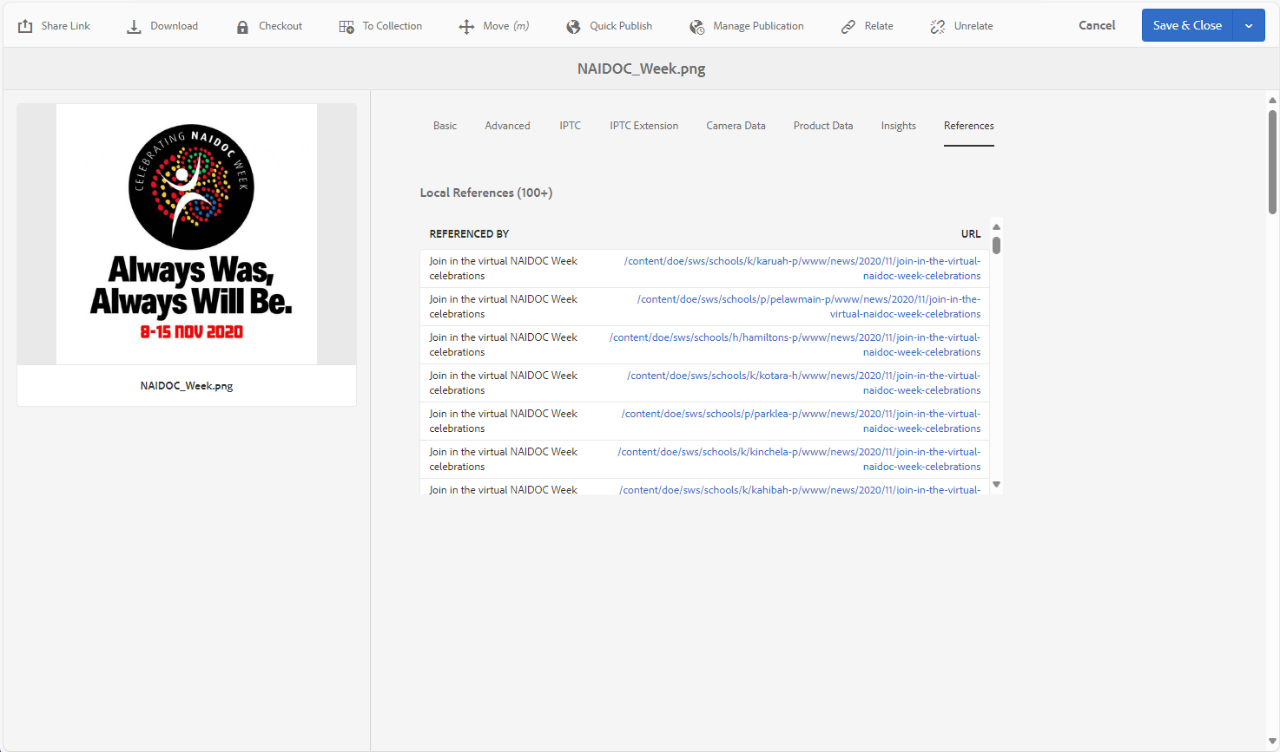
Sometimes you will need to remove an asset from your website if it is outdated, it refers to a policy that has changed or it may refer to a person who is no longer with your school. This requires you to remove references to the asset before you can unpublish and delete it.
A reference in Adobe Experience Manager (AEM) is the term for any pages on your website that are linking to an asset. AEM has an automatic check for references when you attempt to unpublish or delete an asset. The aim of of this is to avoid having broken links.
You can use the properties of an asset to find the references. In the properties you have a panel called references that will show any location on your website that is linking to the asset in question. You can open these links in a new browser window and then find/remove the links and publish the page.
Once this is done, you can then unpublish and remove the asset.
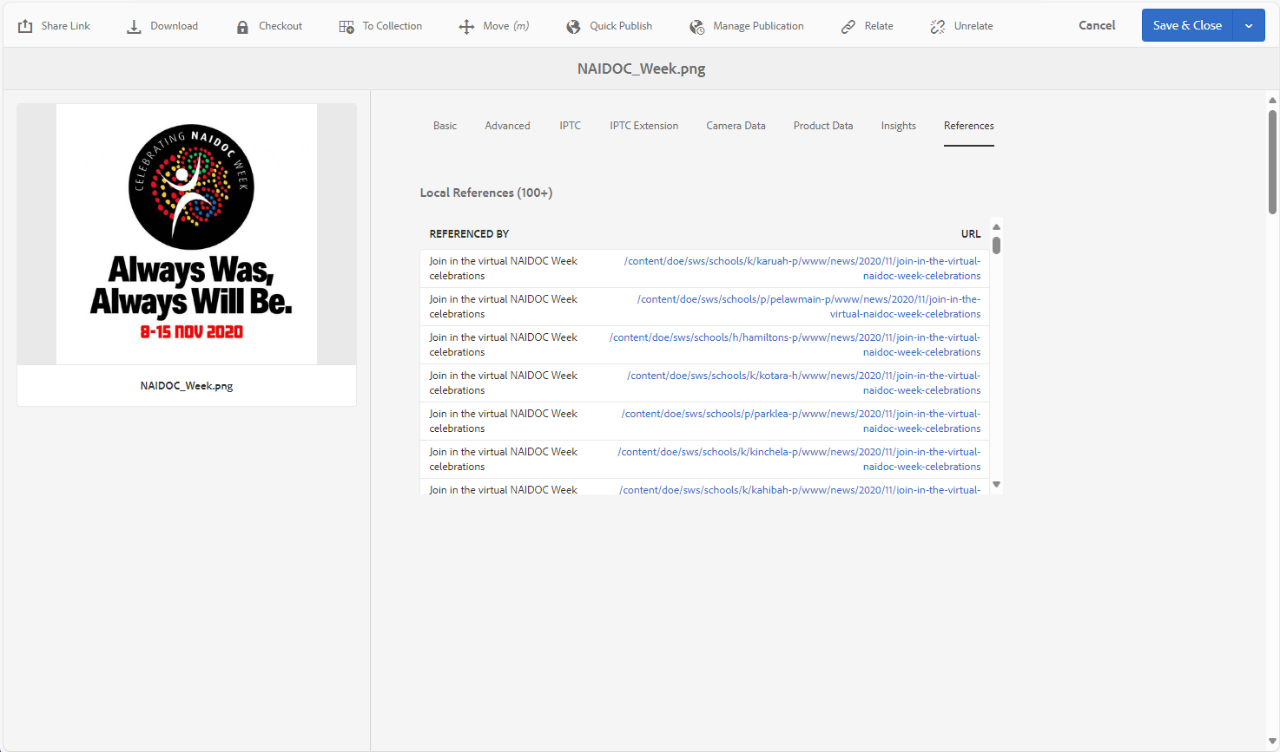
Now you can open each reference in a new tab to work on each particular page. Once you have removed the references, come back to the references panel on the asset properties and refresh this page. Keep doing this until there are no more references.
Then you will be able to unpublish and delete your asset.
We would like to pay our respects and acknowledge the traditional custodians of the land and also pay respect to Elders both past and present.
Copyright for this website is owned by the State of New South Wales through the Department of Education. For more information go to http://www.dec.nsw.gov.au/footer/copyright.