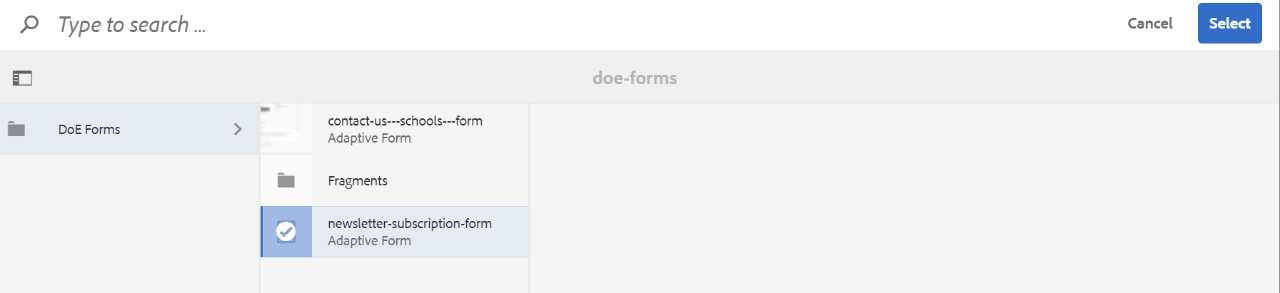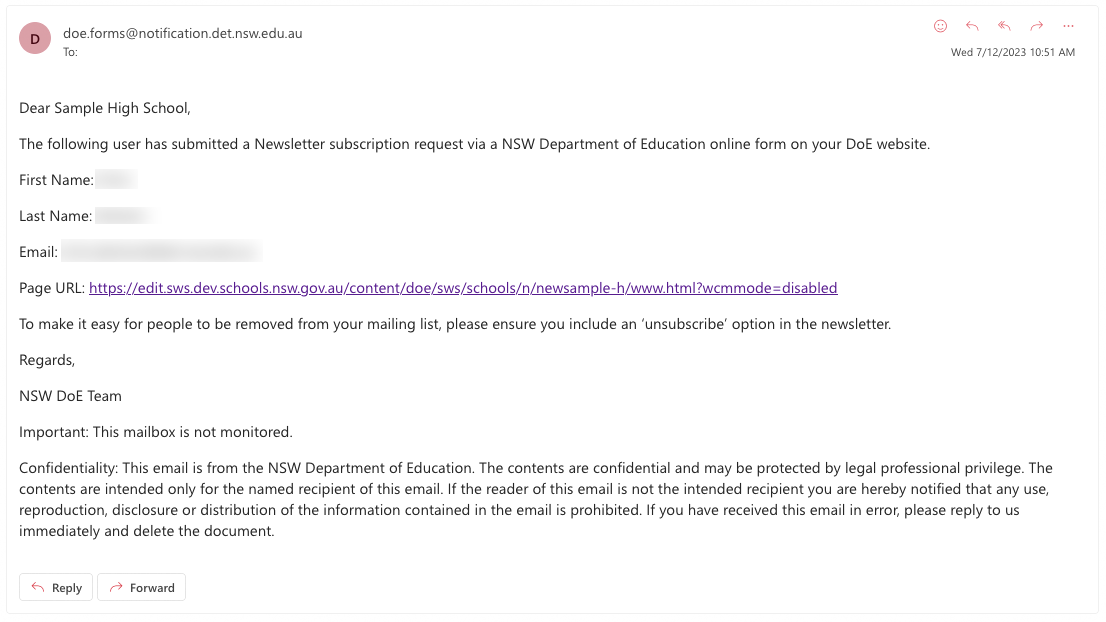Use this guide to learn how to add the Newsletter subscription form. This form sends any submissions through to your school email address for newsletter subscription.
Before you start
Navigate to your homepage and open the properties of the homepage.
Step 2: Check the submission email address
This form is submitted to the school email address configured in the homepage properties.
What happens when a form is submitted
When this form is submitted the component submits it to the school email address. The submission will look like the following:
The user will also recieve a confirmation email.