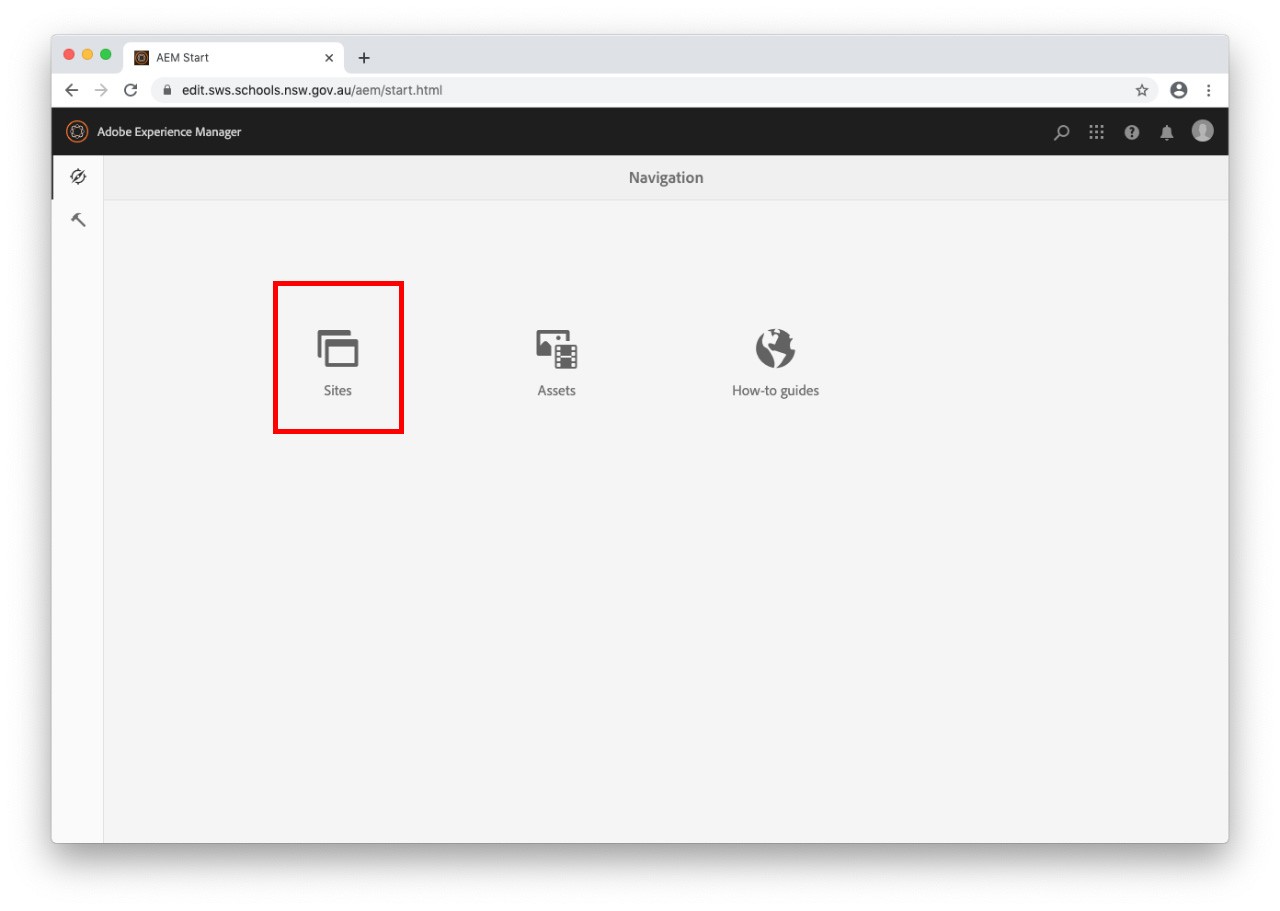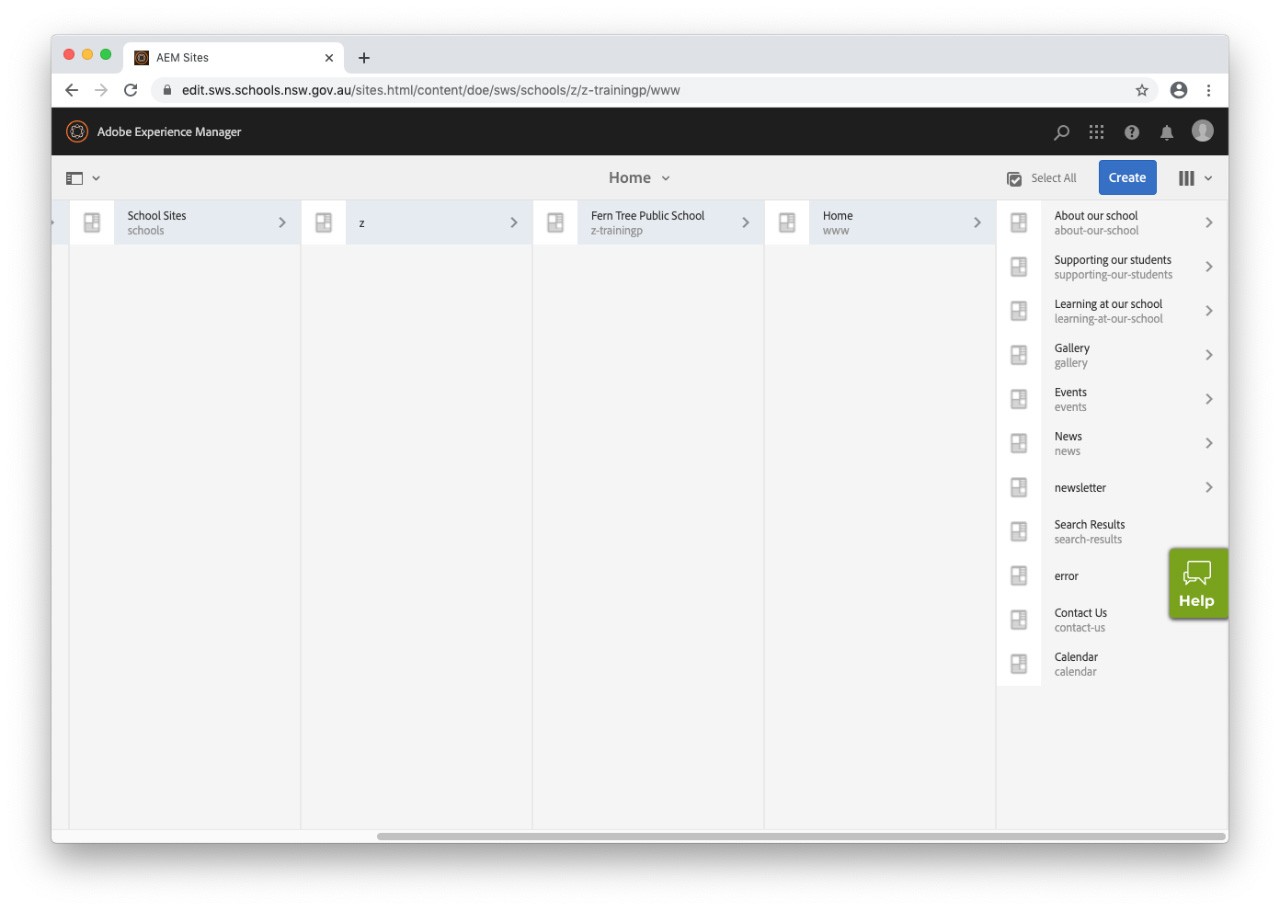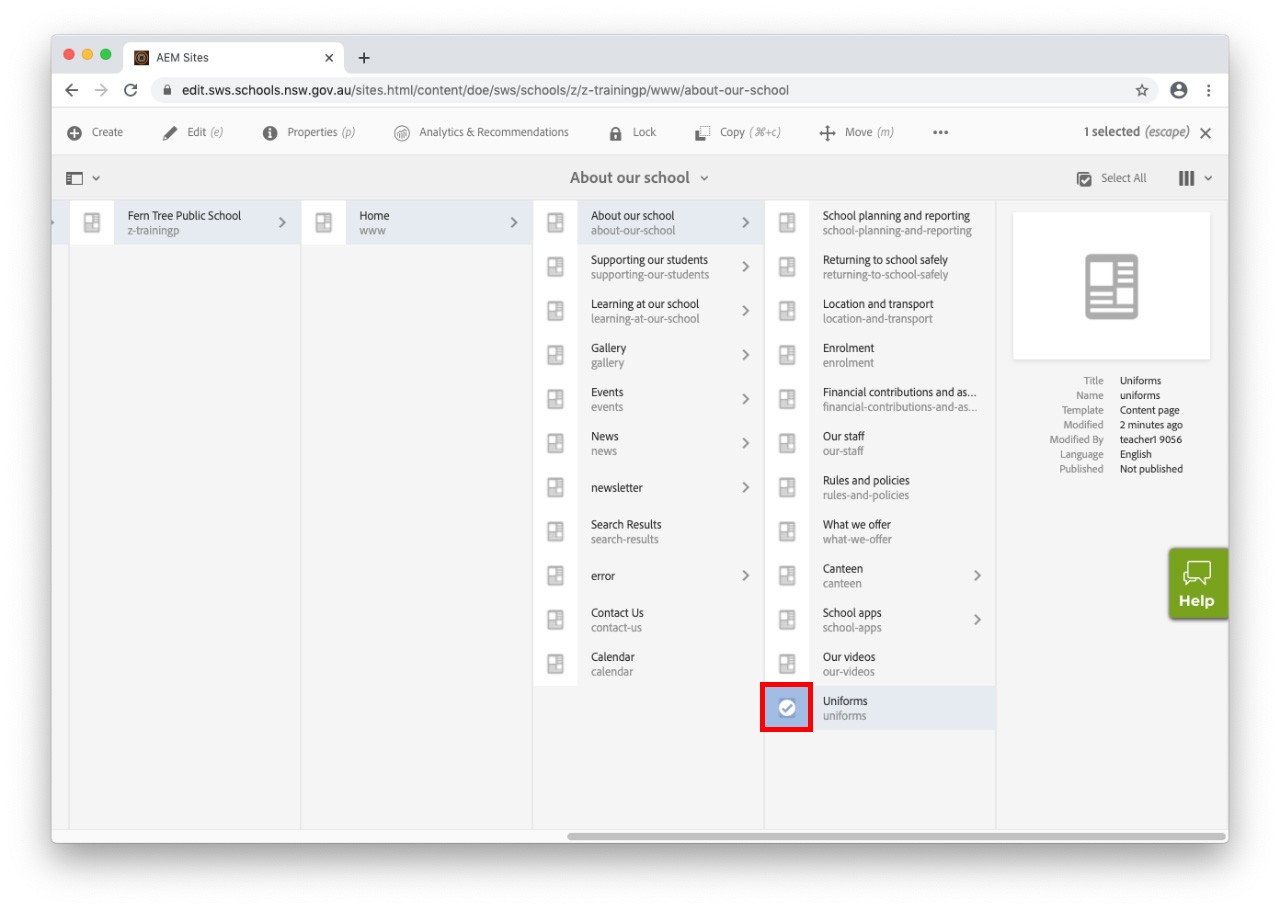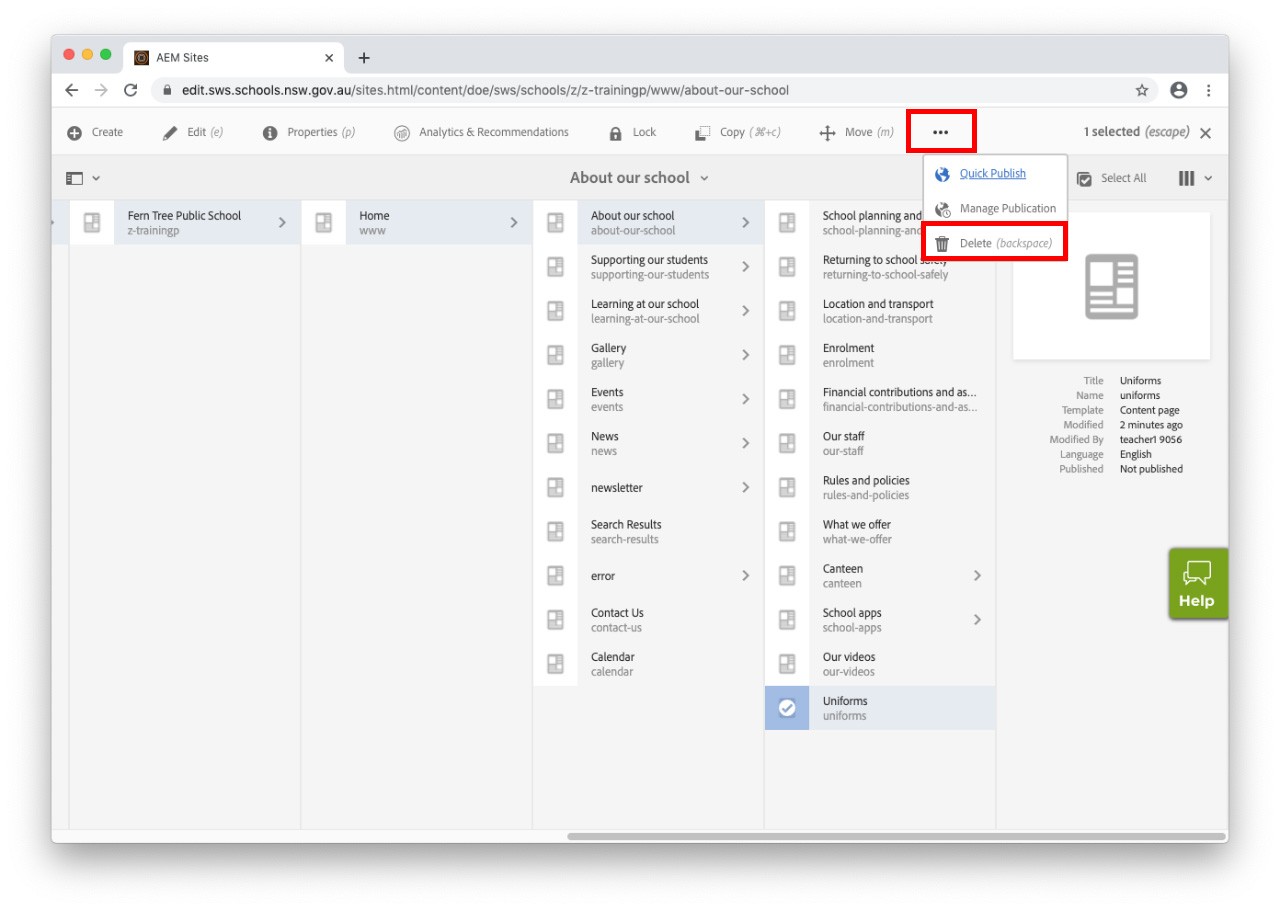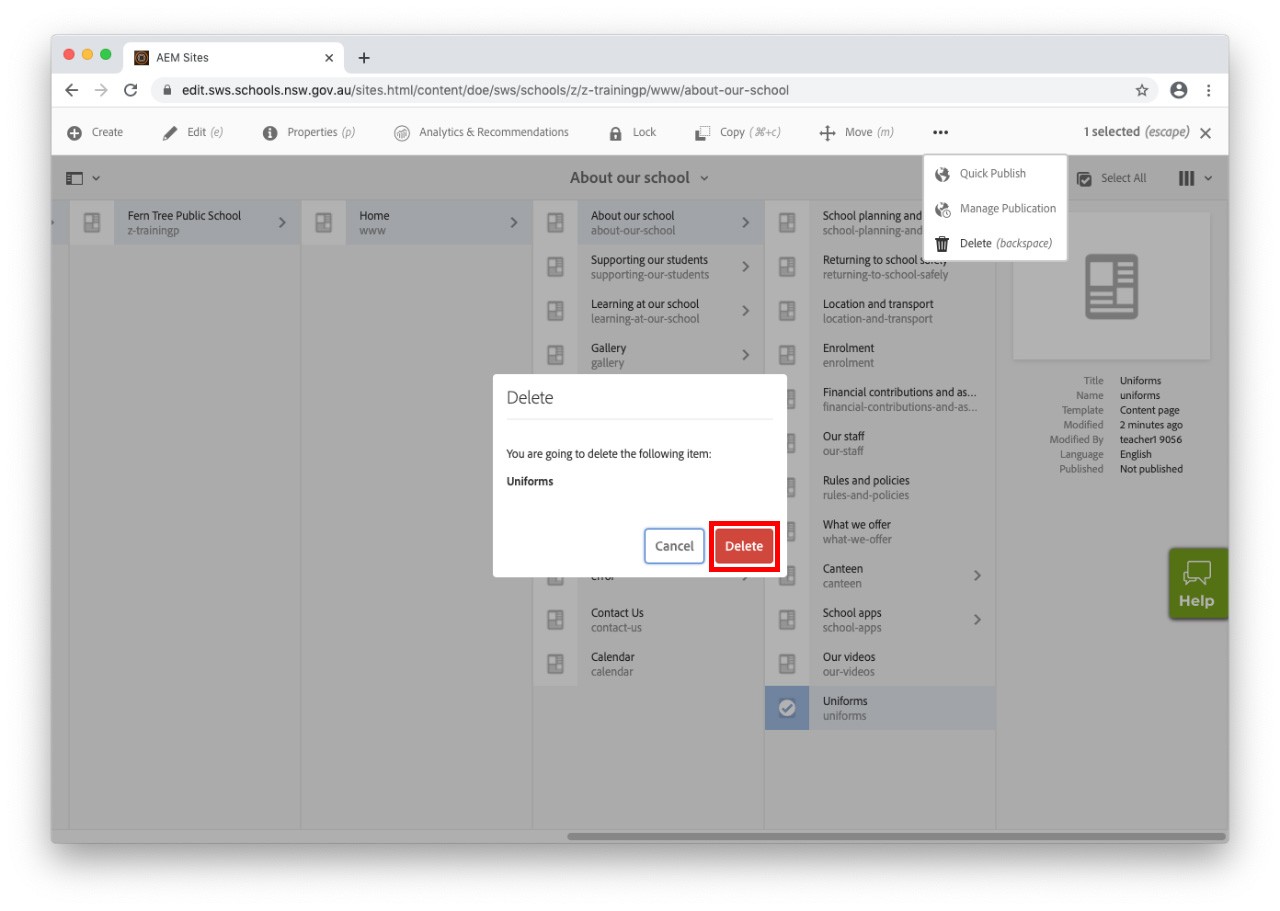Use this guide to delete a page on your website.
Please note:
- Deleting is a permanent operation and cannot be undone.
- Please consider just unpublishing the page instead.
- If deleting a parent page, all underlying child pages will also be deleted.
- Associated Assets (images and documents) will not be deleted.
- Only an Approver can delete a page.
Before you start
Before you delete a page, it must first be unpublished. Learn how to: