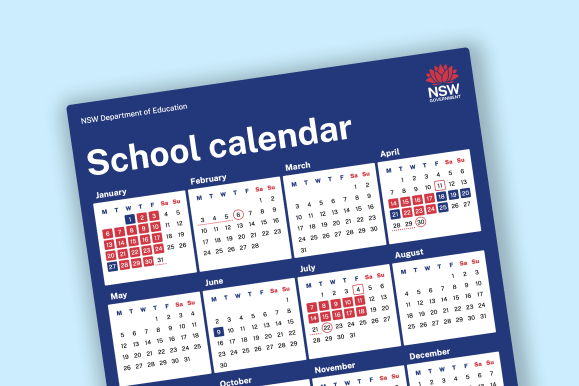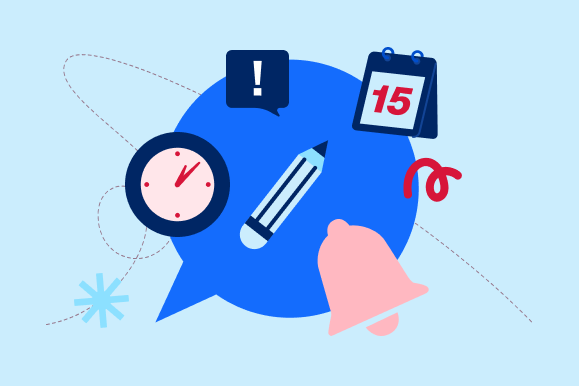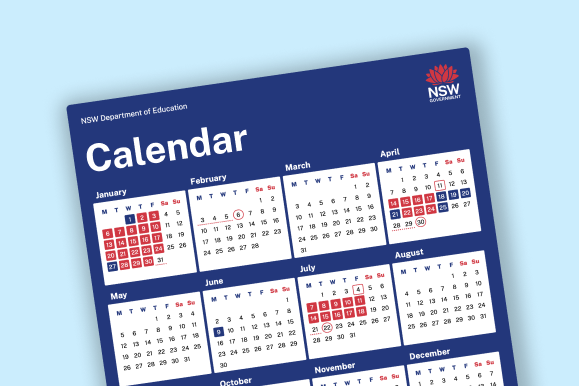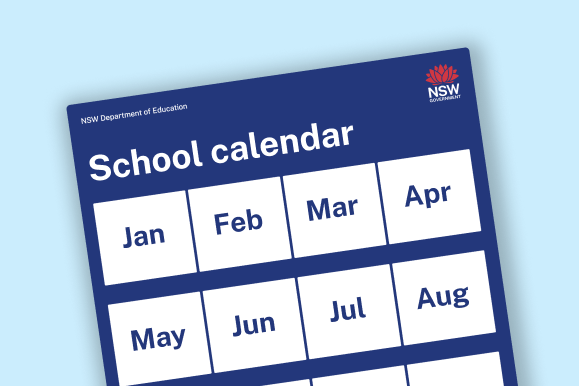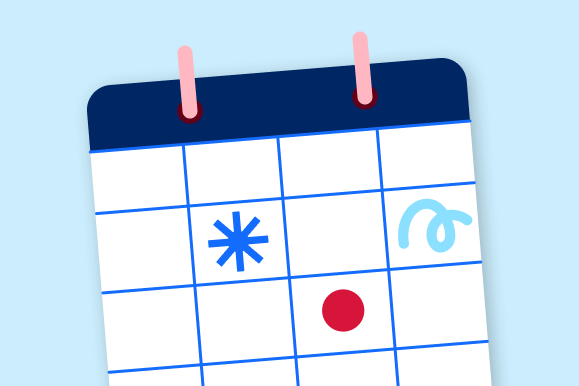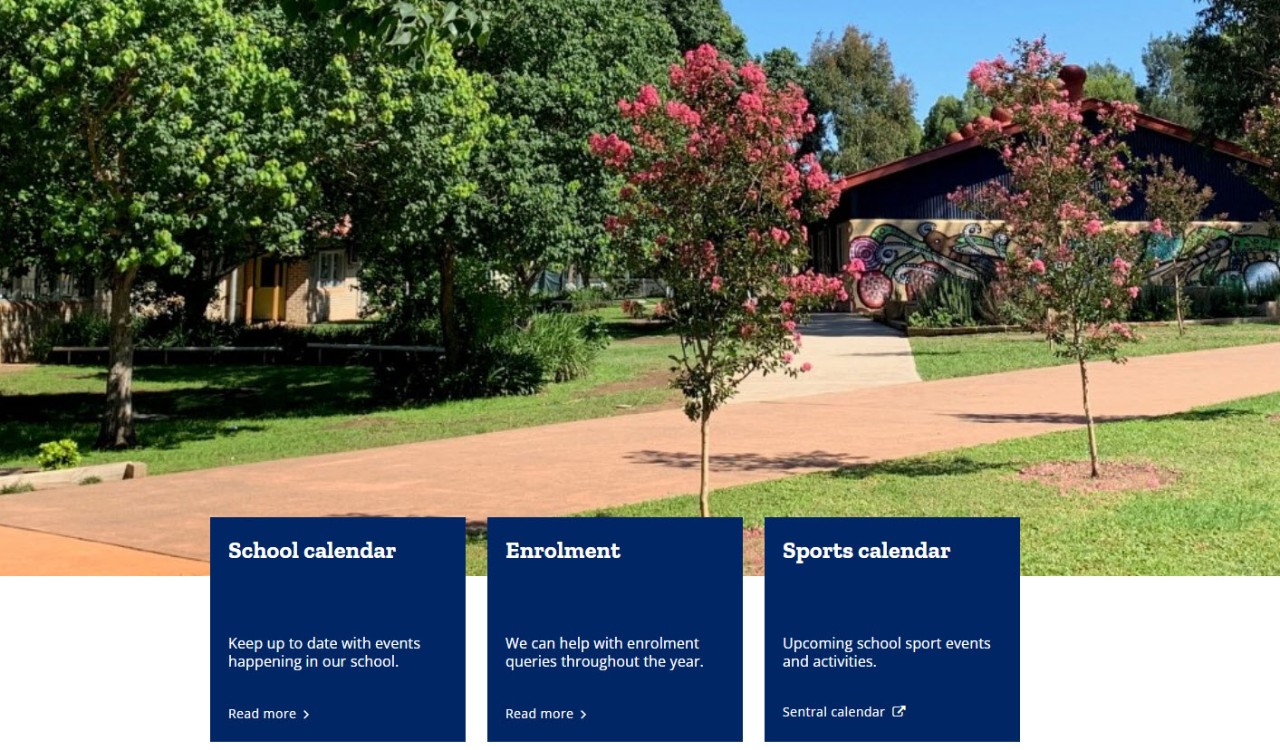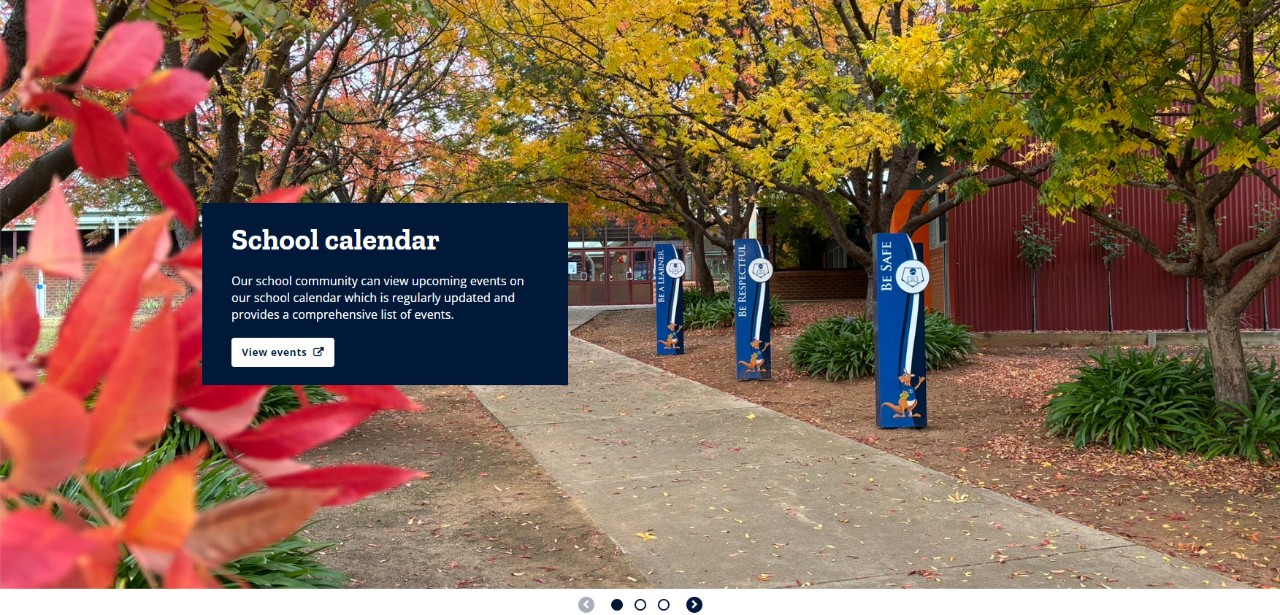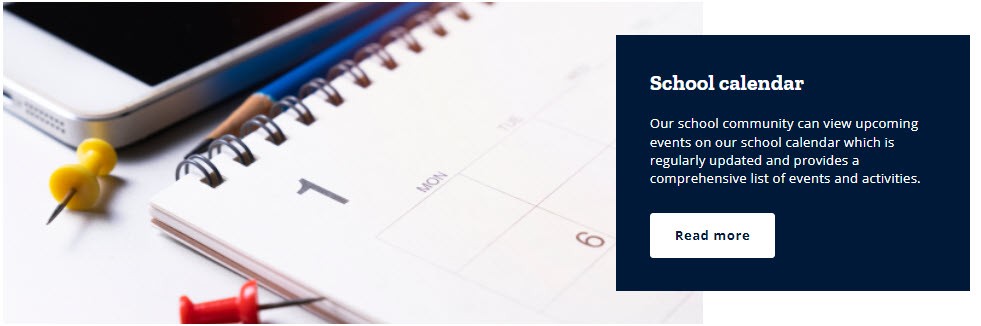Tips on how to promote your school calendar on your website.
Use the Card component
Following are some sample ideas to guide you on using the card component (with an image), and within a column control (or not) which you can customise to promote your school's calendar.
If you would like to use one of the below images, you can save it then upload it to your school website. Alternatively you can use your own image, or select the style for Card with no image.
You can also click on each of the buttons for examples of different school calendar type links.
In the above example the button leads to a School Bytes calendar.
The following cards sit in a column control layout of 50%/50%.
Create a page for your calendar
You can create a new page, embed your school calendar, and add local content.
Link to a page on your site or external calendar
Your published page will appear in the navigation, however you can consider promoting your school calendar in the following ways.
Link from the Mega Nav
If your new or existing page is a direct child page under the Home page, you can add your Calendar page to the Mega Nav which displays across the pages of your website. For example:
Consider linking to your page or directly to your calendar from a Hero banner.
Please note that this component is only available for use on your site's homepage, and this method does not require the page to be direct child of the Home page.
In the above example of a Hero banner with tiles, the first tile links to a calendar page on the website, and the last tile links directly to the external calendar. You'll notice that a chevron > is displayed after an internal link, whereas the external link icon is seen indicating that you'll be taken away from the website.
This is an example of Hero banner with a carousel, linking to an external URL.
Link from a Divider
Consider linking to your page or calendar from the Divider component.
This is an example of a Divider with image box.
Link from Rich text editor
Consider creating a hyperlink within the Rich text editor component. For example:
- Our school calendar provides parents, caregivers and students with information on upcoming events and activities.
- Our school uses a Sentral calendar to keep parents, caregivers and students informed on upcoming events and activities.
The Content box component also allows you to link to a page on your site, or directly to your external calendar.