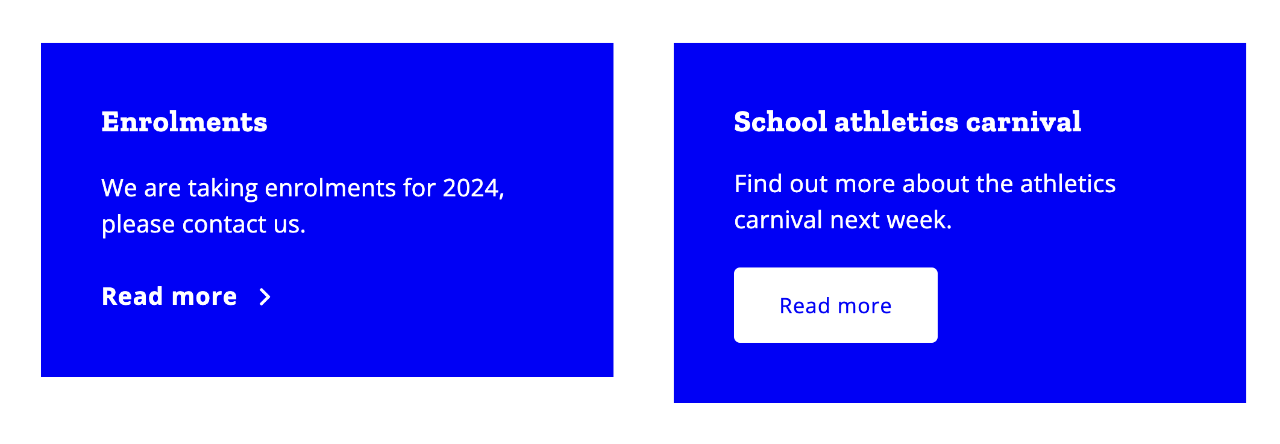
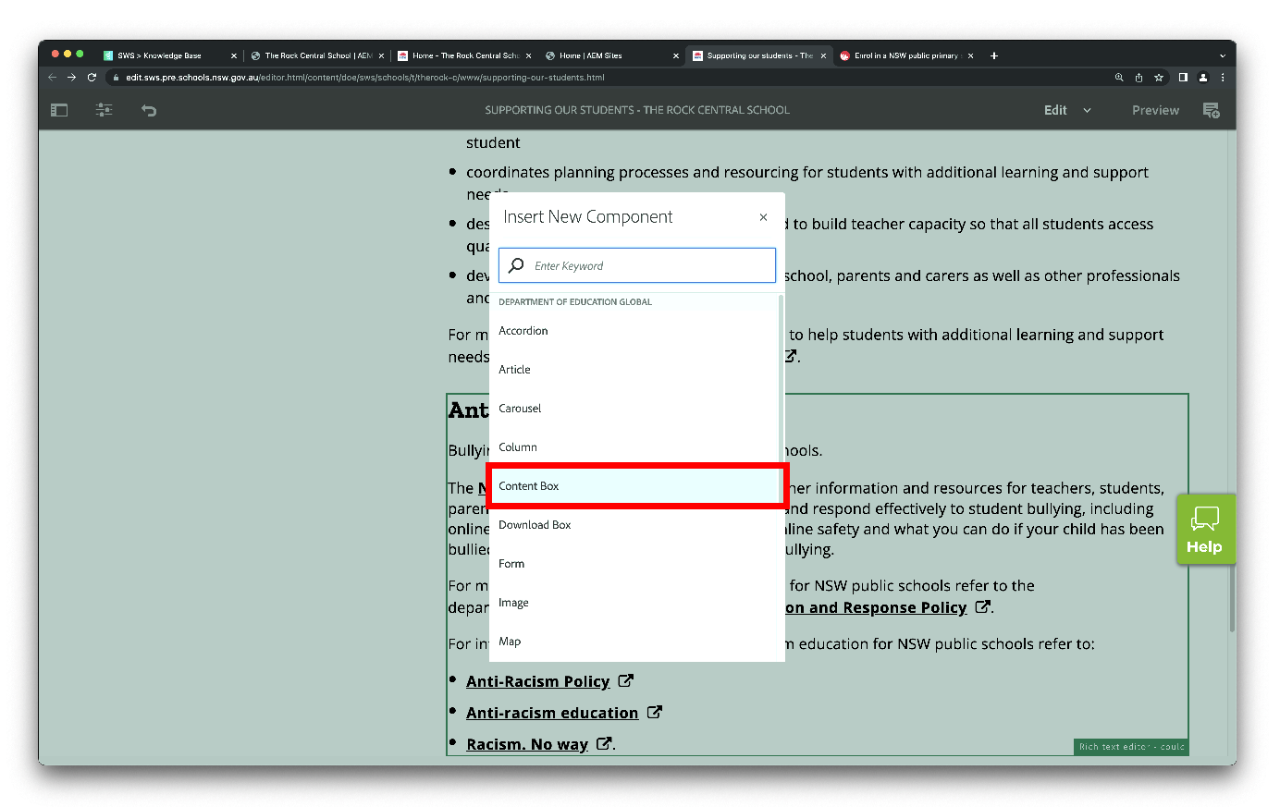
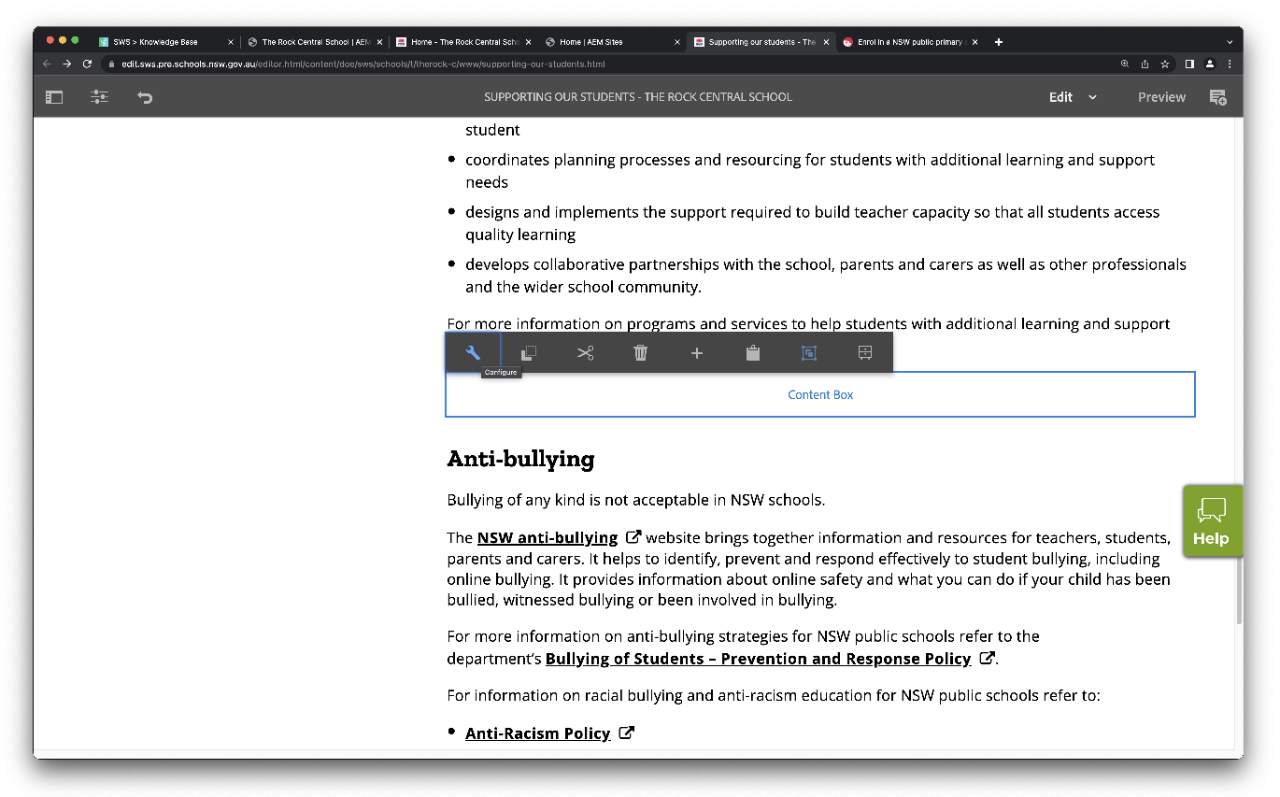
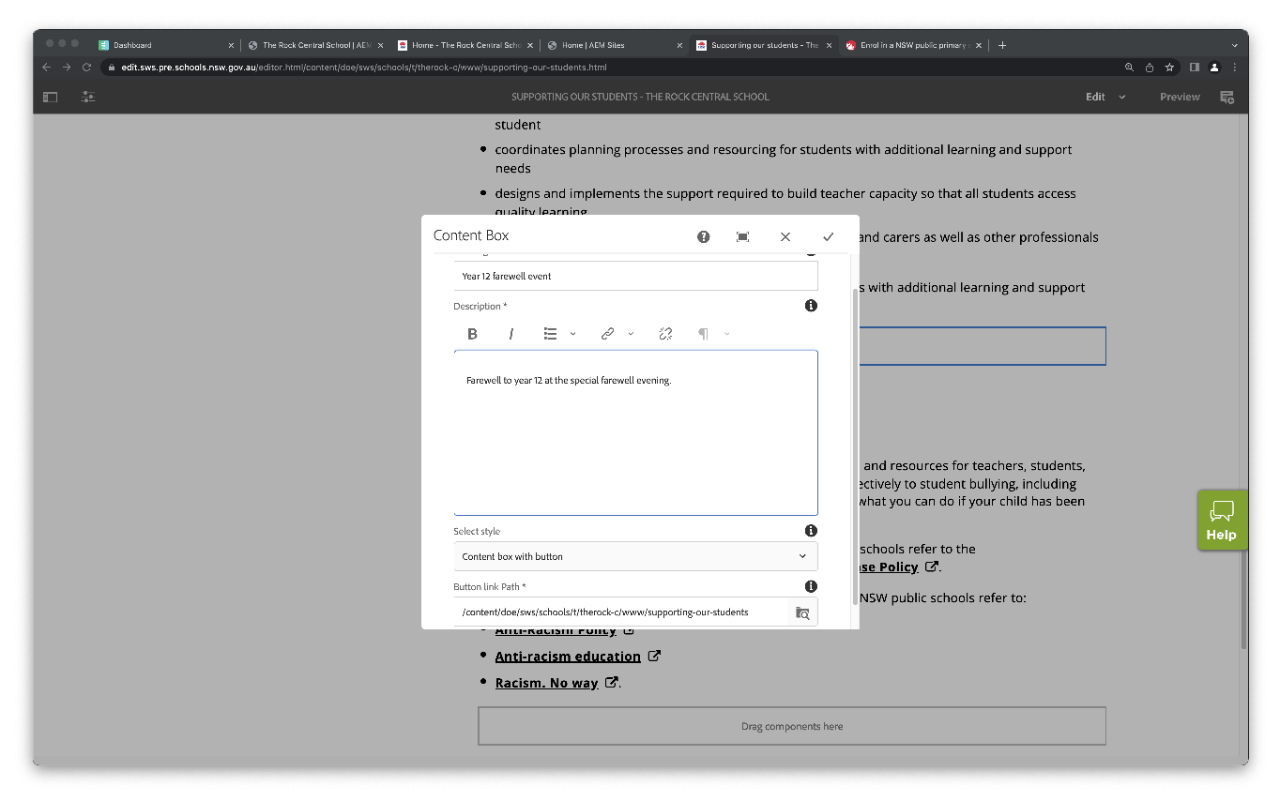
Caution
There are still some styling issues with this component which will be resolved in a later release in October, these are captured already:
- Links added in the description text will show black.
- External margin is not exact to the original design in mobile view.
- White label theme is not displaying correctly.