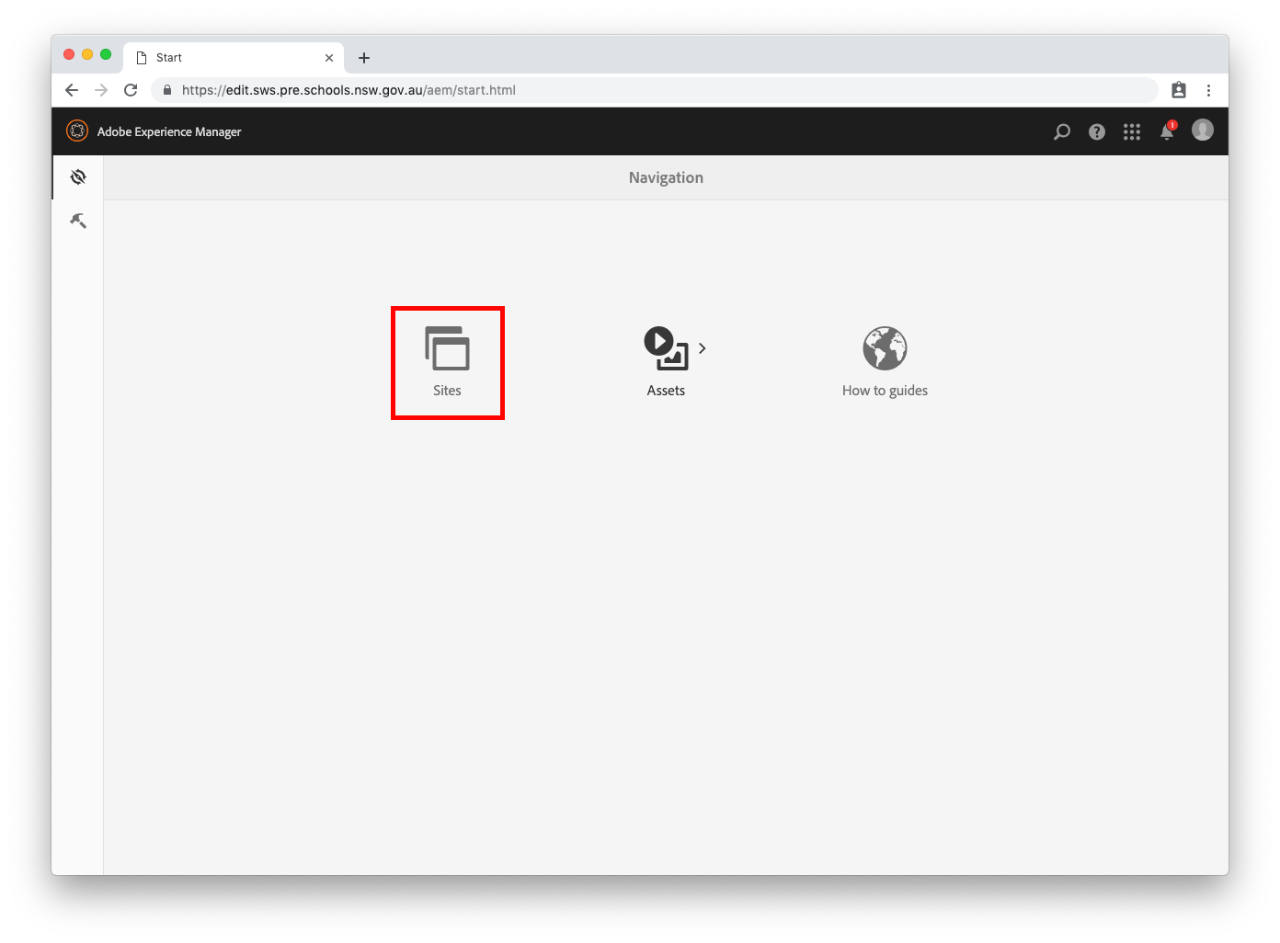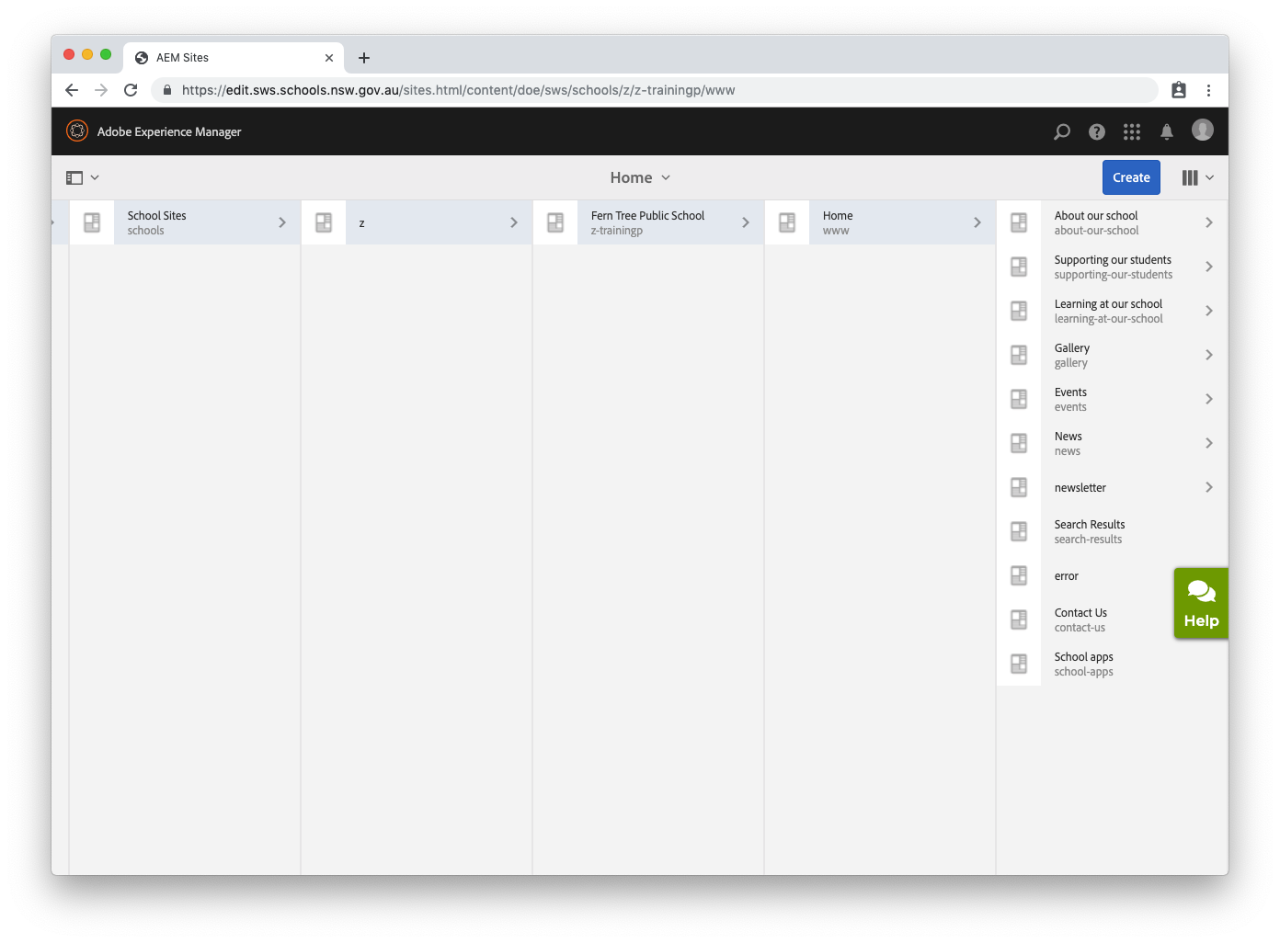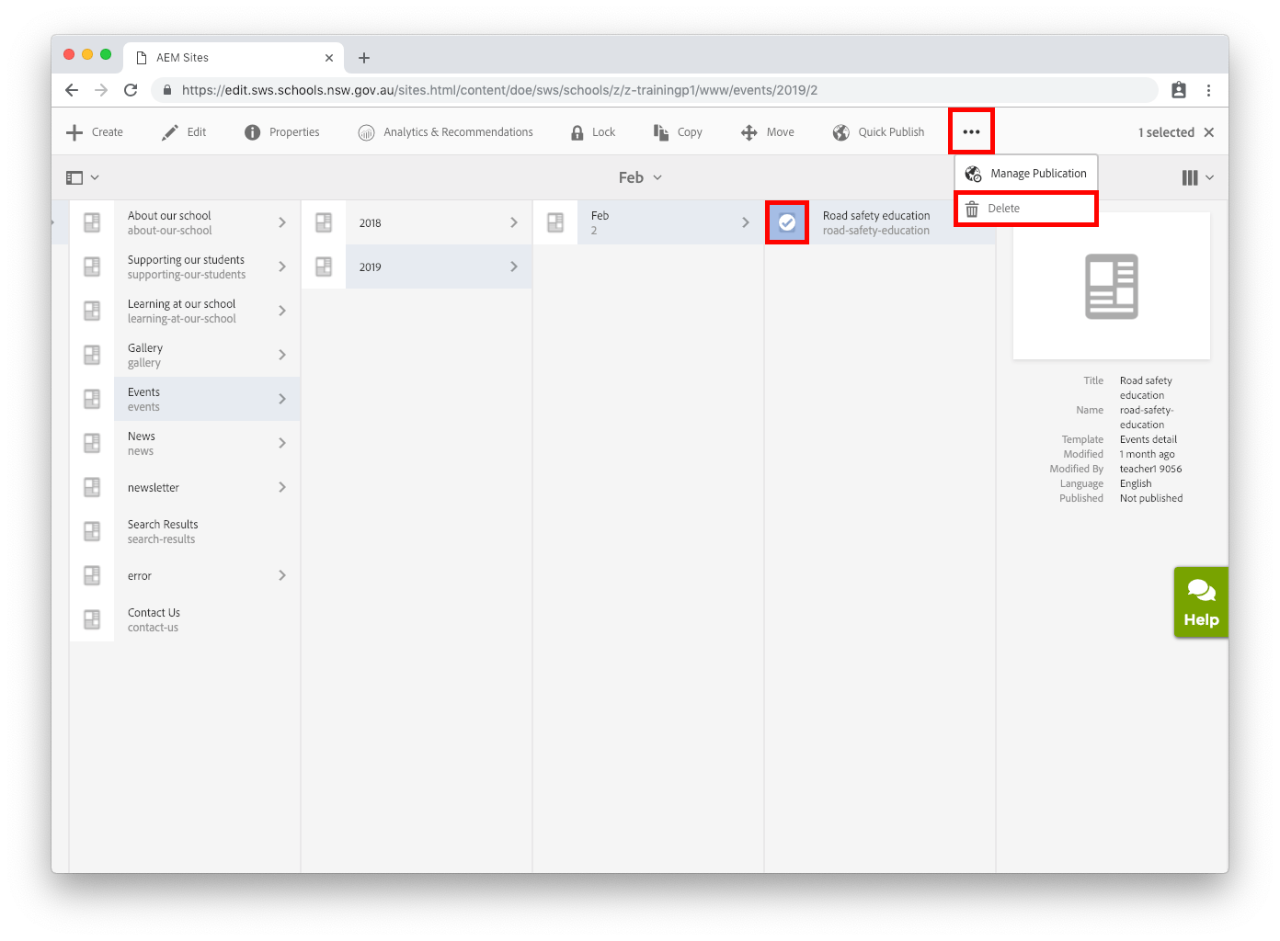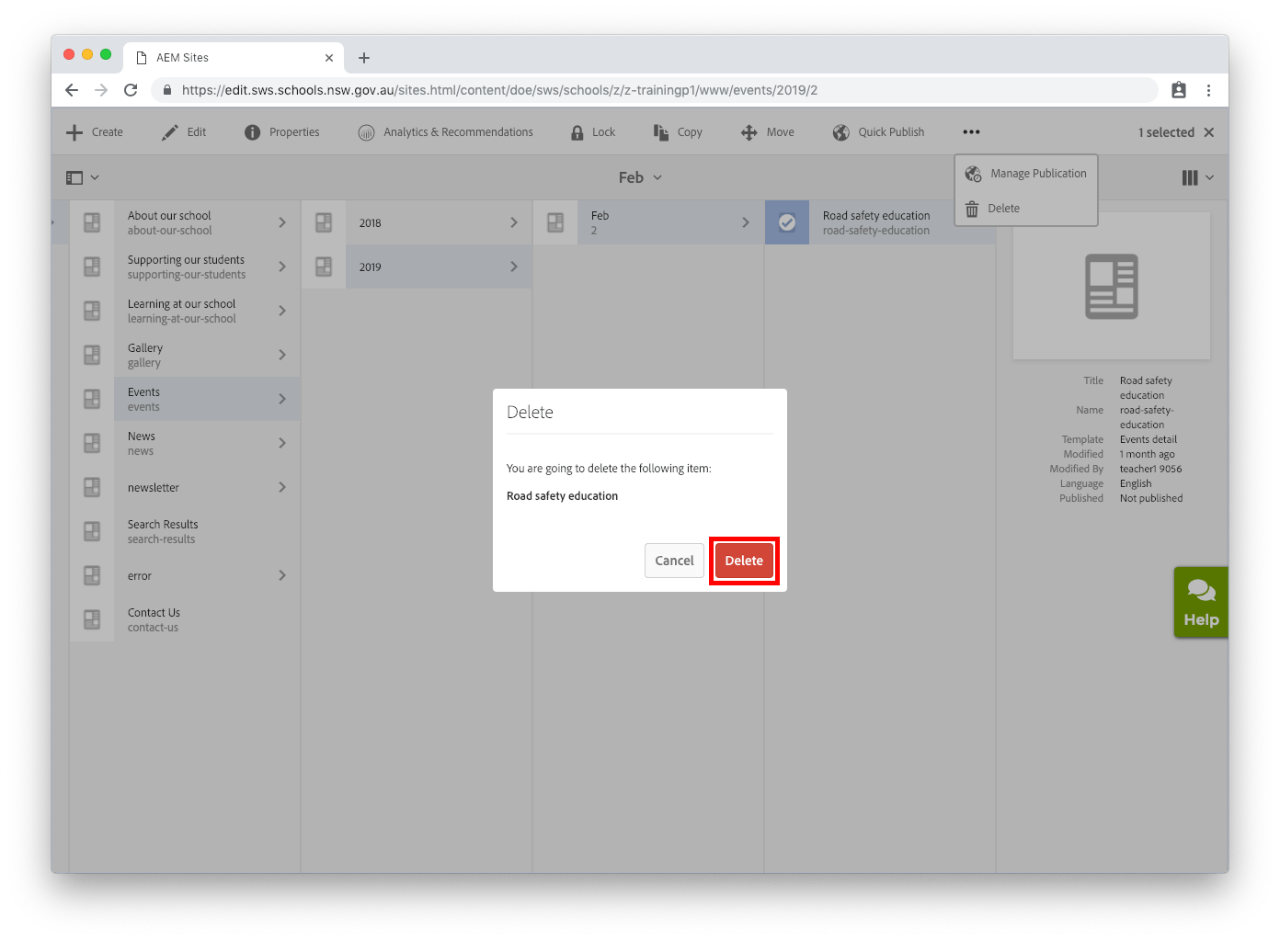Use this guide to learn how to delete an event.
Before you start
- Deleting is a permanent operation and cannot be undone.
- Please consider unpublishing the event instead.
- To delete a multi-day event that spans over one month, you'll need to delete the event found under each applicable month folder.
- Associated Assets (images and documents) will not be deleted.
- Only an Approver can delete an event.
Step 1: Navigate to Home