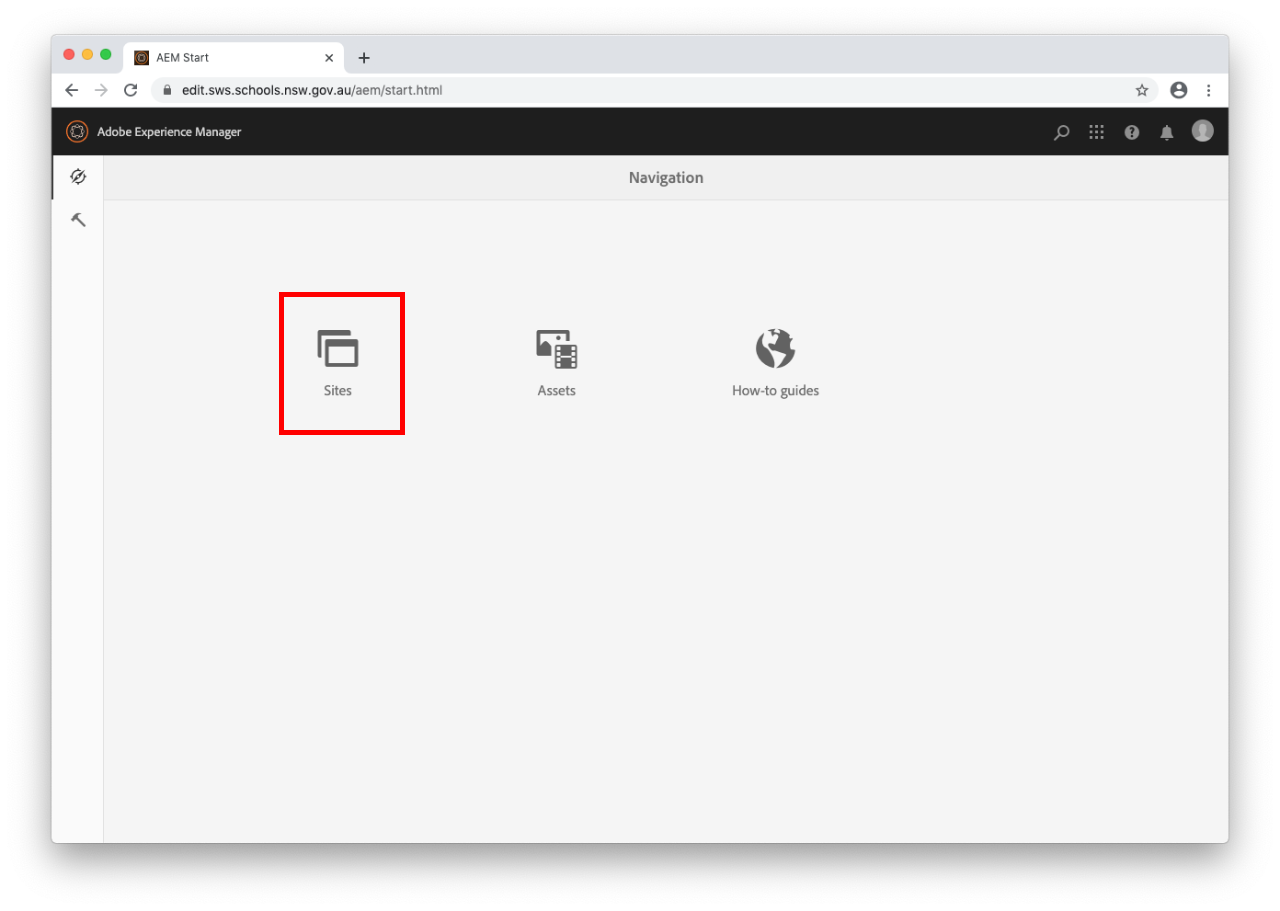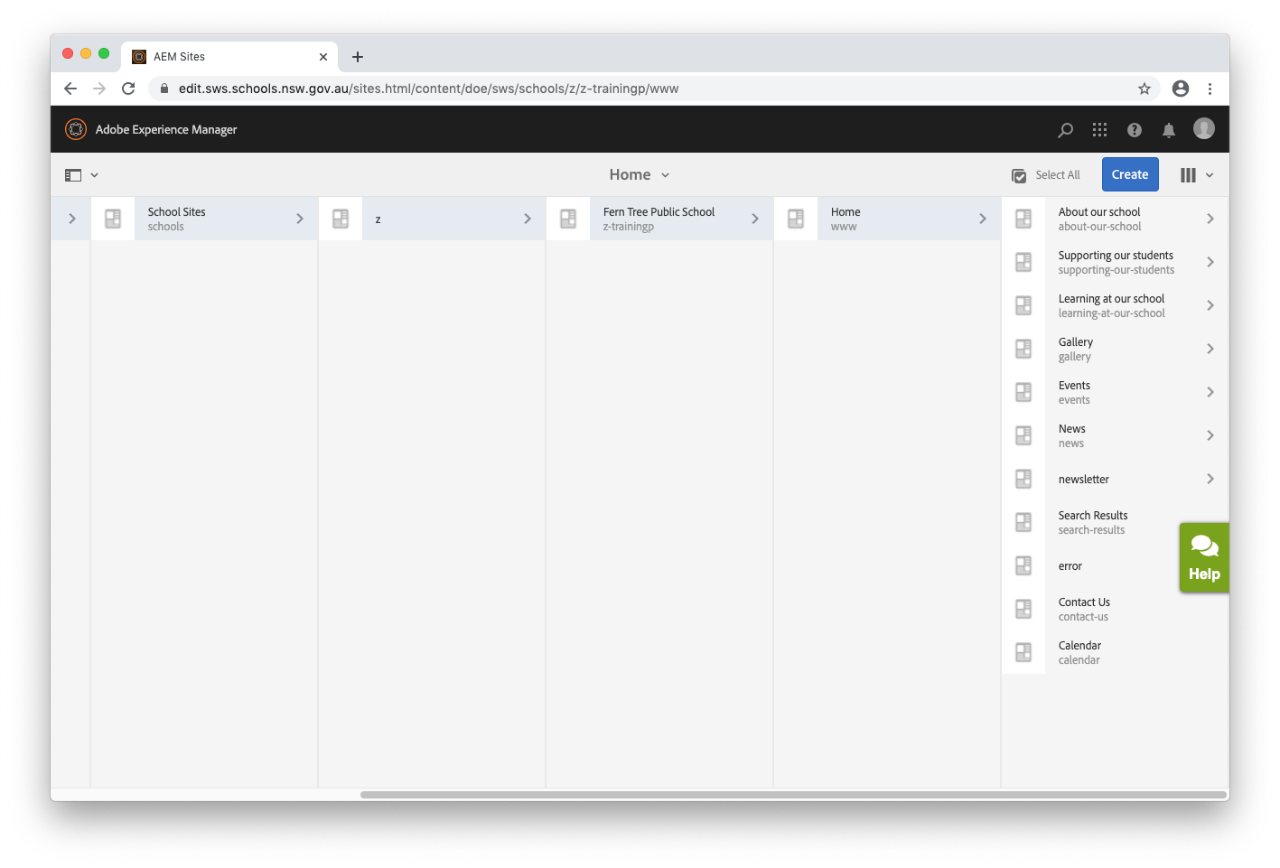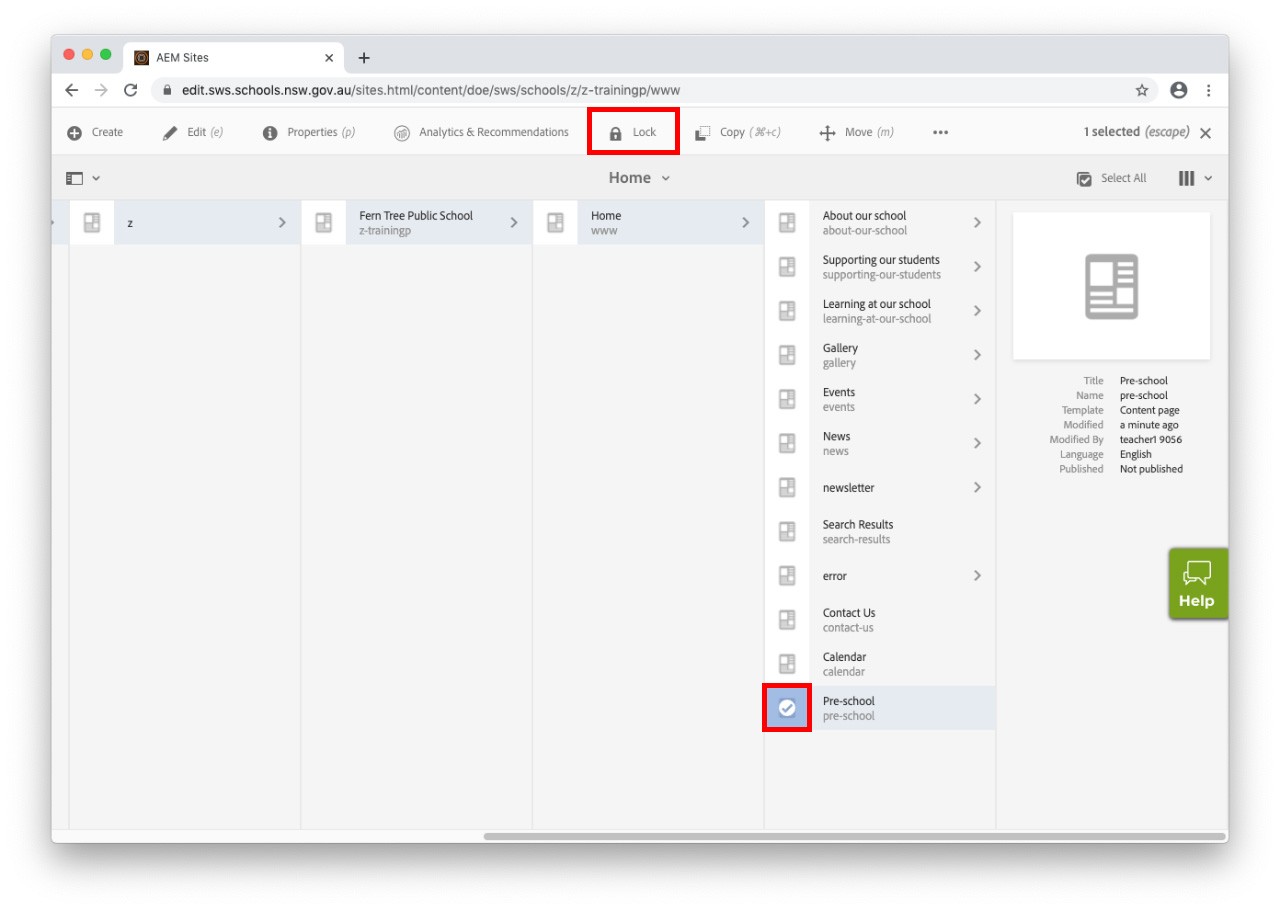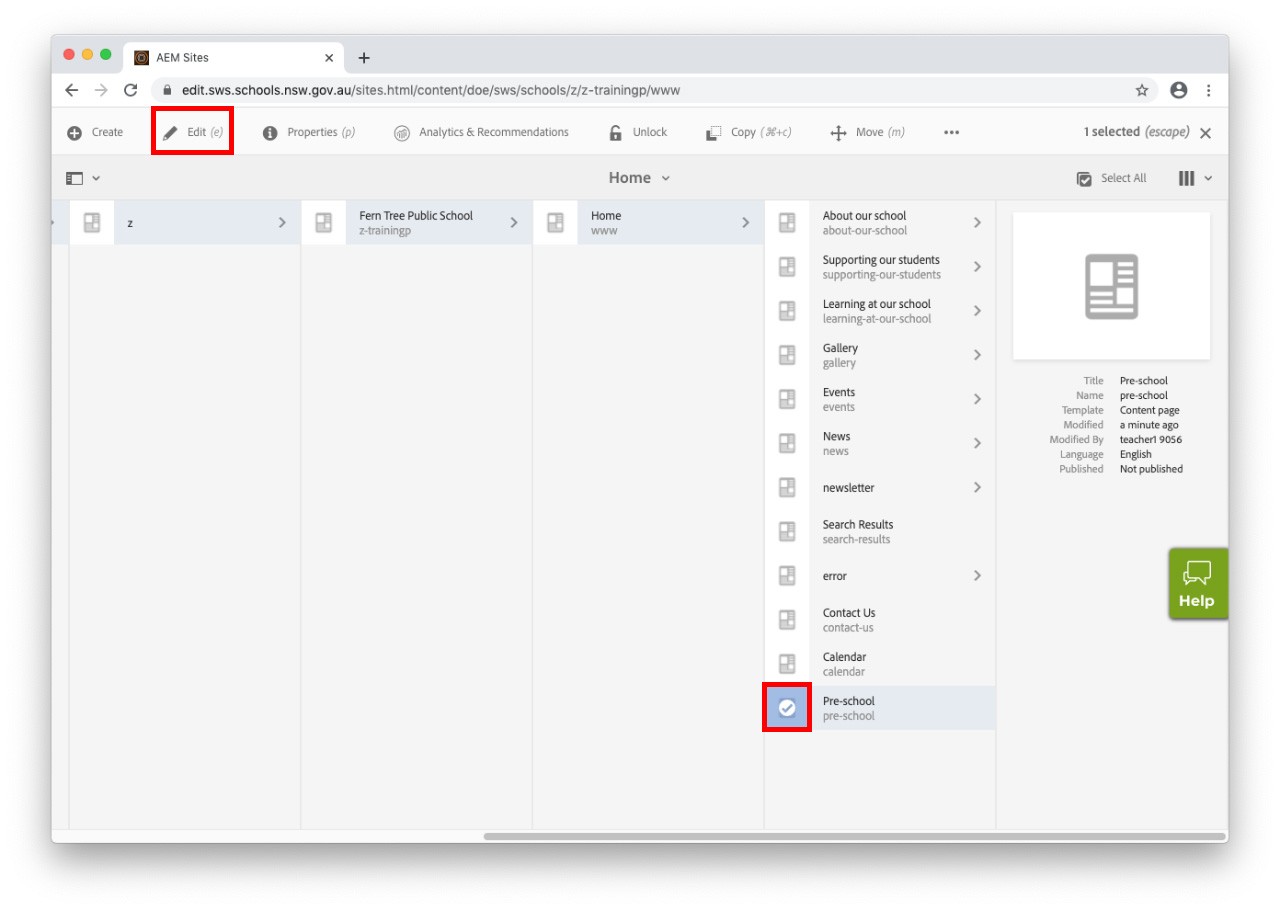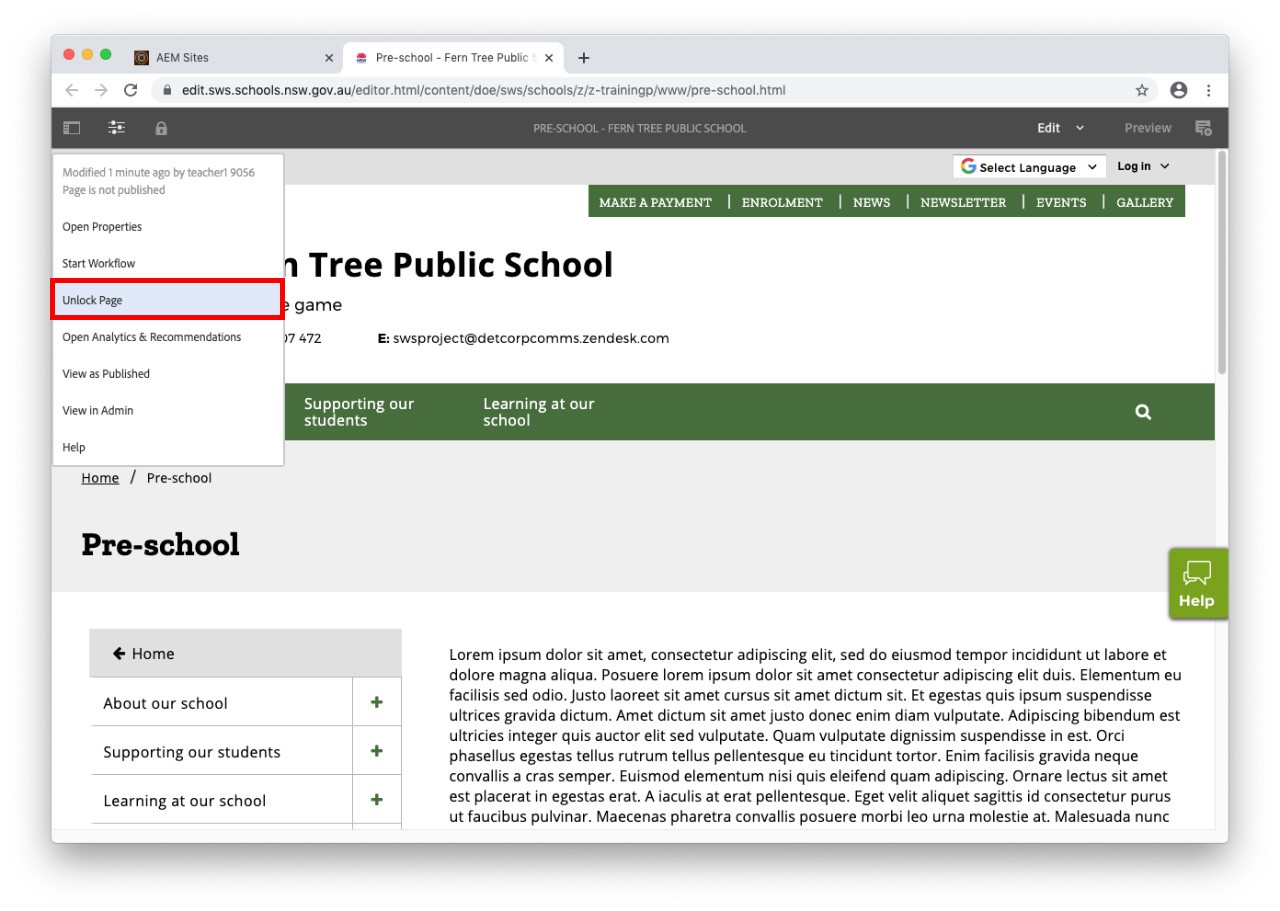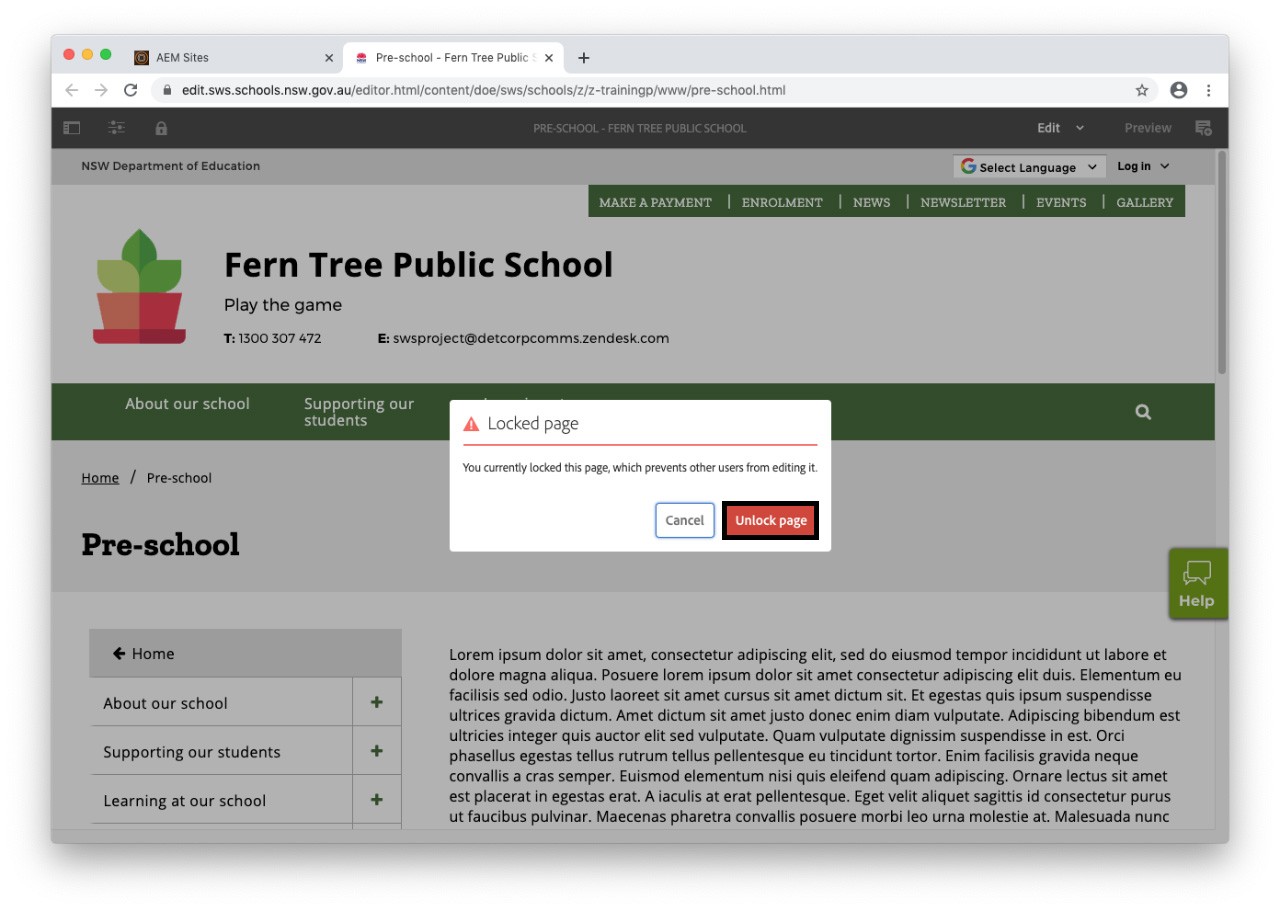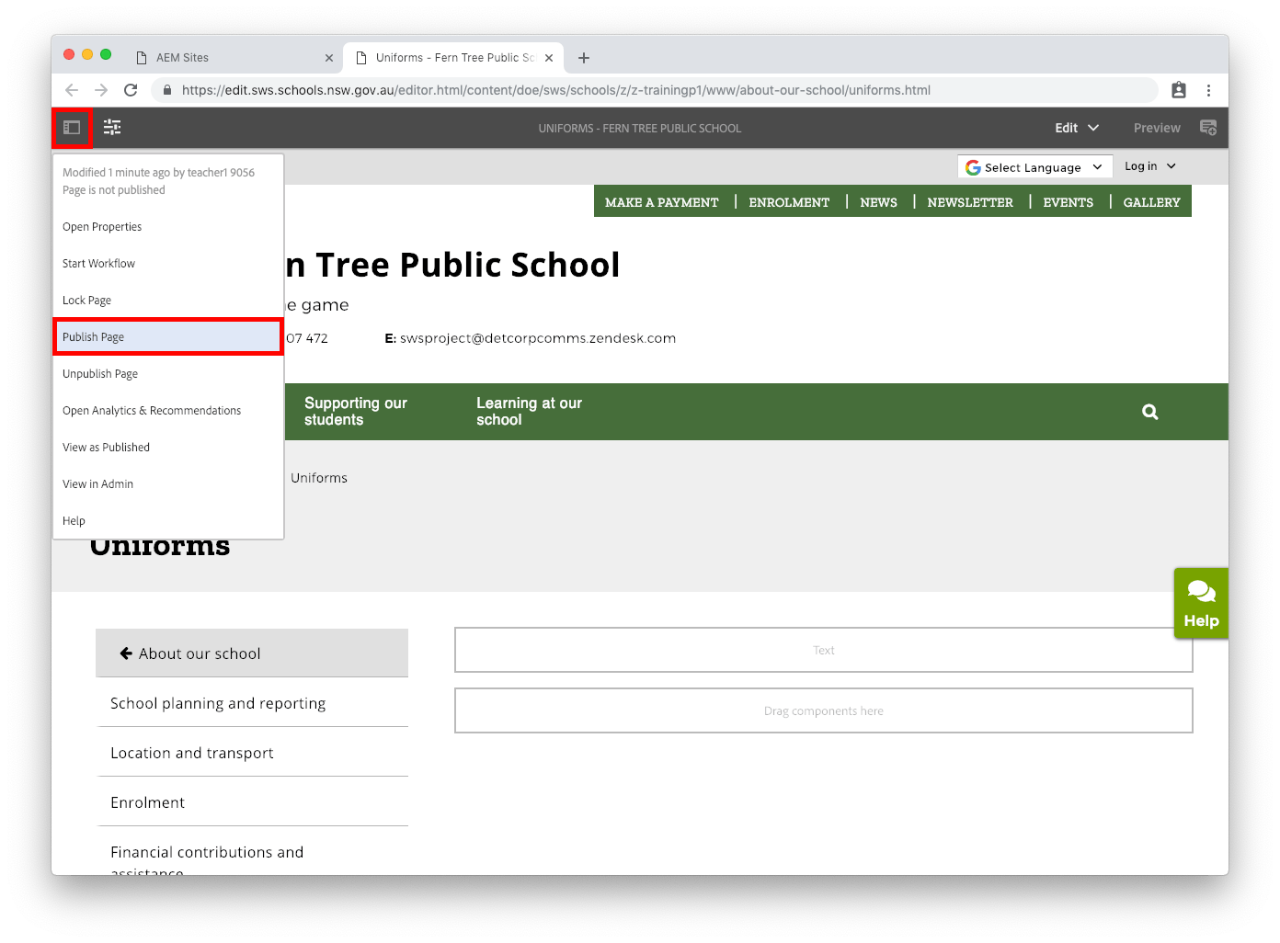- It's not possible to unlock a page that has been locked by another user. You need to ask that user to unlock the page.
- You should only lock a page if there are several authors working on the website at the same time, and only if the content being worked on is critical. It is preferable that your web team members communicate which pages they are working on.
- Make sure you always unlock as soon as you've completed editing the page.
- If the owner of the lock is not available, you will need to contact SWS technical support for assistance.
- The home page will not publish until other pages on the site are unlocked.