SWS analytics dashboard
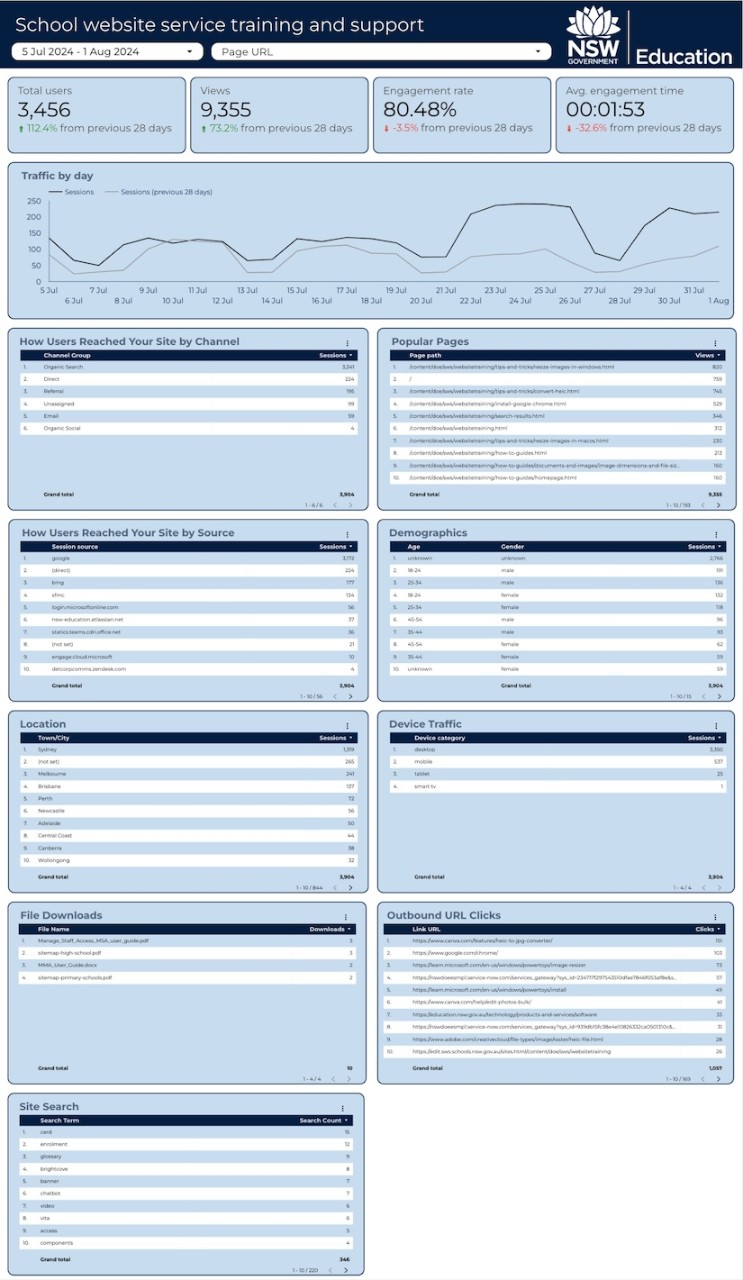
The SWS analytics dashboard will help you understand how people are using your website and how you can make it better.
You can easily pick different dates to see your website’s performance over time, and filter by different pages to get specific information.
Data on the dashboard is only available from 16 May 2024 onward. This means the dashboard will become even more useful as more data is collected over time.
A URL to your SWS analytics dashboard was sent to all school inboxes on 26 June 2024.
Please ensure you are signed in to your department Google account in order to access the dashboard.
If you can't access the analytics dashboard, please contact SWS technical support.