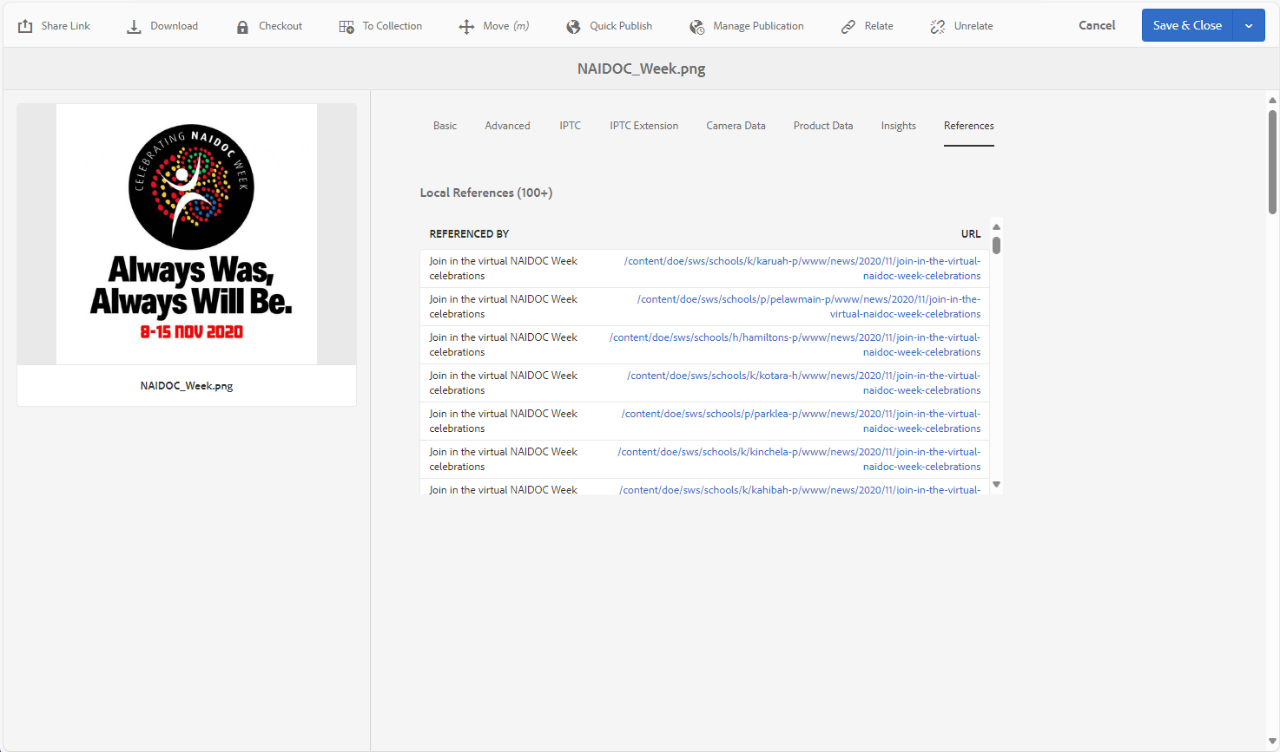A reference in Adobe Experience Manager (AEM) is the term for any page on your website which links to an asset. AEM has an automatic check for references when you attempt to unpublish or delete an asset. The aim of this is to avoid having broken links on your page(s).
Find references
You can use the properties of an asset to locate any references.
Under properties you have a panel called references that will show any pages on your website which contain a link to the asset.
Steps
- Under Assets, navigate to the asset you wil be removing from your live website.
- Select the asset by ticking the icon beside it.
- Select Properties from the toolbar at the top of the screen.
- Select the References tab.
- Open each reference in a new tab, in order to work on the page.
- Once you have removed the reference from the page, return to the references panel and refresh the page.
- Continue doing this until you have removed all the references to the asset across your website pages.
- You can now unpublish the asset, then if you wish to you can delete the asset.
Reminder: When deleting assets, be sure to always unpublish them first.