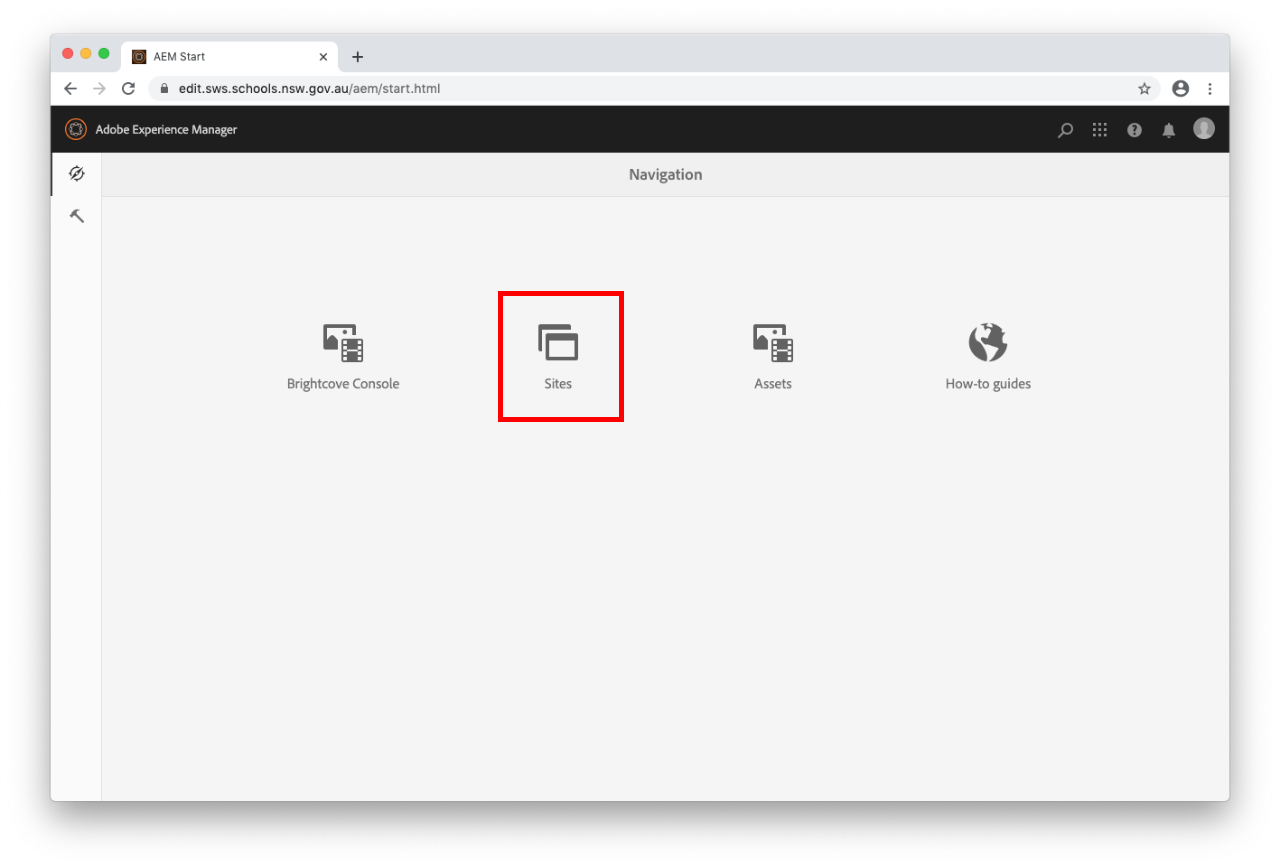
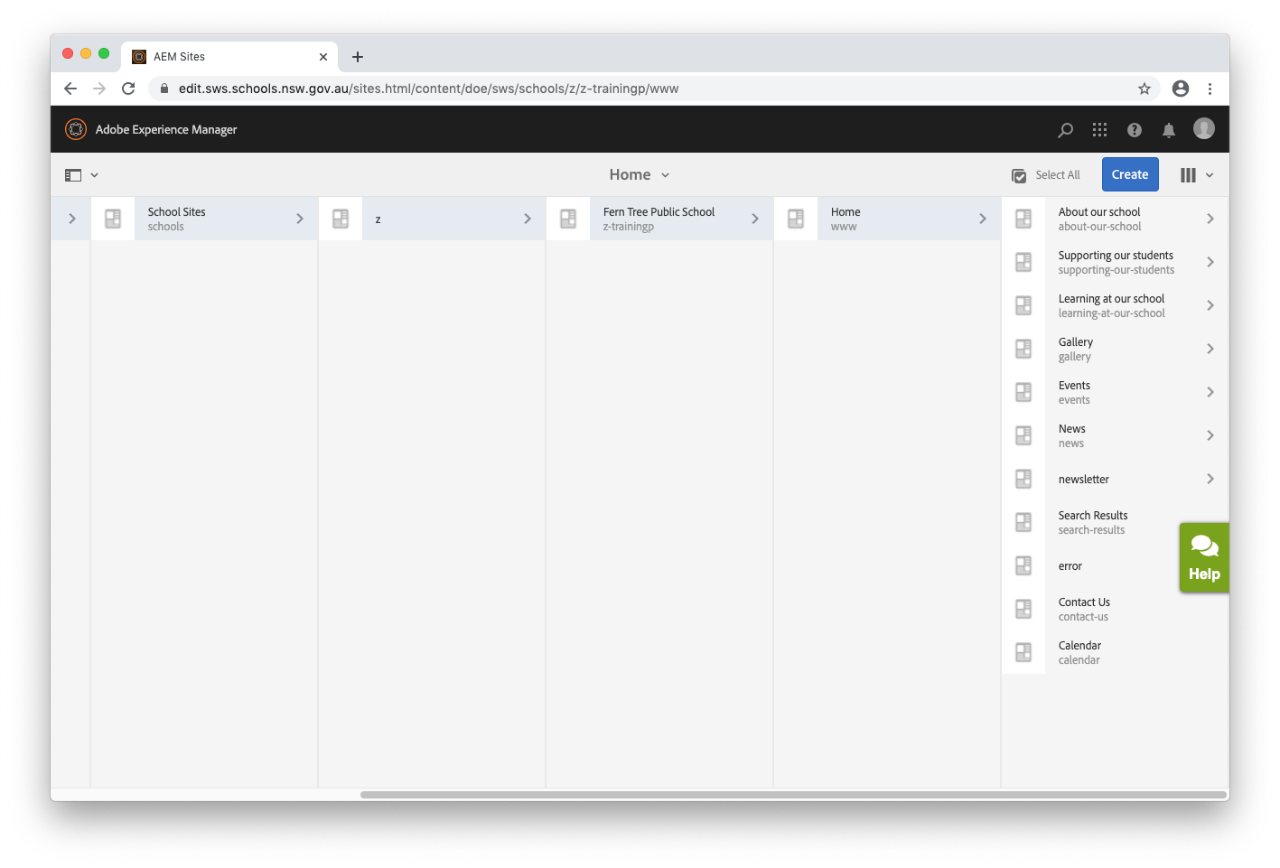
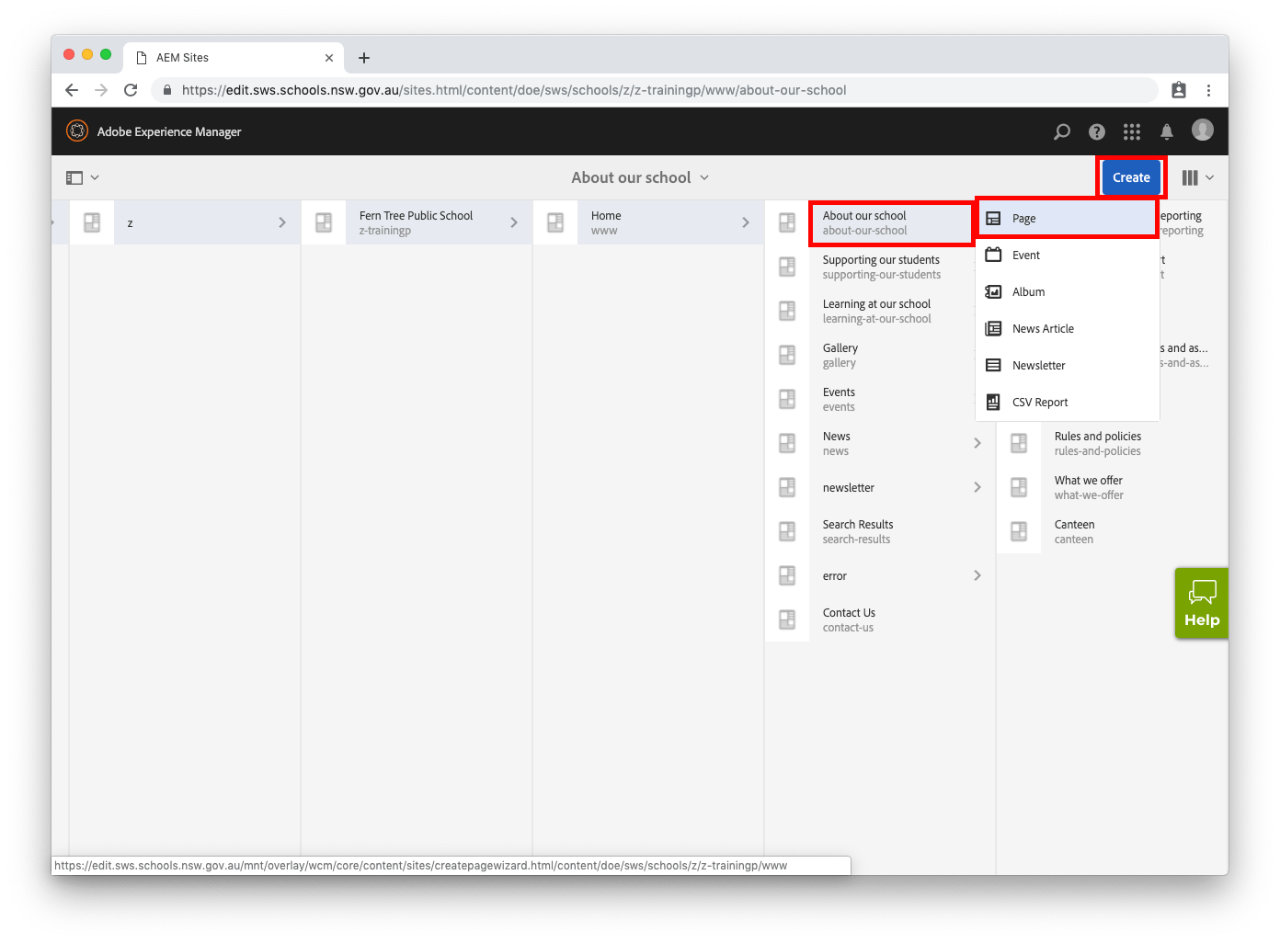
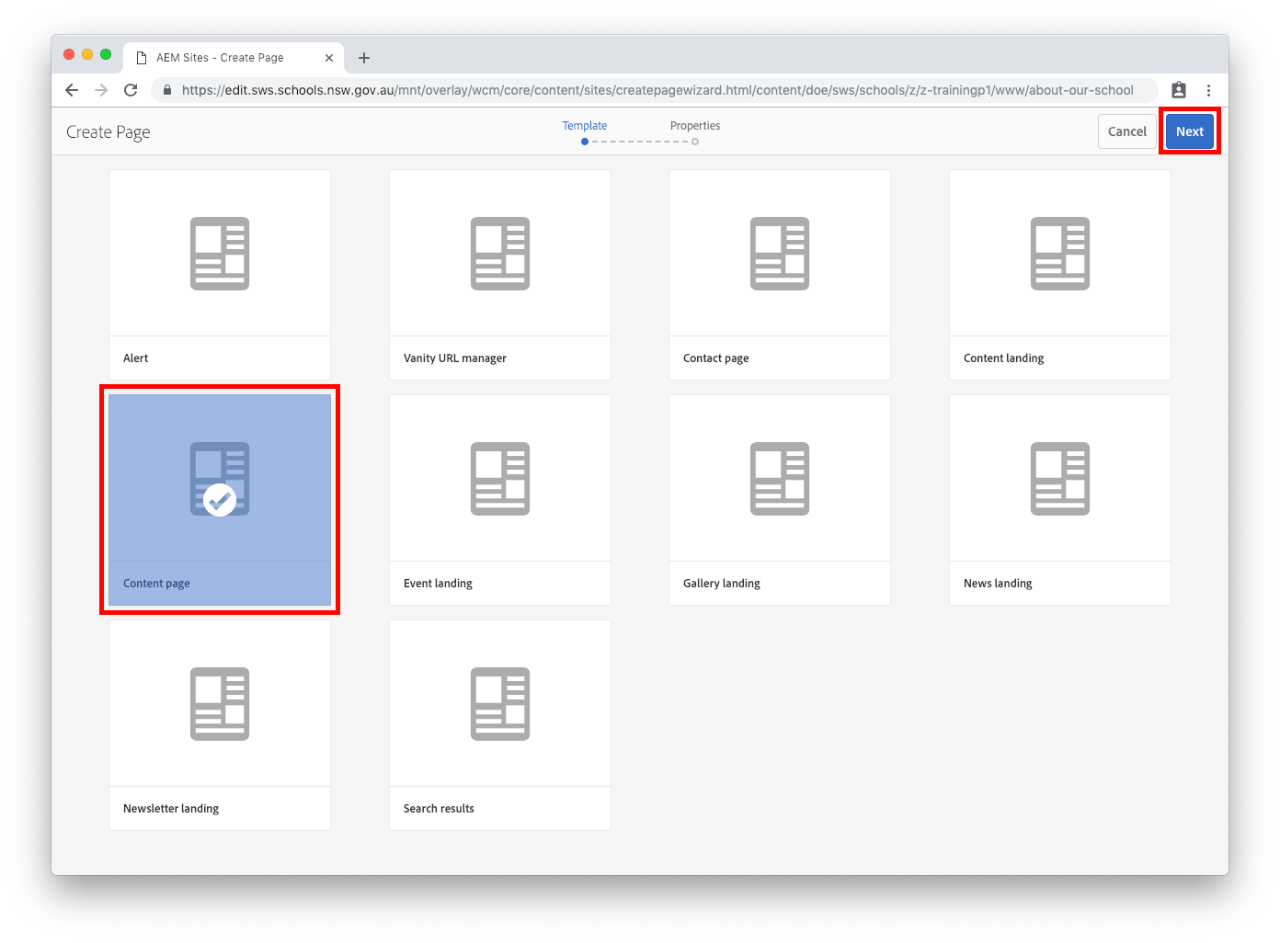
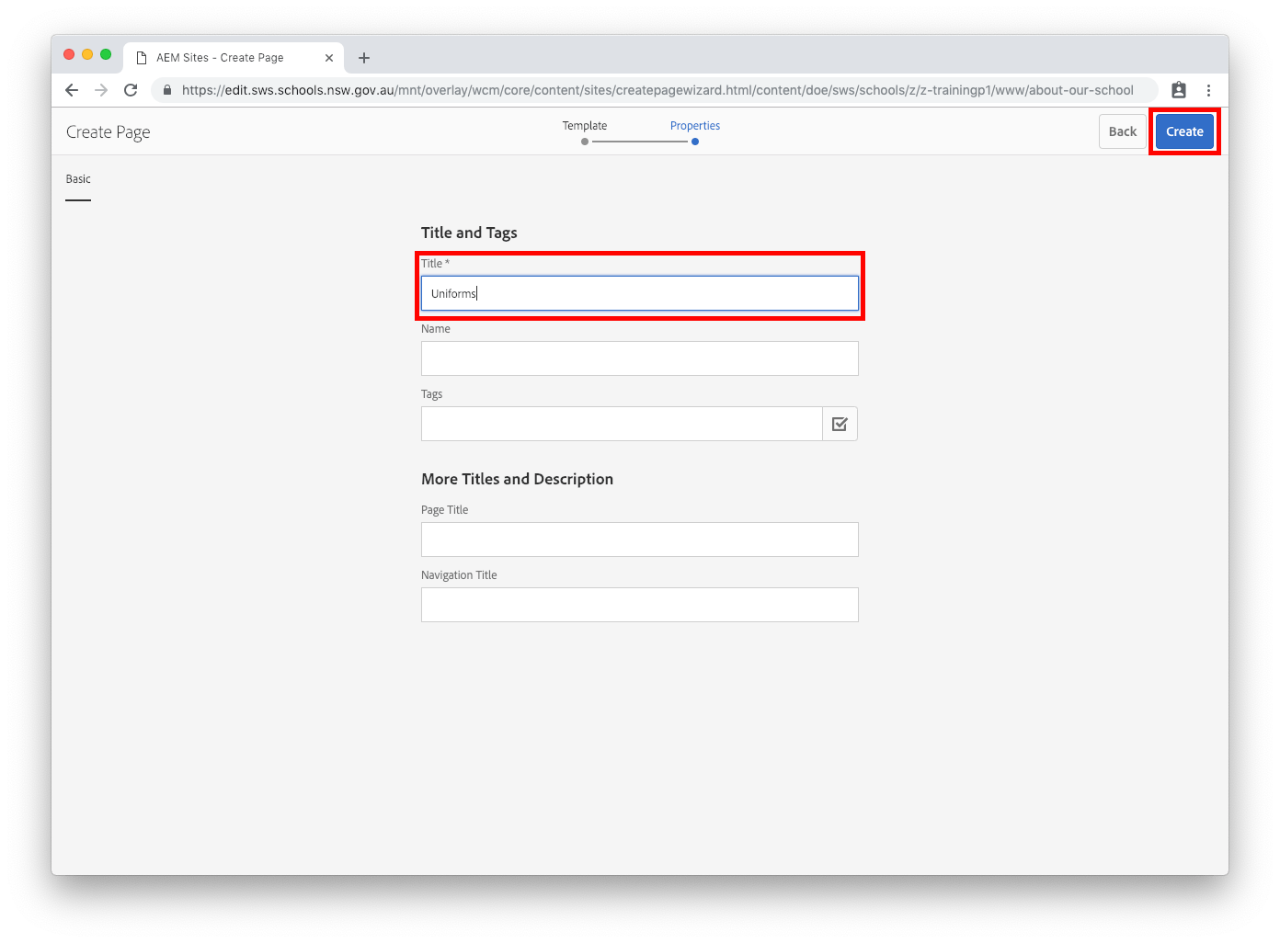
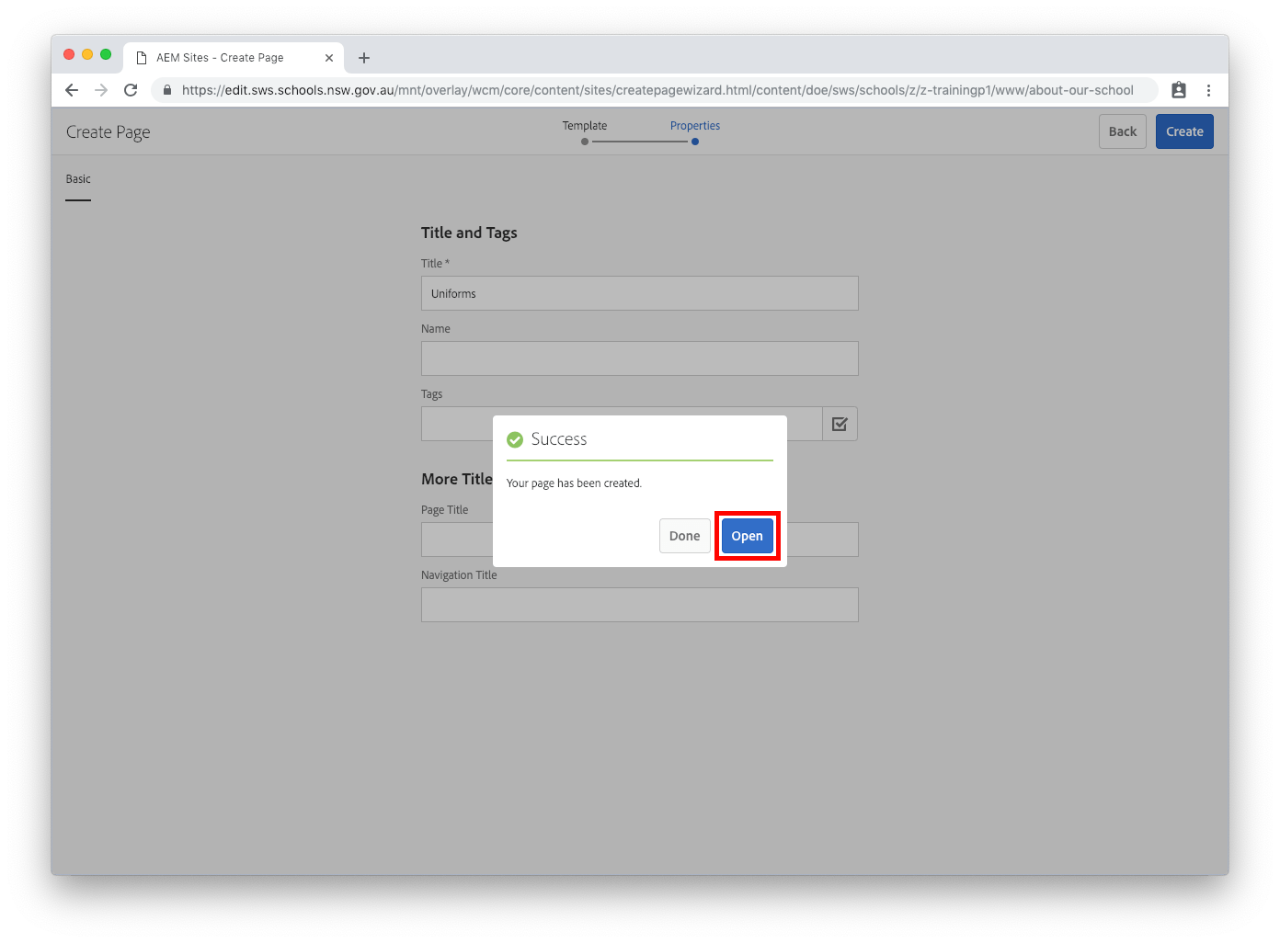
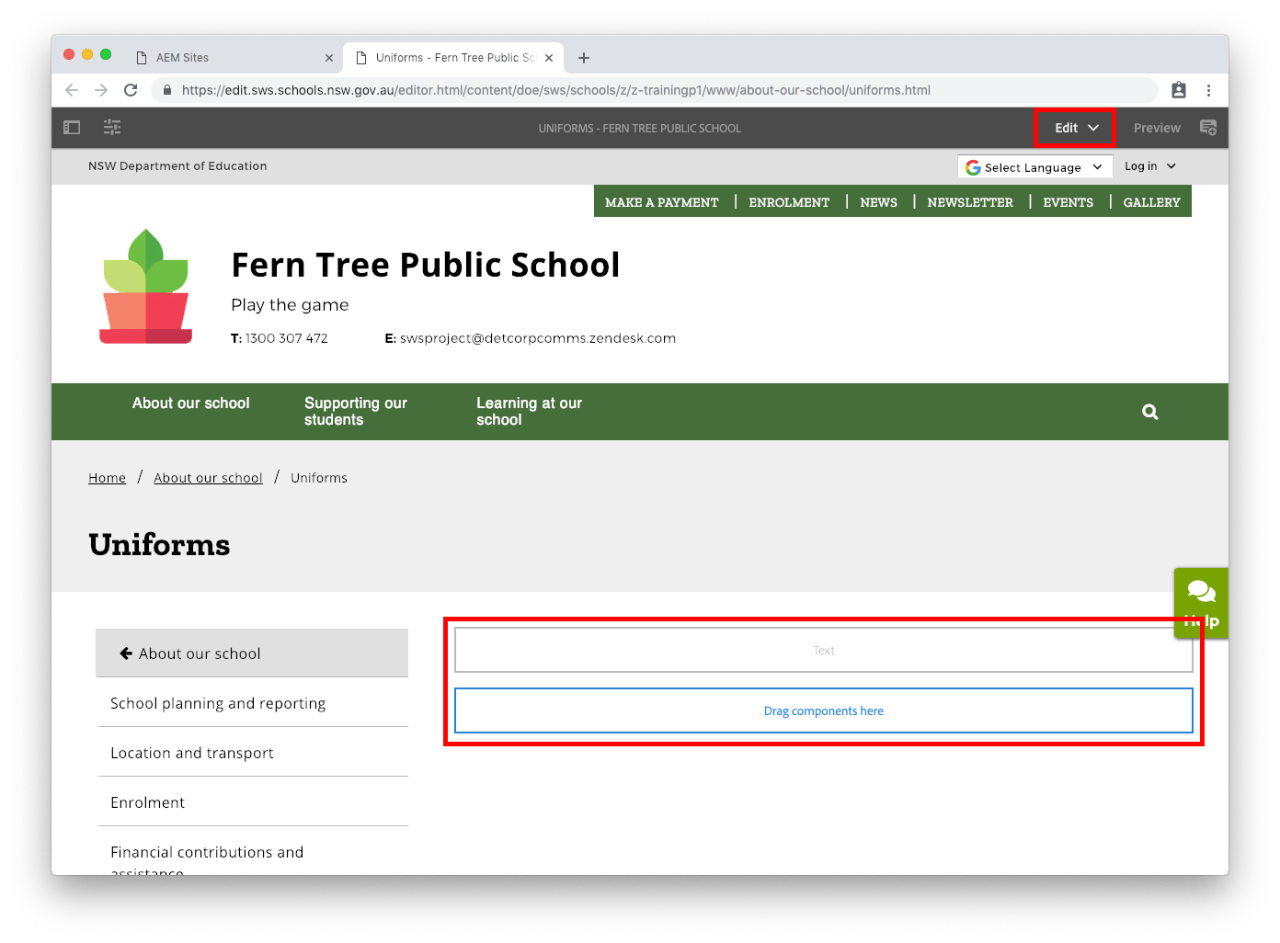
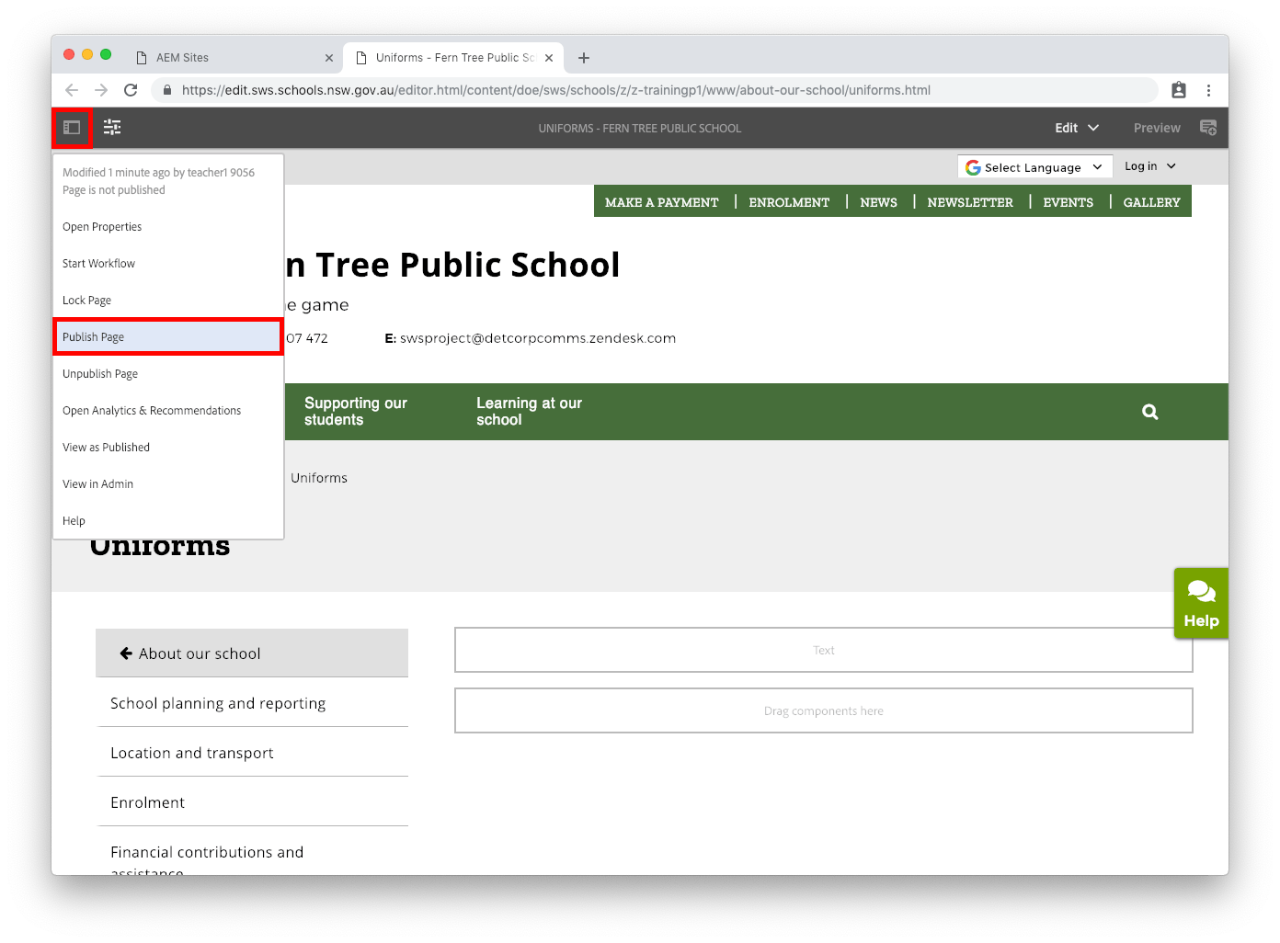
Frequently Asked Questions
Difference between Parent and Child page
How do I add a child page?
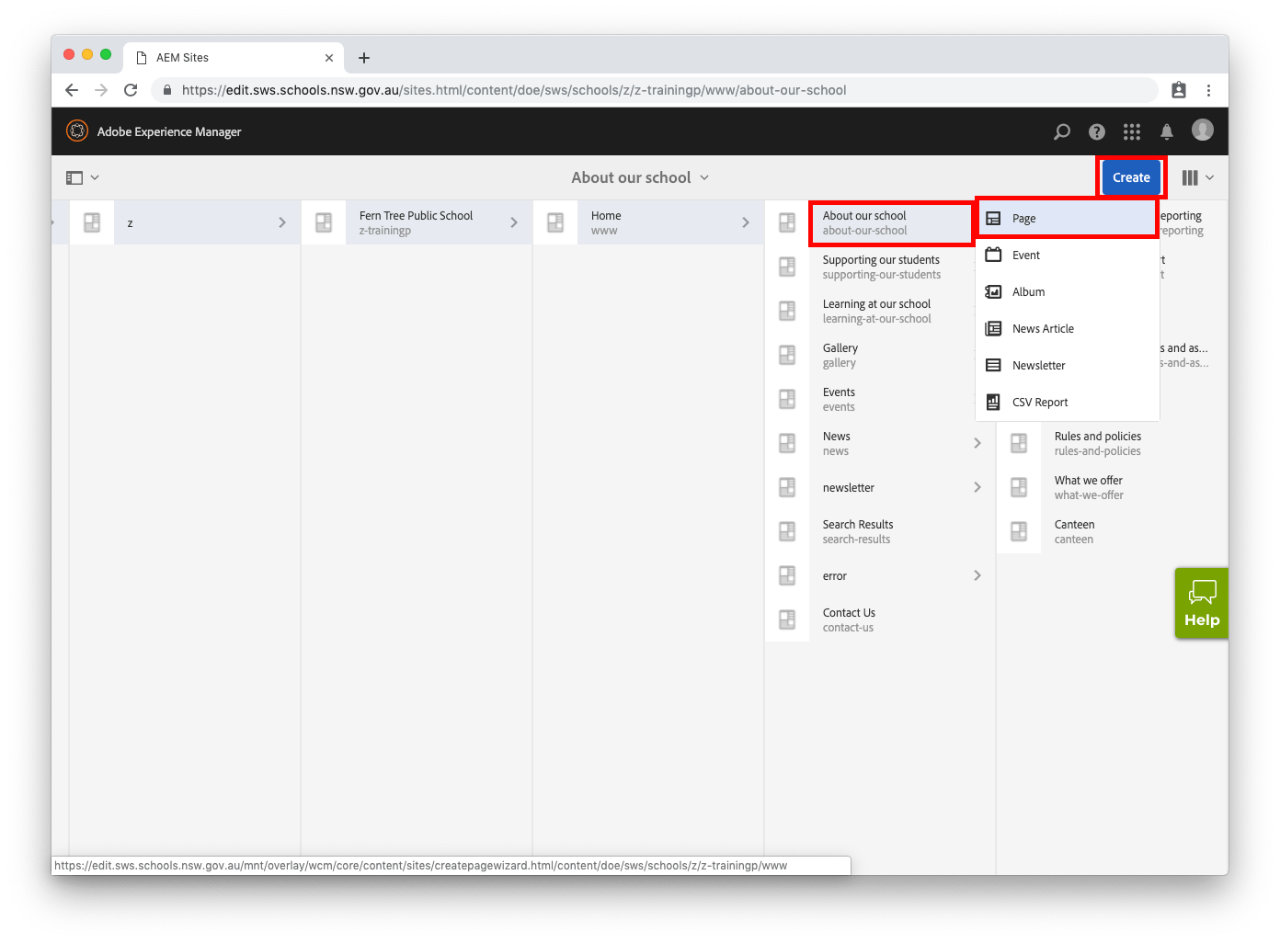
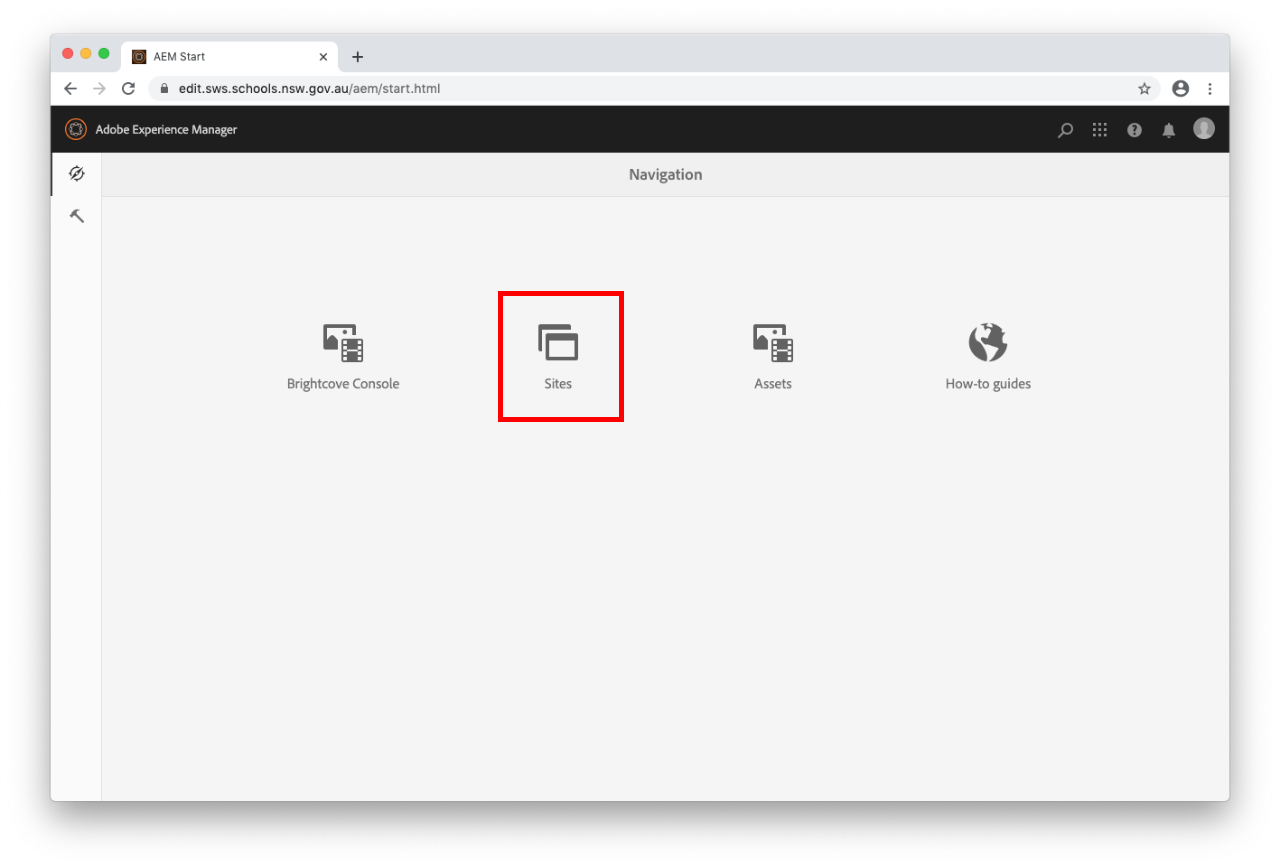
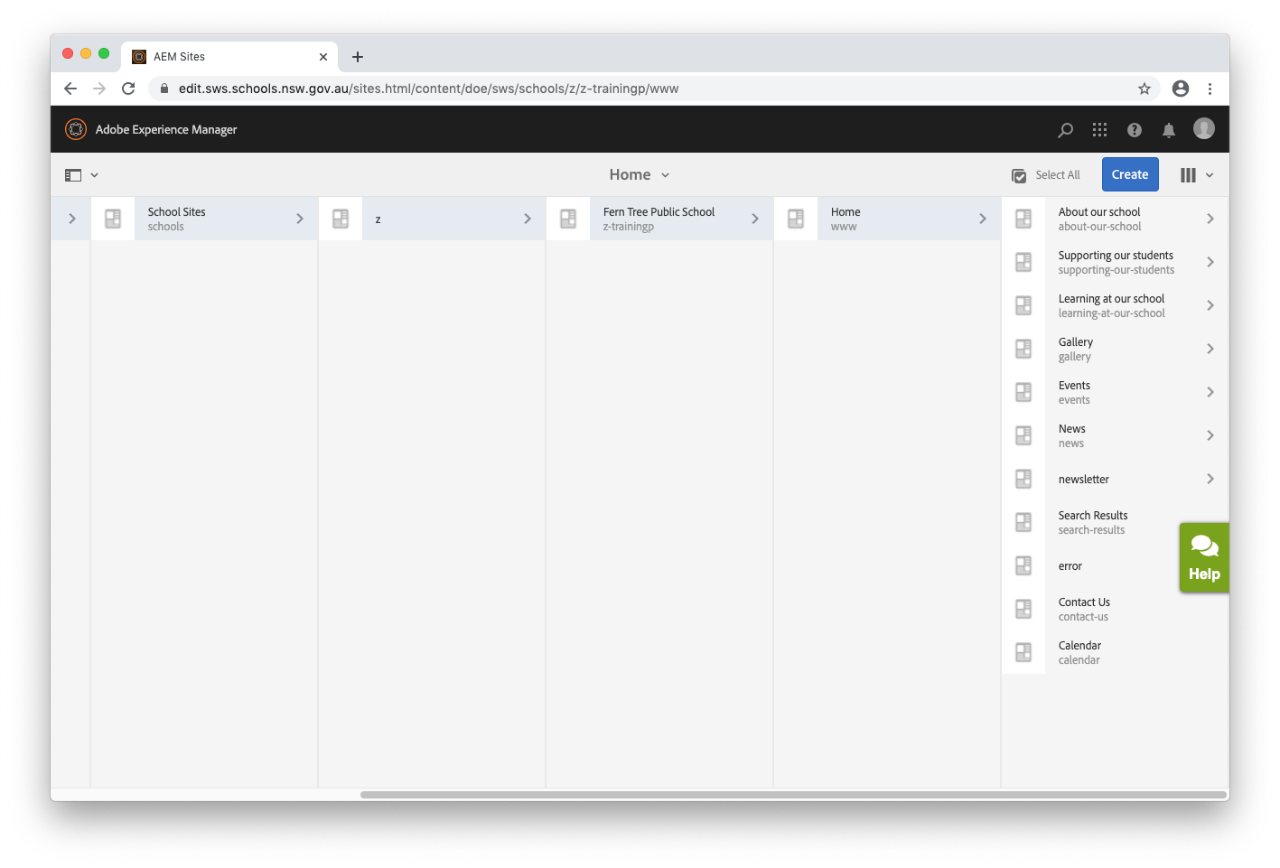
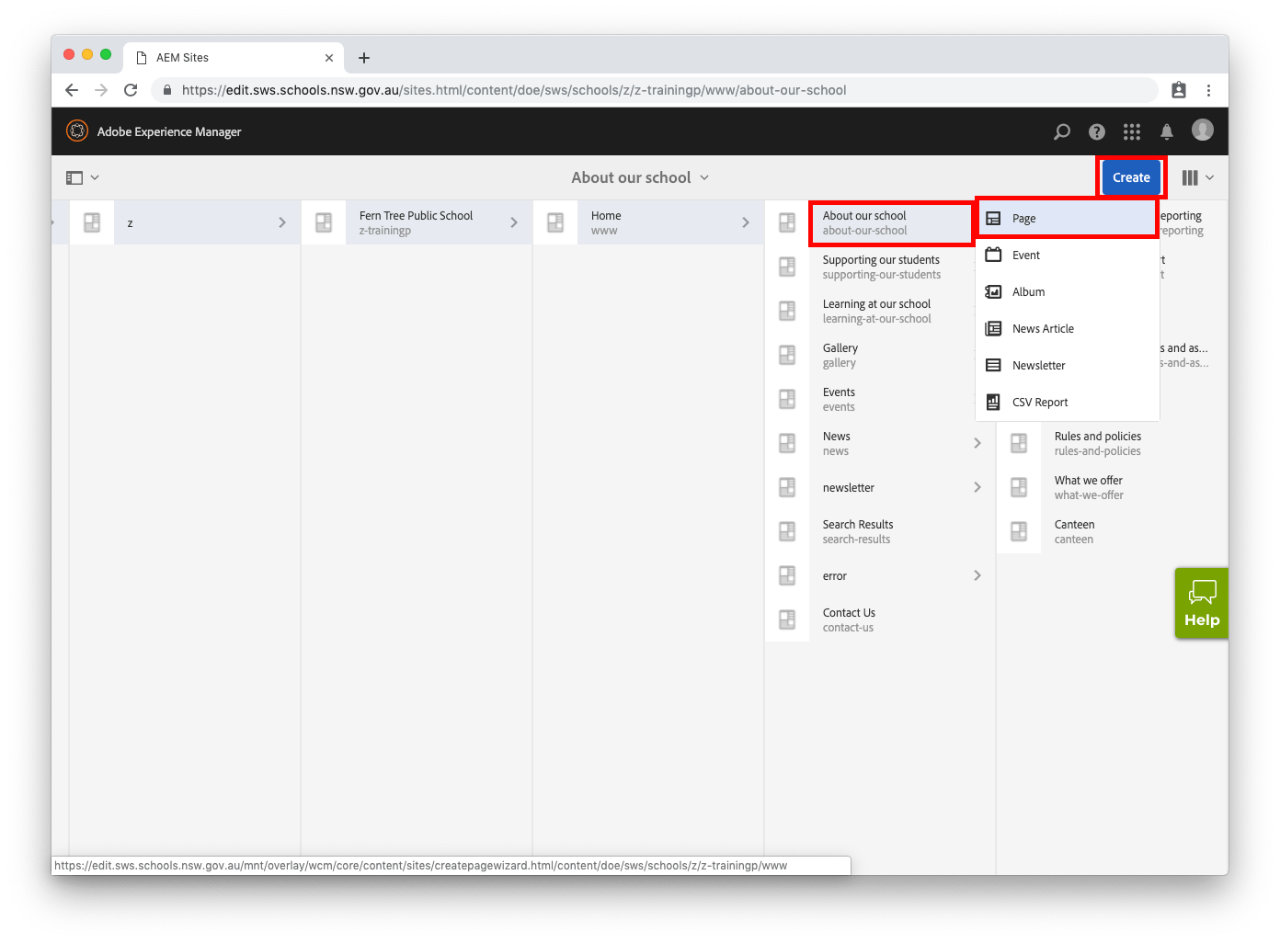
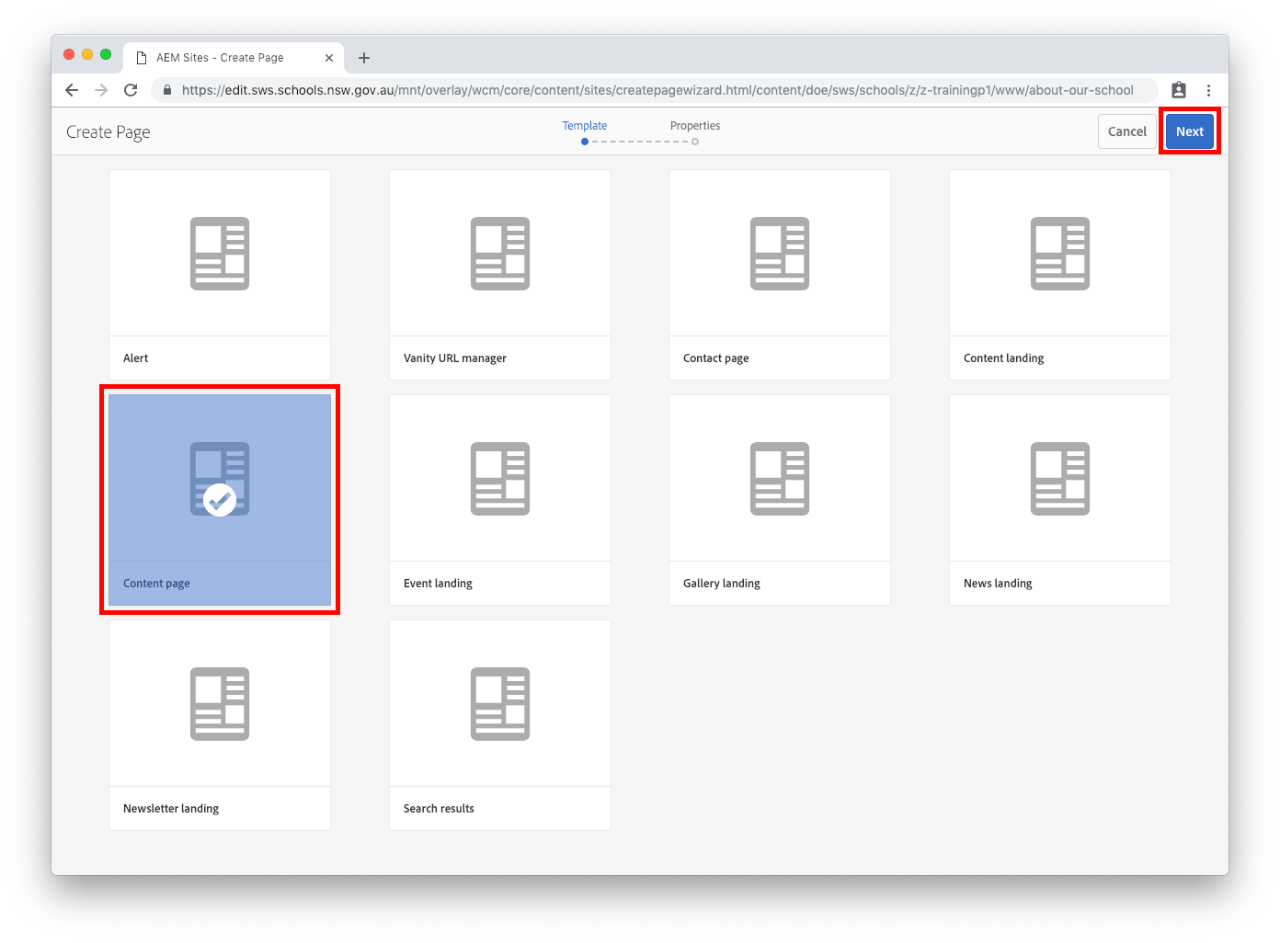
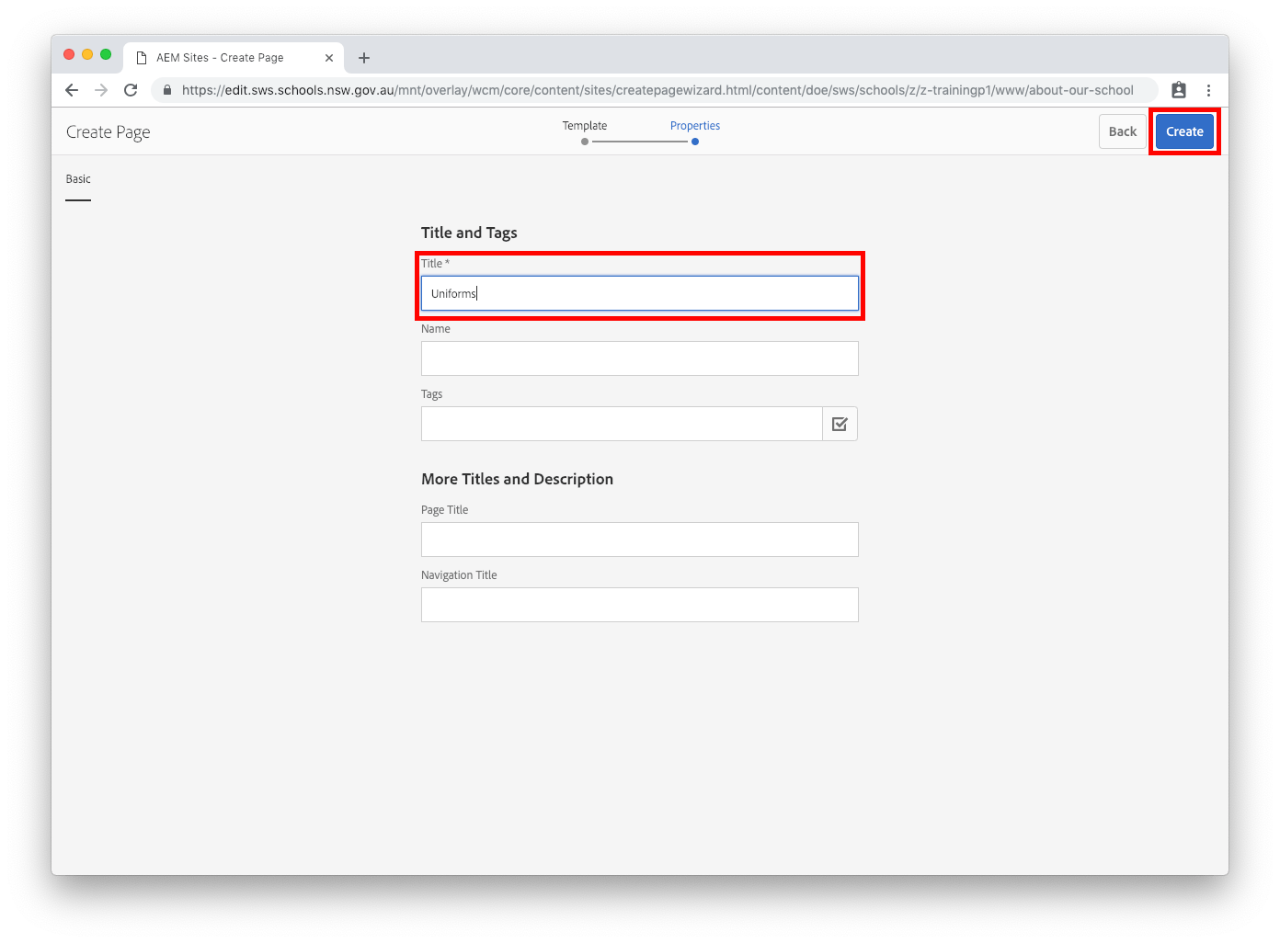
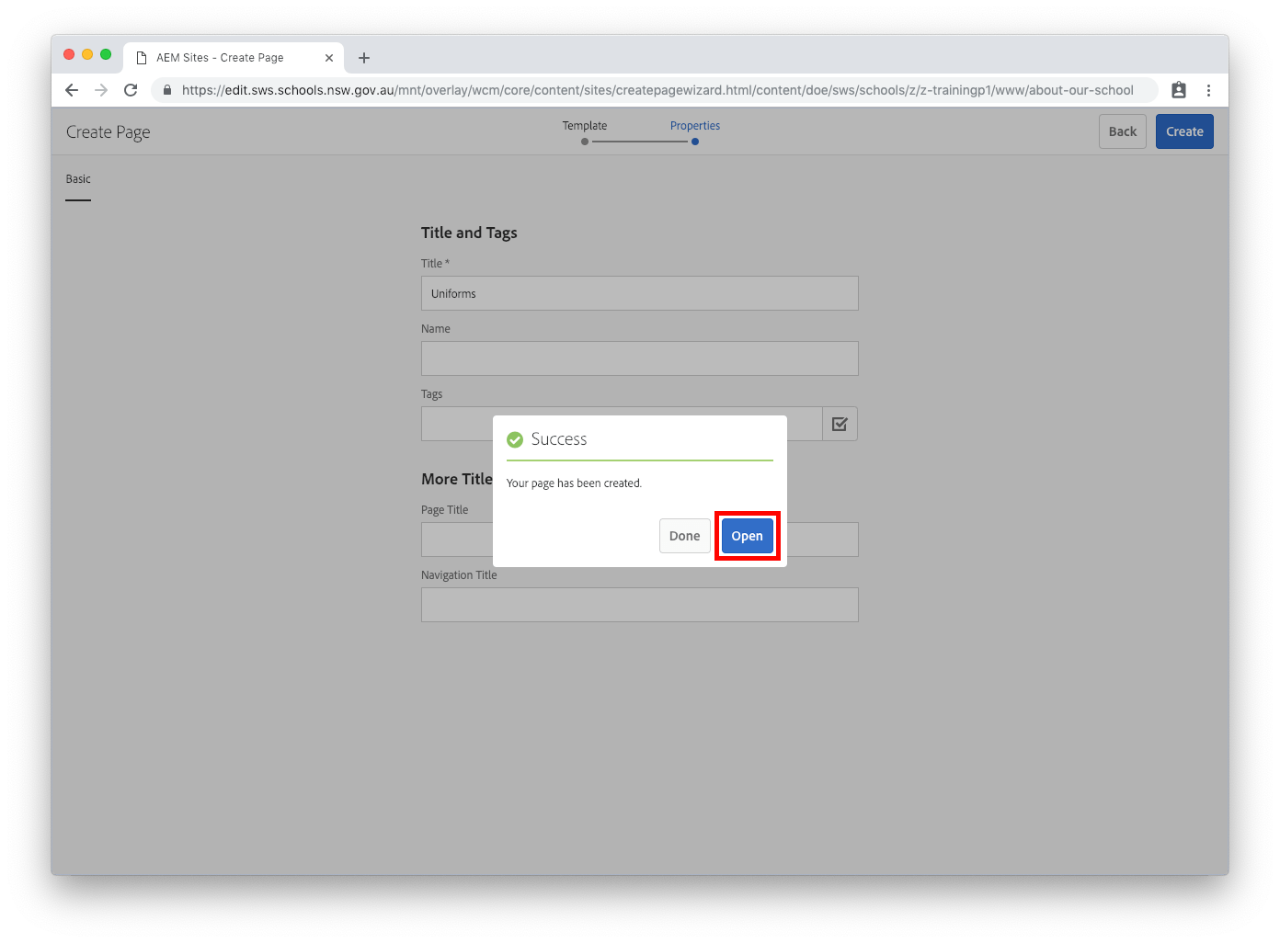
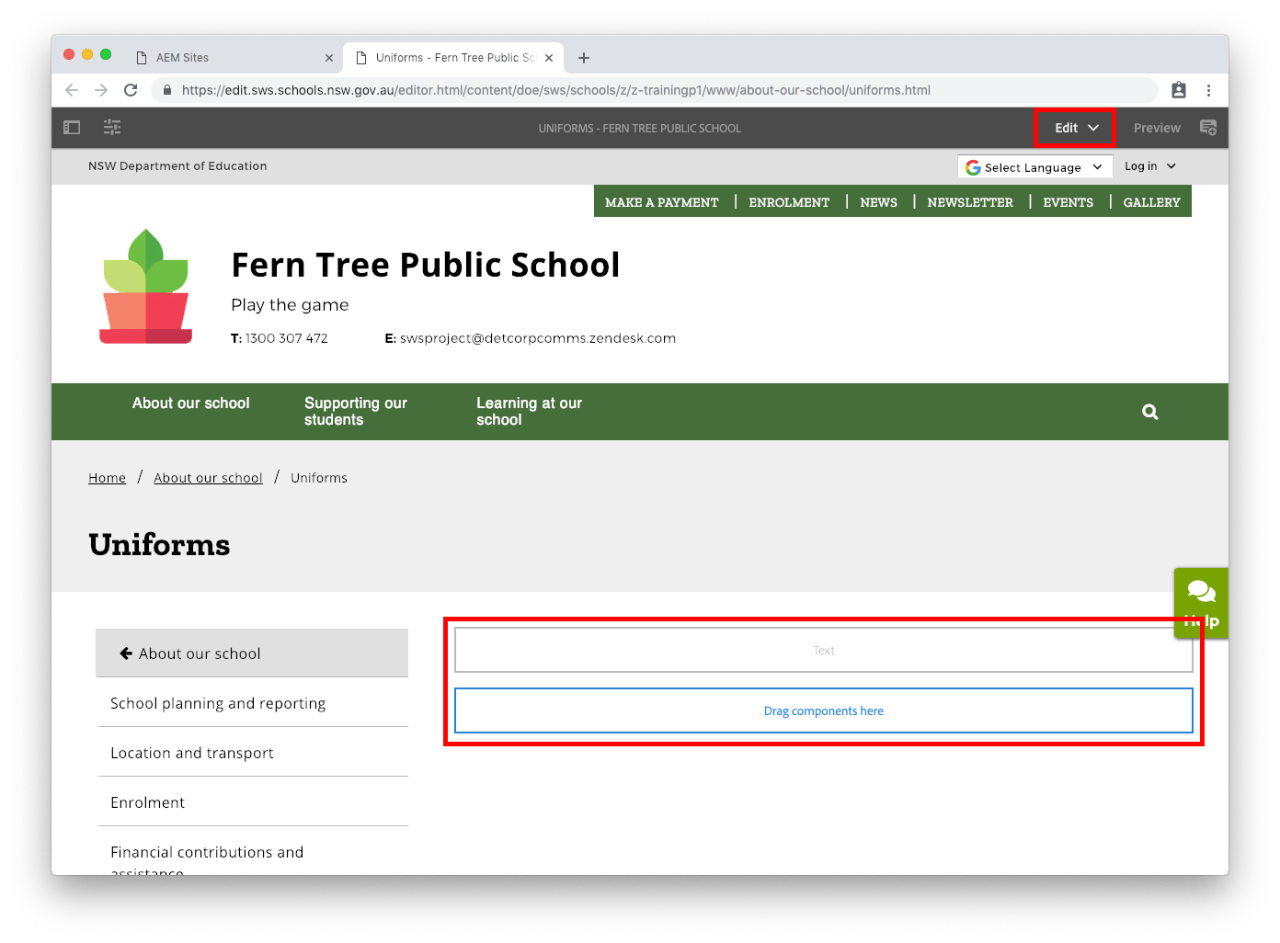
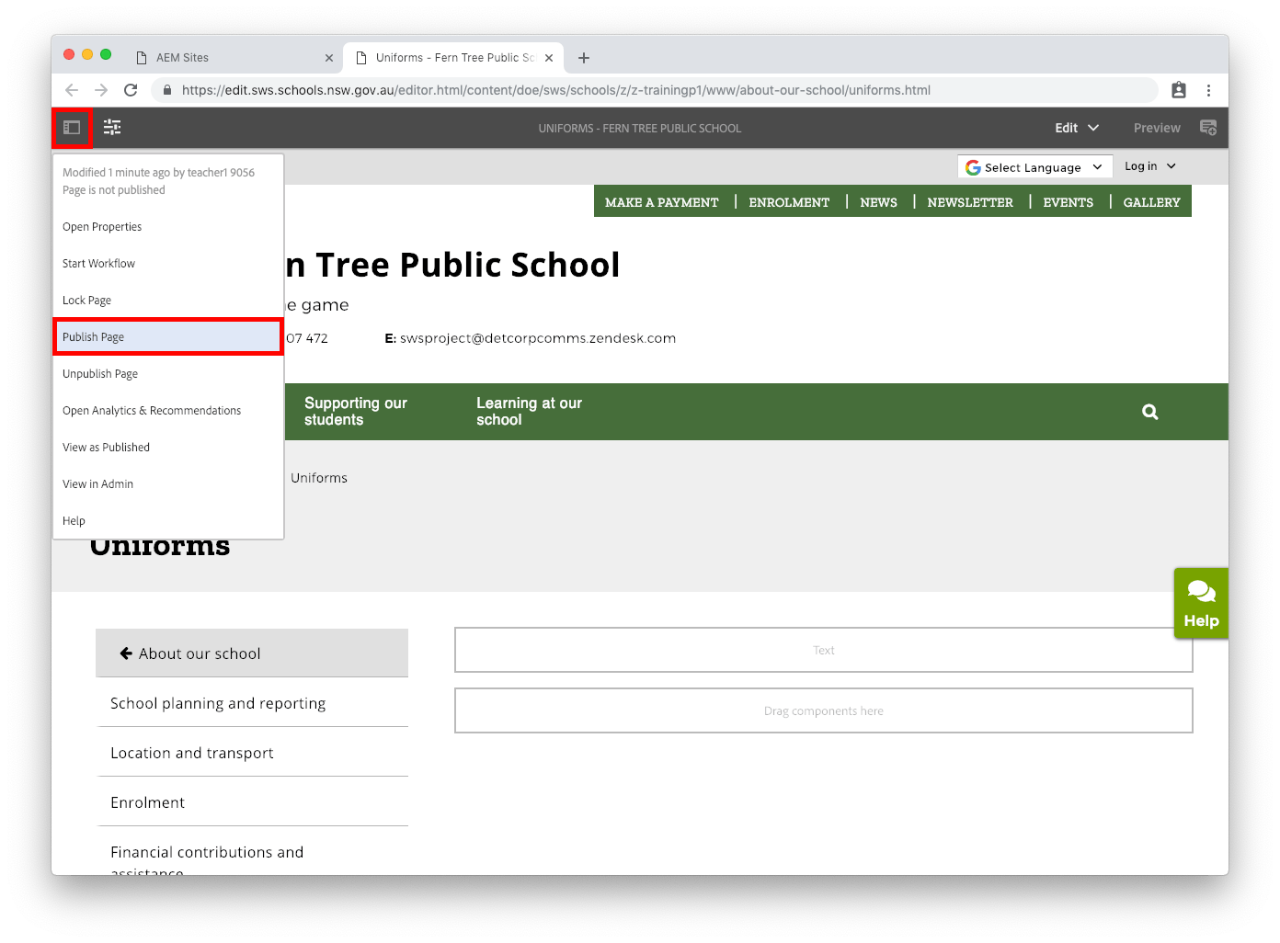
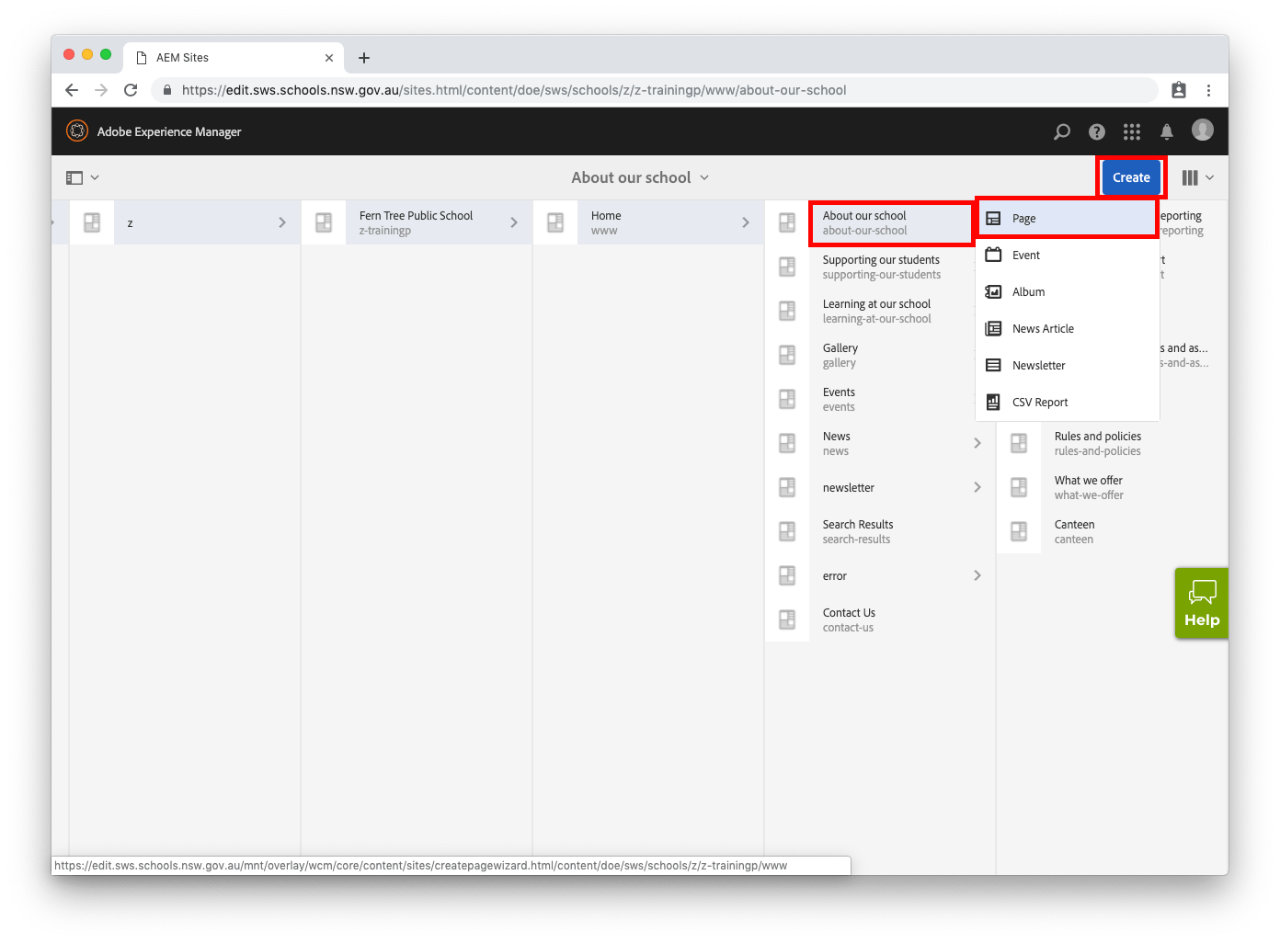
Copyright for this website is owned by the State of New South Wales through the Department of Education. For more information go to http://www.dec.nsw.gov.au/footer/copyright.