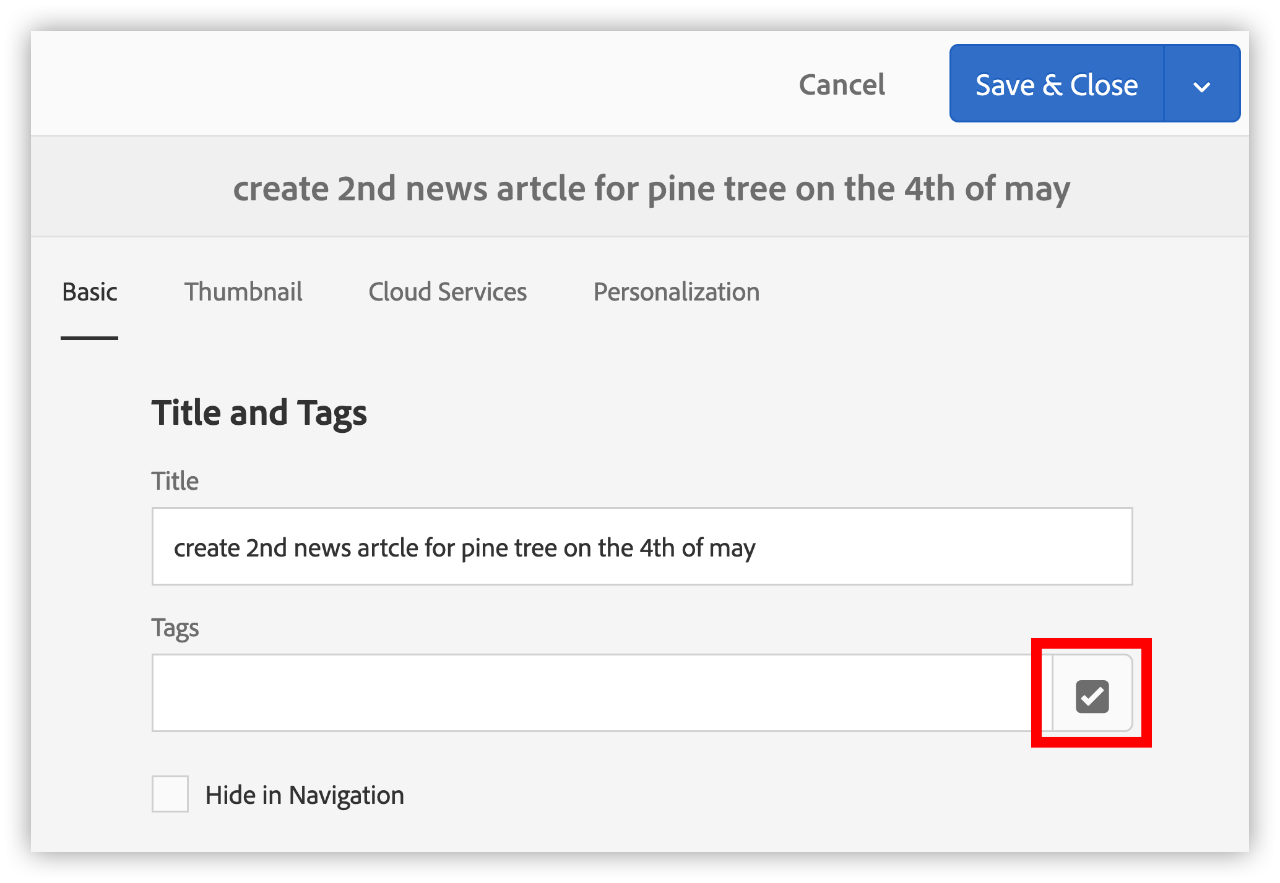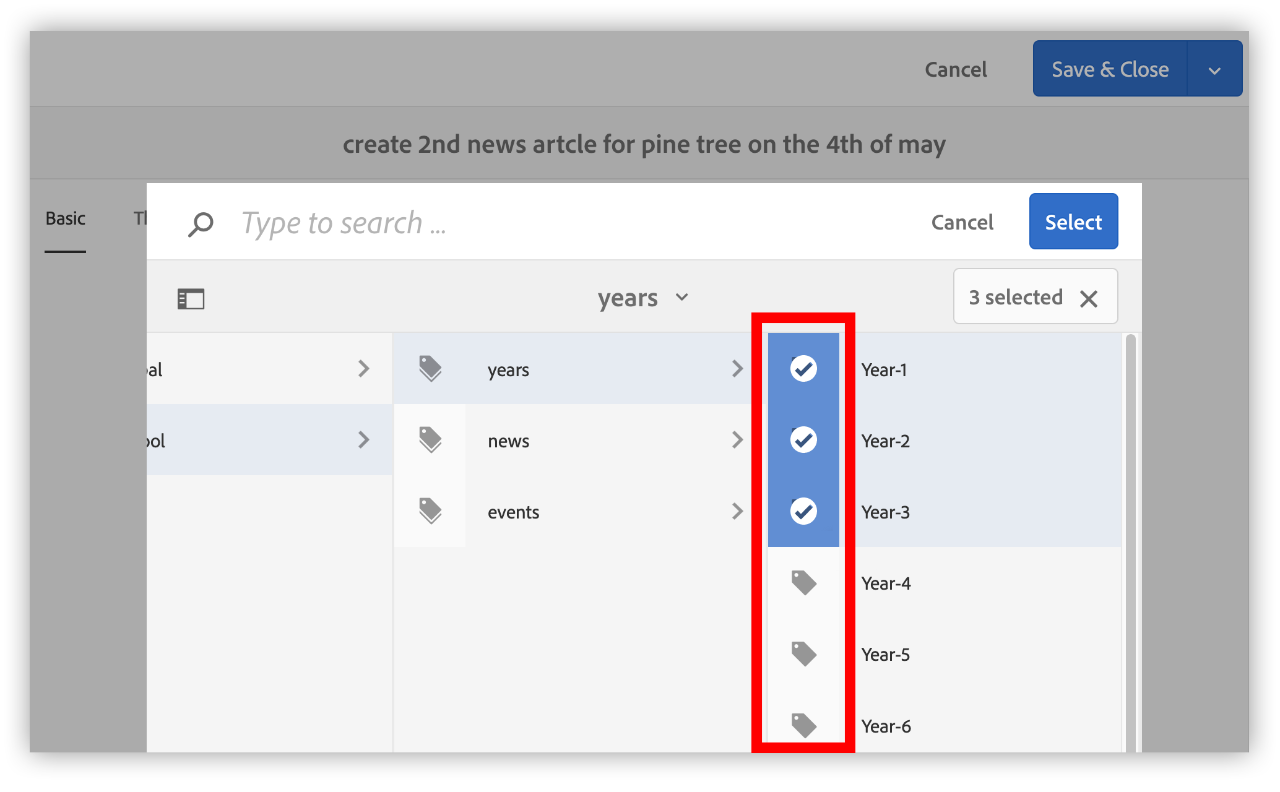Use this guide to configure news items so they can be filtered by year group in the NSW Education Parent App.
This is useful if your parents and carers have children attending multiple schools or across multiple year groups. Using tags for year groups allows parents and carers to tailor the app to see content most relevant to them.
Create your news item
Before configuring years you should create your news article. See the following section for details:
Configuring the years
The Parent App uses the standard Kindergarten through to Year 12 tags already included in Adobe Experience Manager.
It is important to select these tags and not to type them yourself. This is because selecting the tags also applies other properties in the background that you do not see.
- Create your news article in the normal way as detailed before but do not publish it yet
- Open the properties of the news item by choosing the page information icon and then selecting Open properties
- Open the tags selection dialog
- From the tags selection dialog please navigate to the following section:
doe > sws > school > years
- From this section, tick the years that are applicable to your news item
- Choose the blue select button when you are done
You should not type these in at the previous screen, that will not properly select the tags
- Publish the news article to complete this process
Now that this is done, once the news has published you can open the Parent App and use the filtering by years in the news section to show only the news articles with matching tags.