Navigate to the homepage in AEM
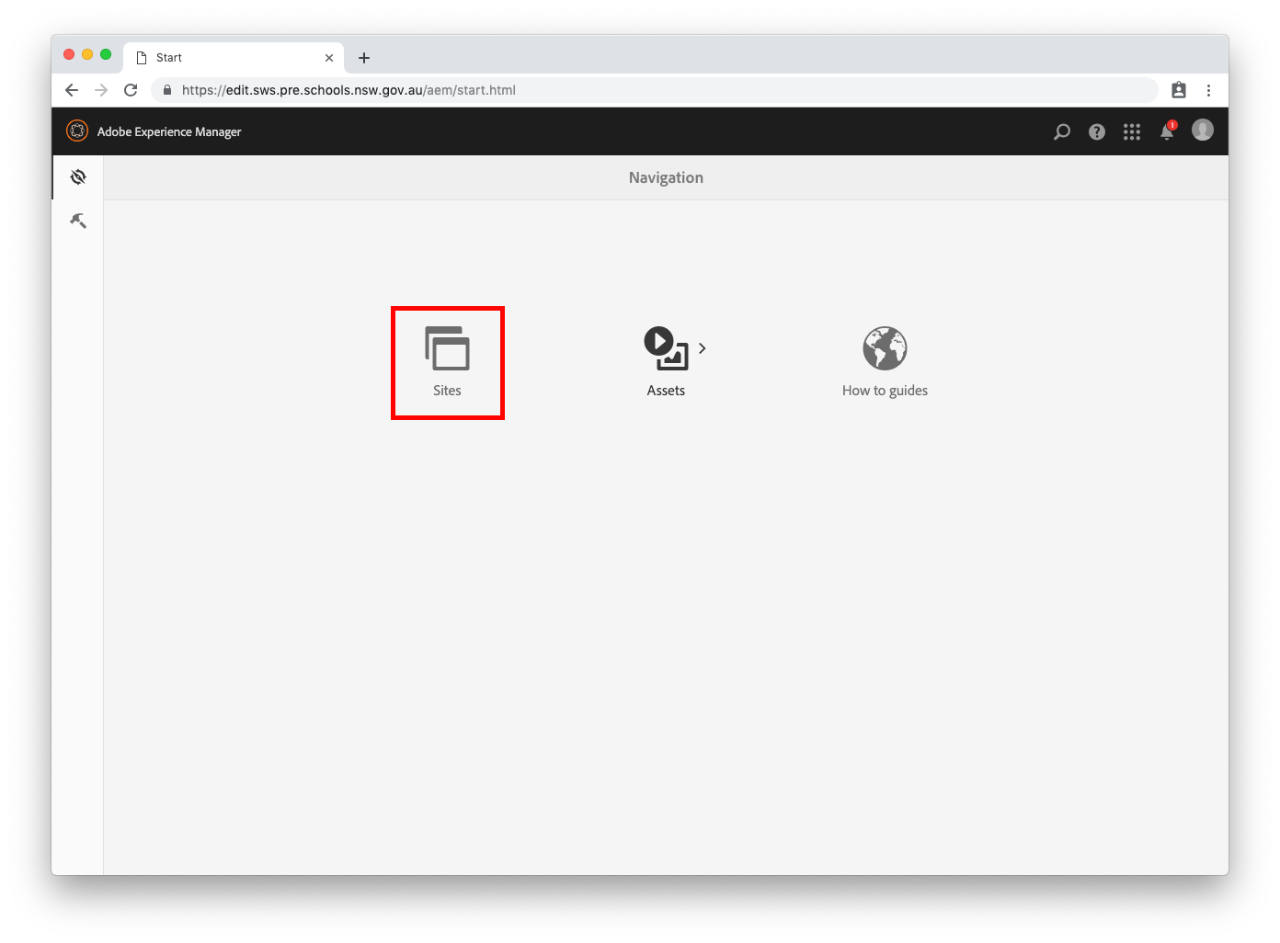
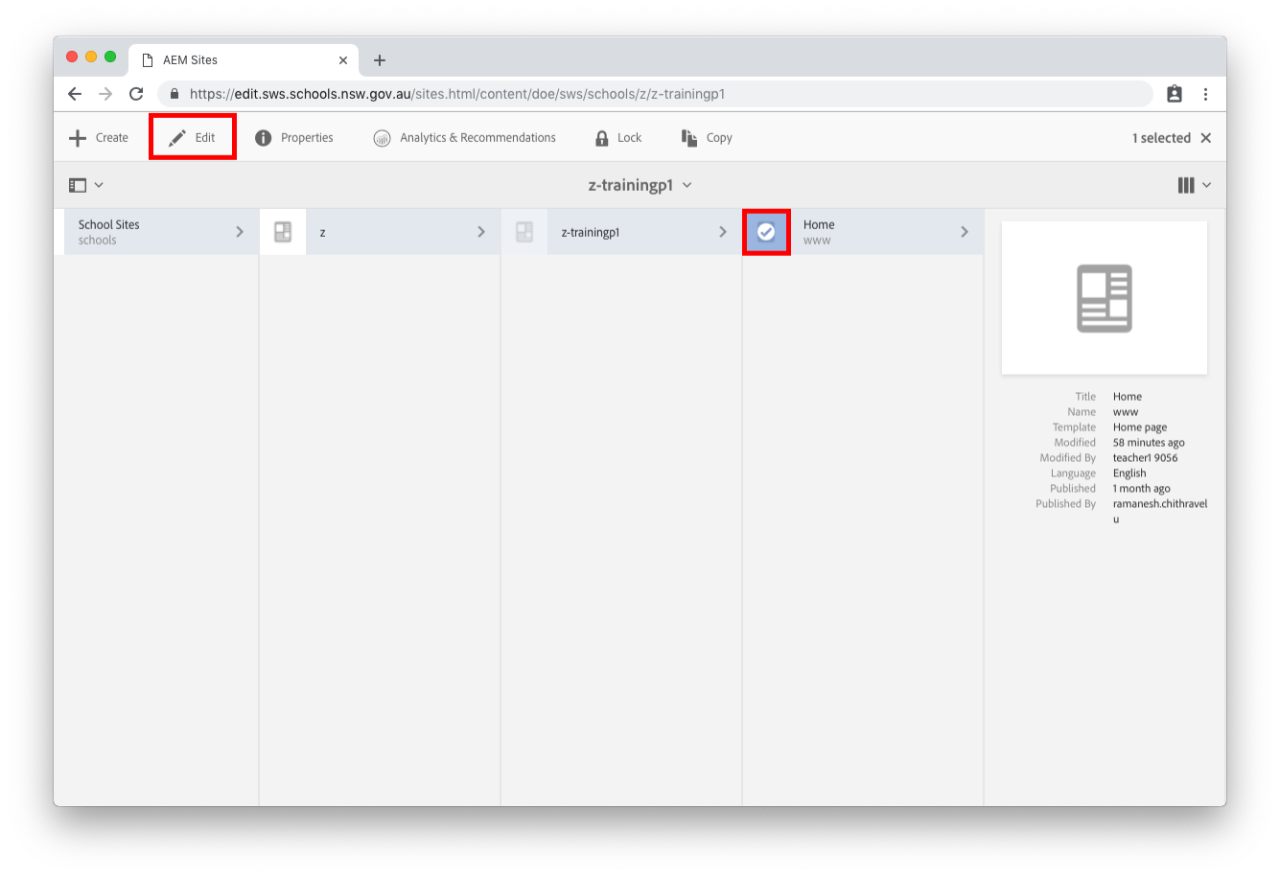
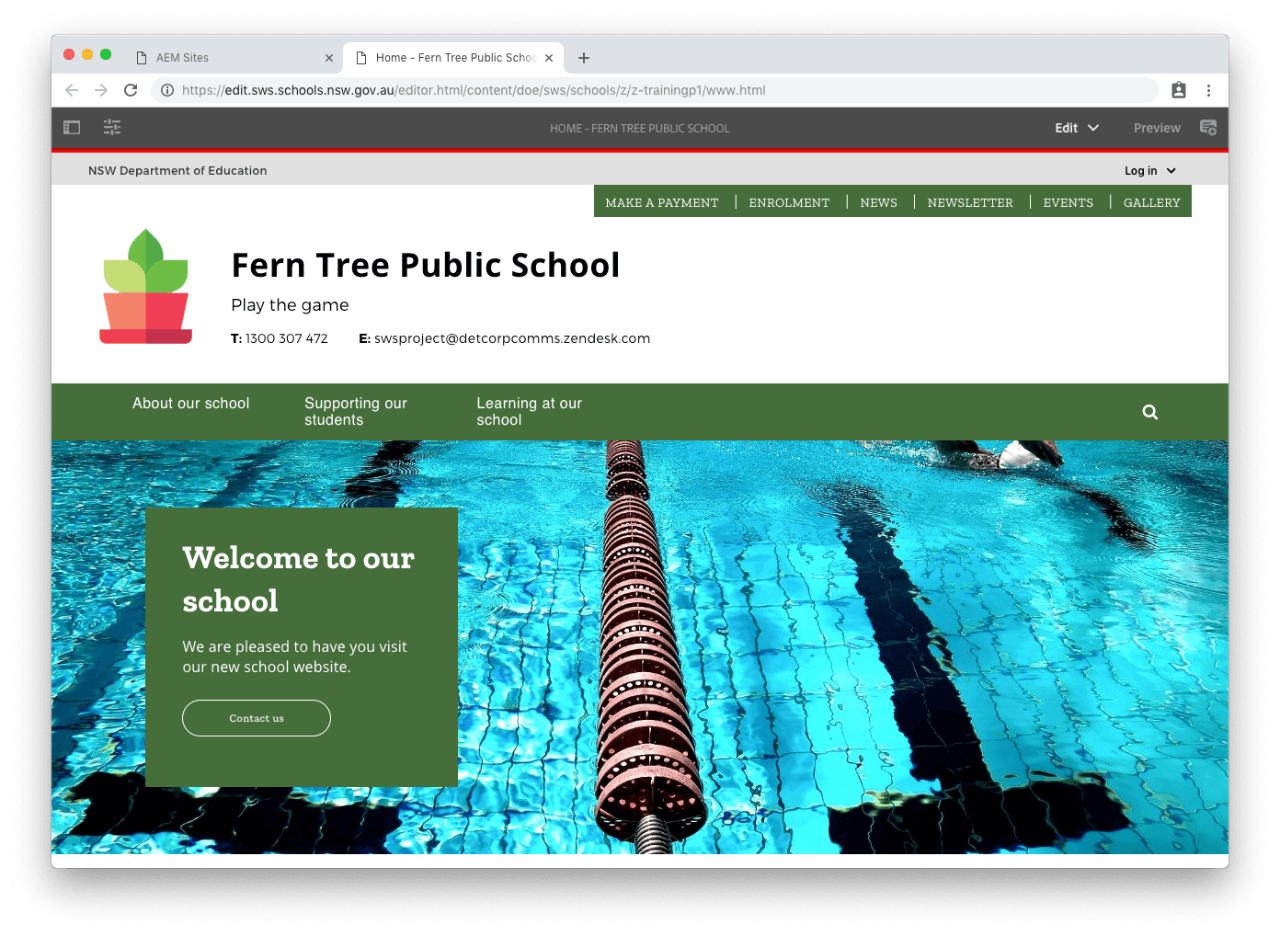
Homepage sections
Global header

Quick links

School header

Mega Nav

Banner image
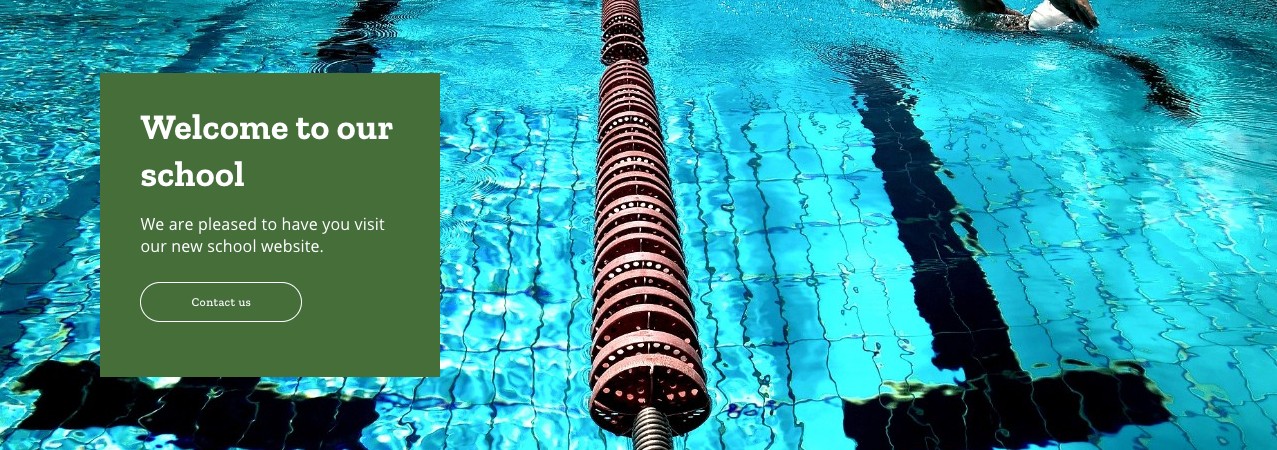
Latest news
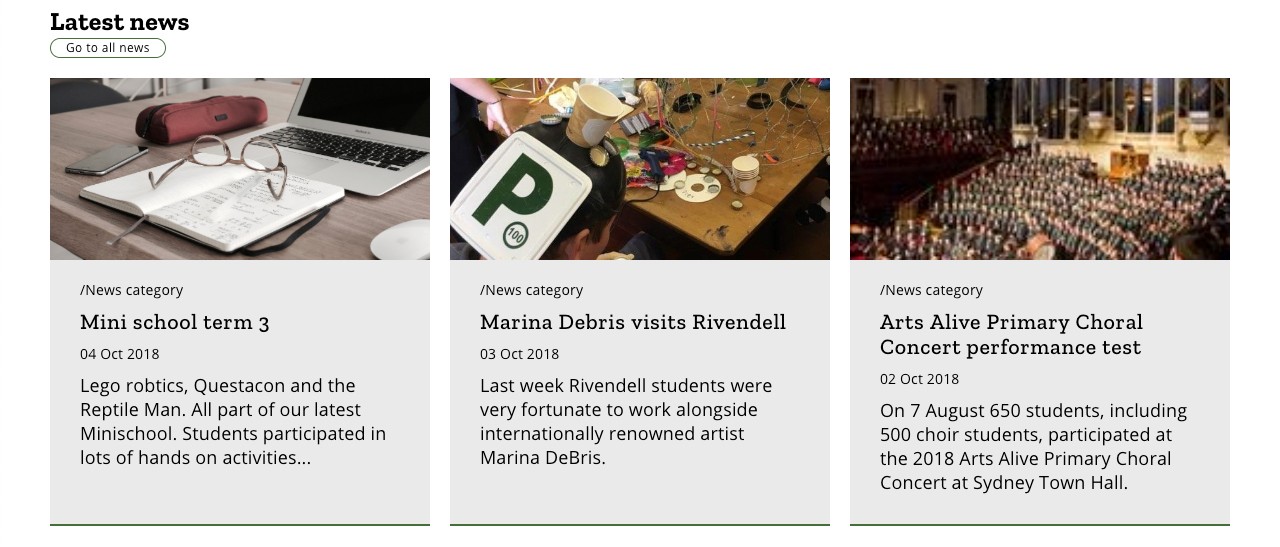
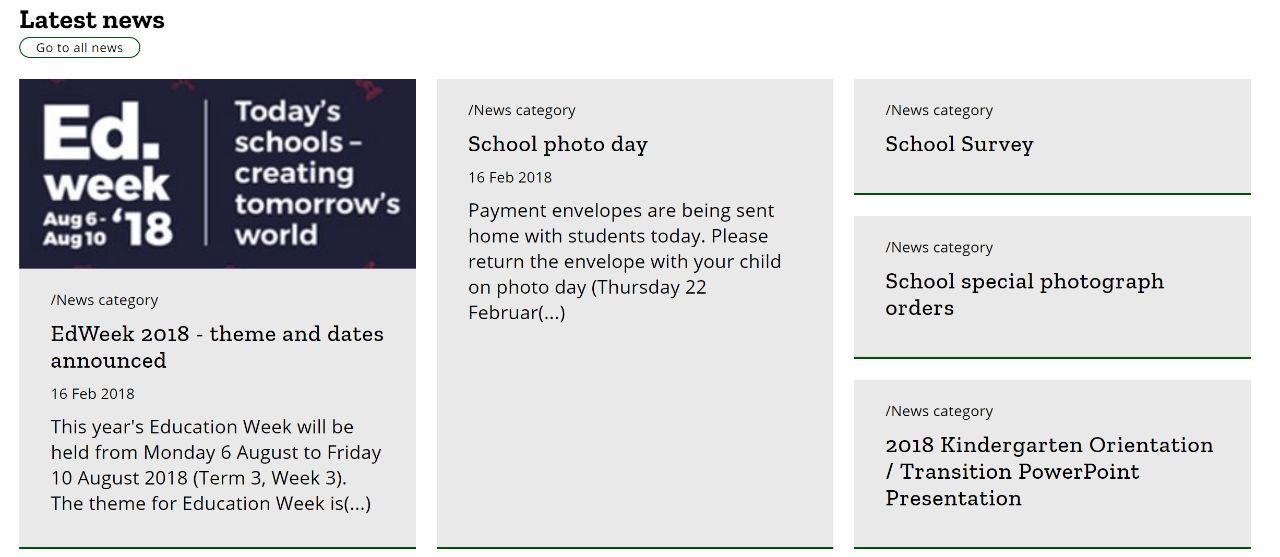
Upcoming events
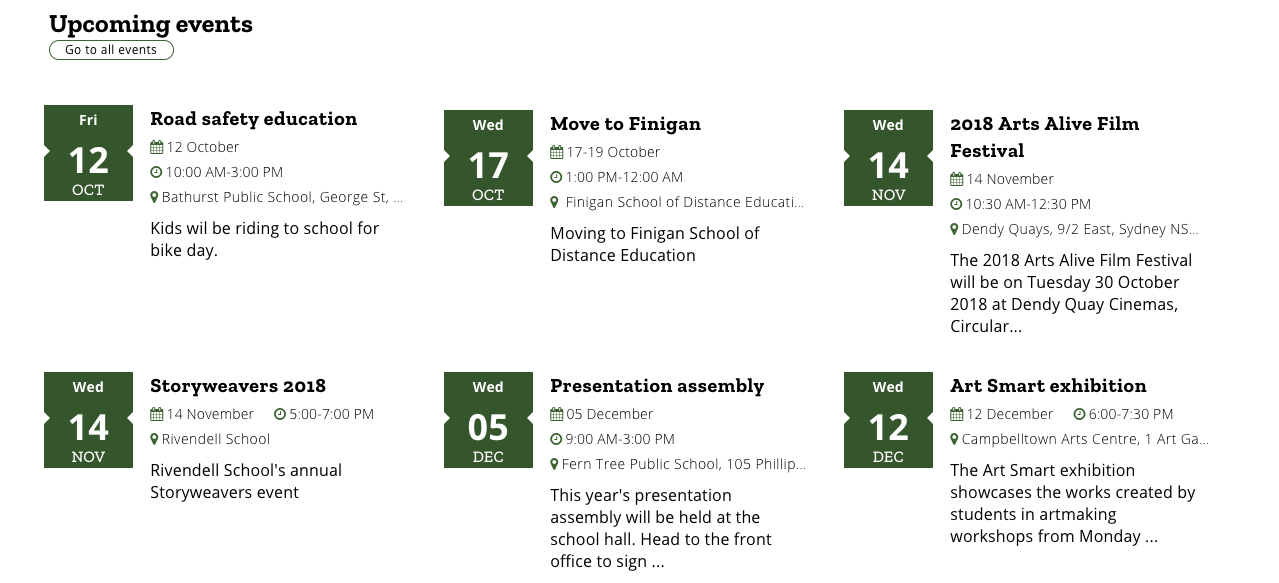
Latest newsletter

Image gallery
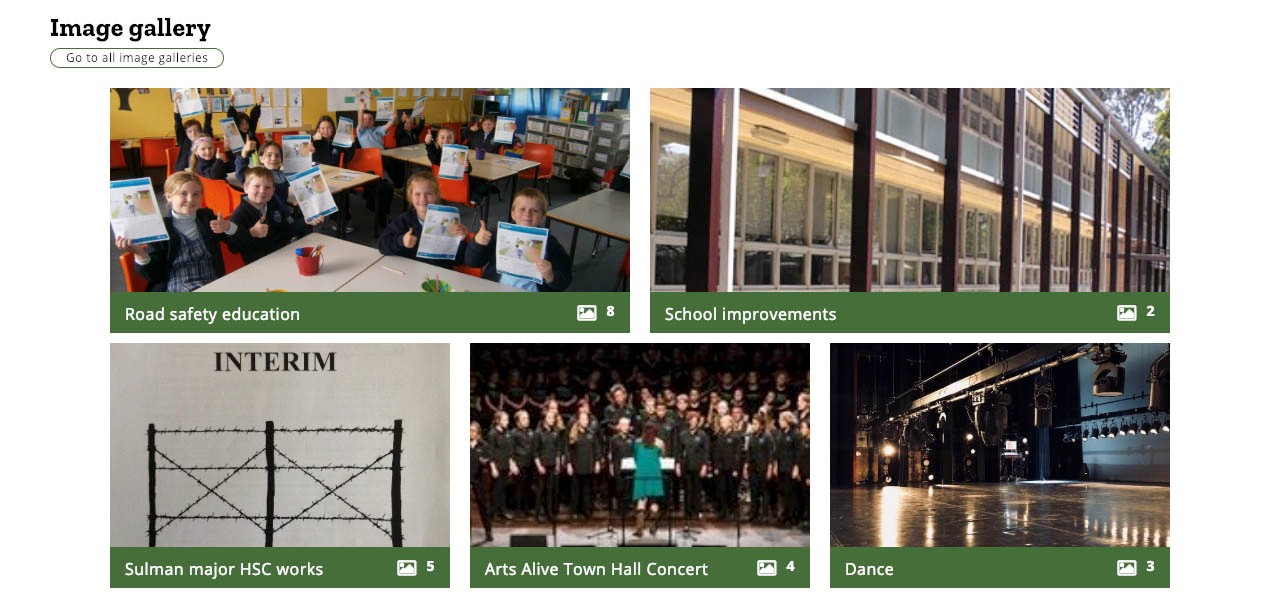
Social media
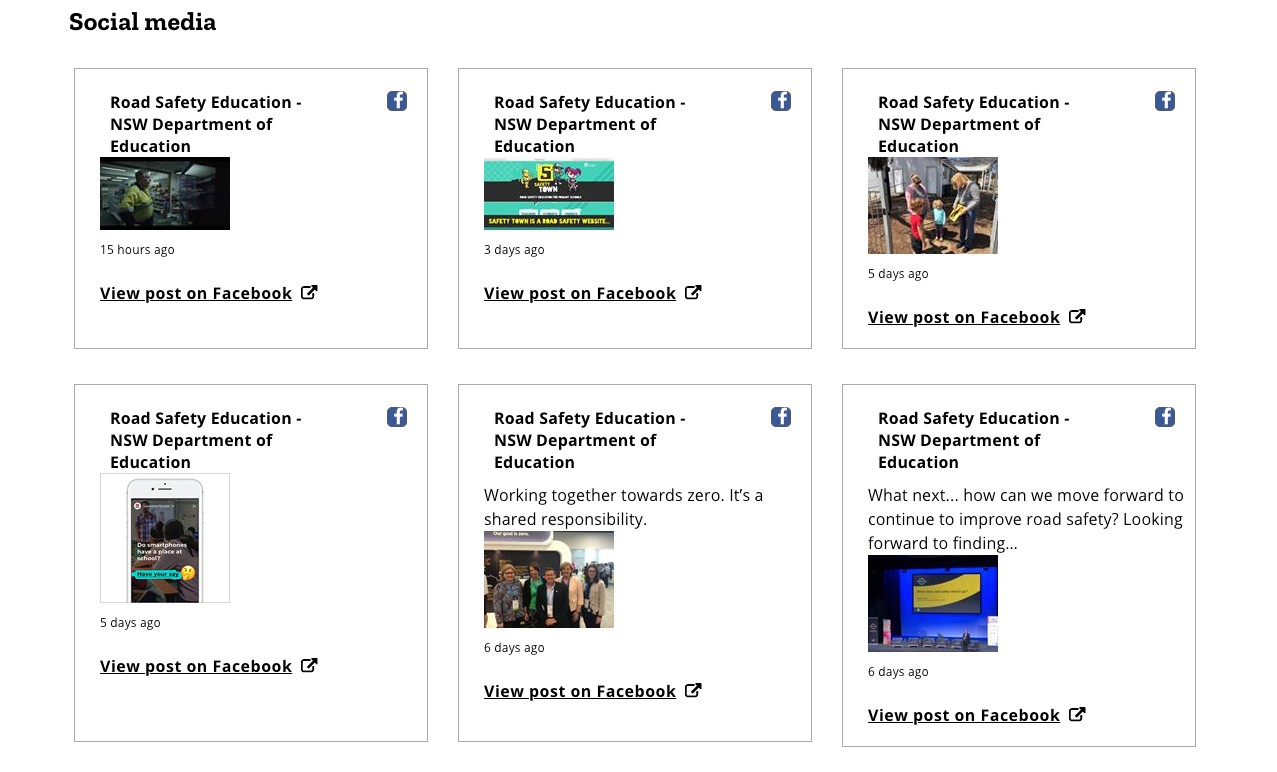
School footer
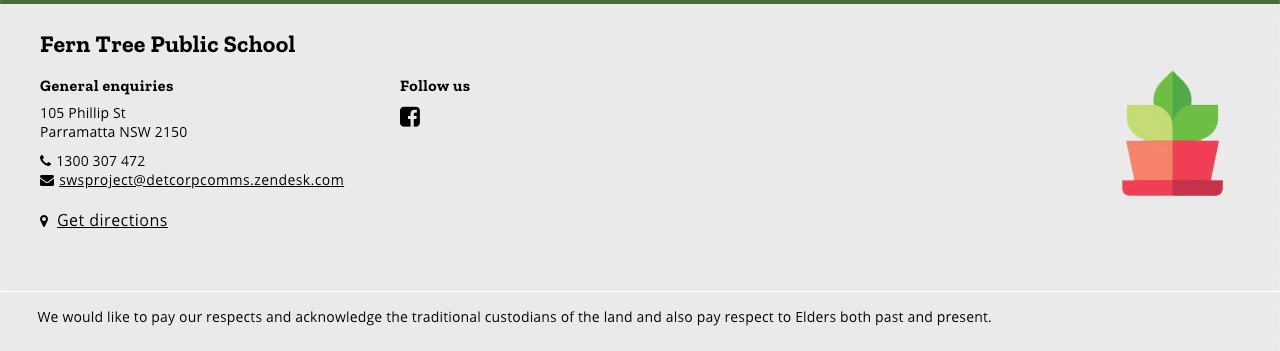
Global footer
