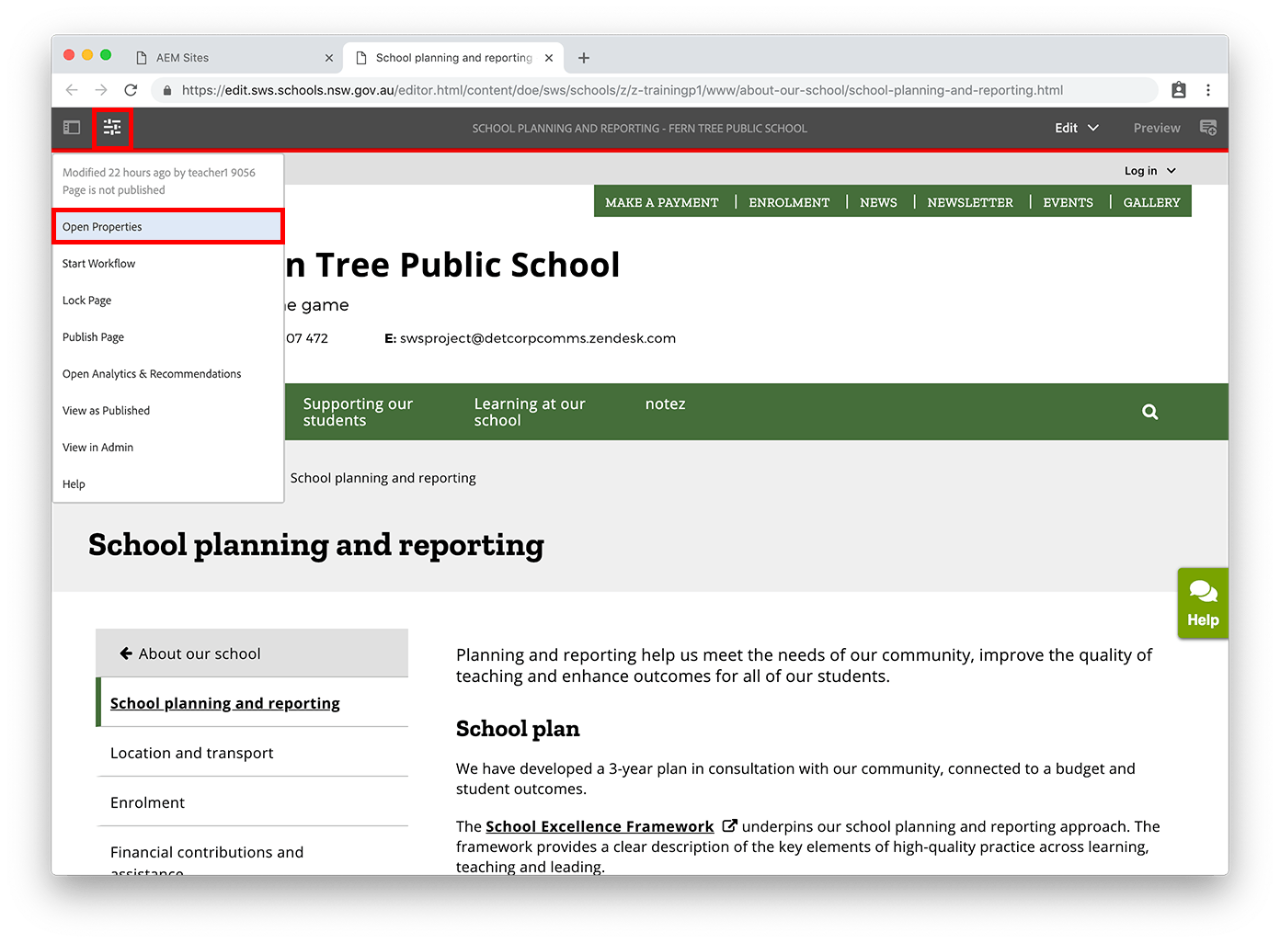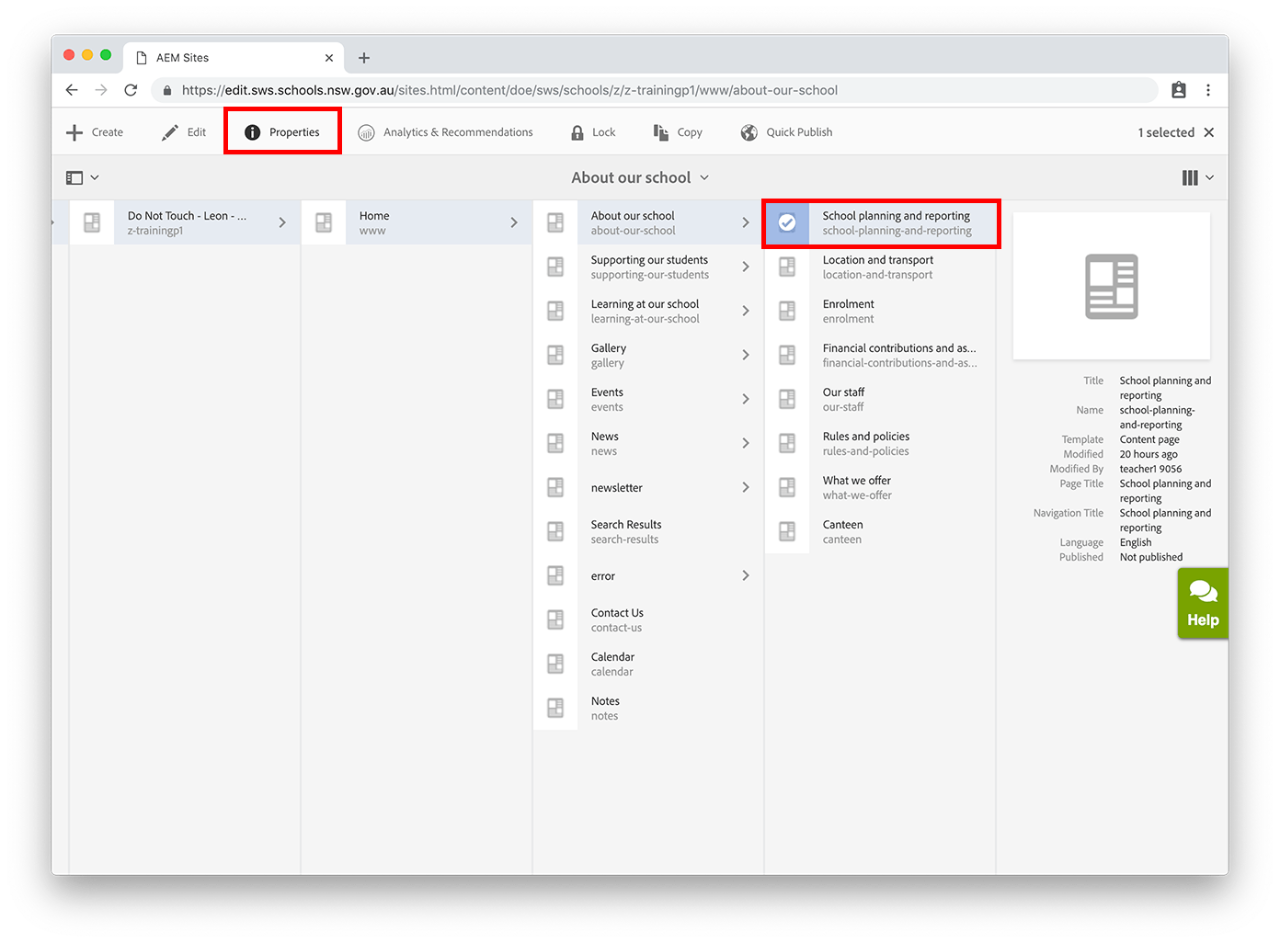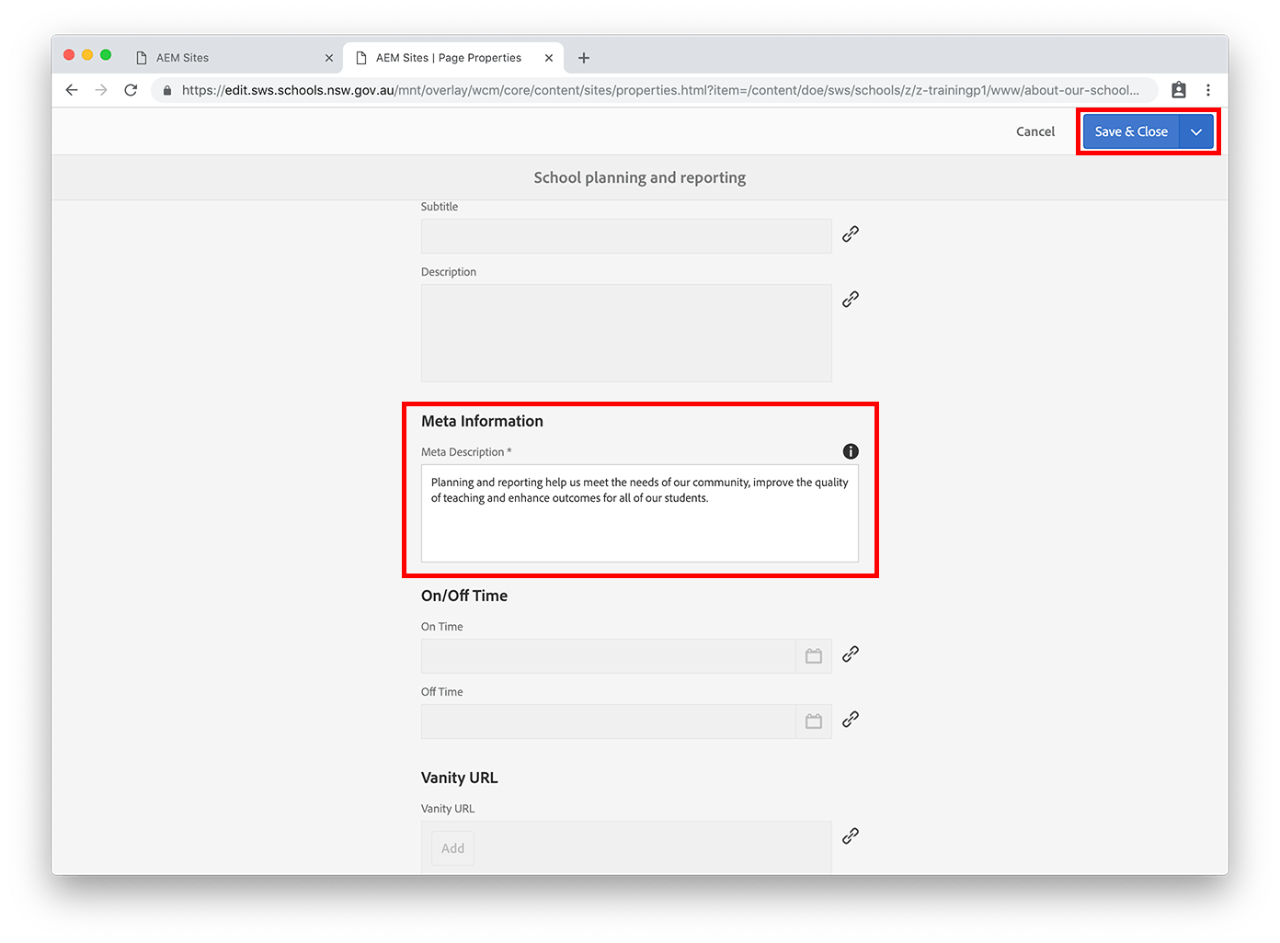Use this guide to add metadata to every page on your website.
Metadata is information about your content that allows users to find what they're looking for. When you get your metadata right, search engines will rank your information higher.
What is a meta description?
A page's meta description gives Google and other search engines a summary of what the page is about. It also helps the reader decide whether they should visit the page.
The description will be displayed as a snippet under the meta title in search results on your website and on external search engines.
There are two ways the meta description can be added:
You may also find useful: