Update
Since release 3.12 update July 07 2021 (afternoon) you can choose to hide all old school reports from school planning and reporting page.
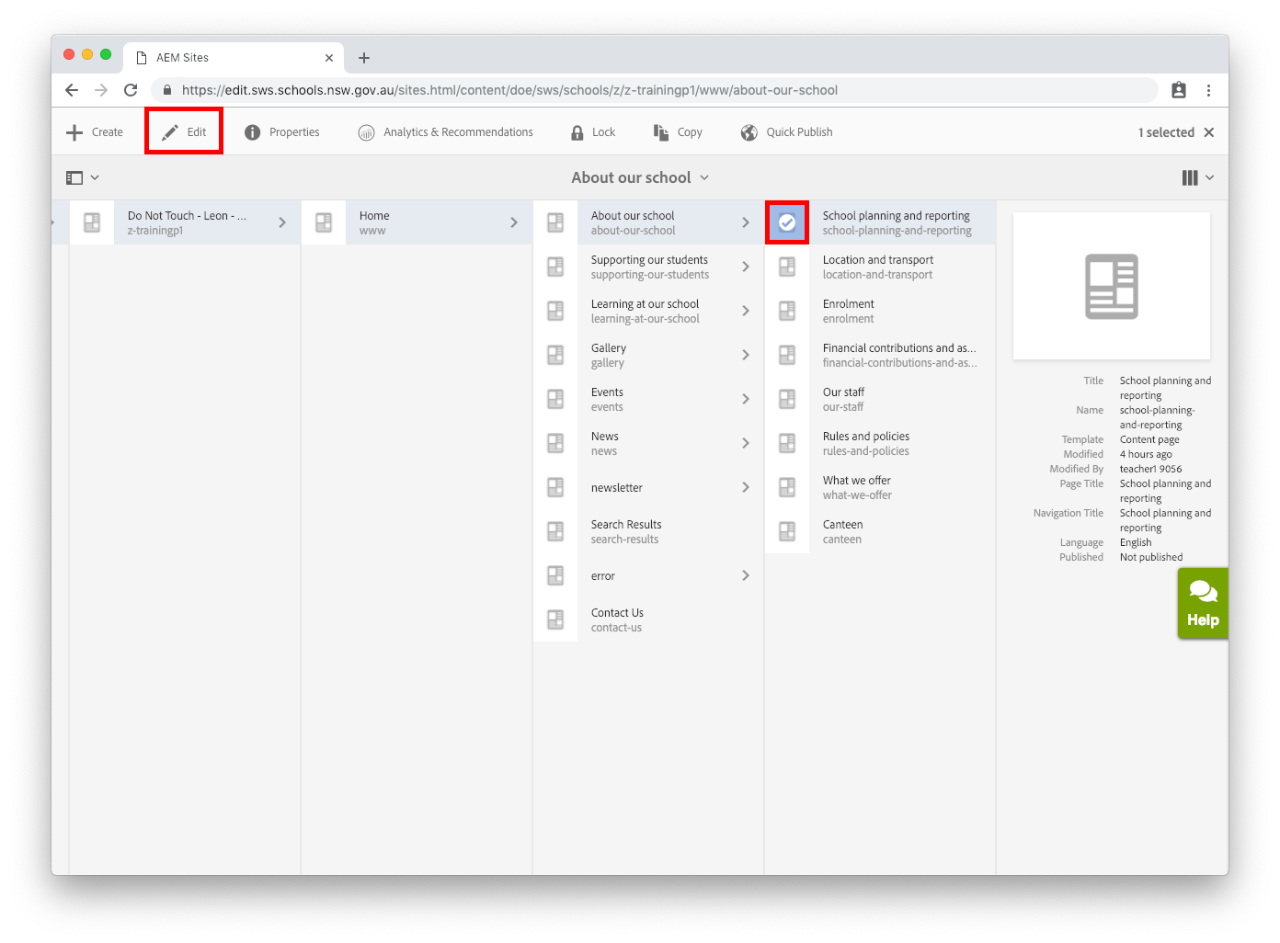
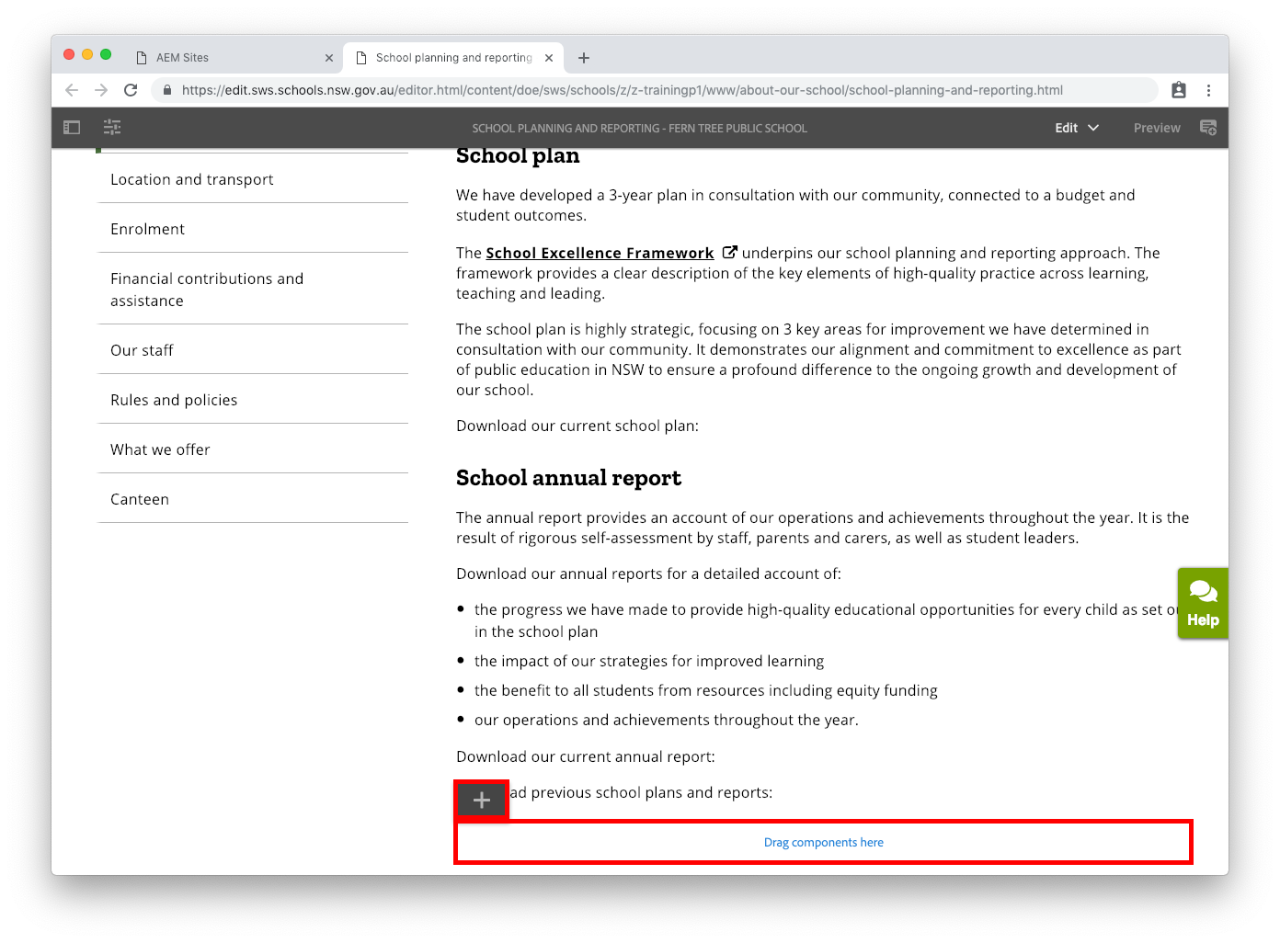
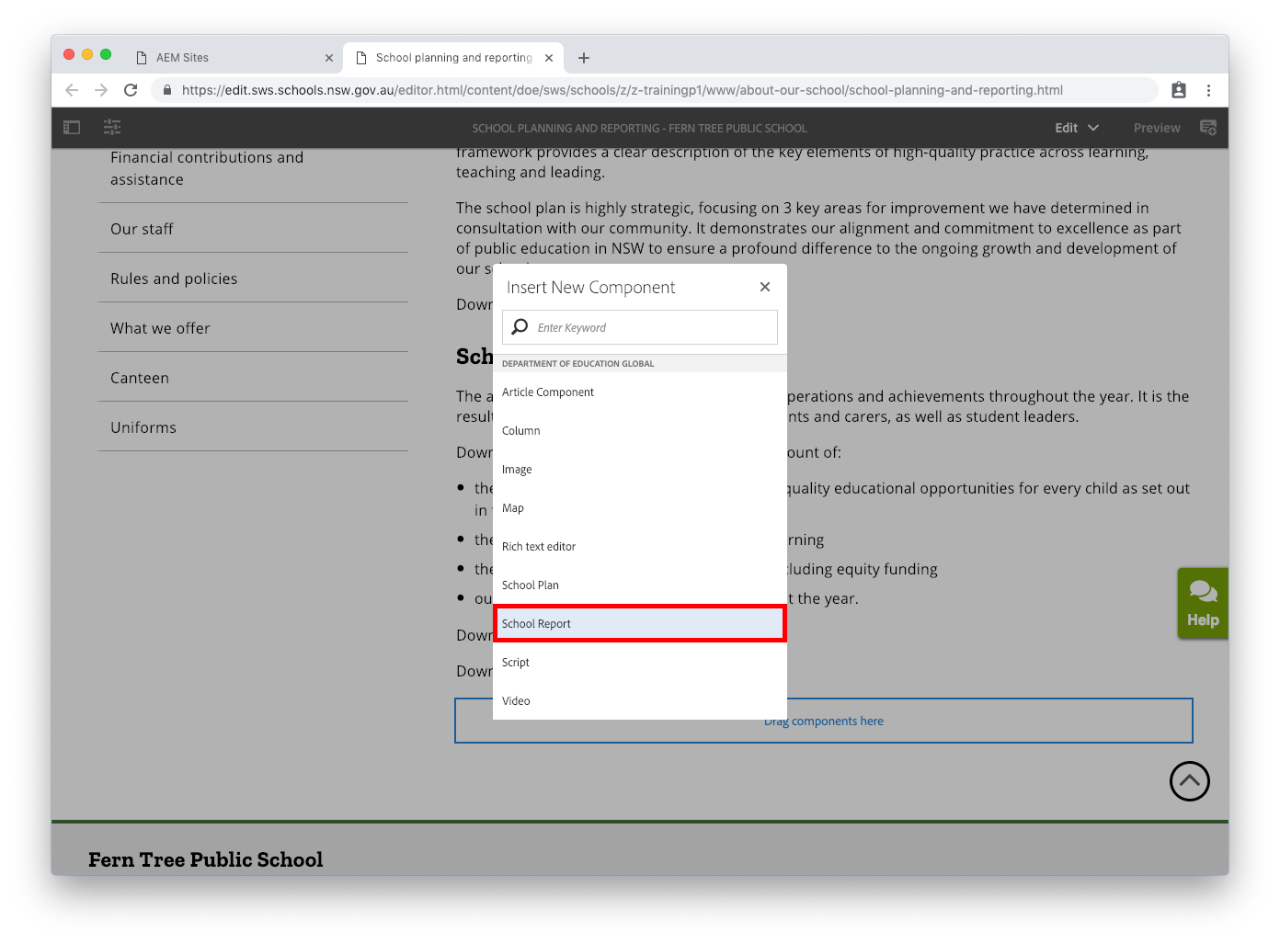
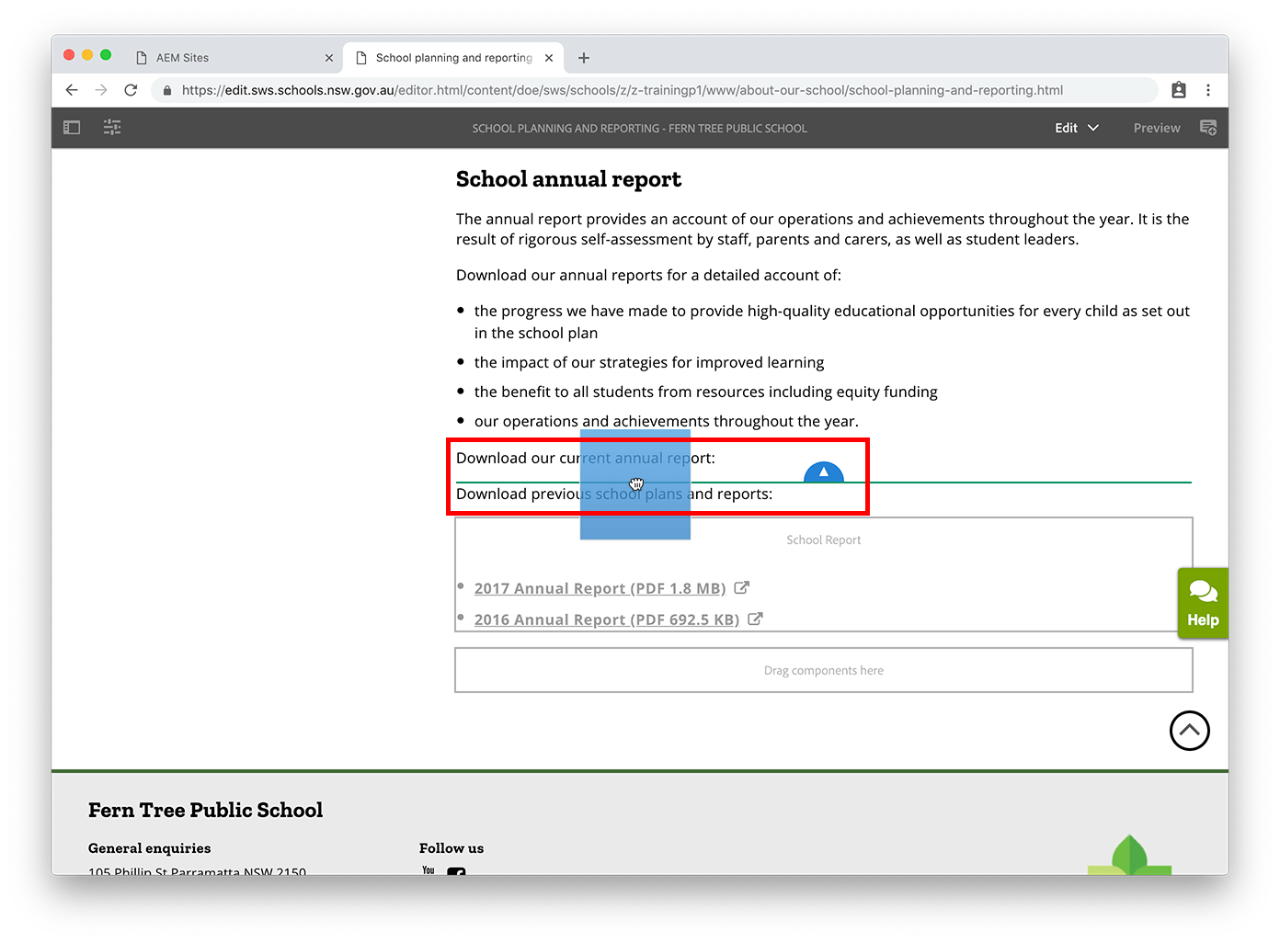
Since release 3.12 update July 07 2021 (afternoon) you can choose to hide all old school reports from school planning and reporting page.
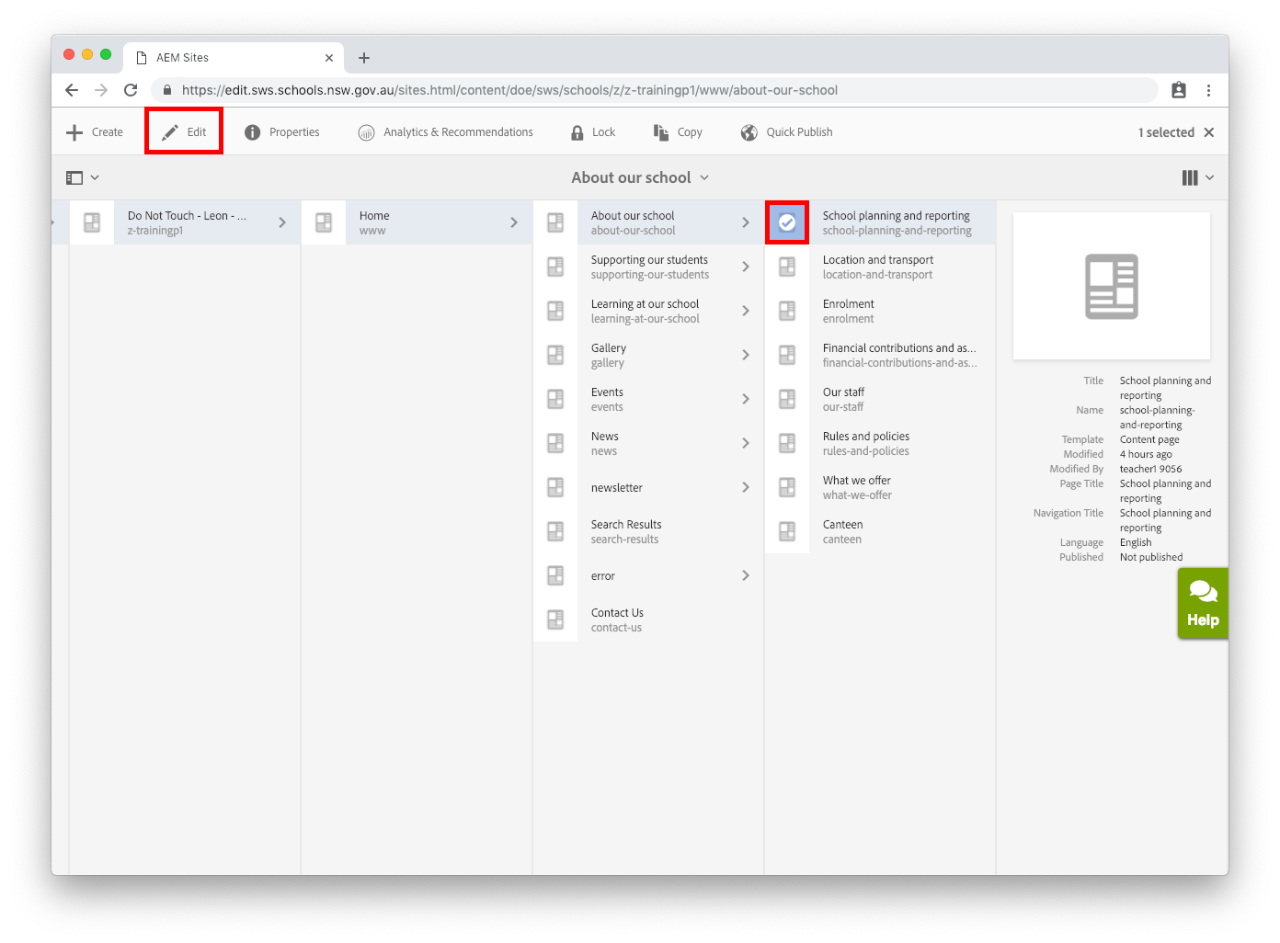
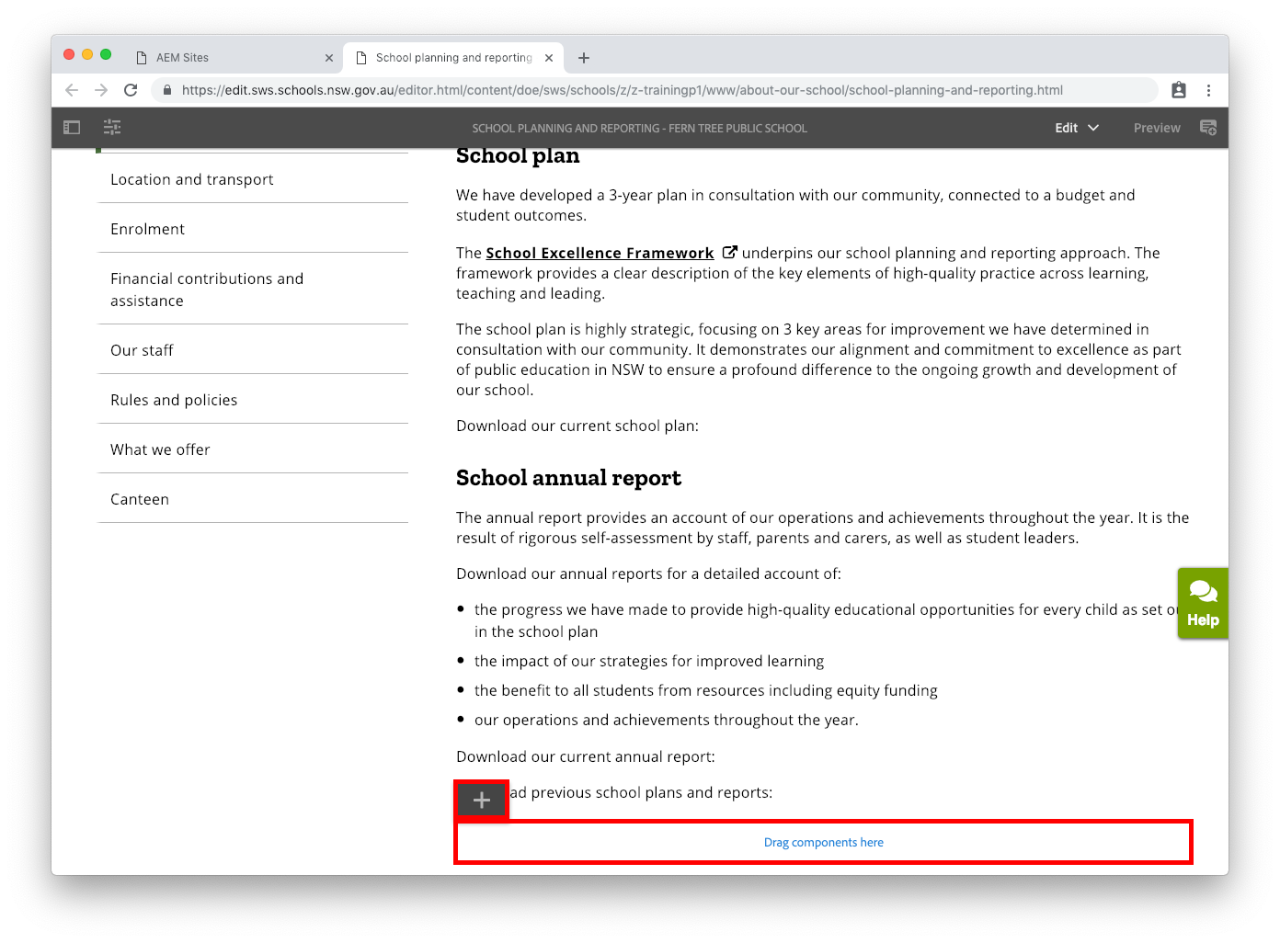
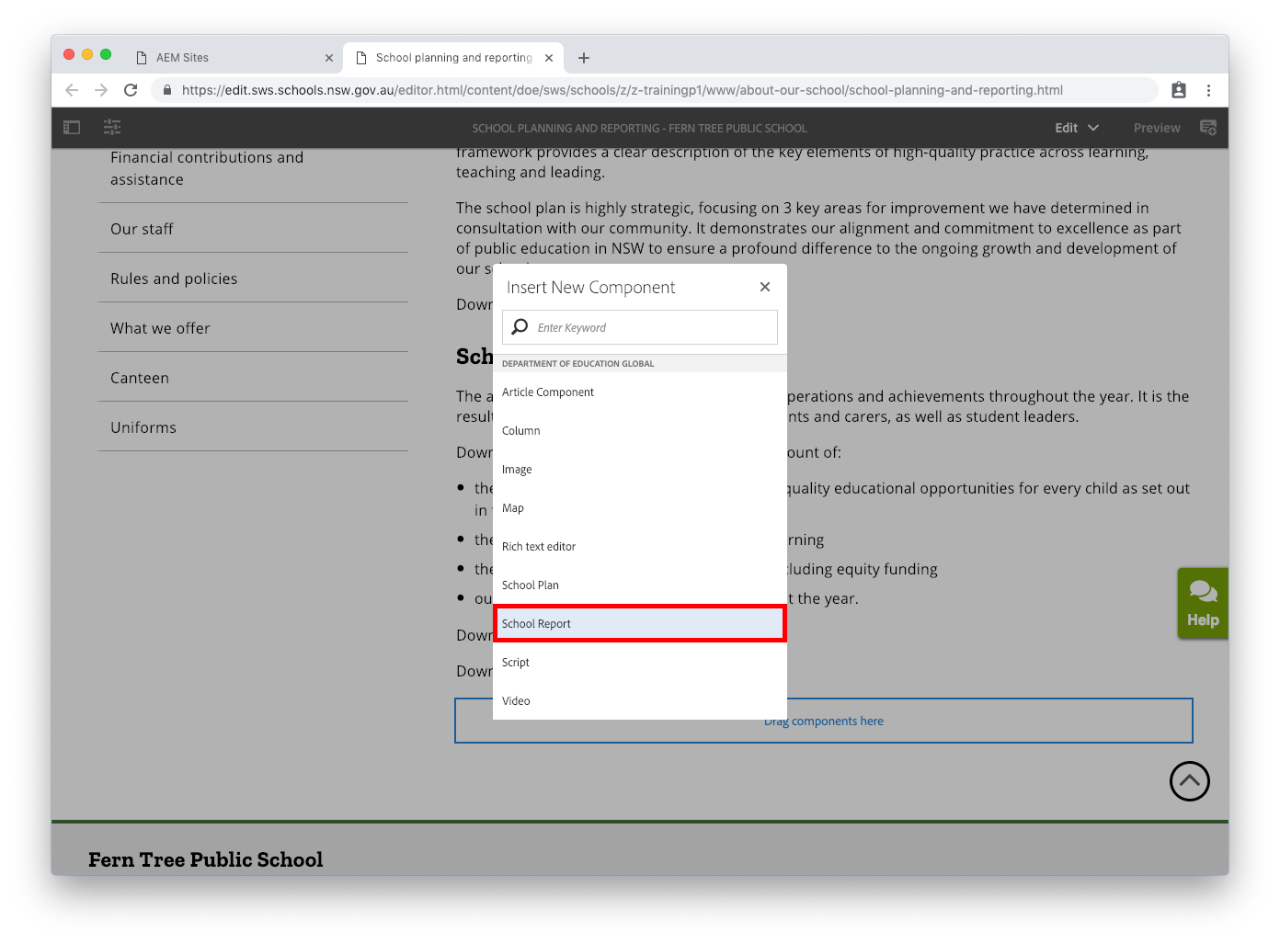
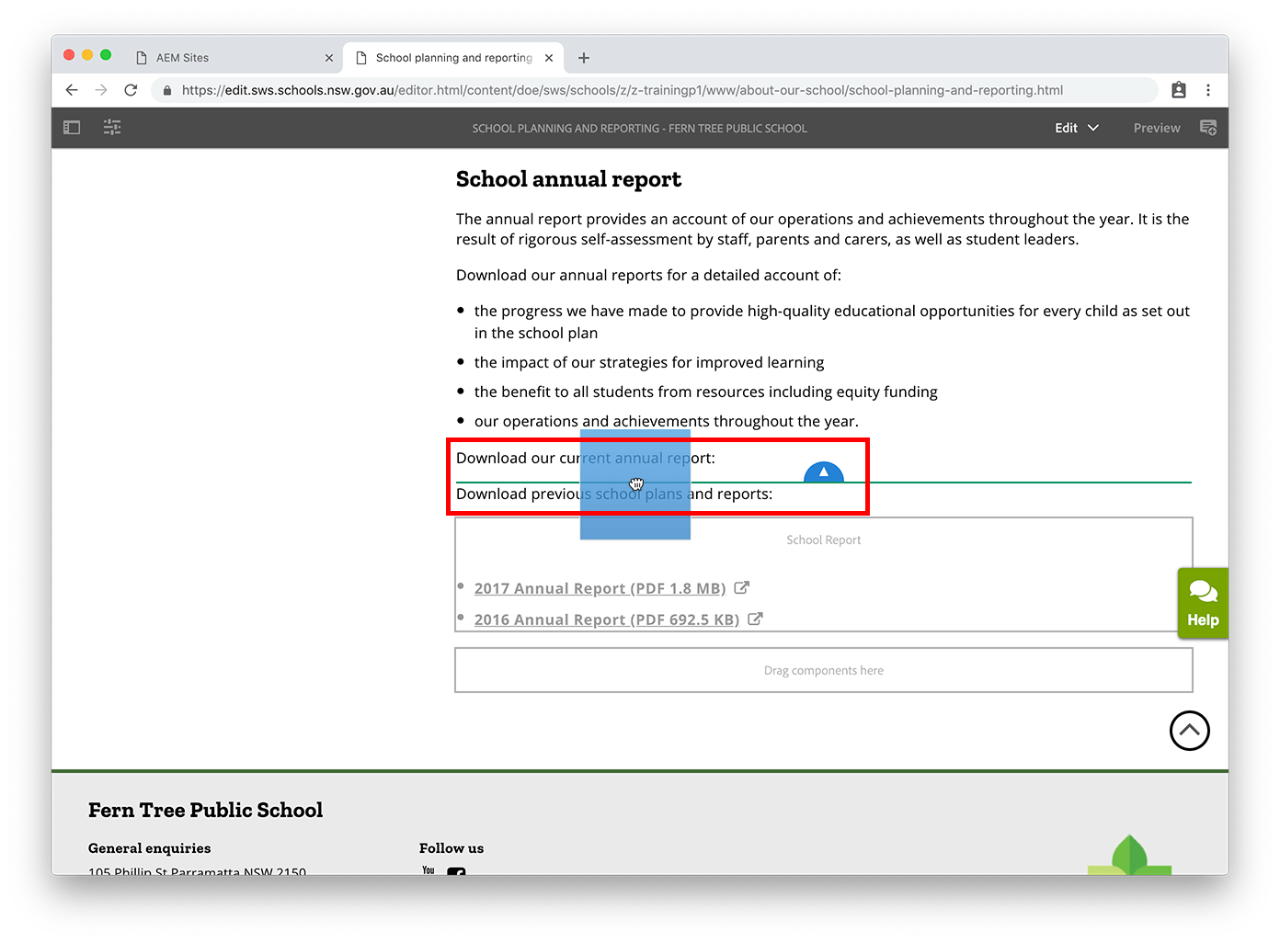
Copyright for this website is owned by the State of New South Wales through the Department of Education. For more information go to http://www.dec.nsw.gov.au/footer/copyright.