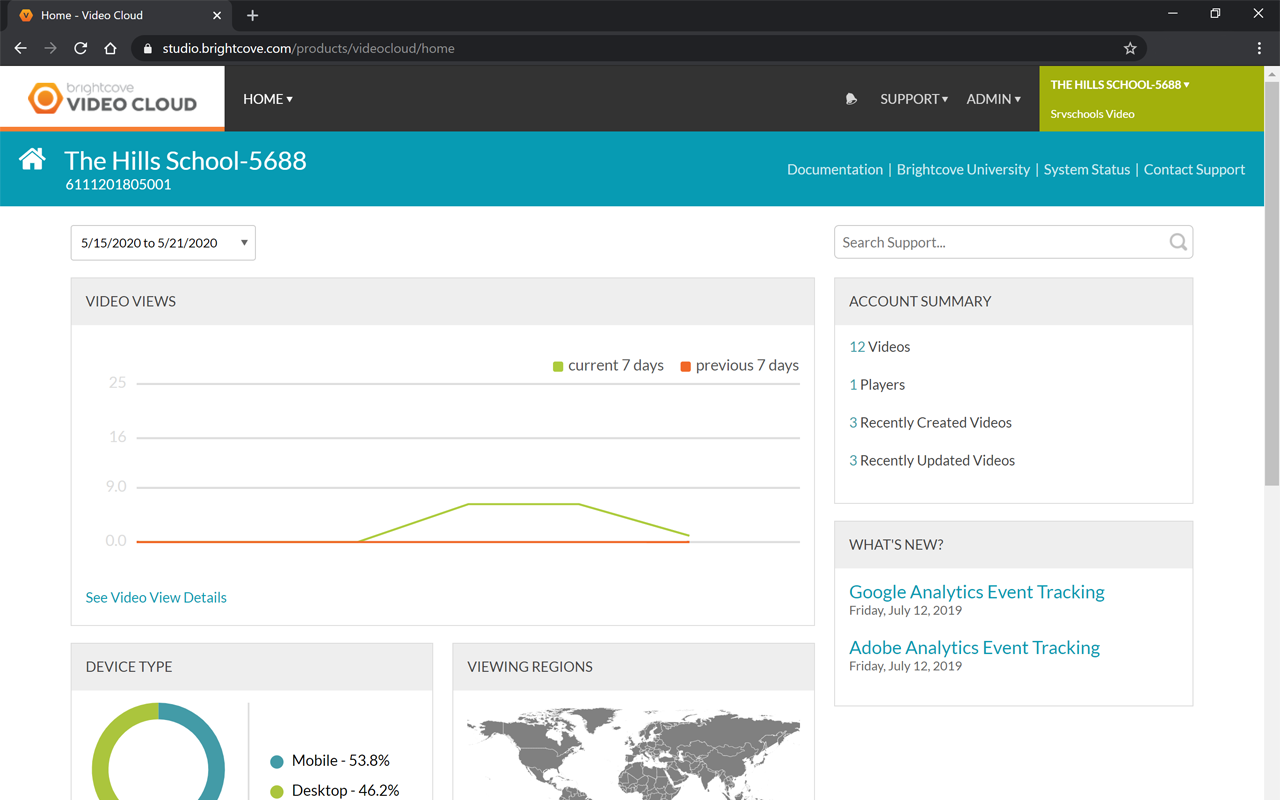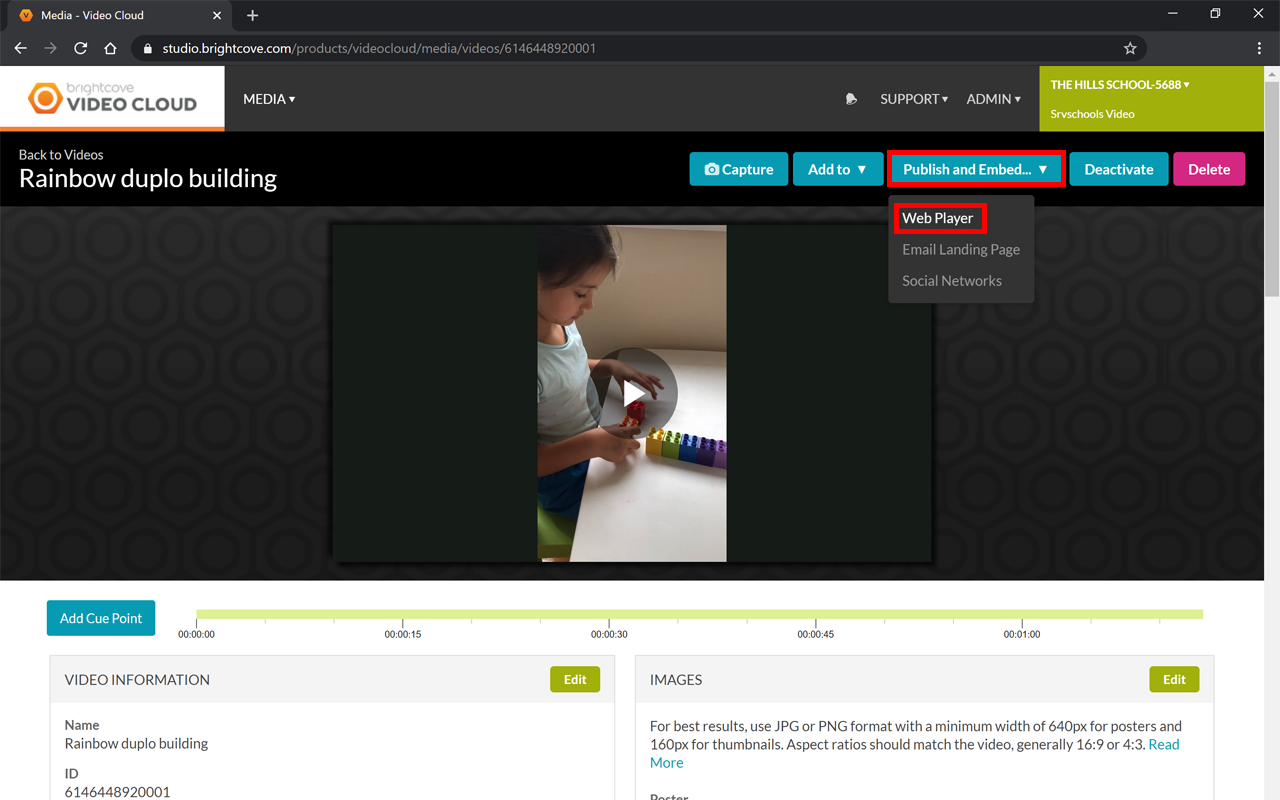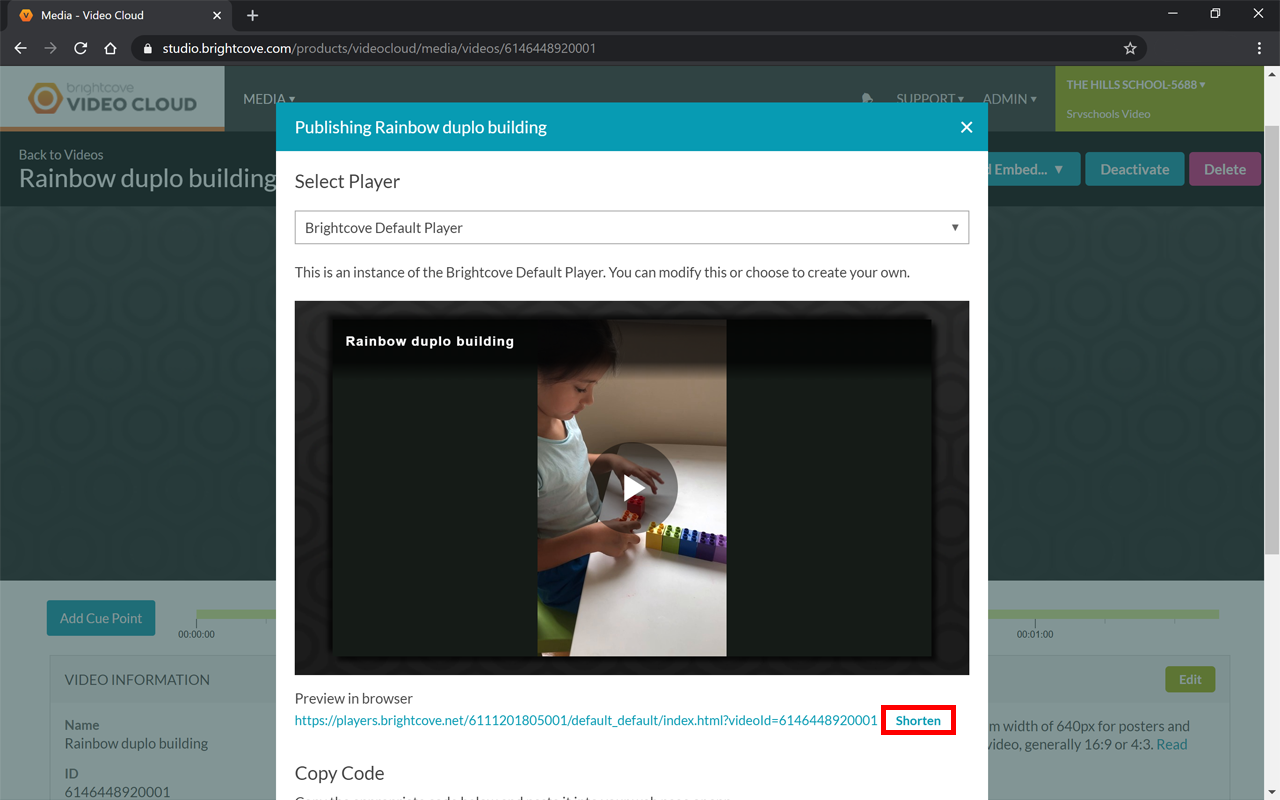Use this guide to learn how to get a video link from Brightcove. To discuss Brightcove Video Cloud, log a video request.
Step 1: Log into Brightcove
- Open a new tab and log into your Brightcove account.
- Go to Brightcove and enter your credentials.
Brightcove video and account IDs
If you need to use the video and account ID from Brightcove, you can obtain them by accessing Brightcove with your login and following these steps:
- In the top right corner click on your account name and the drop-down will show your account ID.
- Go to the media section and click on the video you want to use
- In the video information box you will see the video ID number
Need to embed or share a Brightcove video URL?
If you want to embed one of your Brightcove videos on another site, or in Google Classroom, or to share via email, then you will need to follow this format for the URL.
https://players.brightcove.net/ACCOUNT ID/default_default/index.html?videoId=VIDEO ID