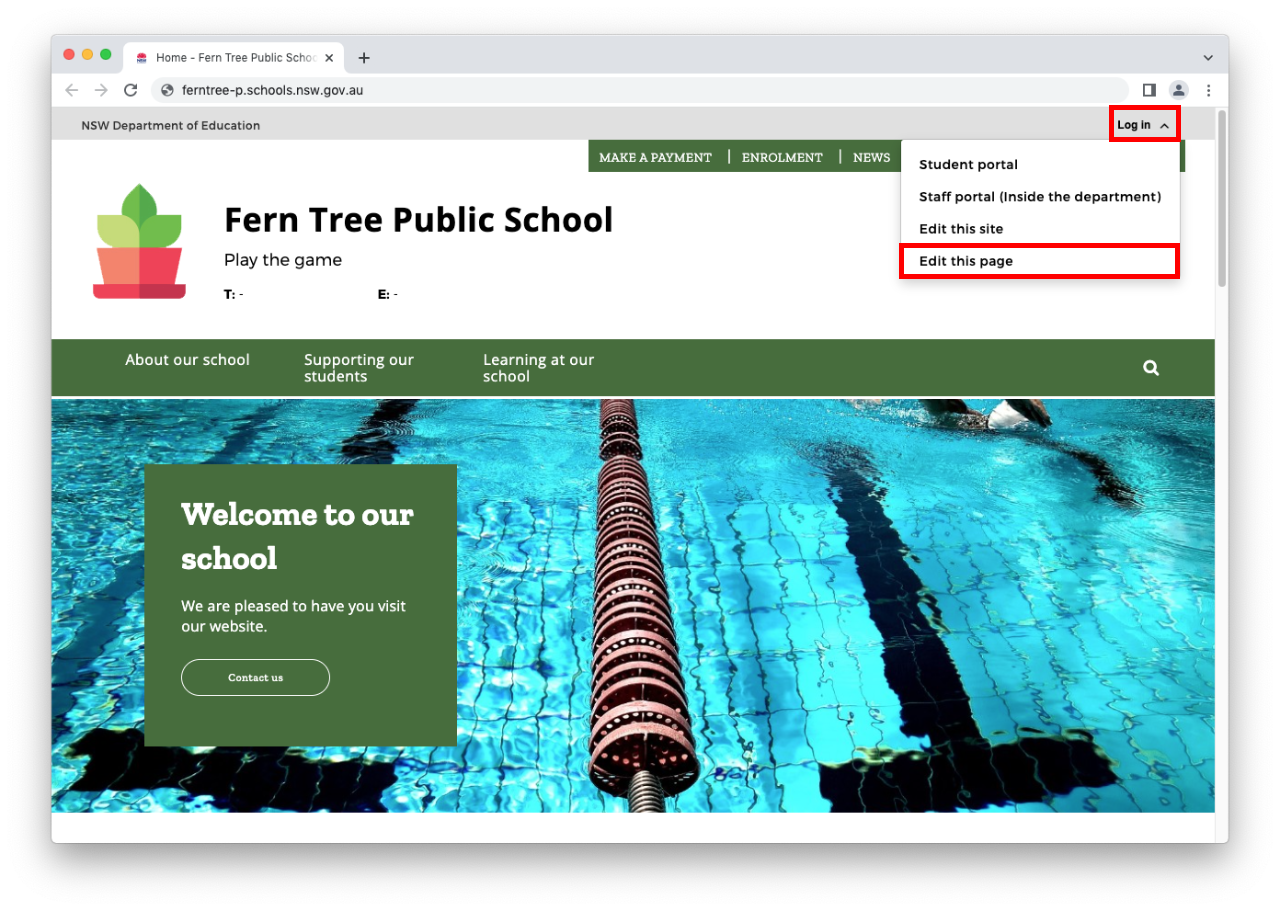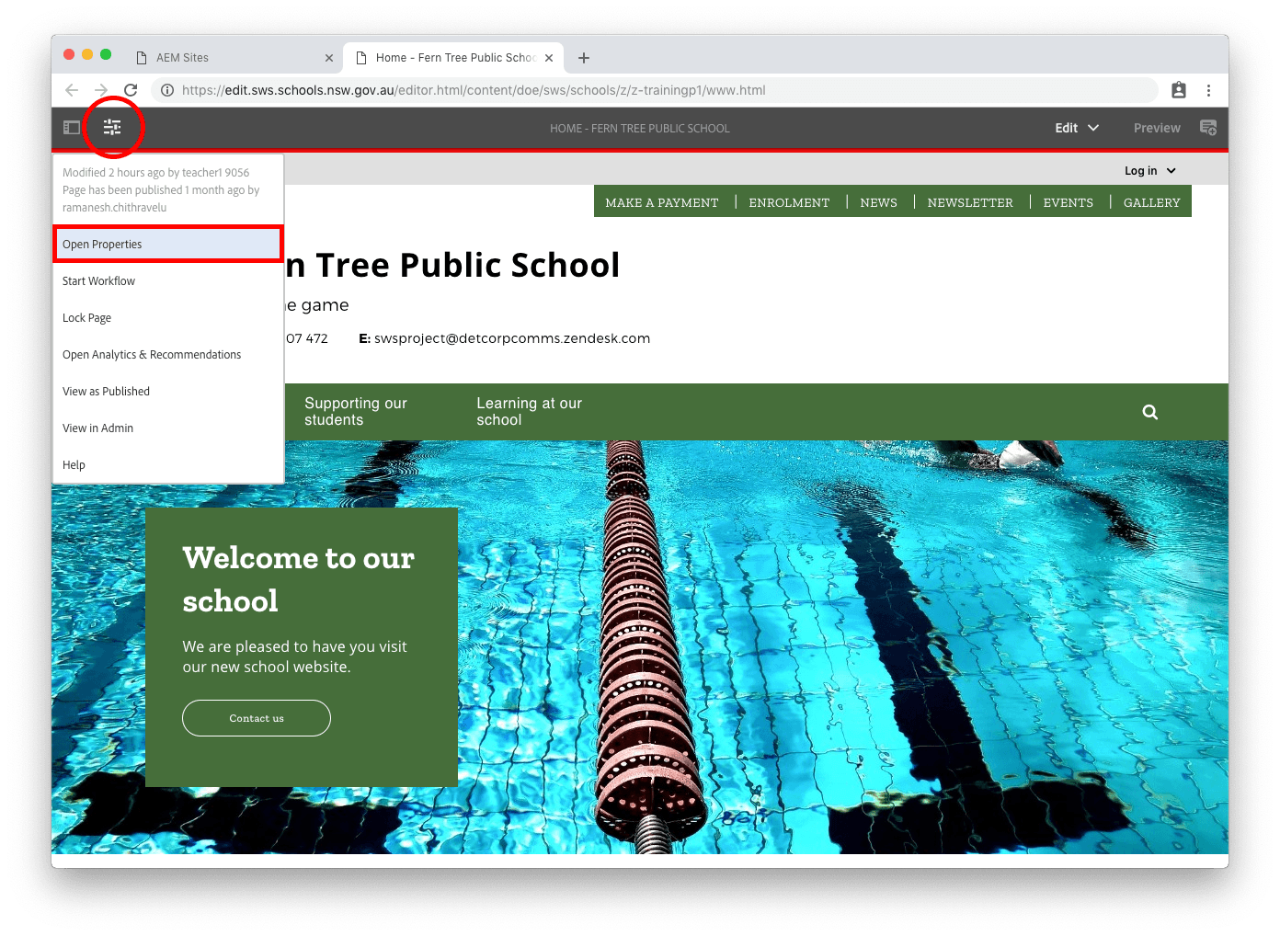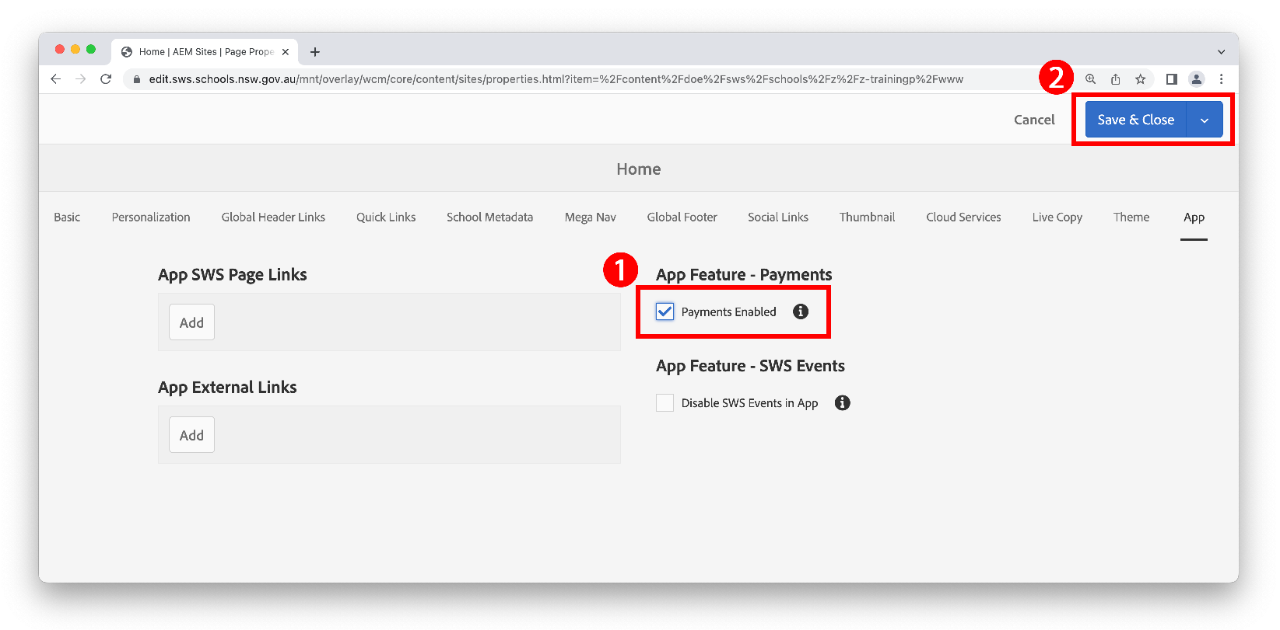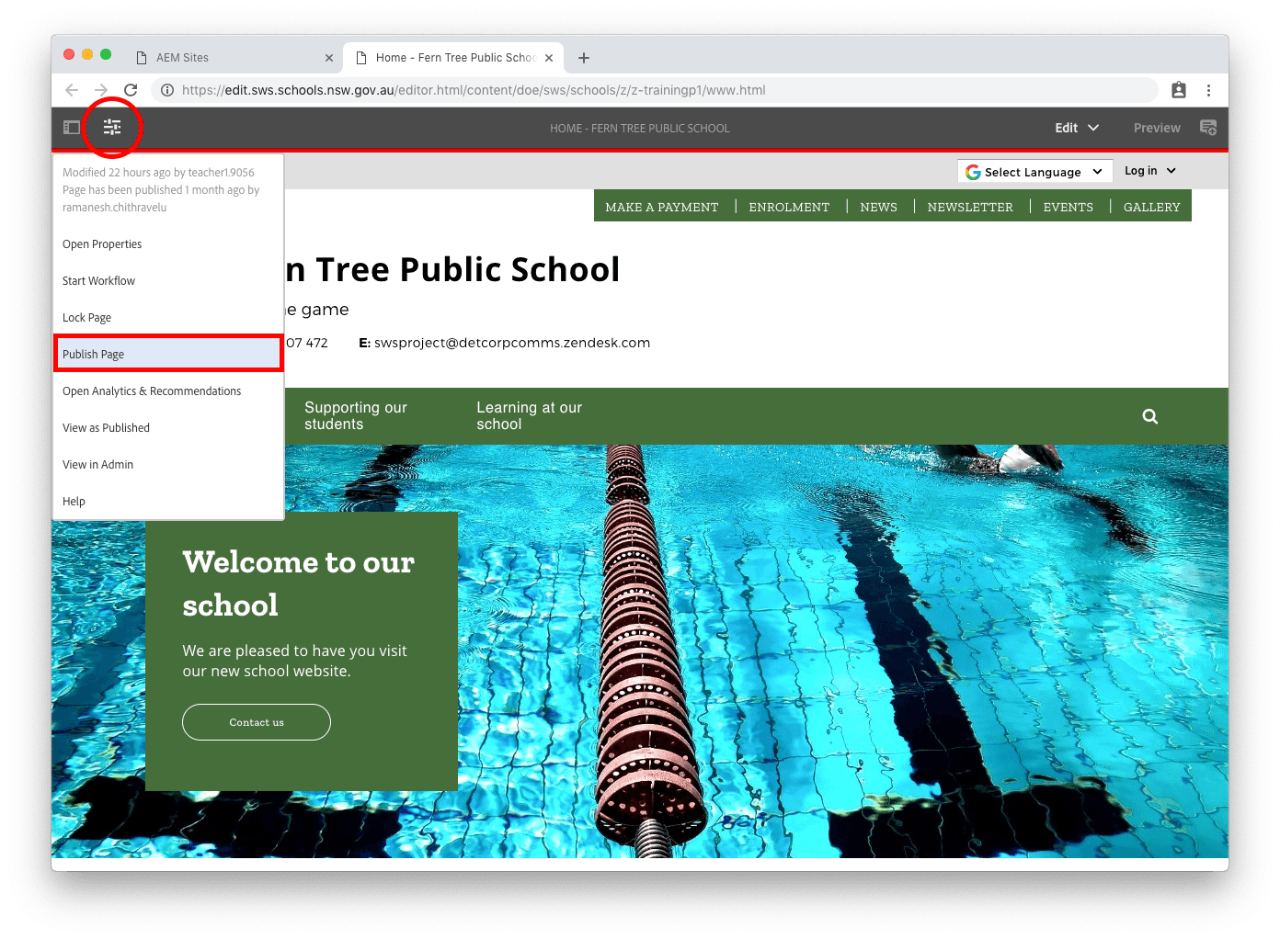Enabling payments in the NSW Education Parent App makes it convenient for your parents and carers to make a payment to your school. Use this guide to ensure payment options are enabled for your school in the app.
Before you start
Be sure you have the payment page on your website. This will be available from your Quick links. It will have a /payment.html URL.
For example:
- https://porthackin-h.schools.nsw.gov.au/payment.html
- https://greystanes-h.schools.nsw.gov.au/payment.html
- https://wyndham-p.schools.nsw.gov.au/payment.html