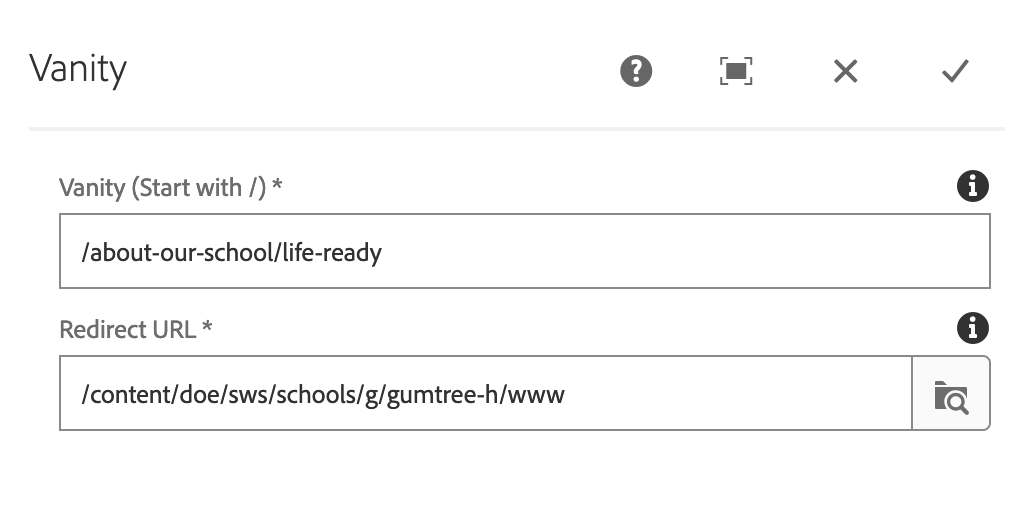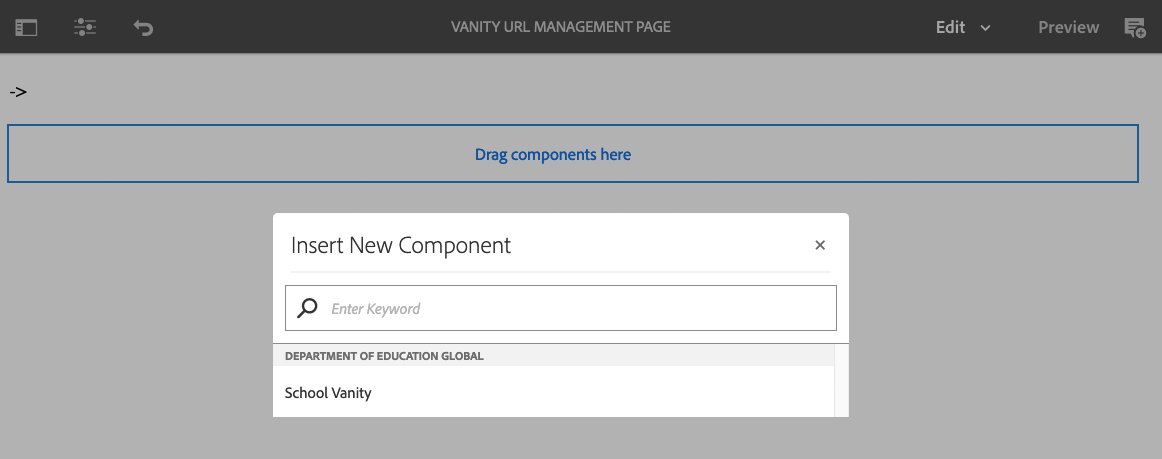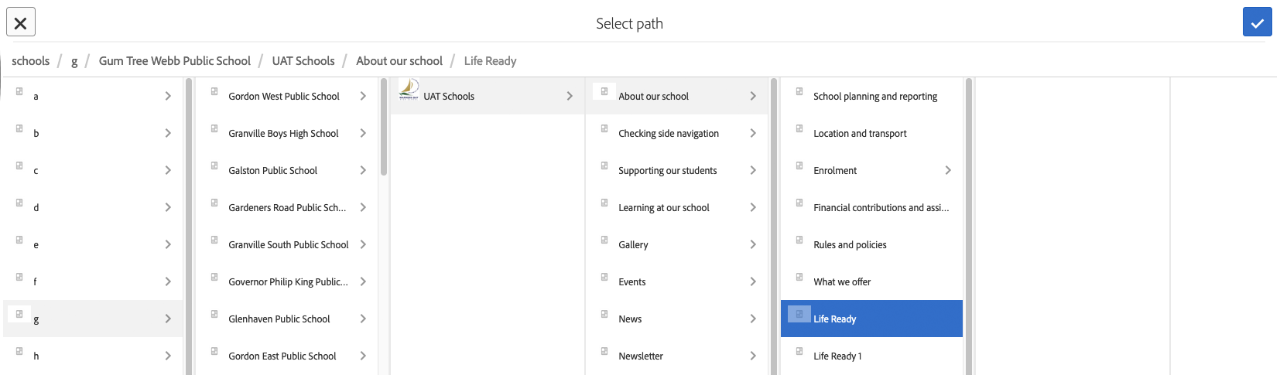Sometimes you may need to generate a shortened URL to use in advertising media or emails. This is done by using the Vanity URL management page.
Create a vanity URL management page
Use the Vanity URL manager page template. This page can handle multiple vanity / redirect URLs.
- Select Create from sites
- Choose Page
- Select Vanity URL manager template
- In the page title, type vanity
Adding a vanity URL
Add as many vanity URLs as you need to the page.
- Select the Drag Components Here box and hit the plus icon
- Select School Vanity
Configuring the Vanity URLs
The vanity URL page works with a Vanity (Start with /) and the Redirect URL. The Vanity URL is the URL you want to capture and the Redirect URL is the URL where you want the Vanity URL to point to.
- Vanity URL: This is the URL you want to capture and redirect to somewhere else. For example, https://school-h.schools.nsw.gov.au/life-ready would be /life-ready
- Redirect URL: This is the URL where you want your Vanity URL to redirect to. This takes the full path of the page in Adobe Experience Manager, for example /content/doe/sws/schools/g/gumtree-h/www/about-our-school/life-ready
Instead of manually typing in the redirect URL, you can use the select path button to browse your site.
Publishing the vanity URL
You publish the vanity URLs in the same way as a normal page is published. The difference here is that the vanity takes about 60 minutes to take effect.