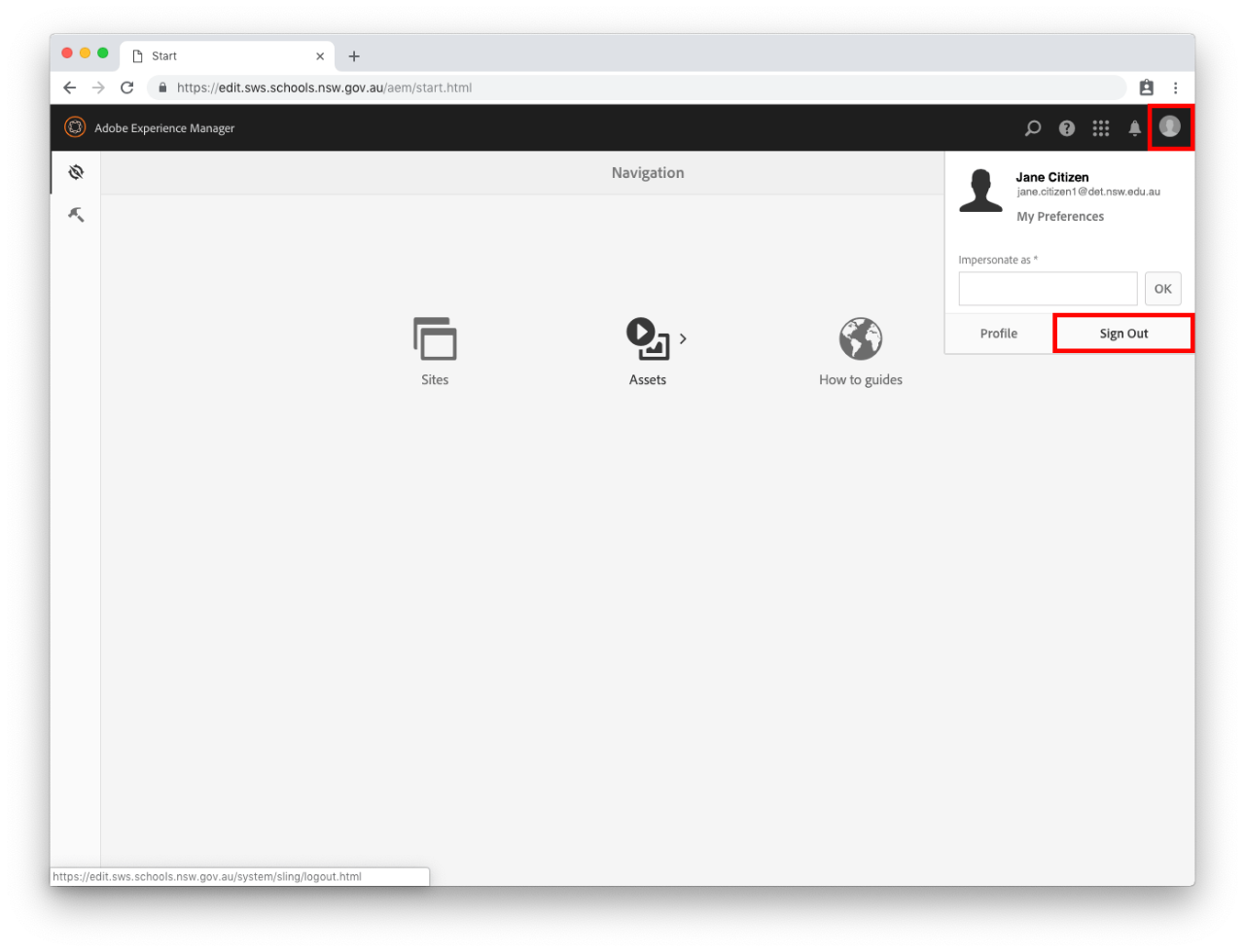Live website URL
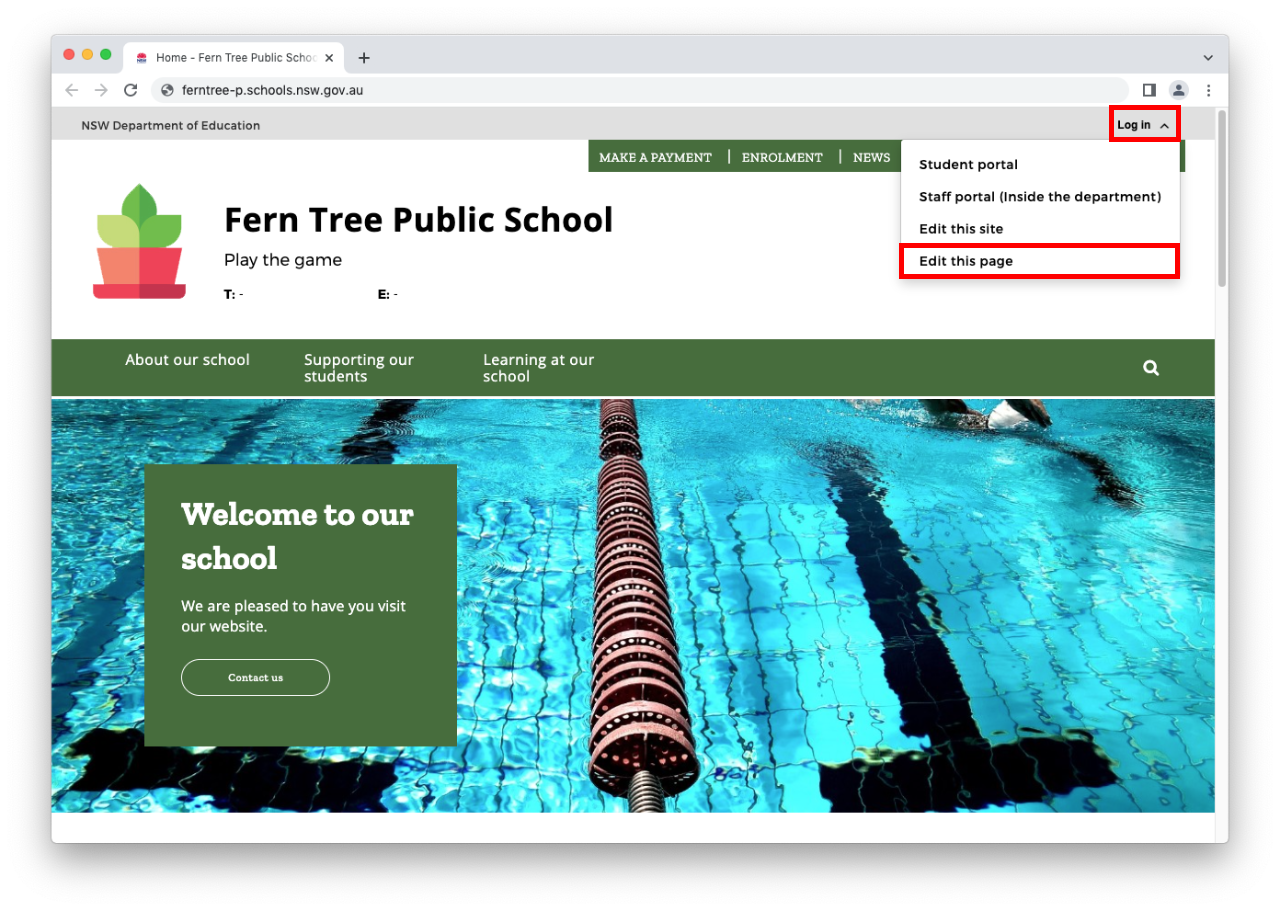
Staff portal
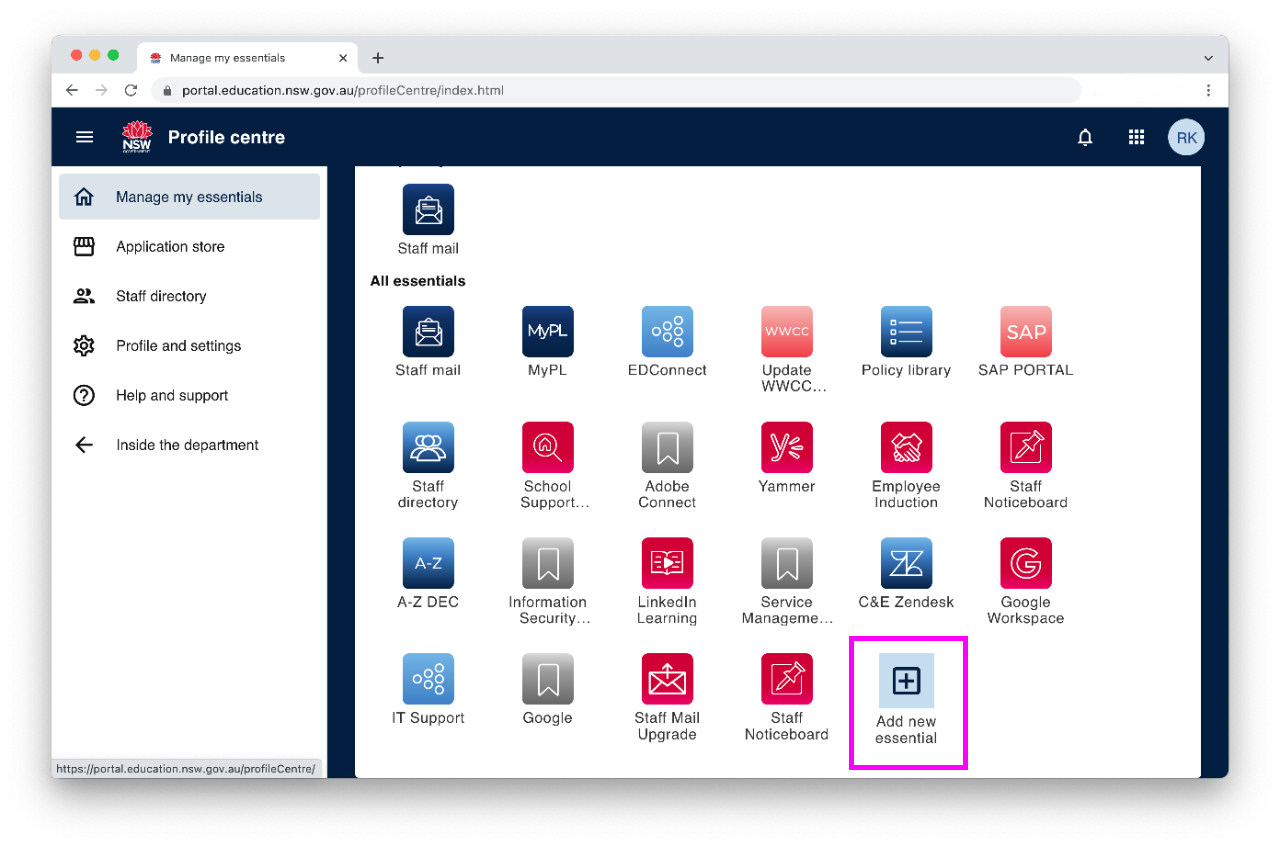

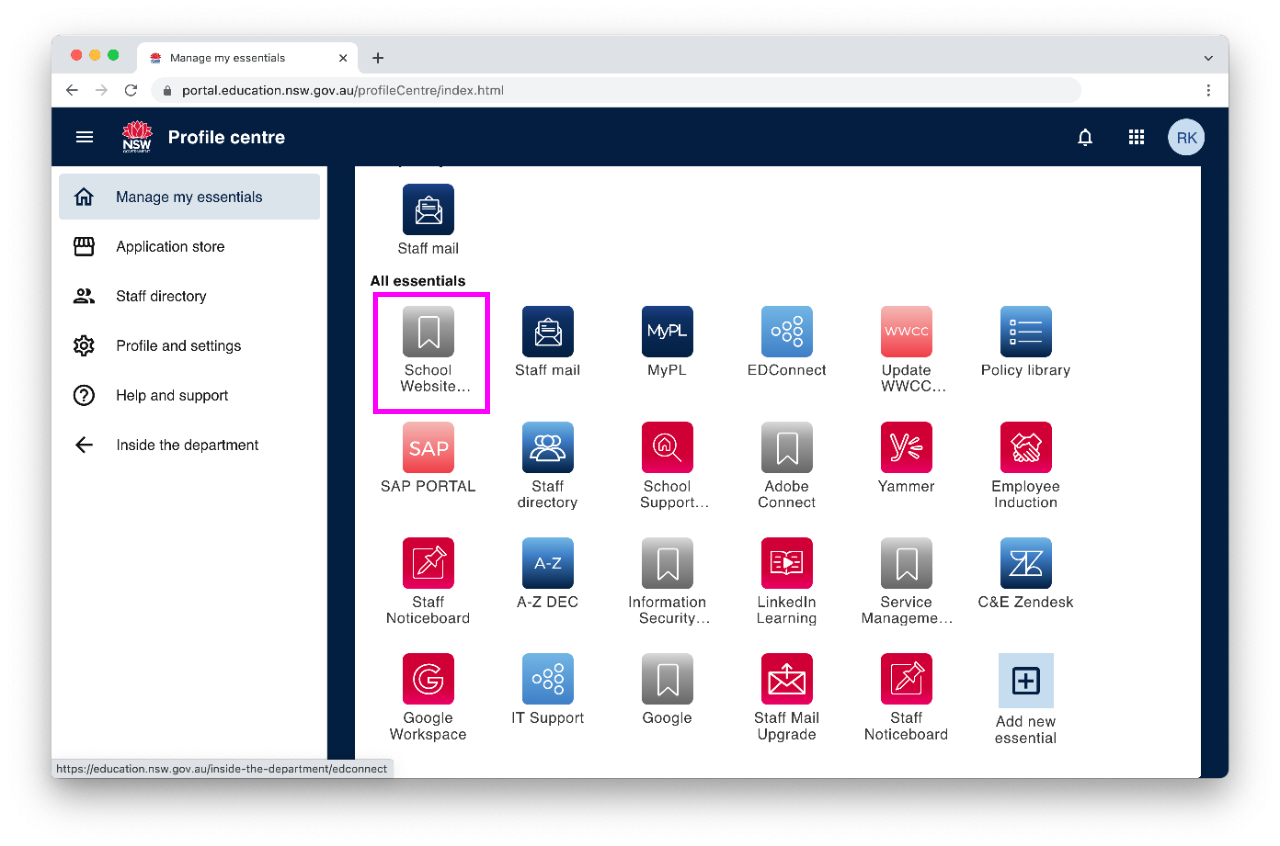
AEM edit URL