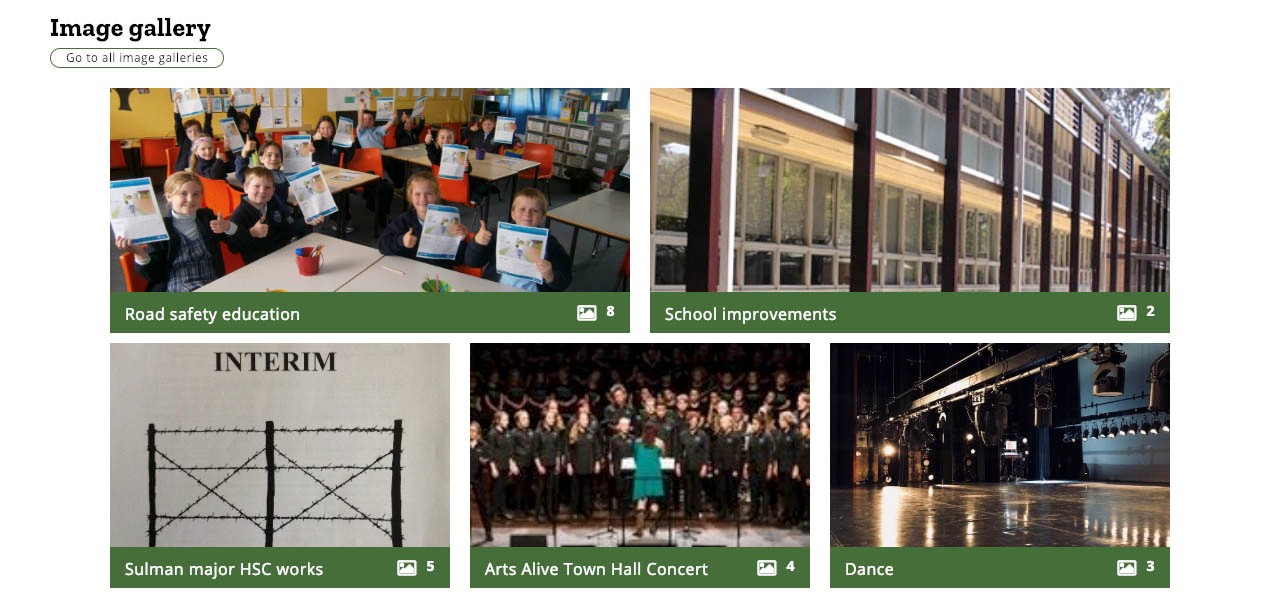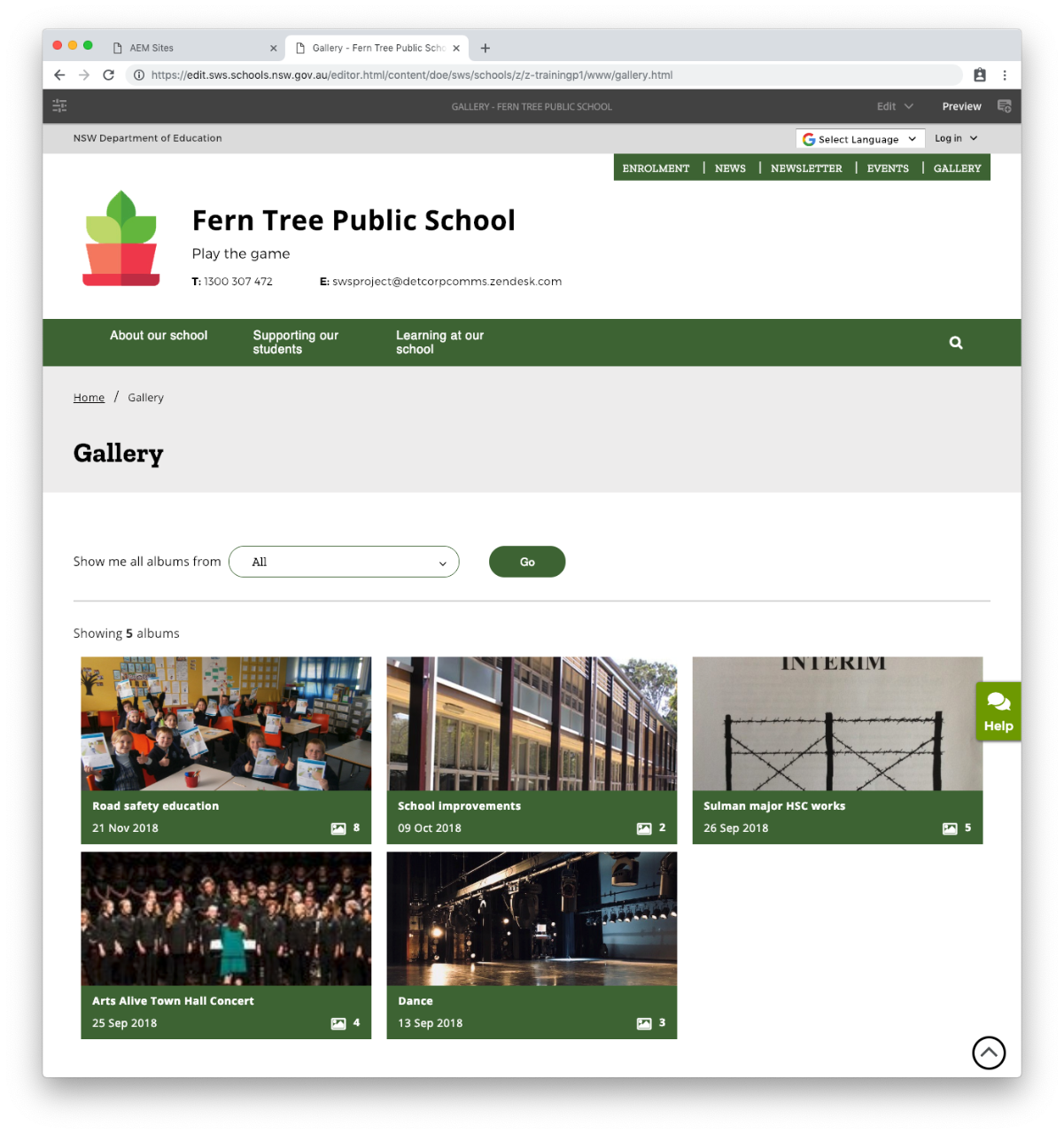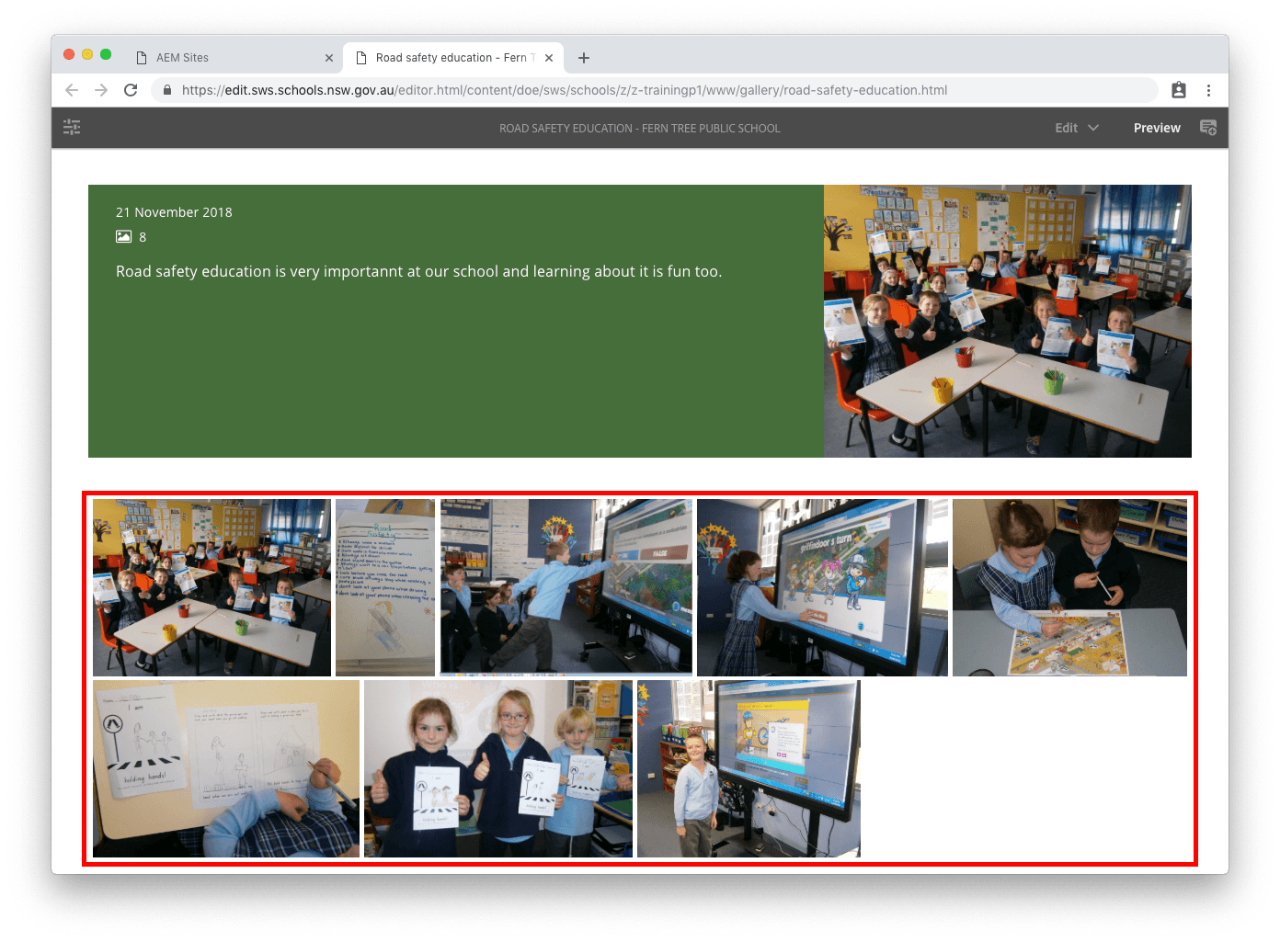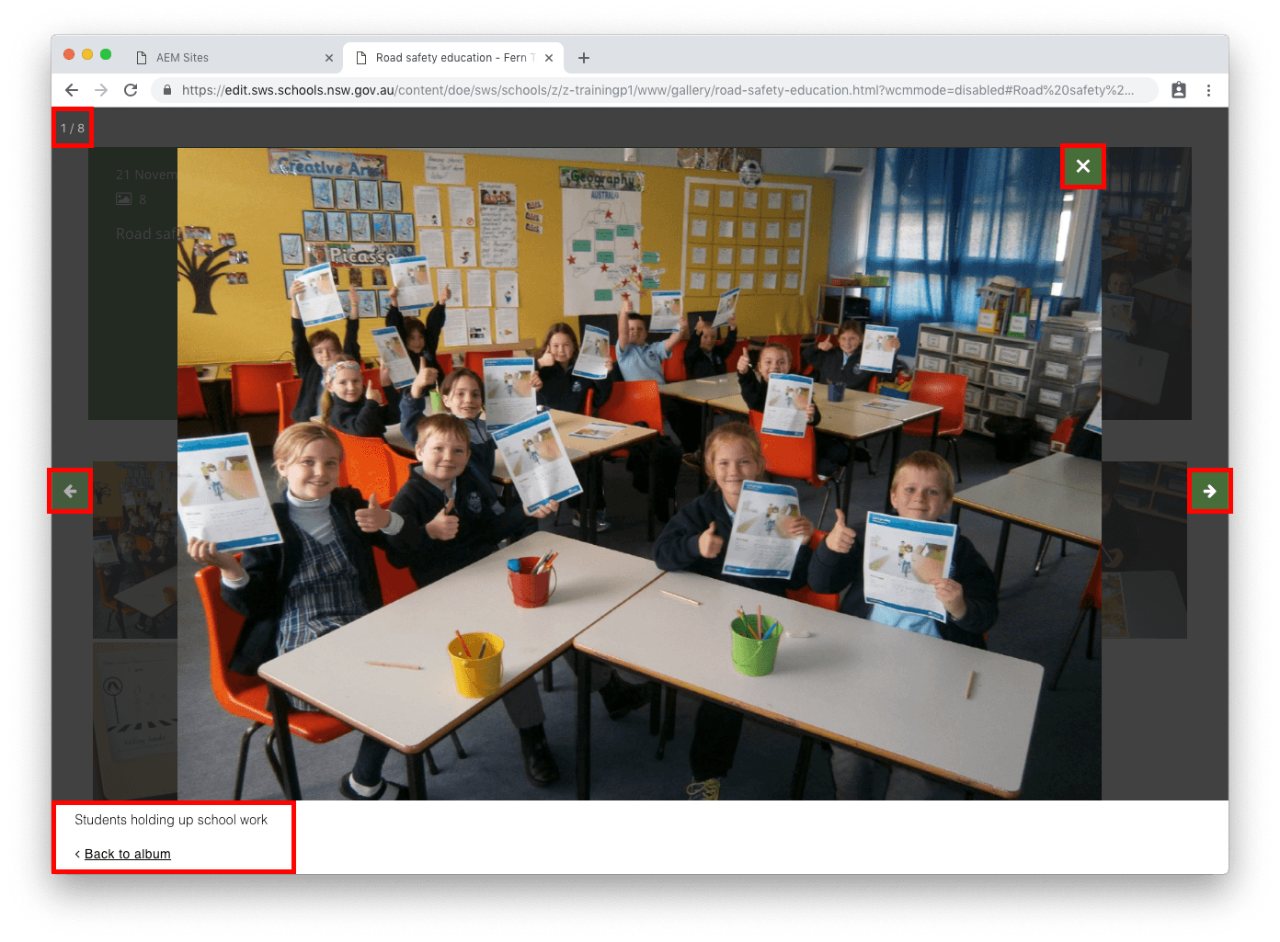Use the guides under this section to create, edit or delete an album of images.
Example of the image gallery component on the homepage, showing the latest albums:
Example of the Gallery landing page showing the latest albums:
Example of an album page with images:
Select an image to open the carousel.
Use these how-to guides to help you manage albums on your website: