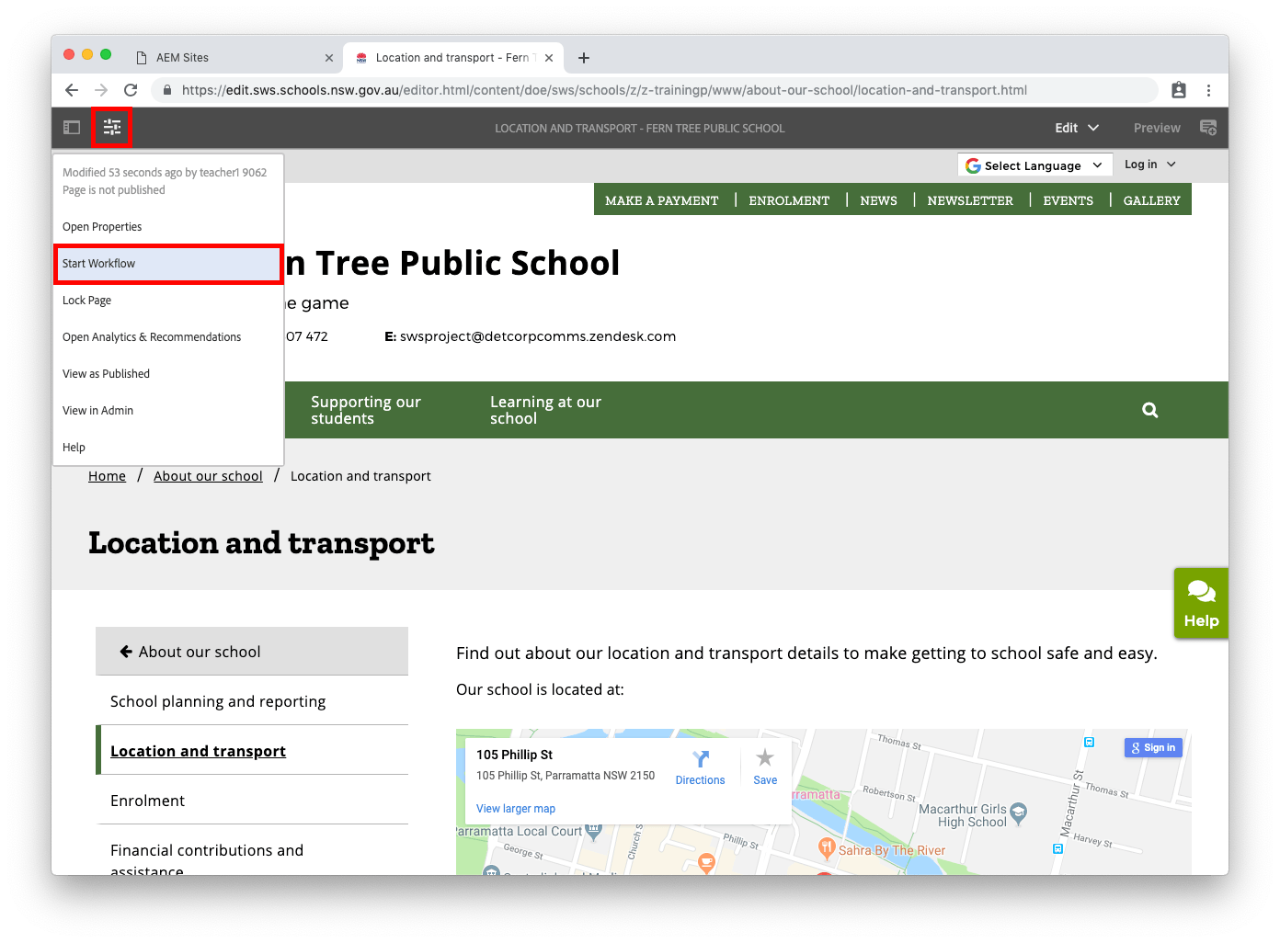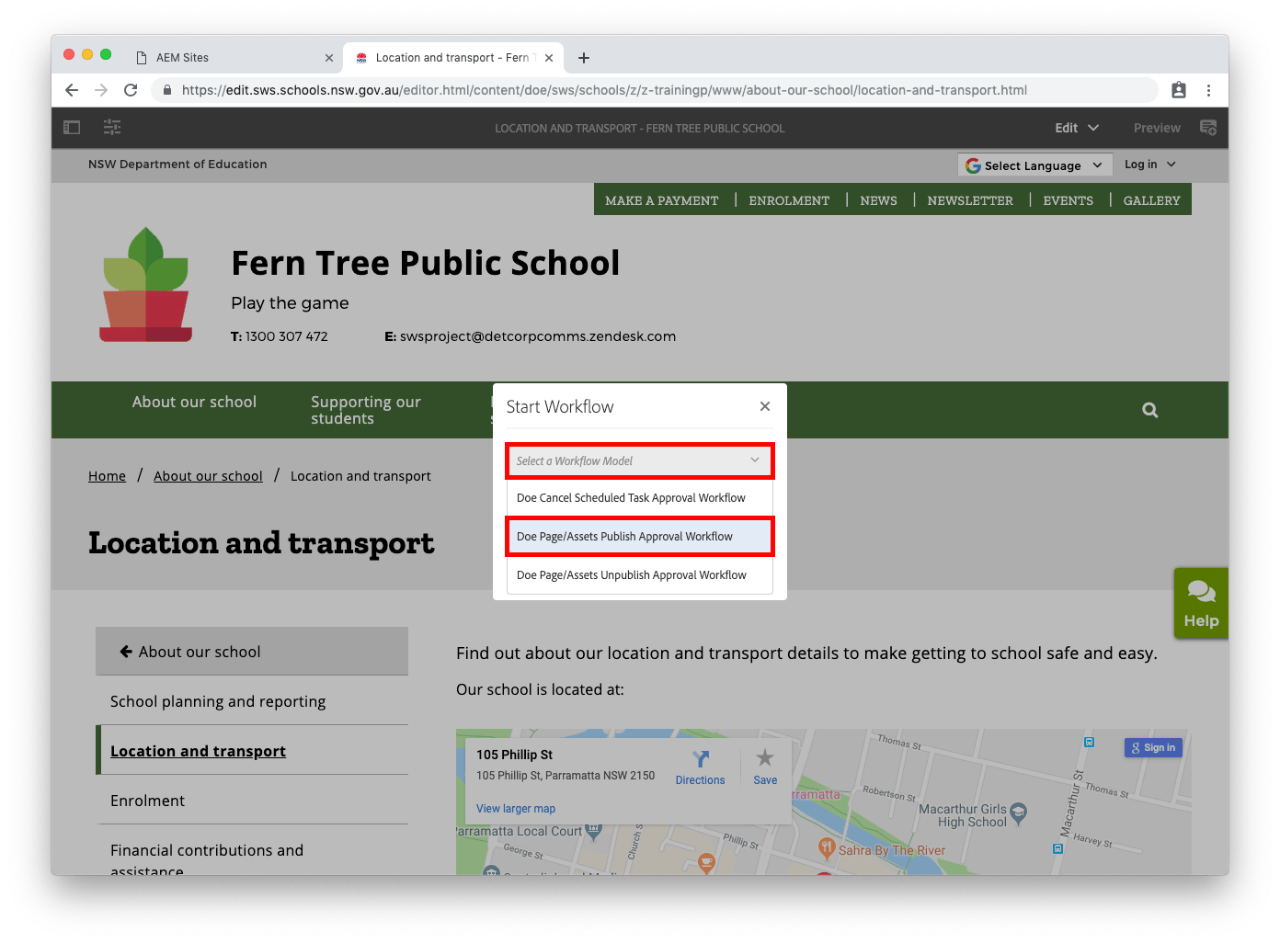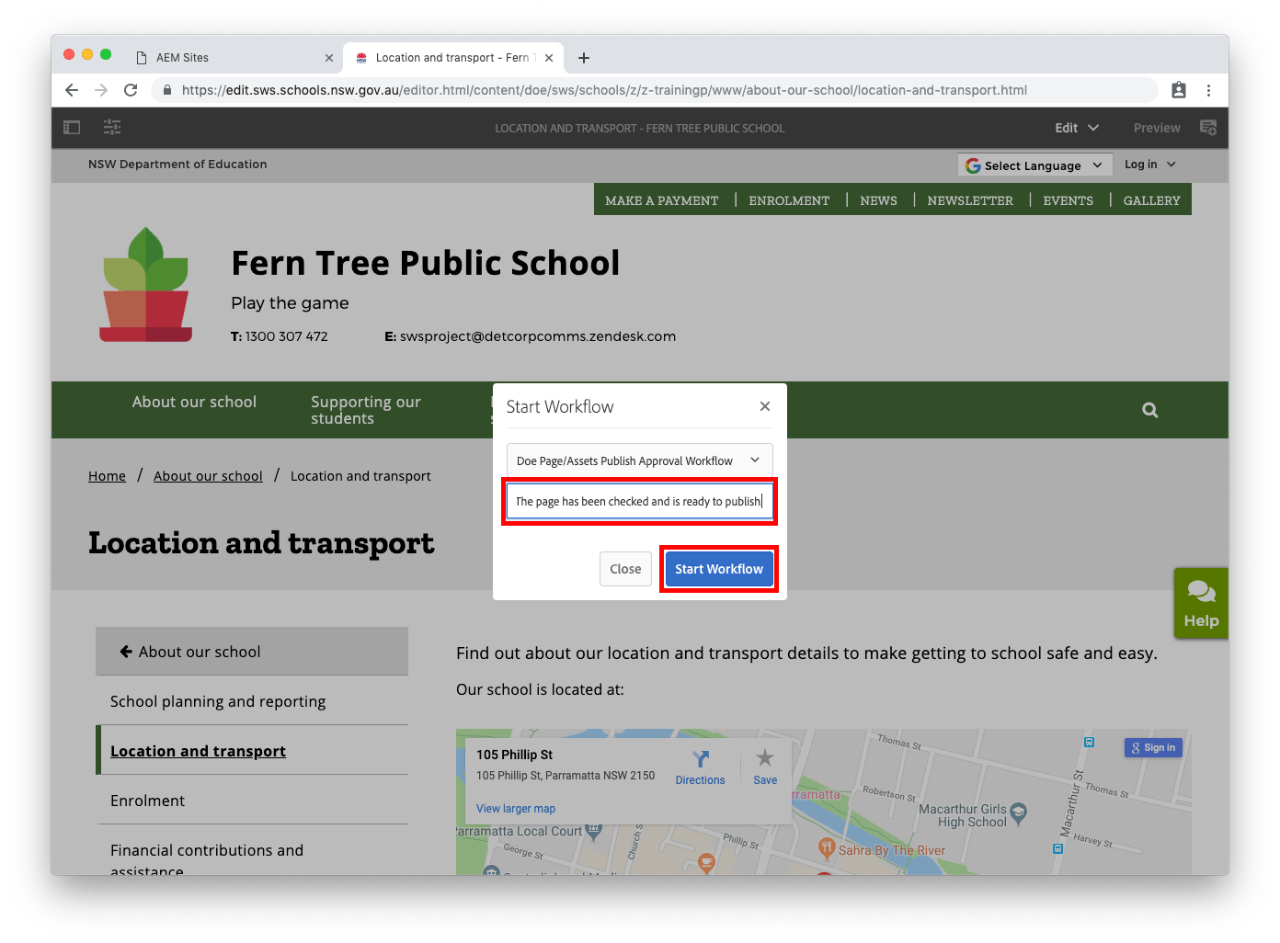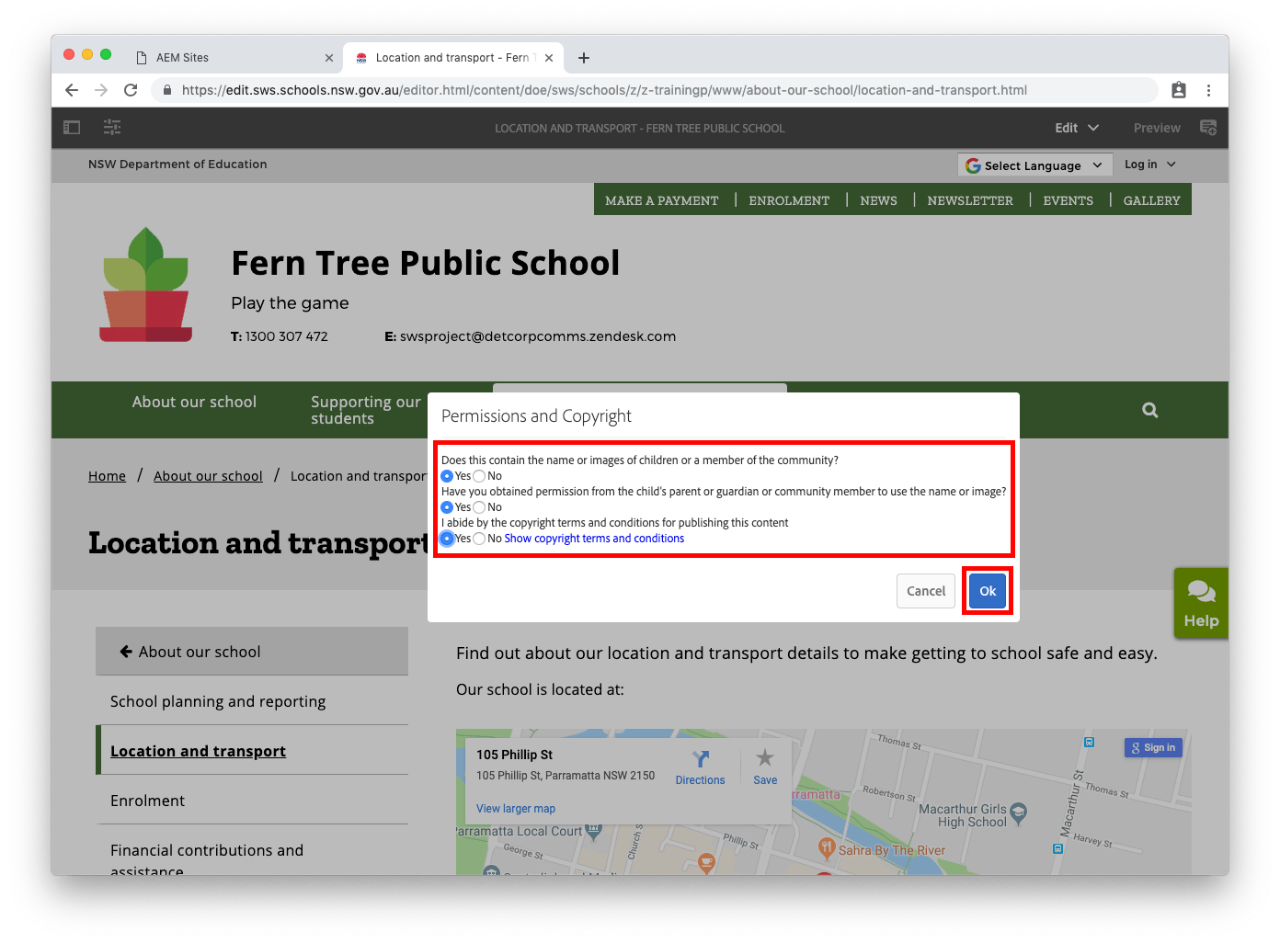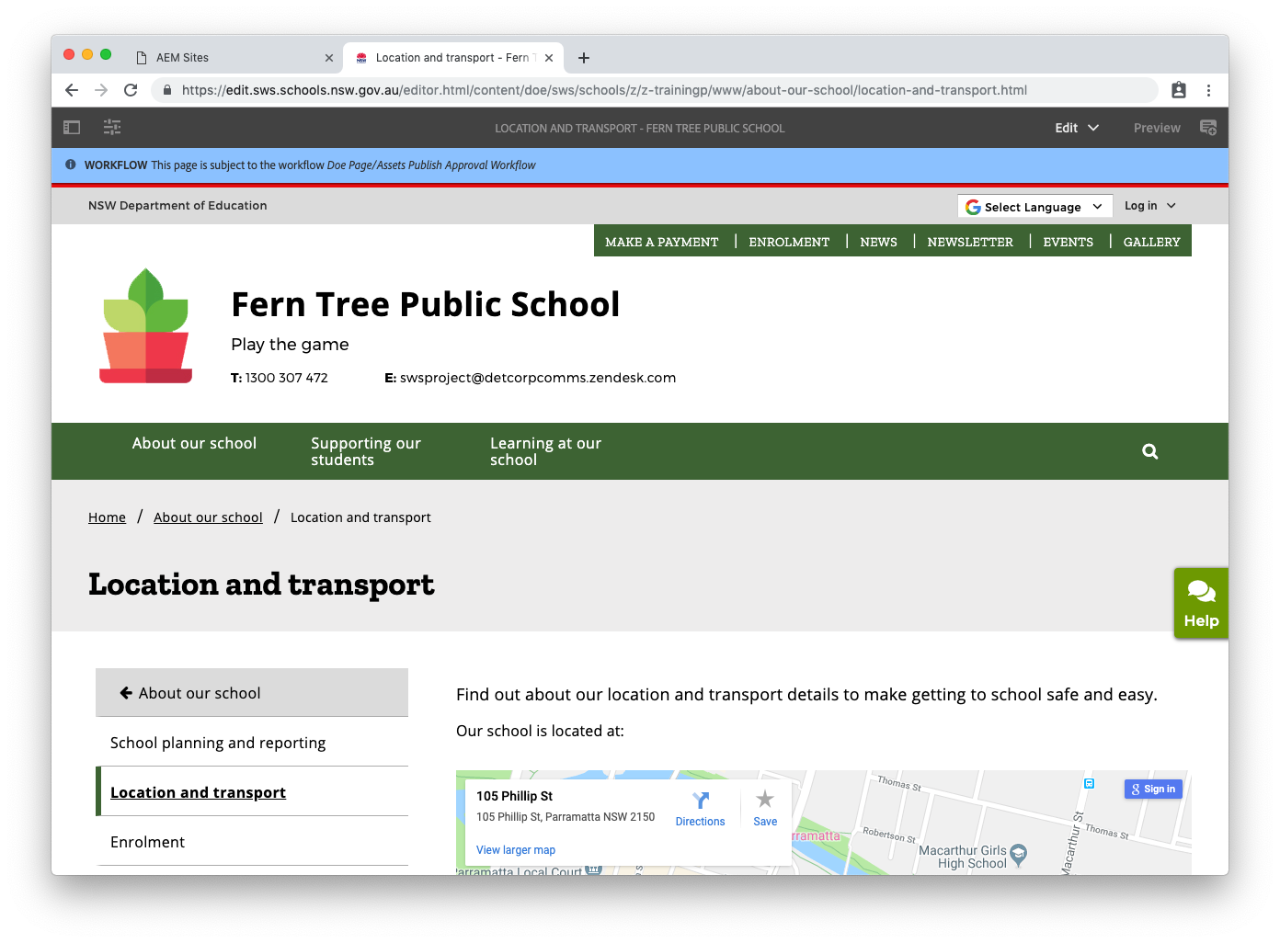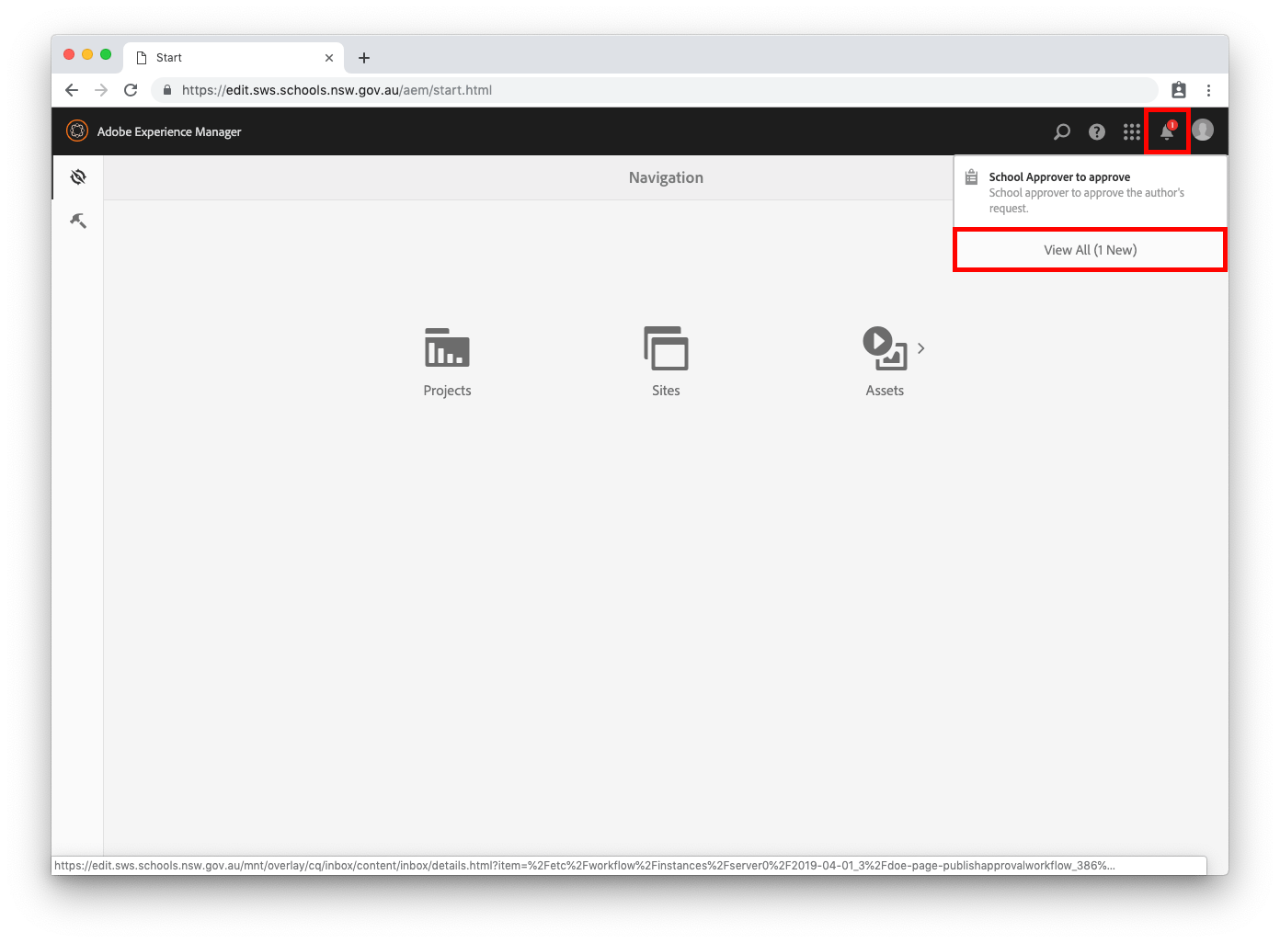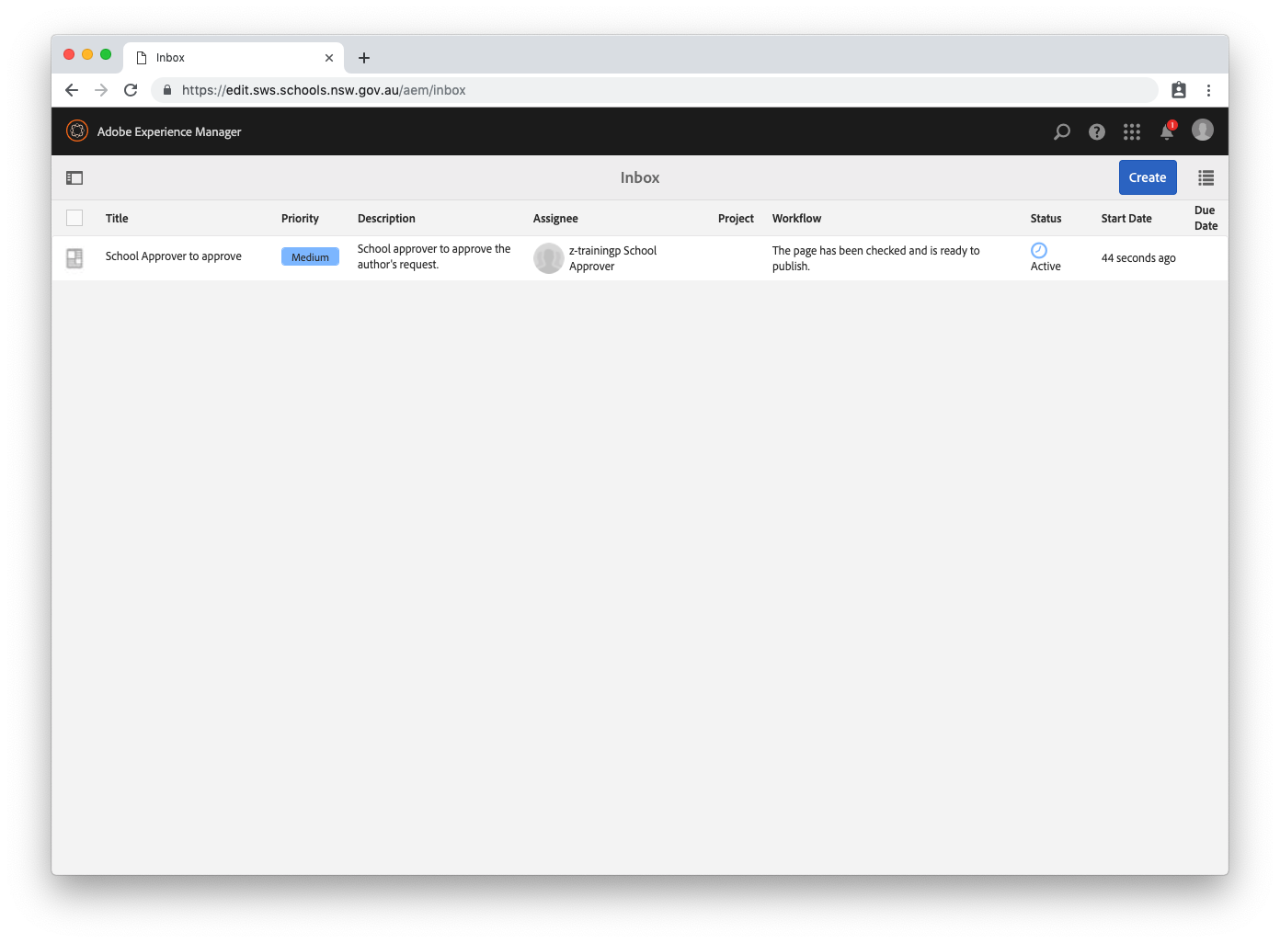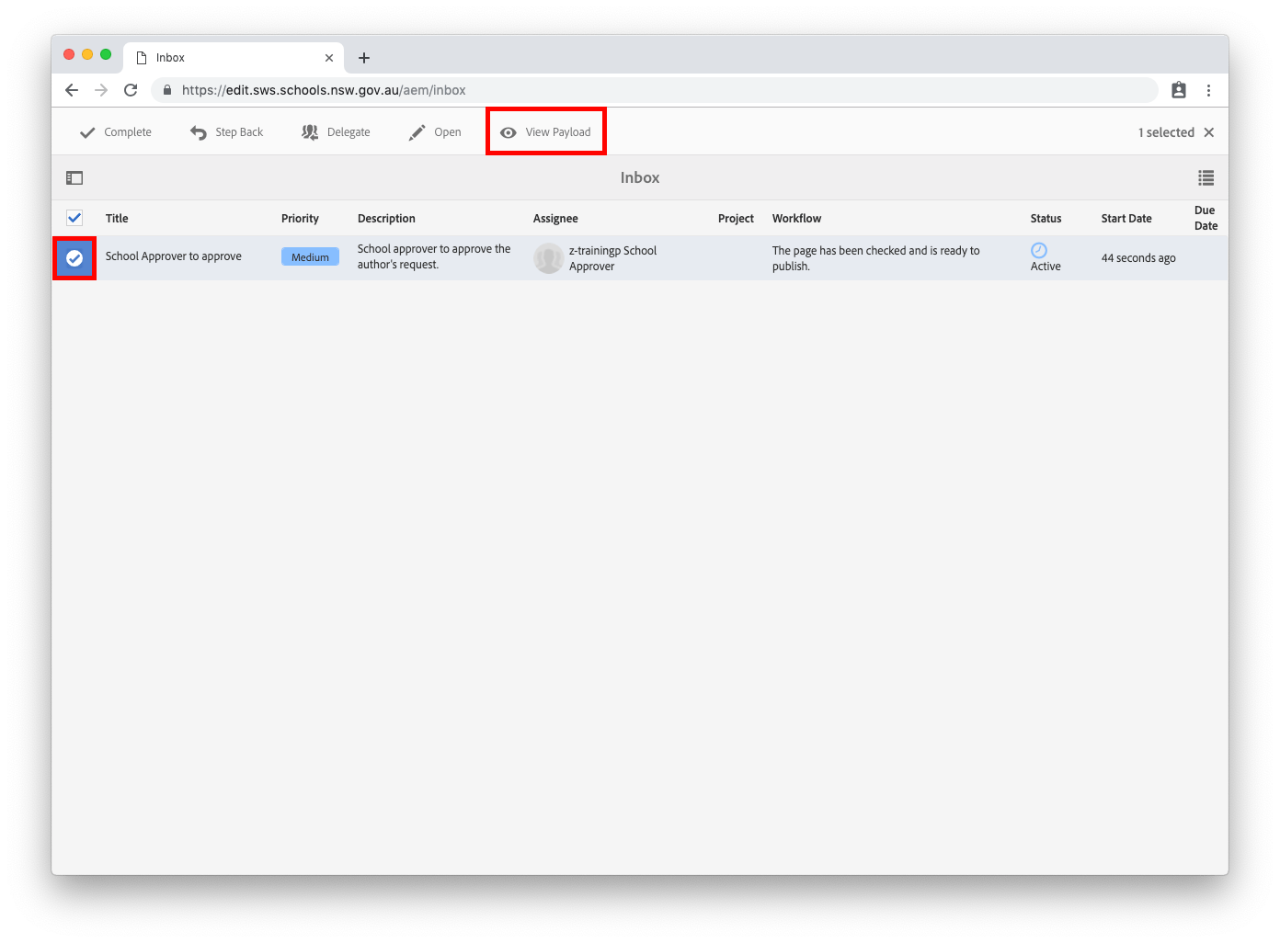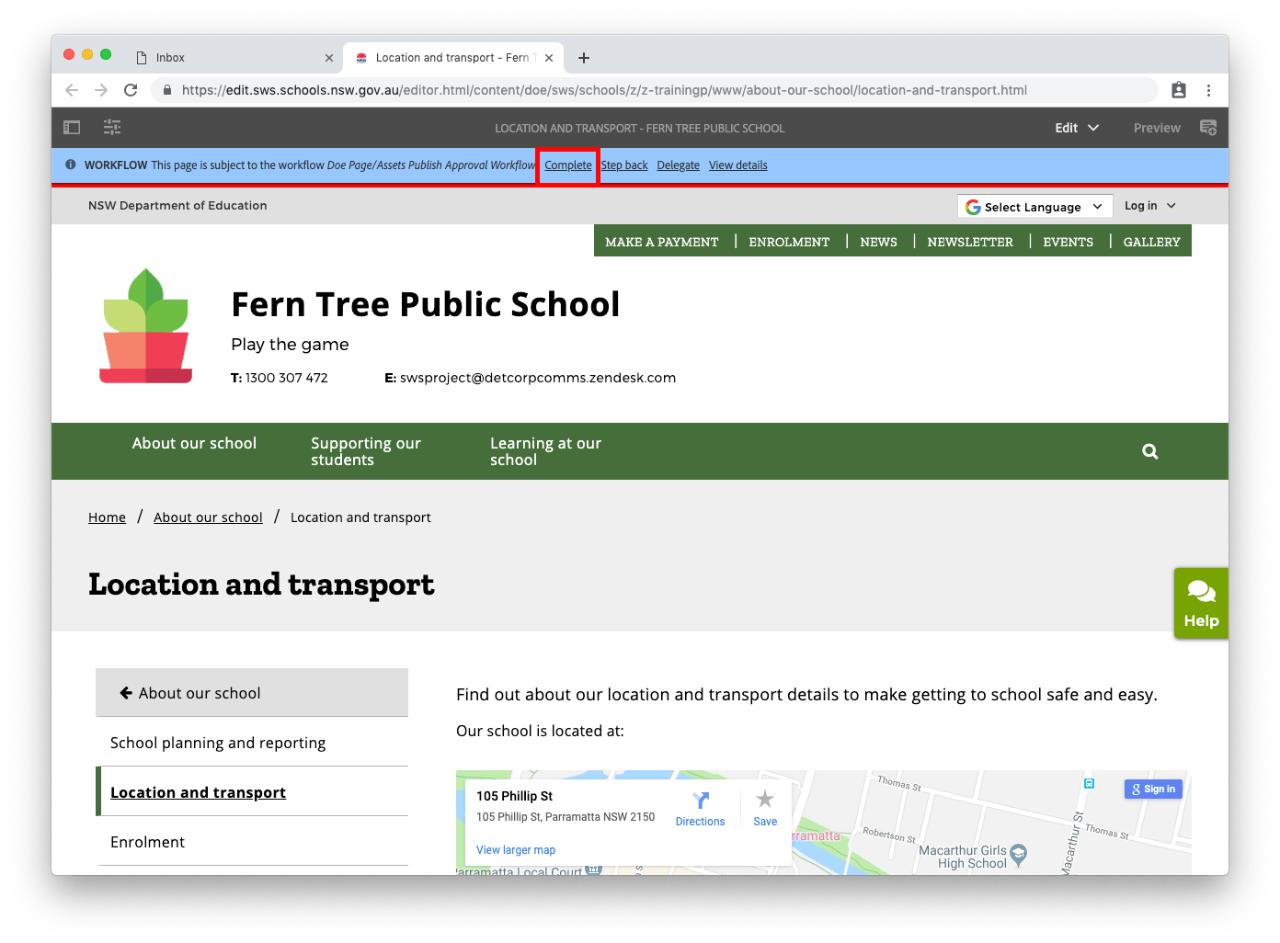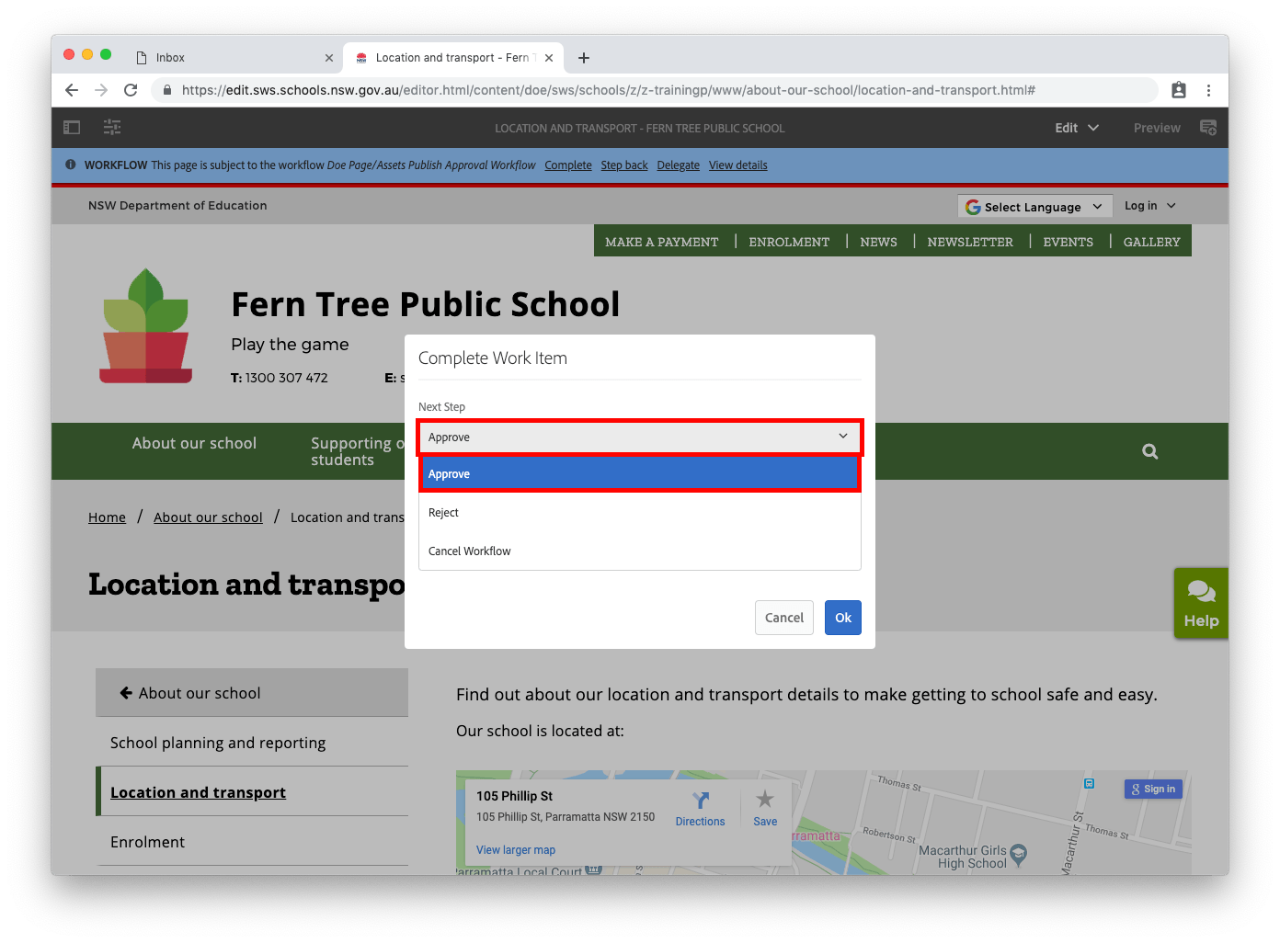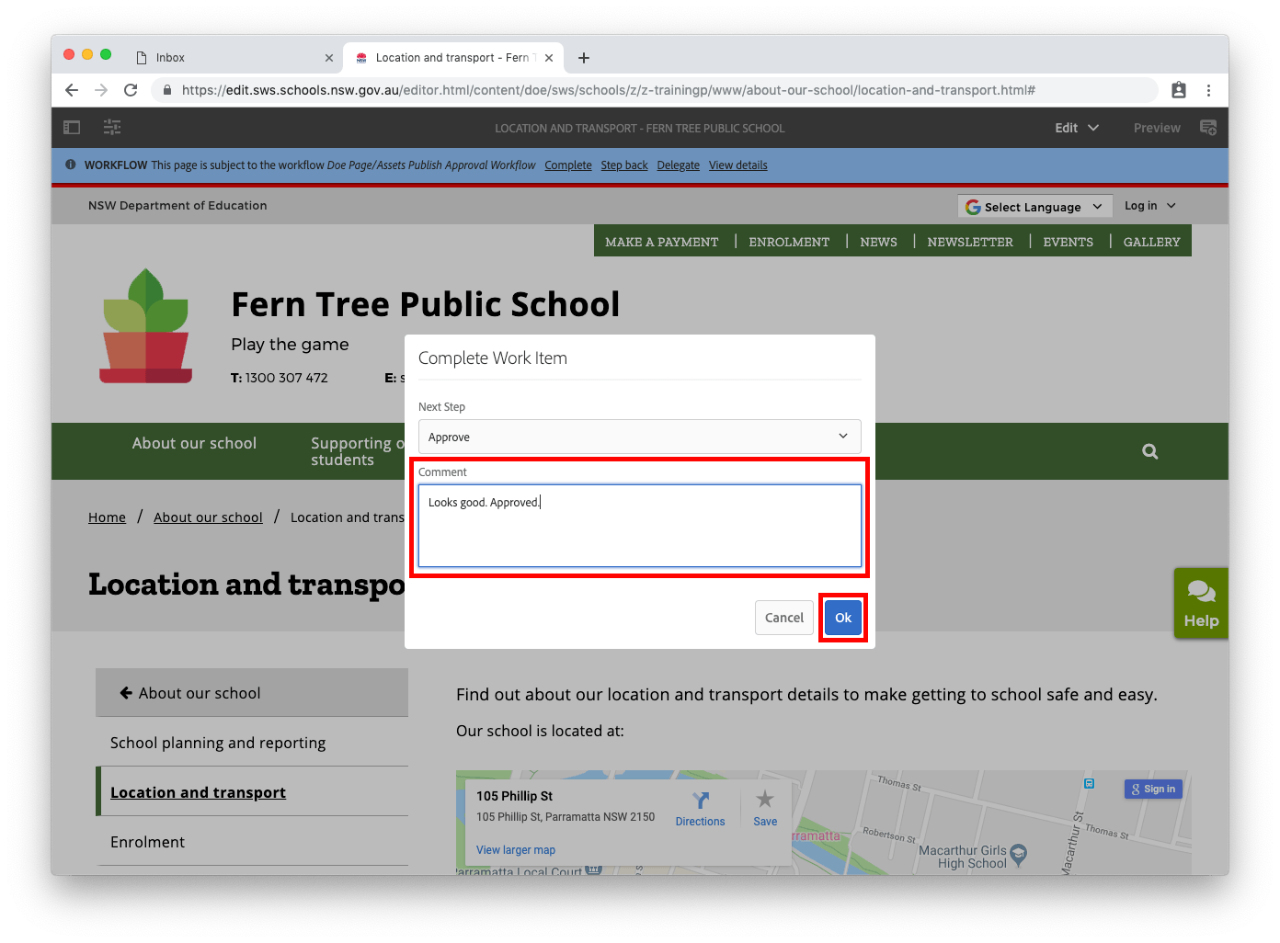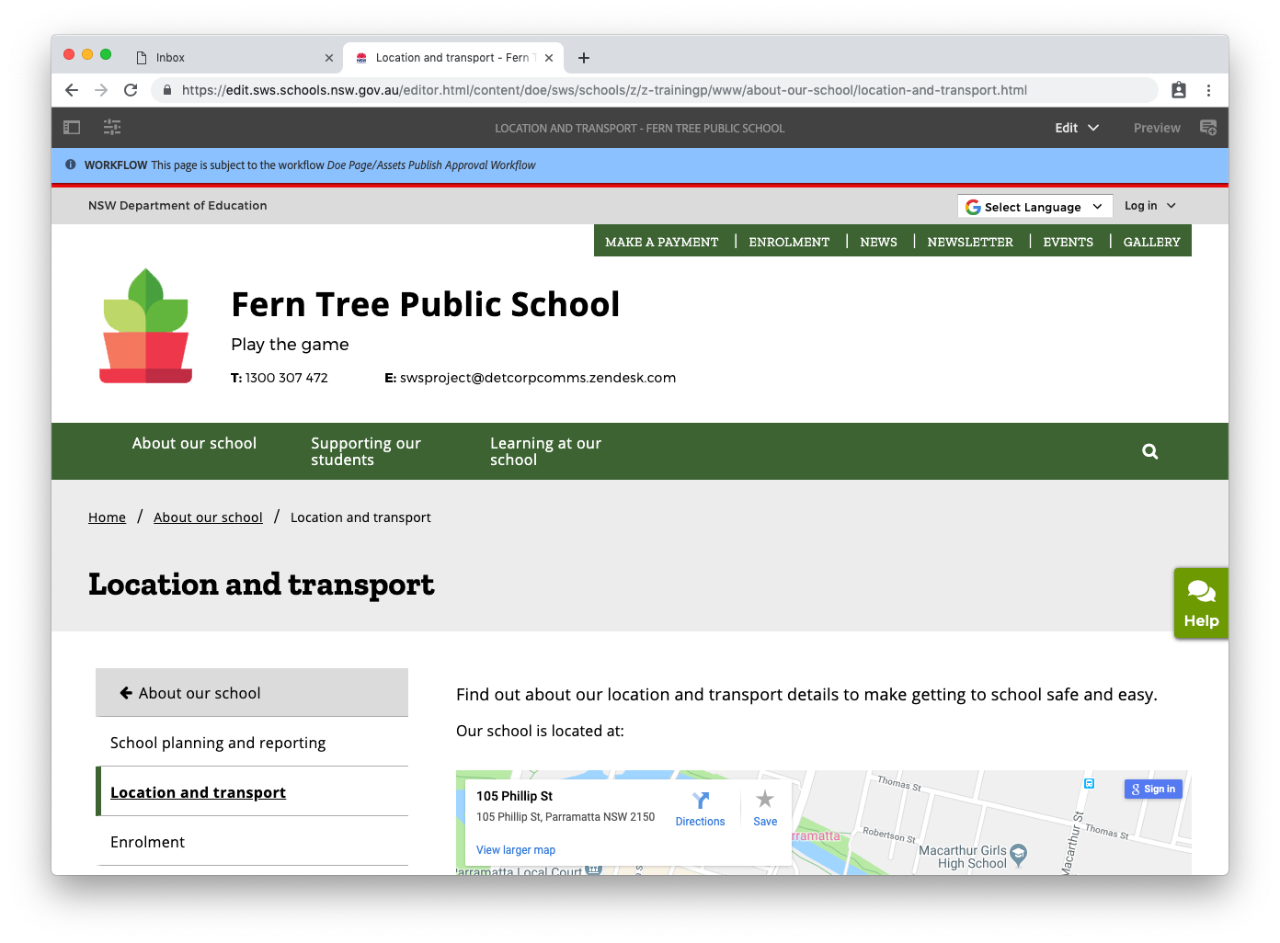Use this guide to publish a page as an author.
For changes to be updated on your live school website you will need to publish the page by starting workflow from the page
Once the workflow has been started an Approver will need to complete it. Approvers should follow these steps to complete a workflow.
Approvers do not need to follow these steps to publish a page of their own. If you are an approver, go to publish a page.
Before you start