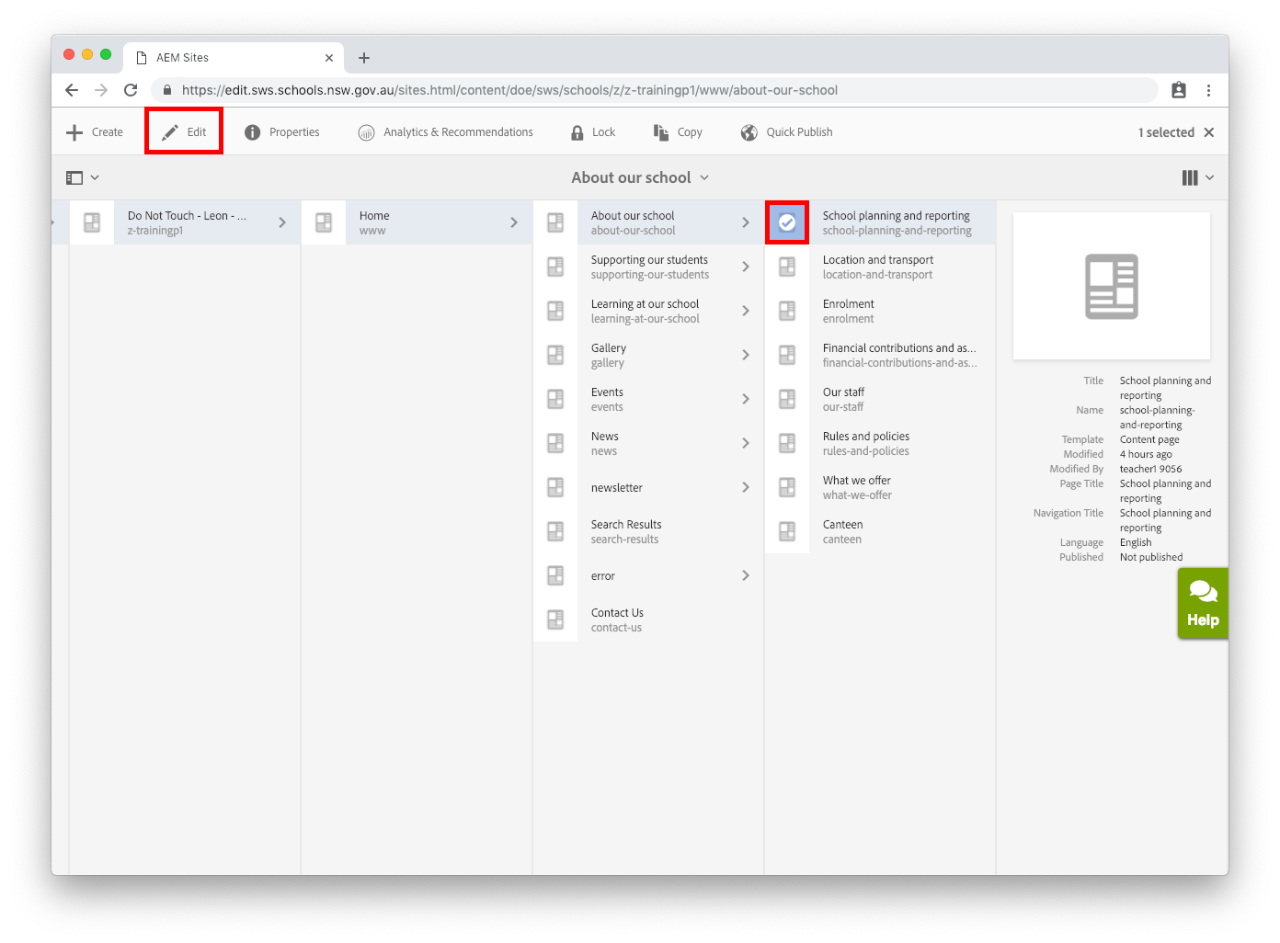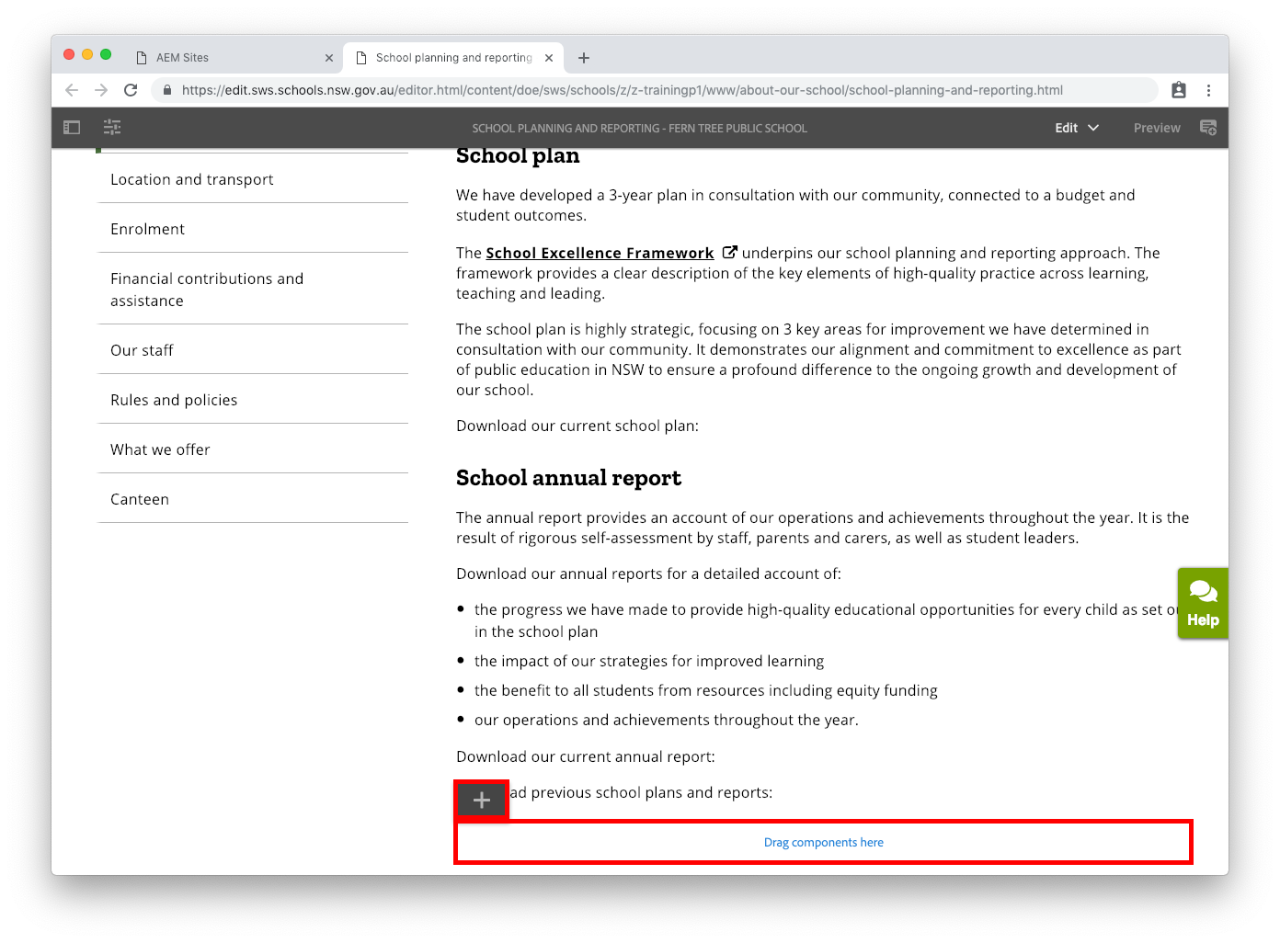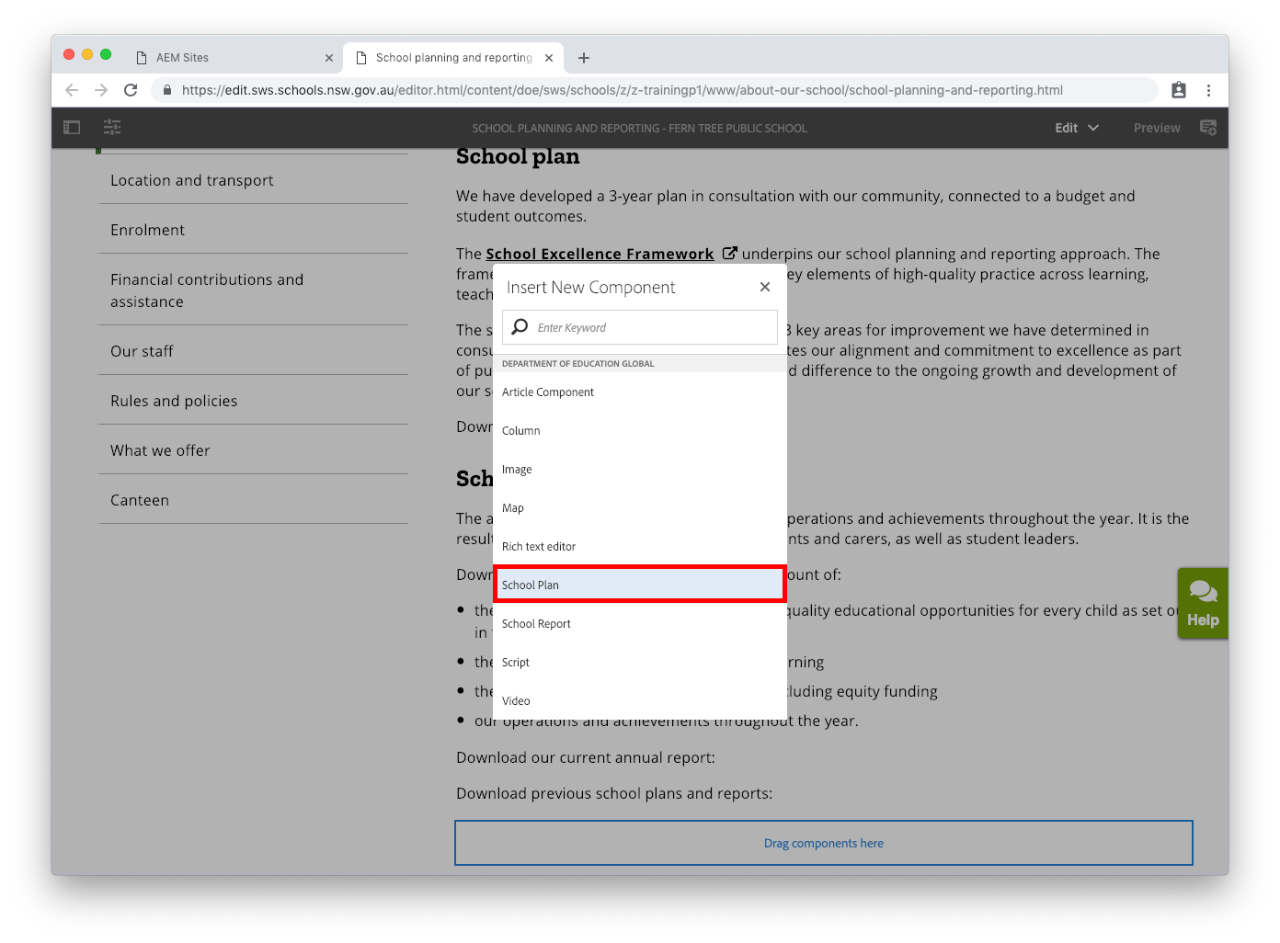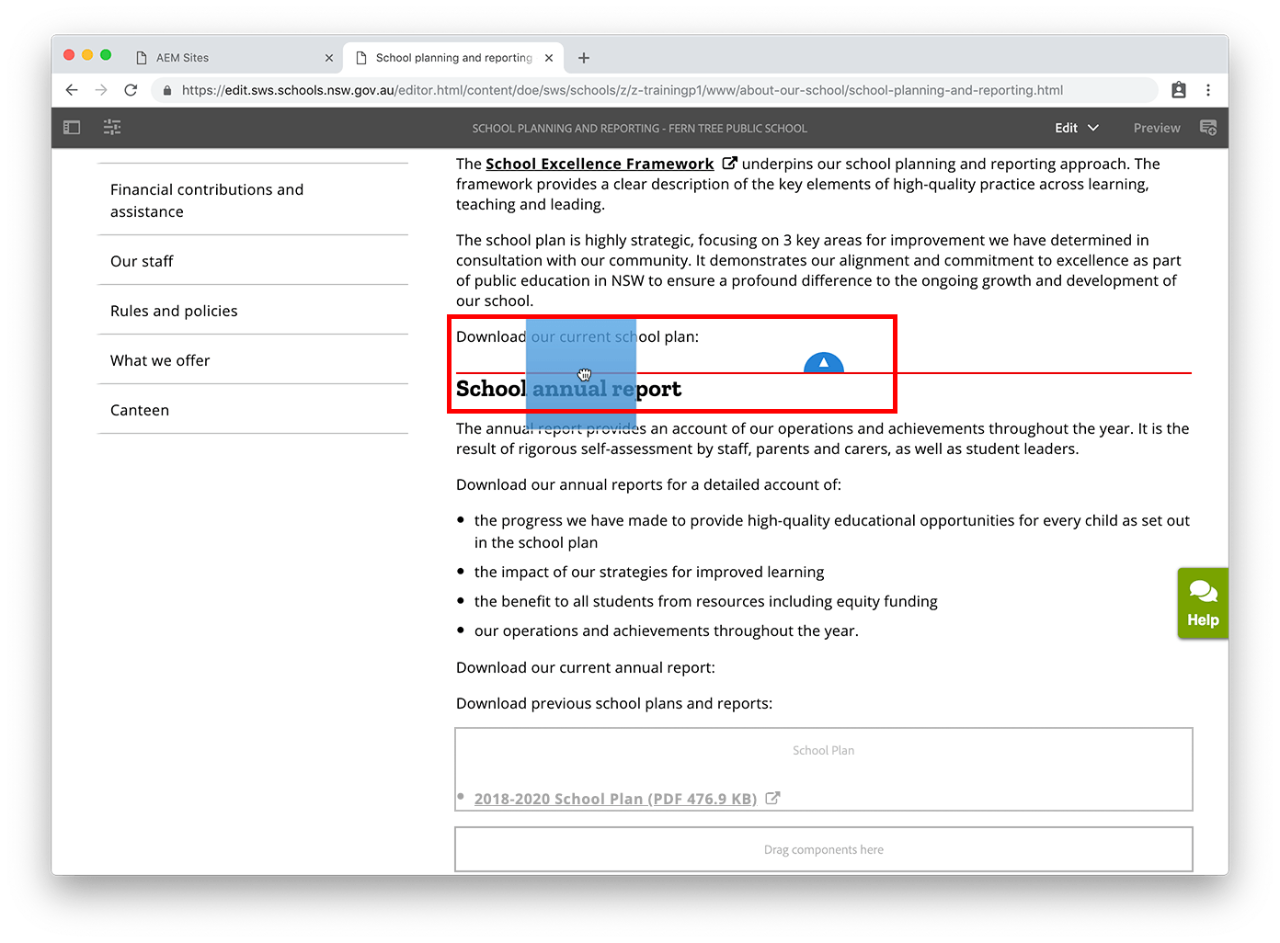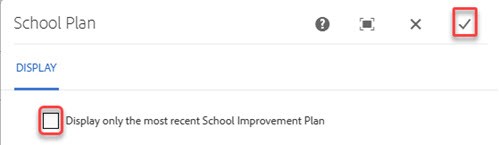Use this guide to add the School Plan component to your website. This component displays your School Excellence Plans loaded to the School Planning and Reporting Online (SPaRO) application.
Before you start
Please ensure the school Principal has uploaded the current school plan file to SPaRO, accessible via the Staff portal. The School Excellence Plan (SEP) must be visible on the school website at the commencement of a planning cycle by the end of Term 1.
Features
The School Plan component:
- should be added to the School planning and reporting web page, under About our school
- can be used on a content page and the contact page.
You may also find useful: