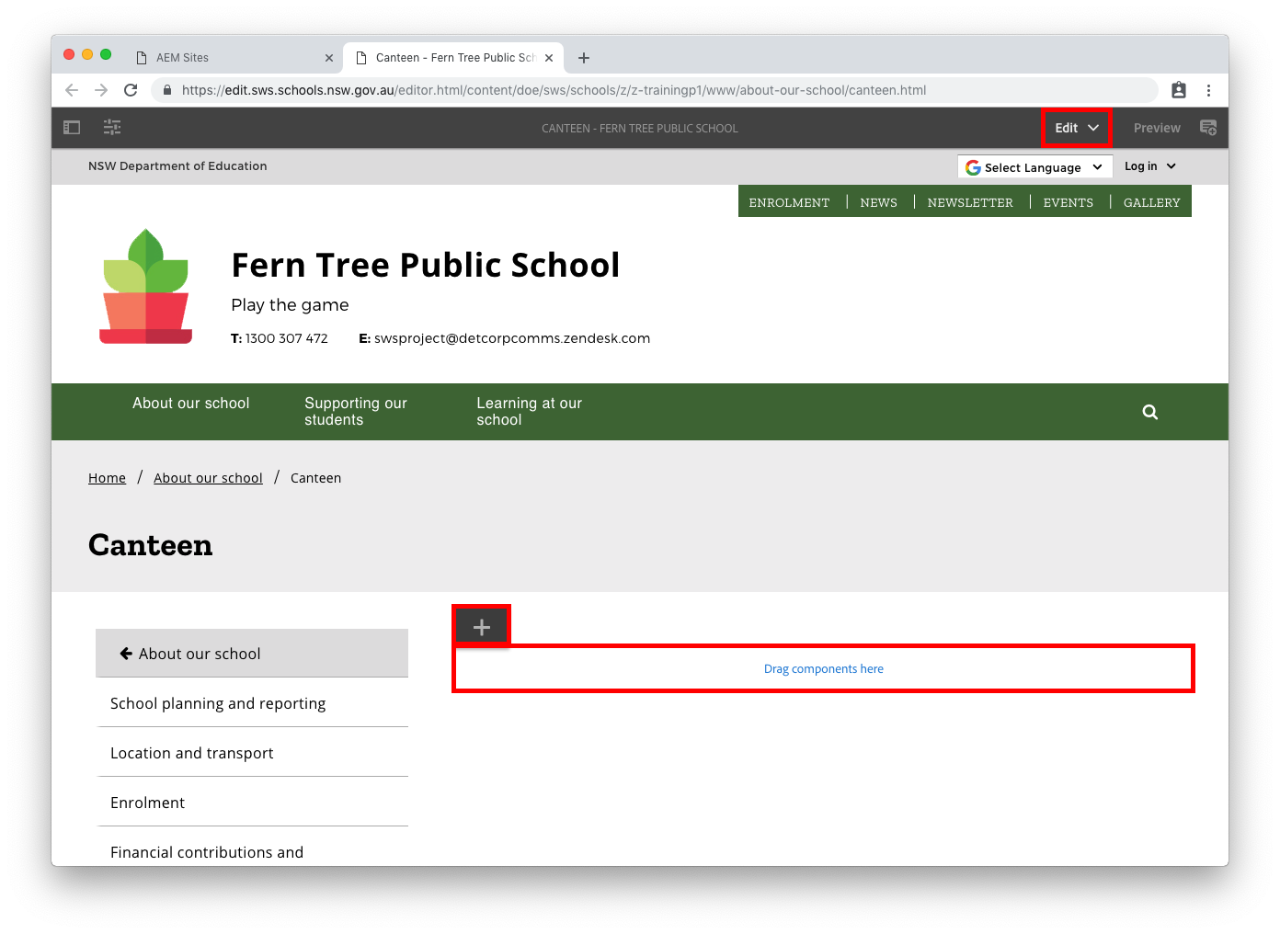
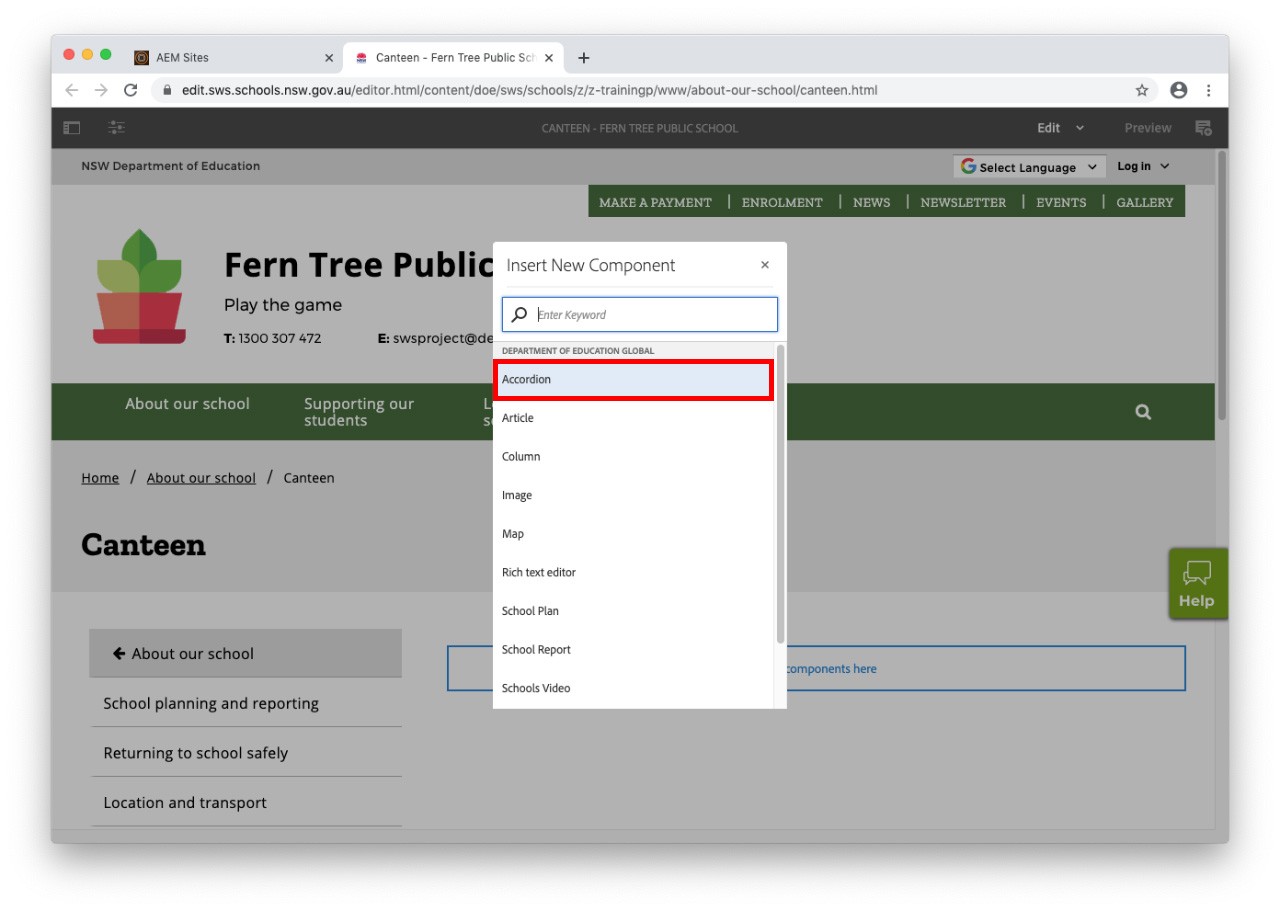
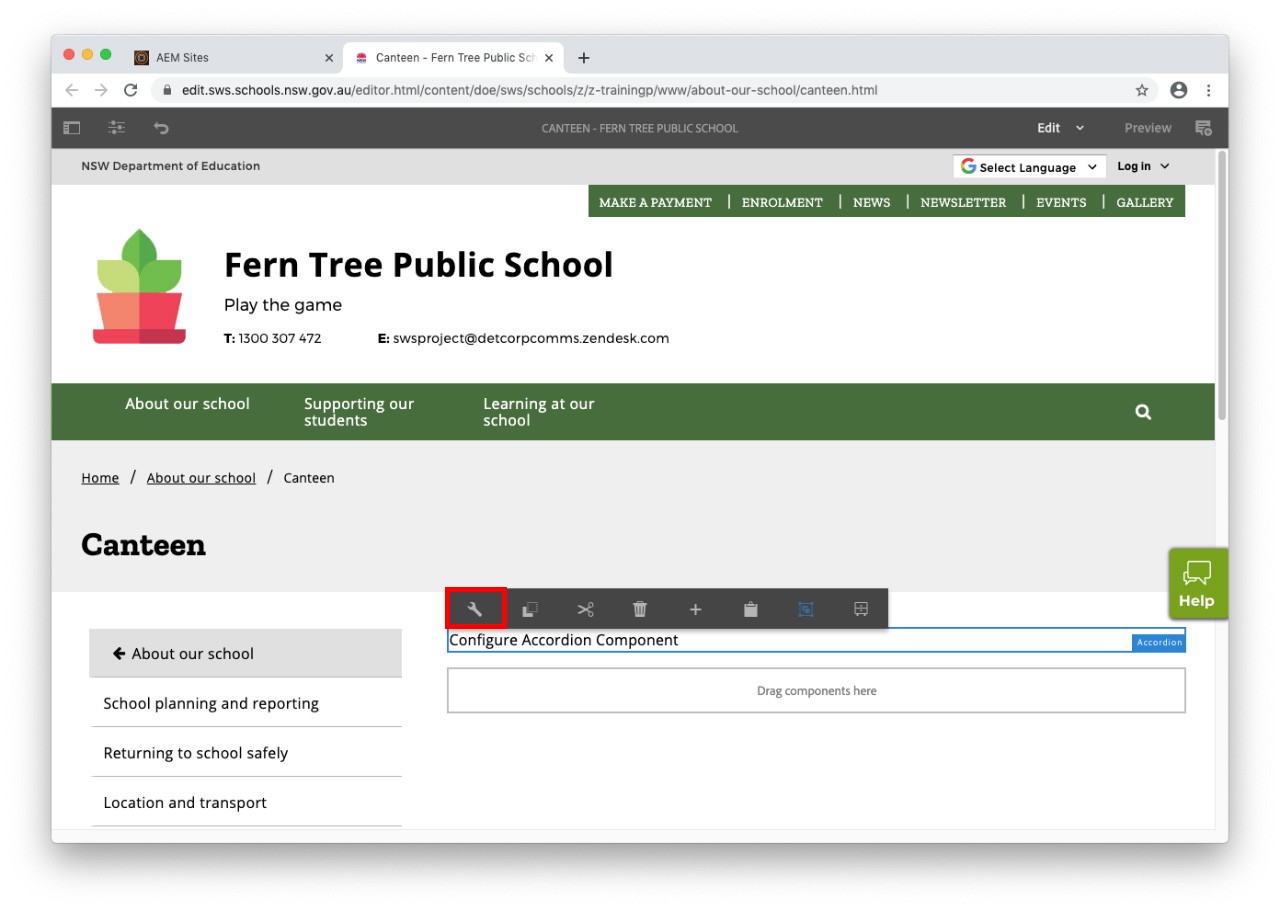
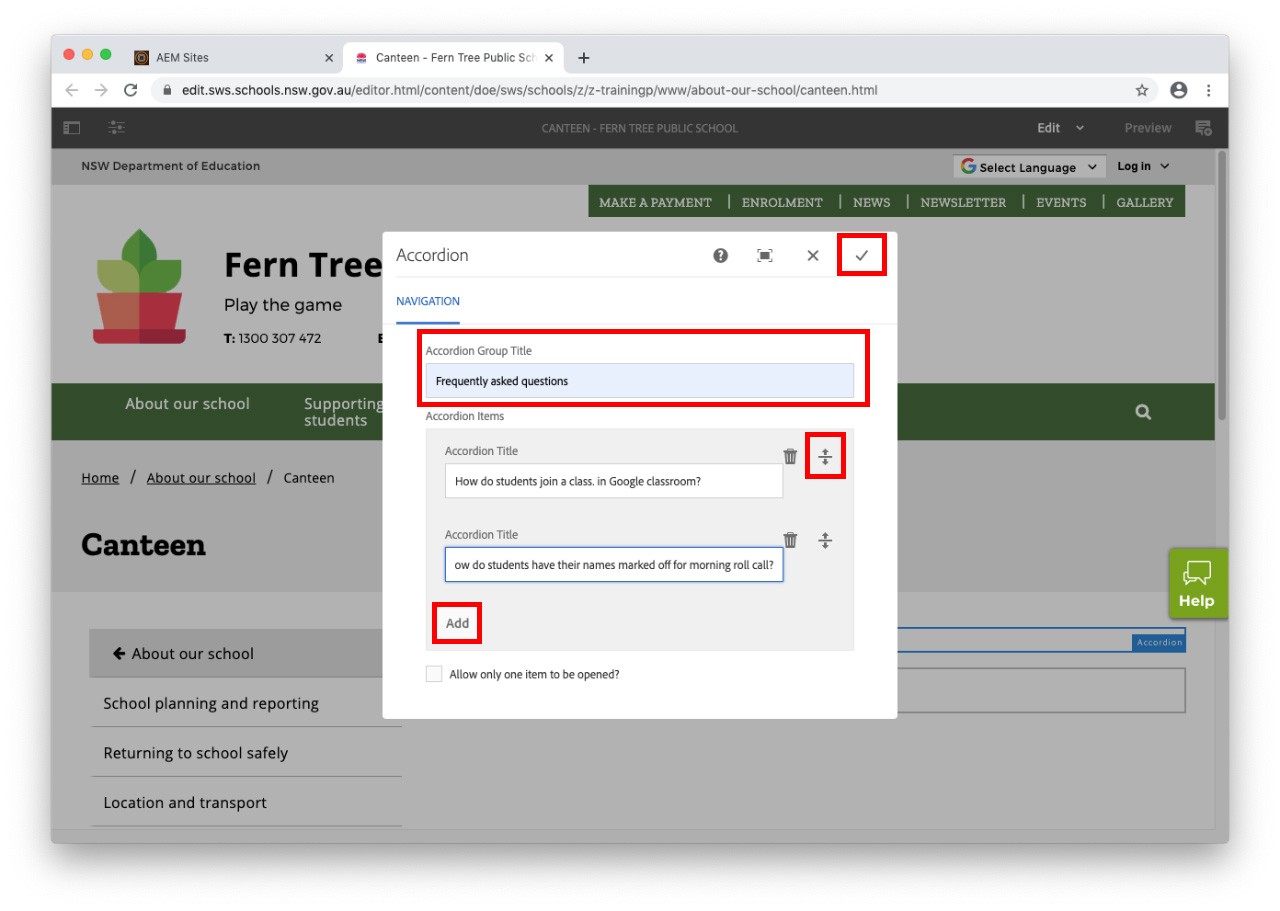
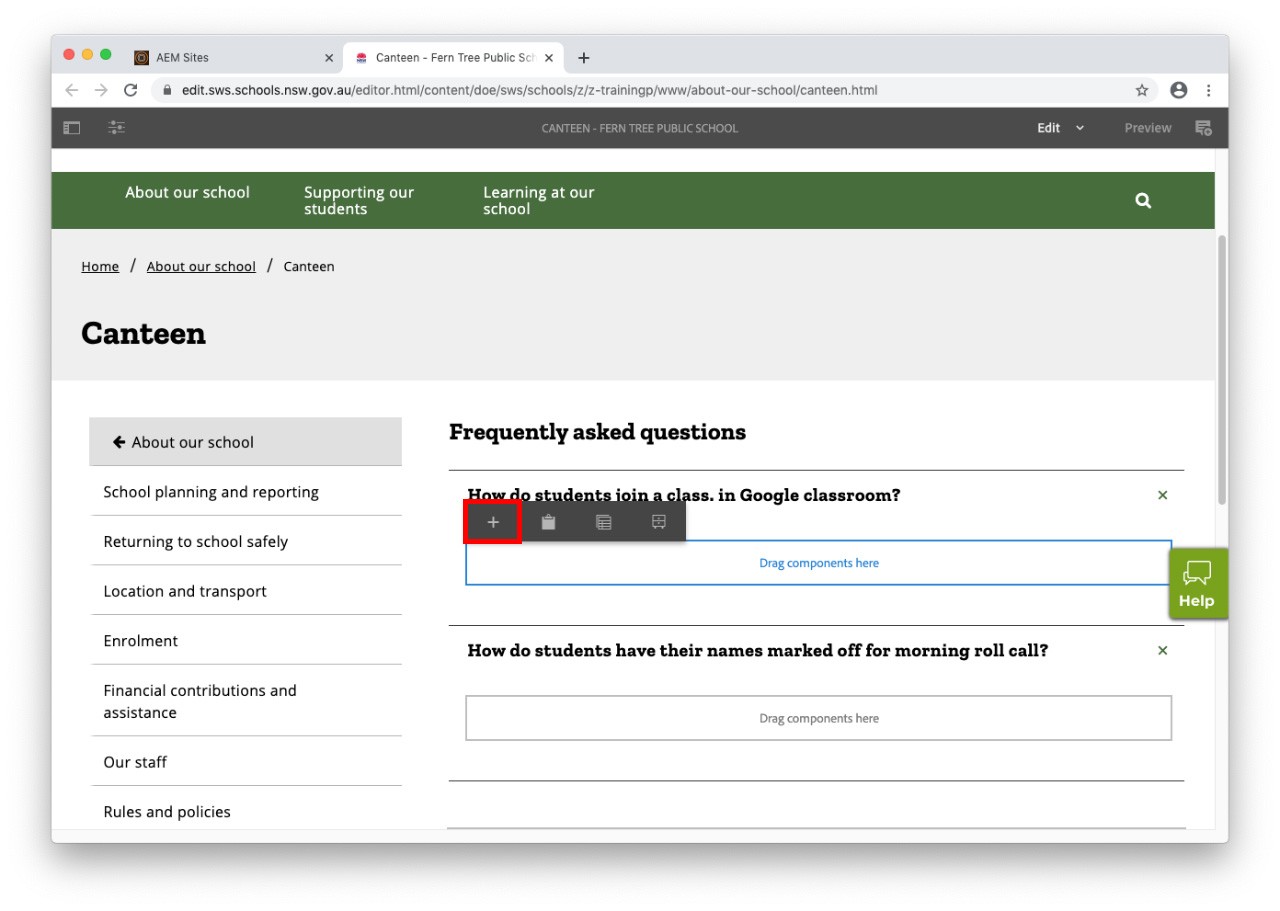
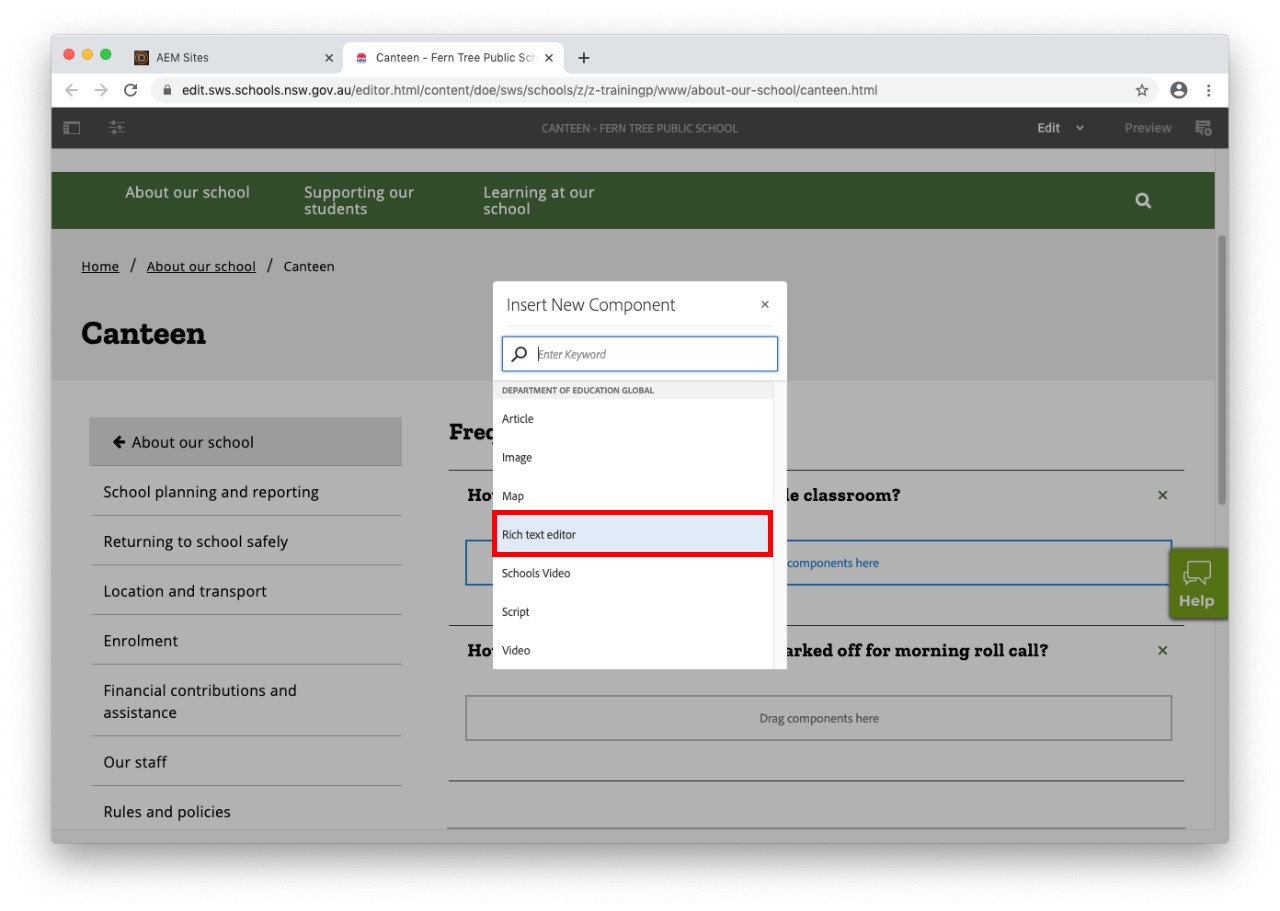
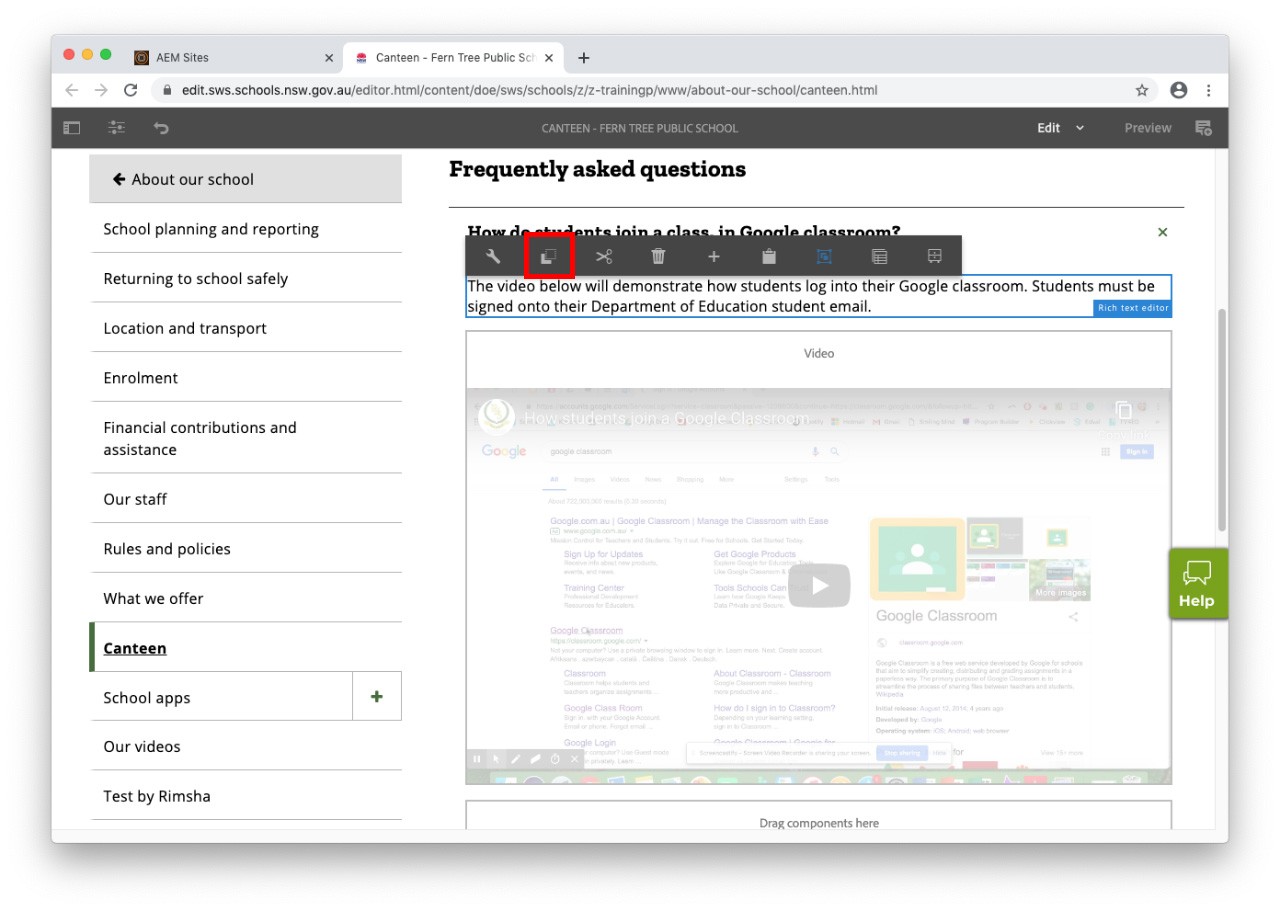
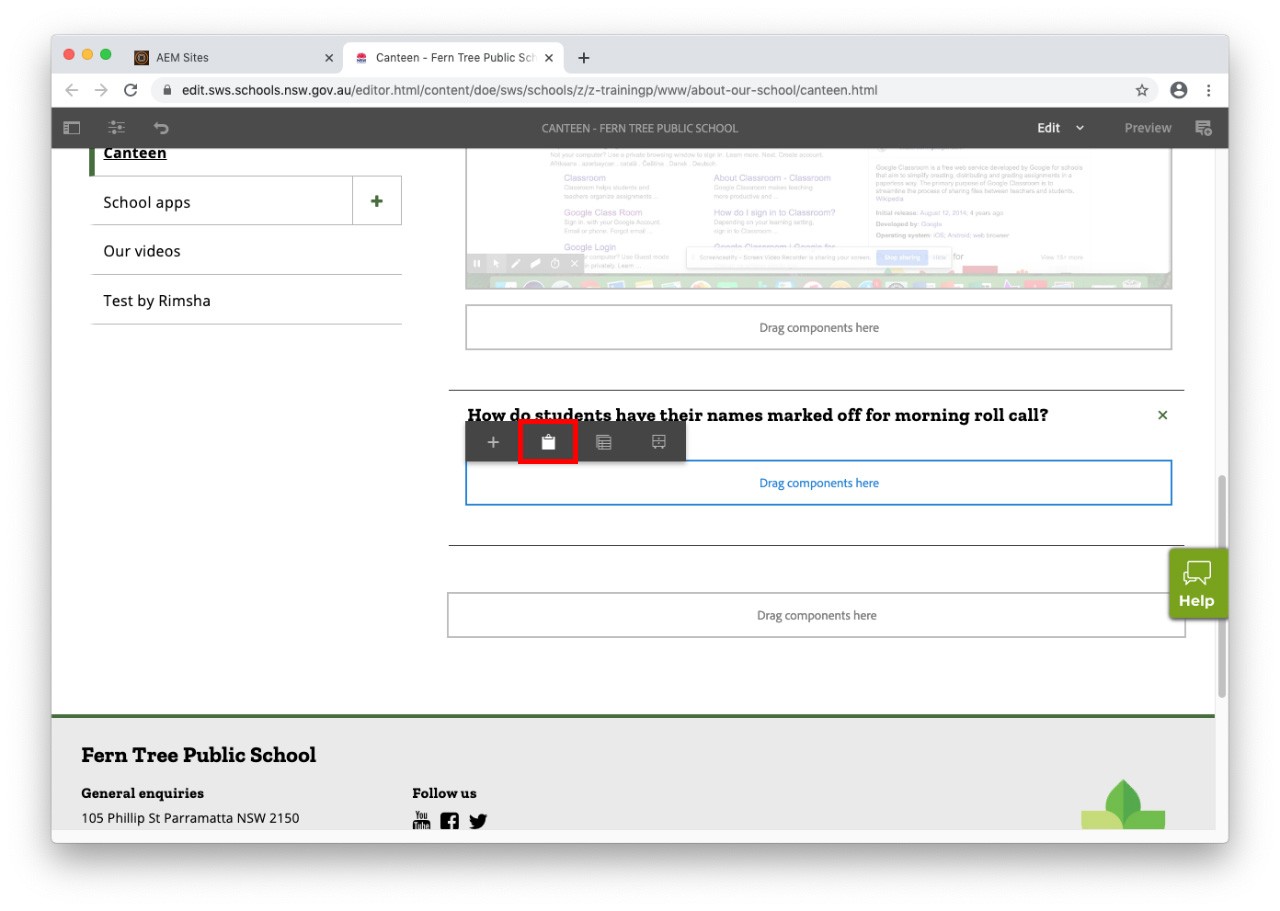
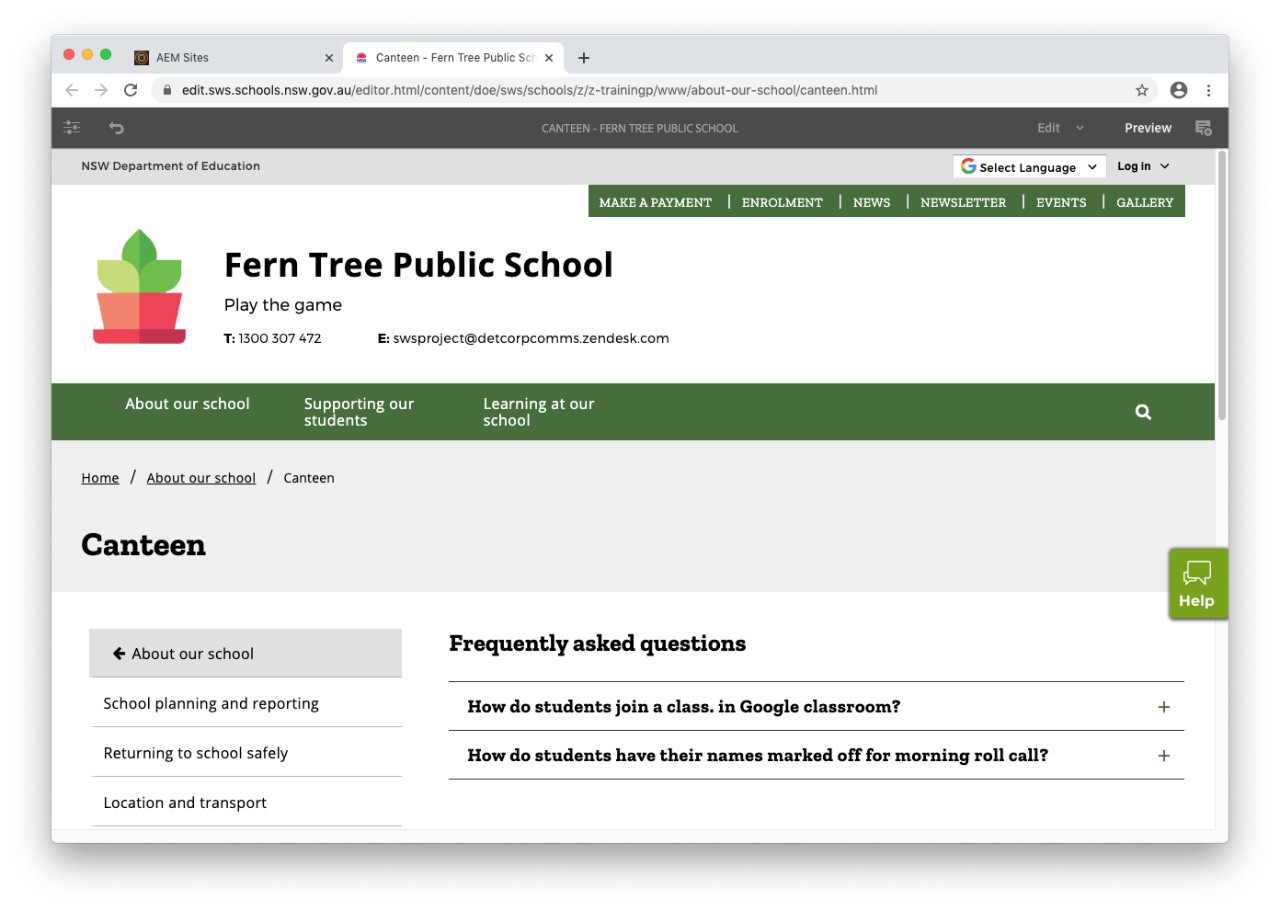
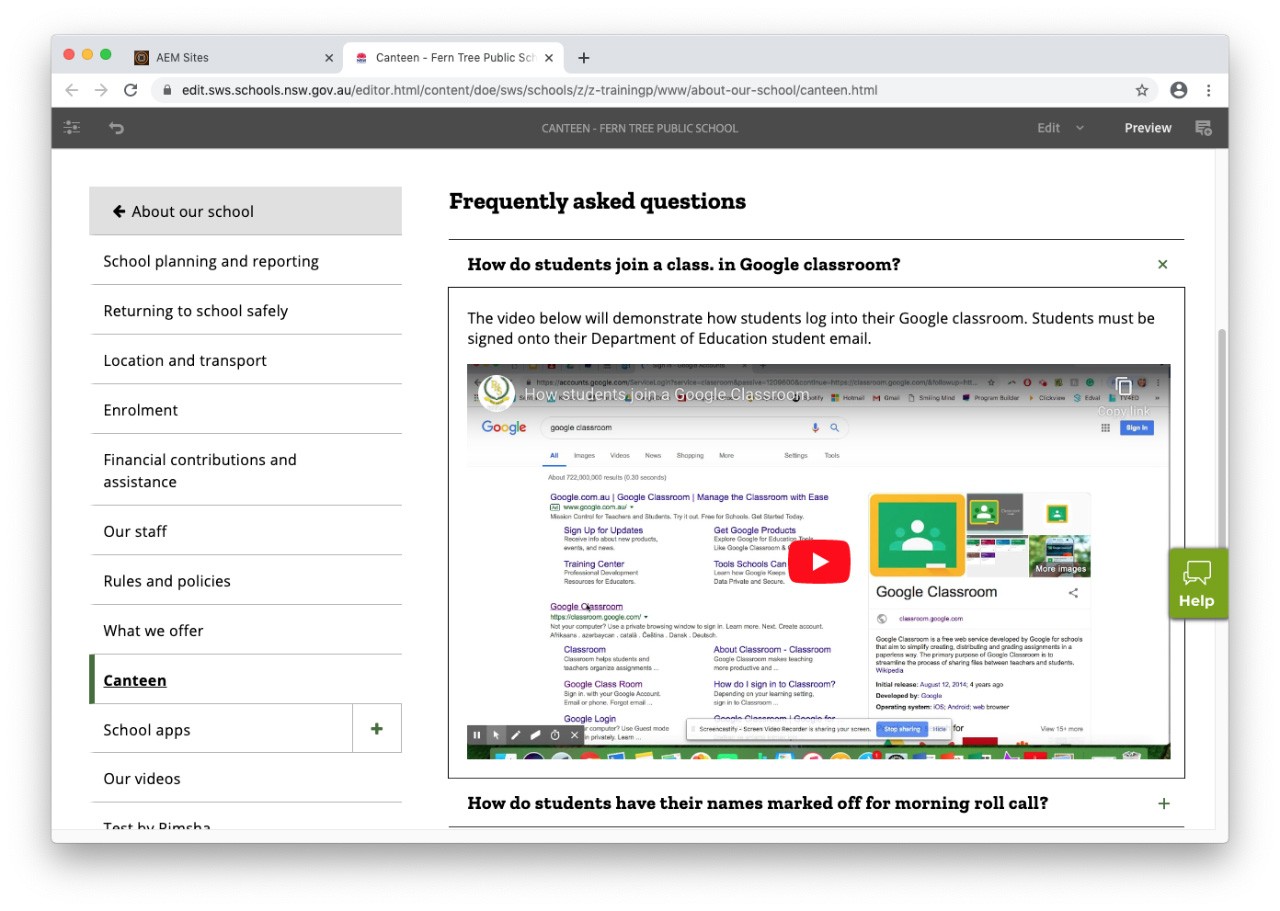
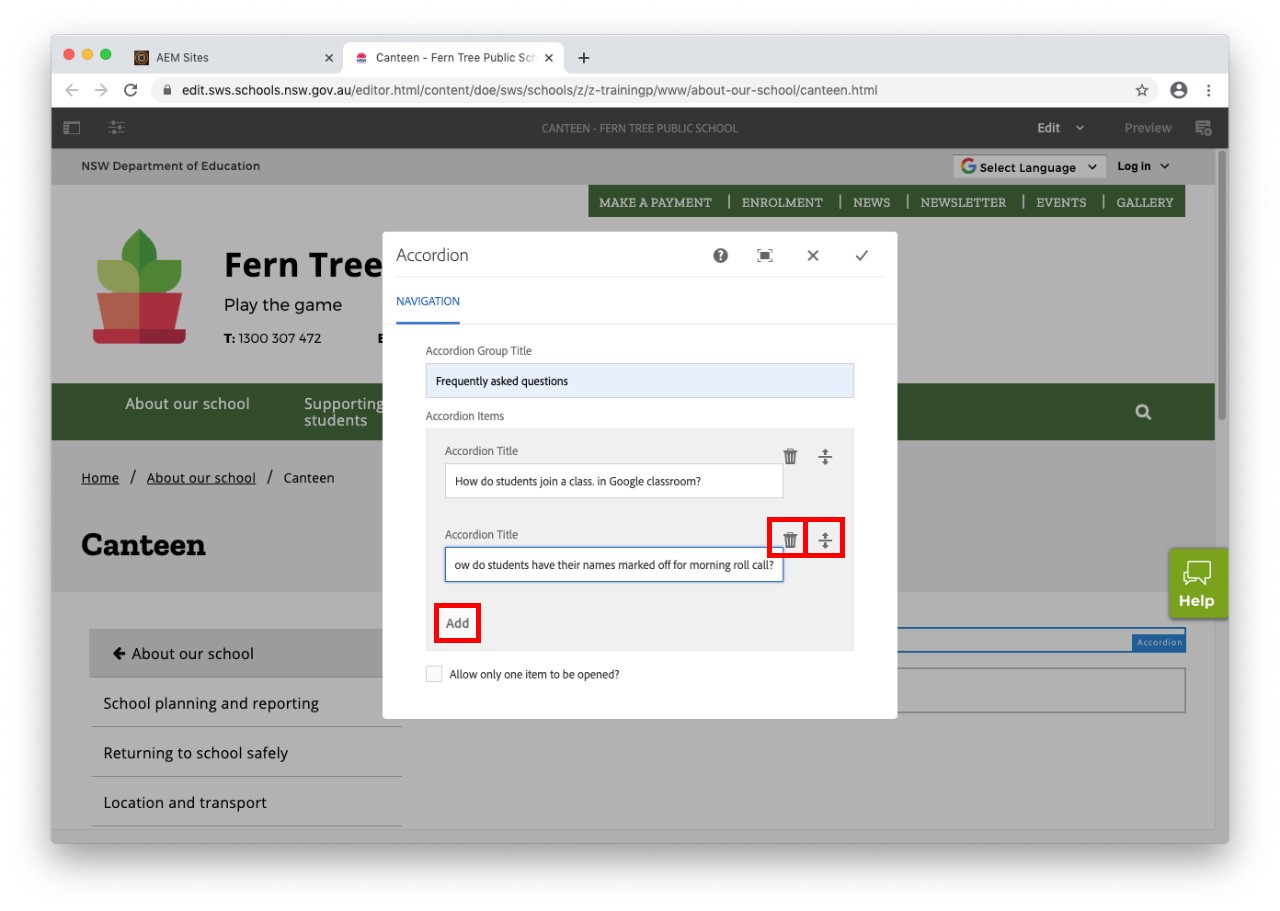
Caution
- If you remove a section of your accordion inadvertently, it is not possible to retrieve it.
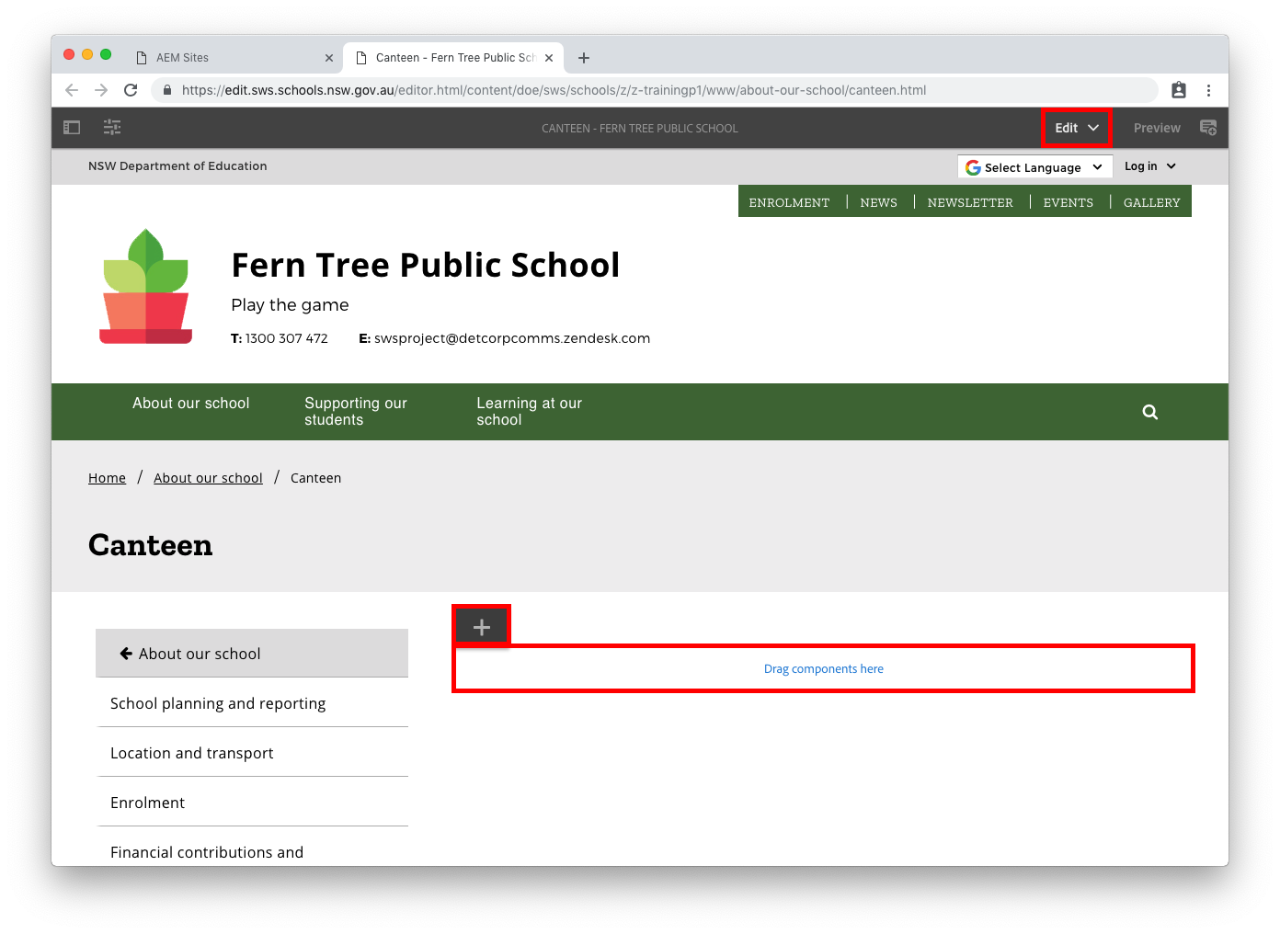
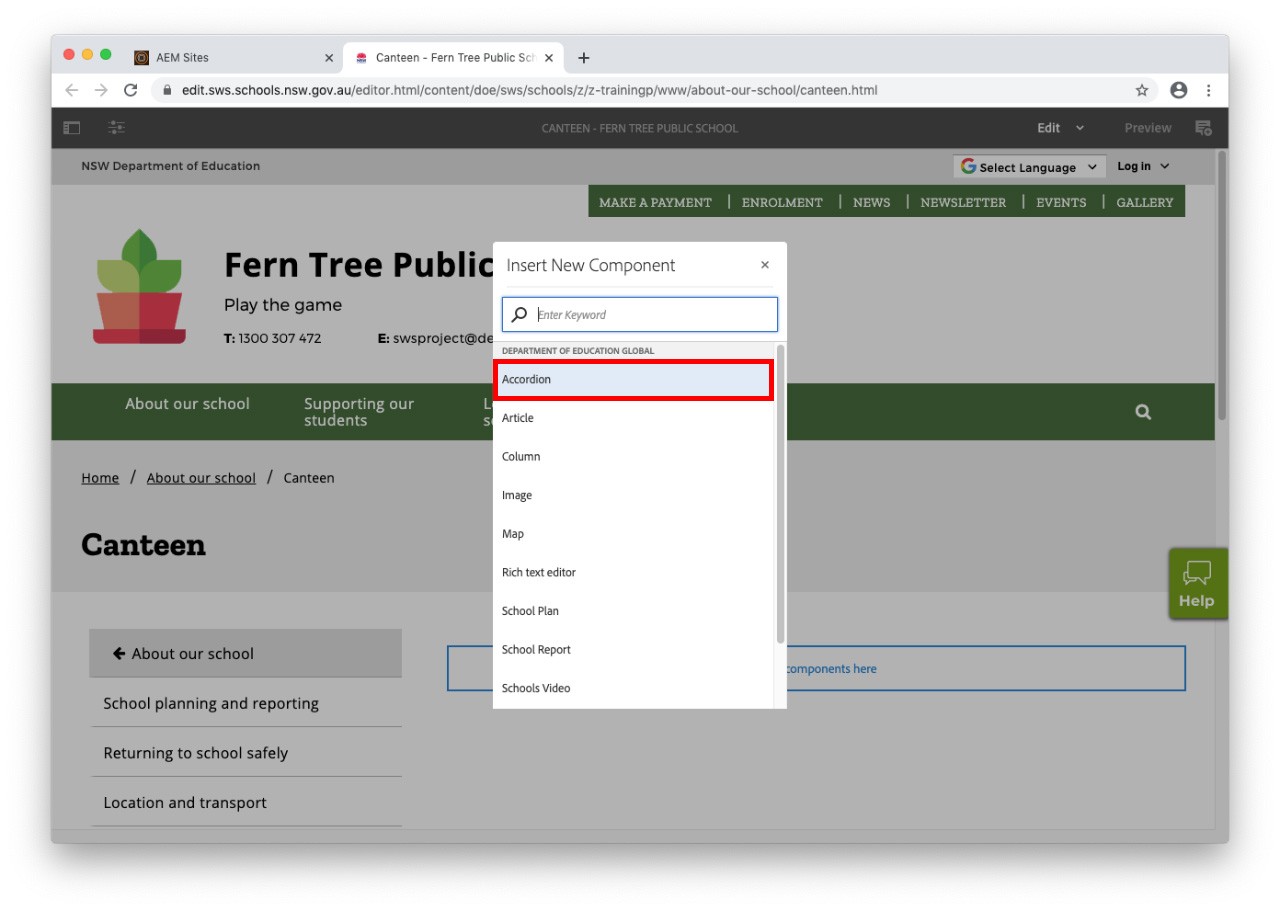
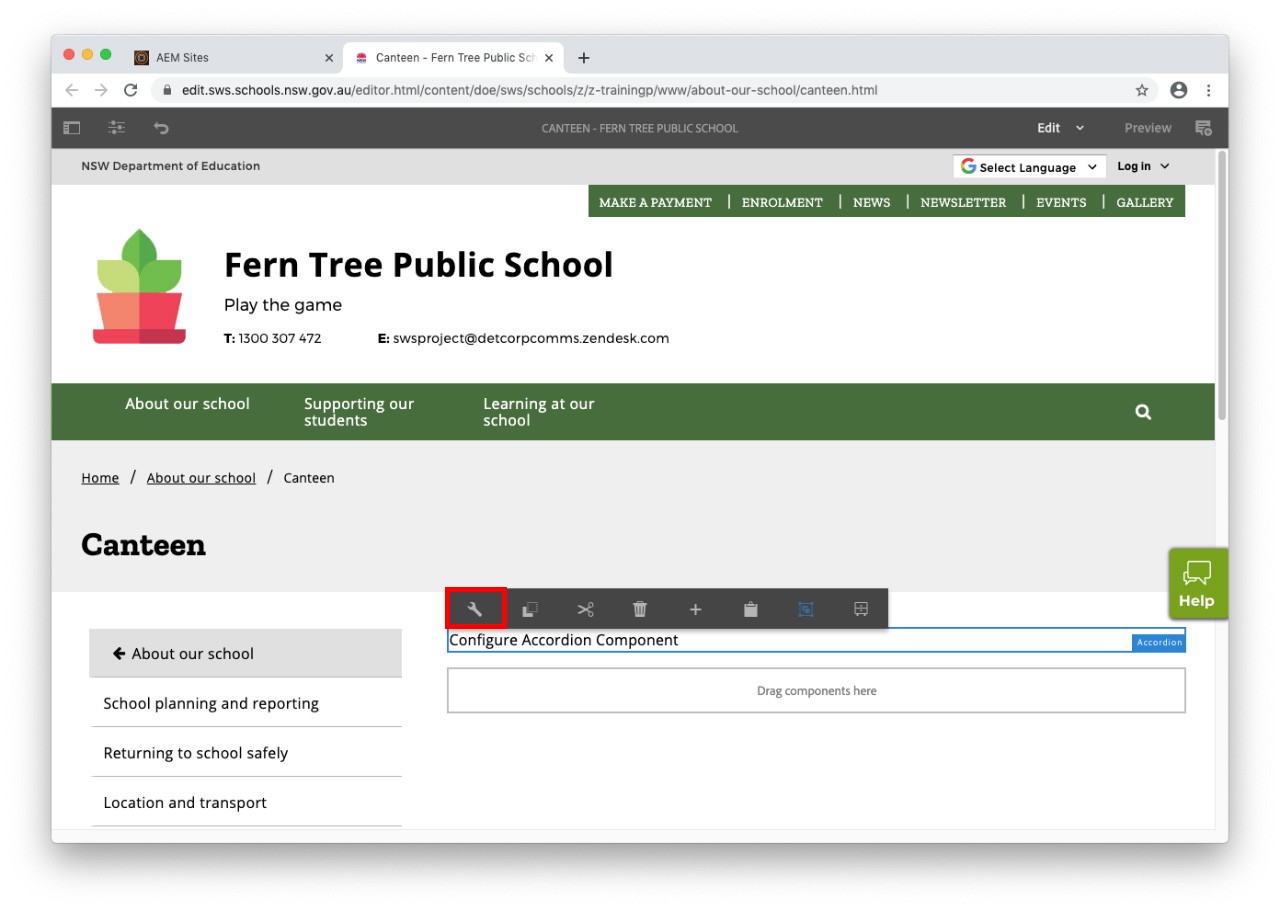
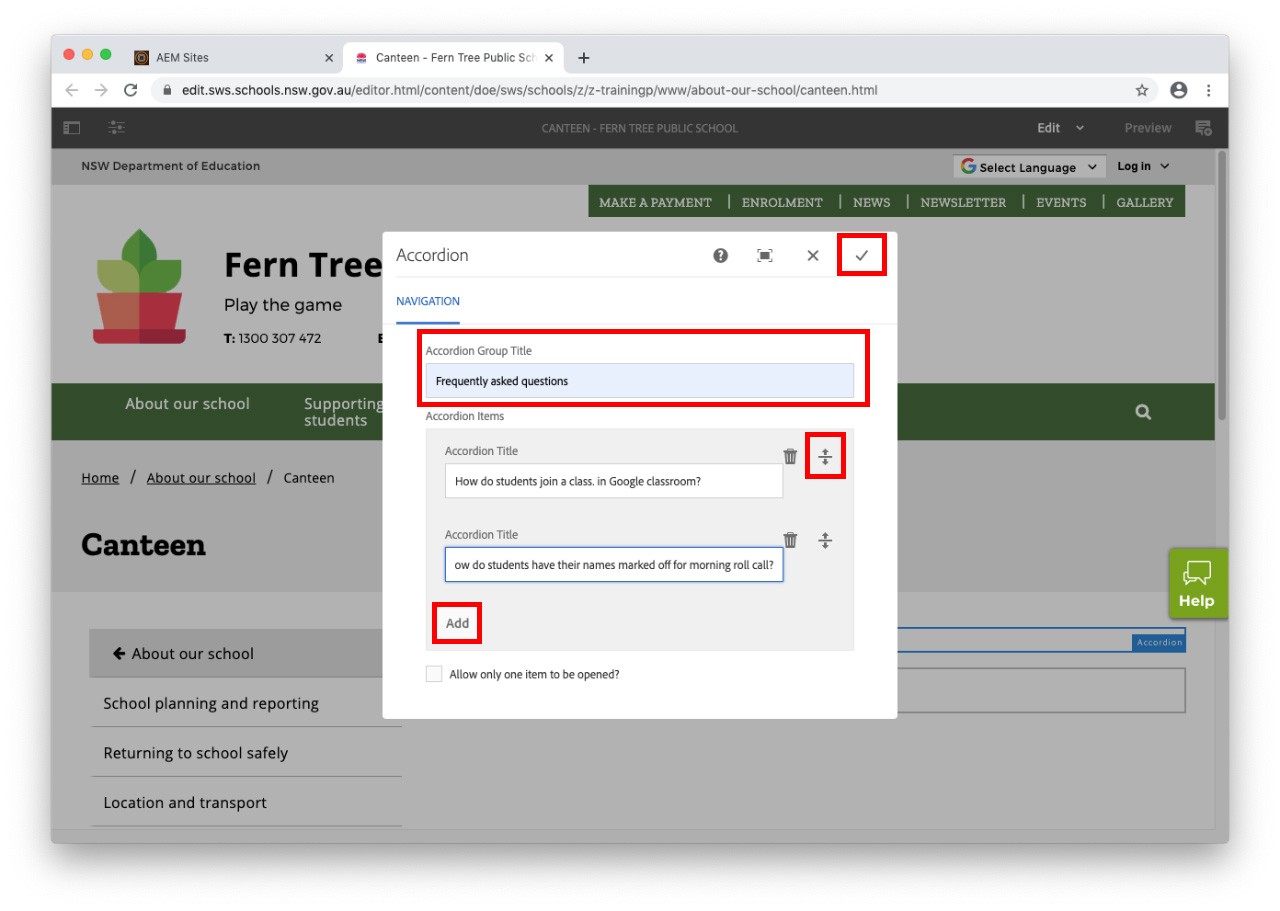
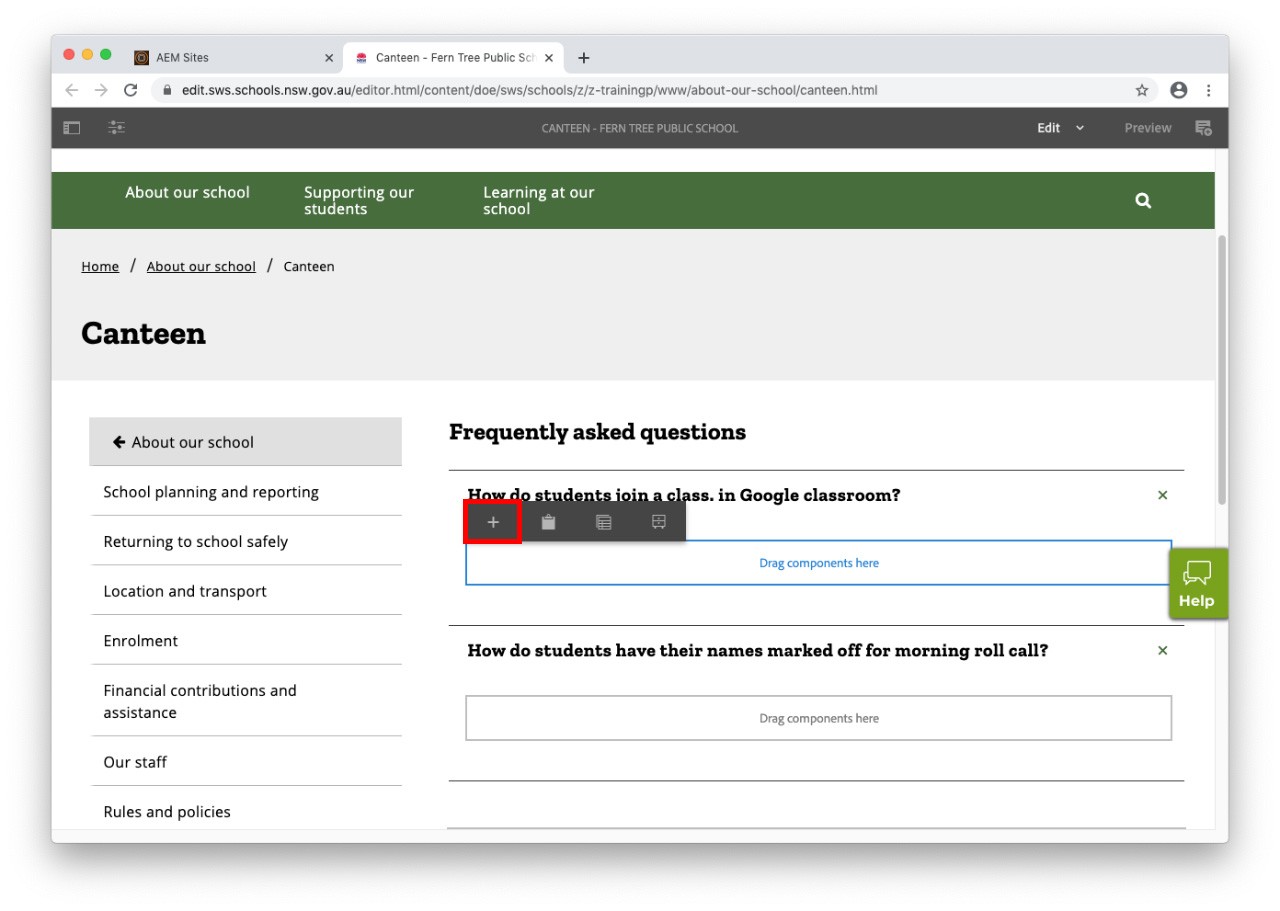
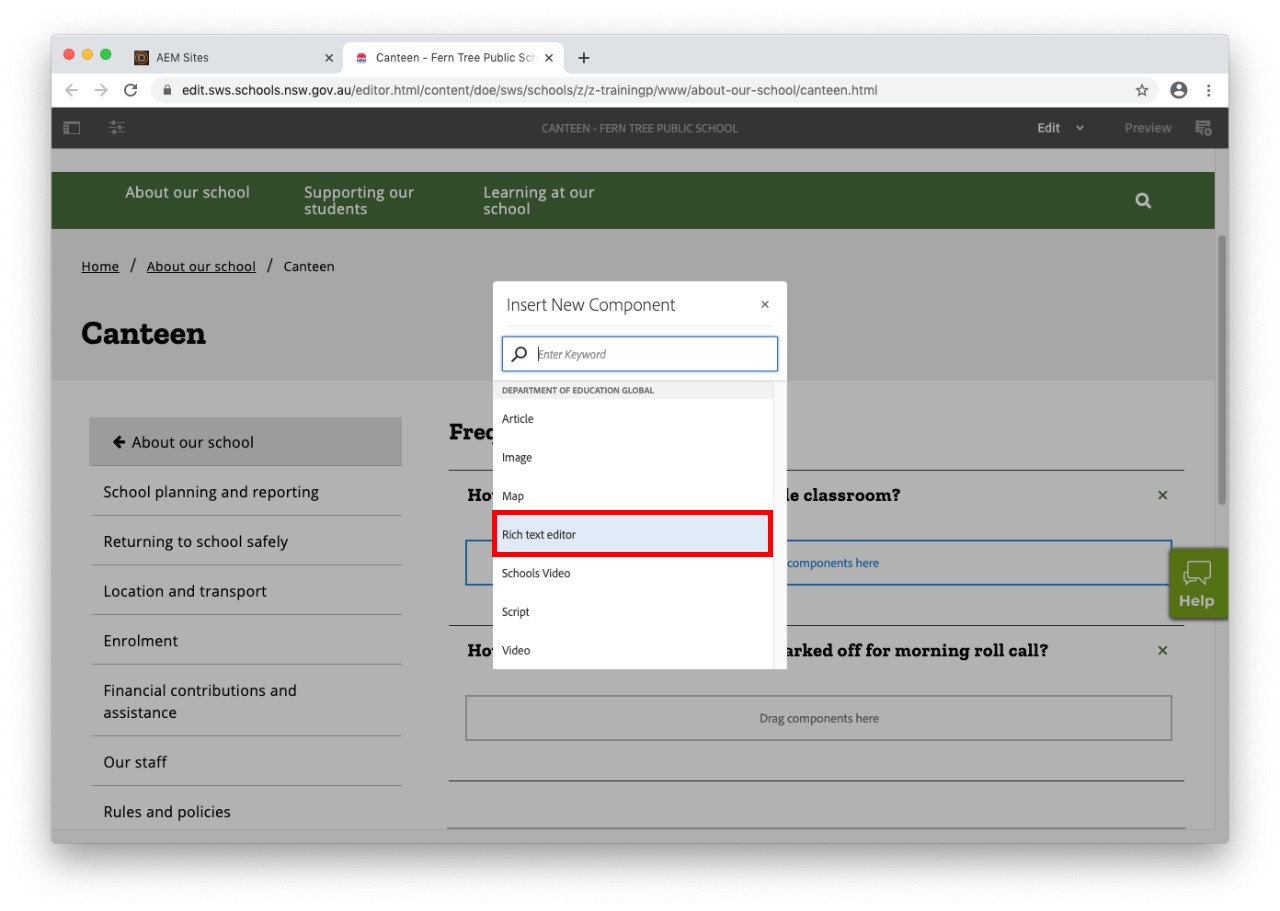
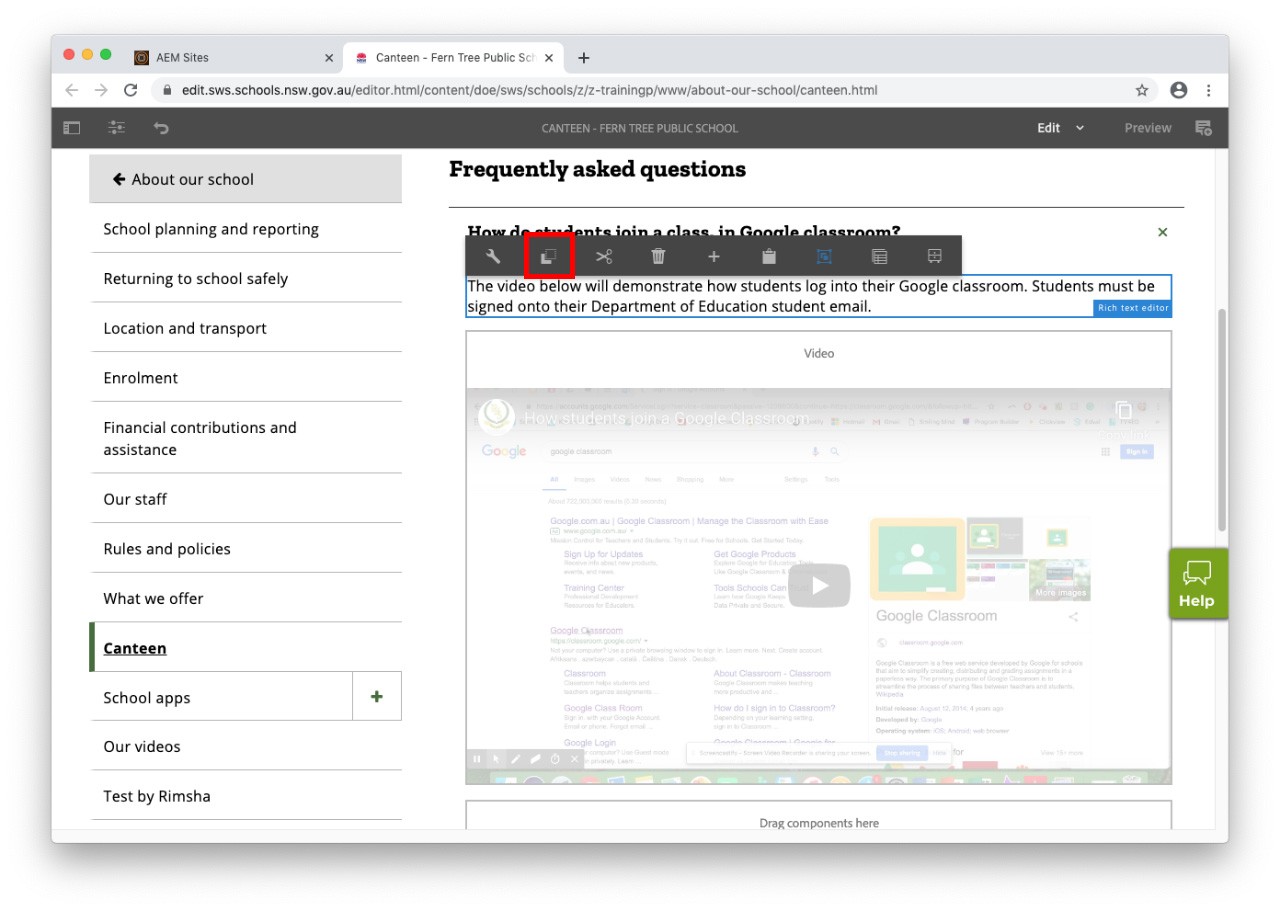
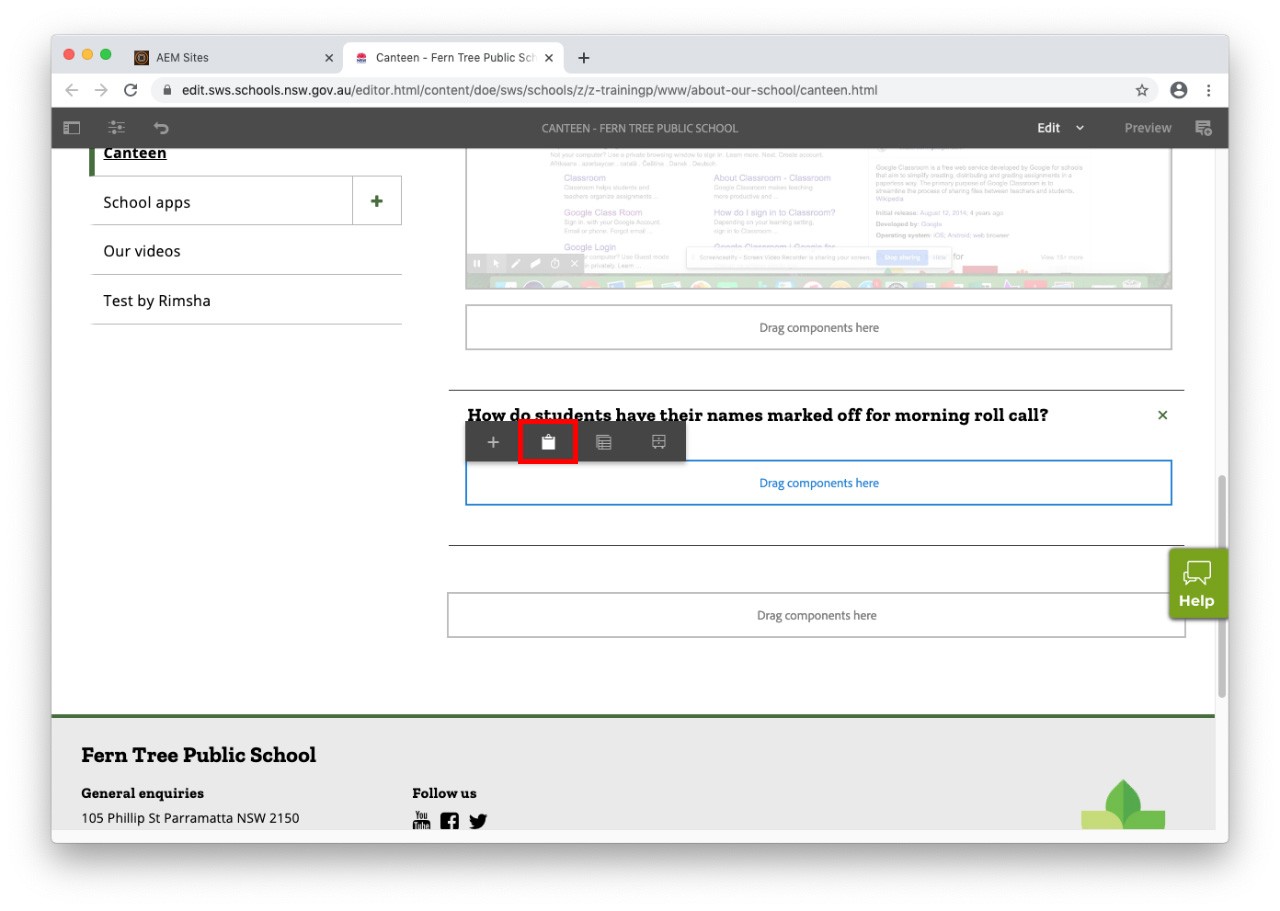
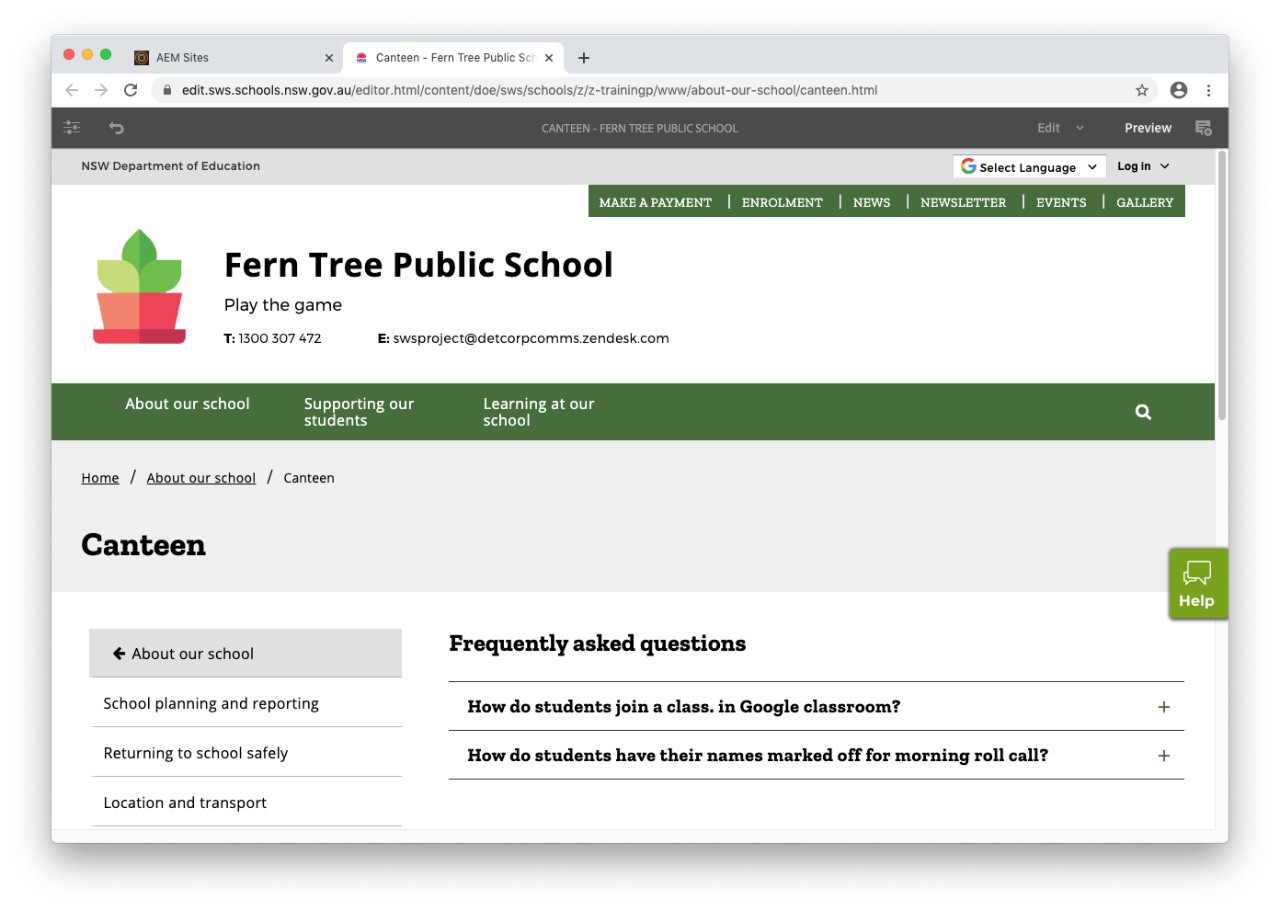
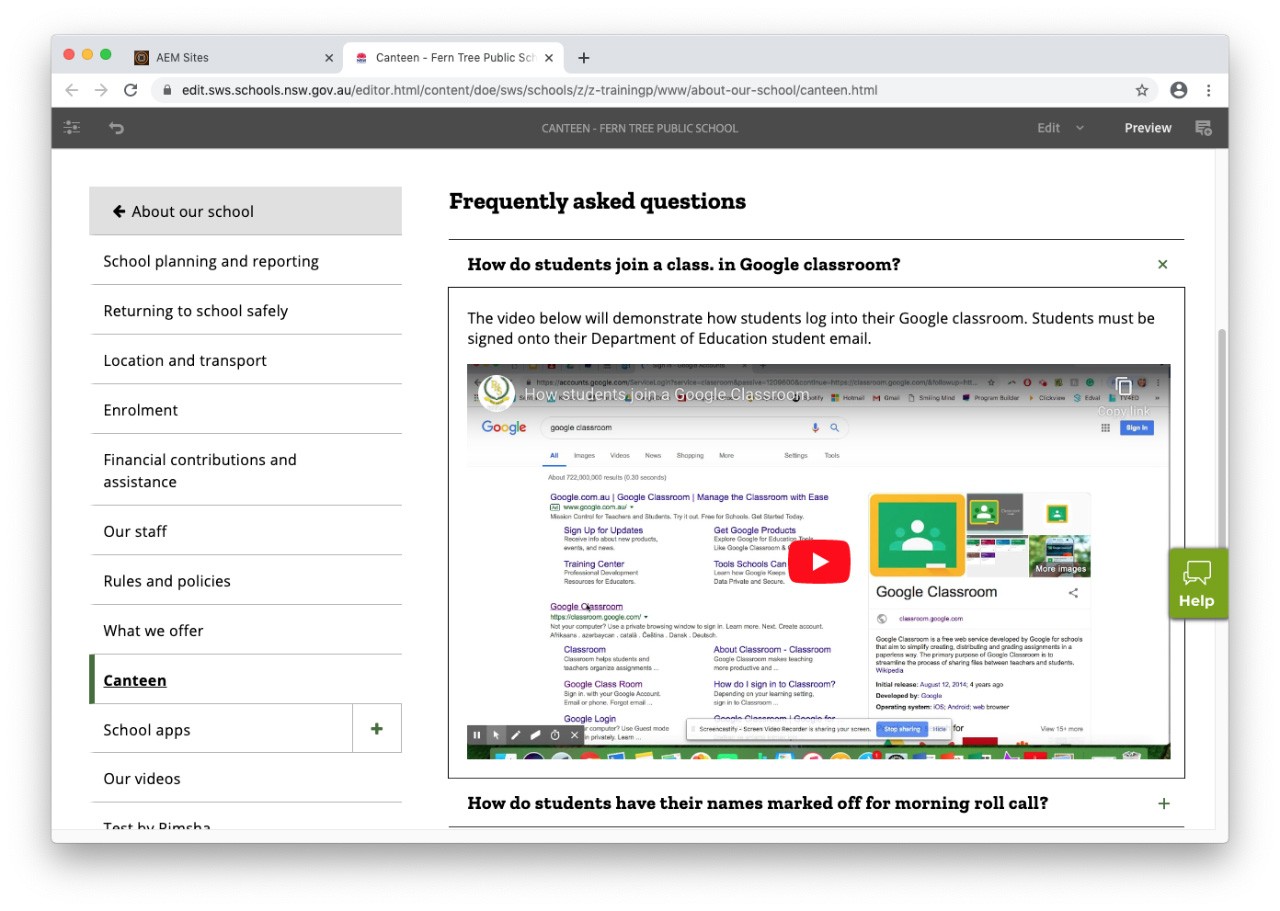
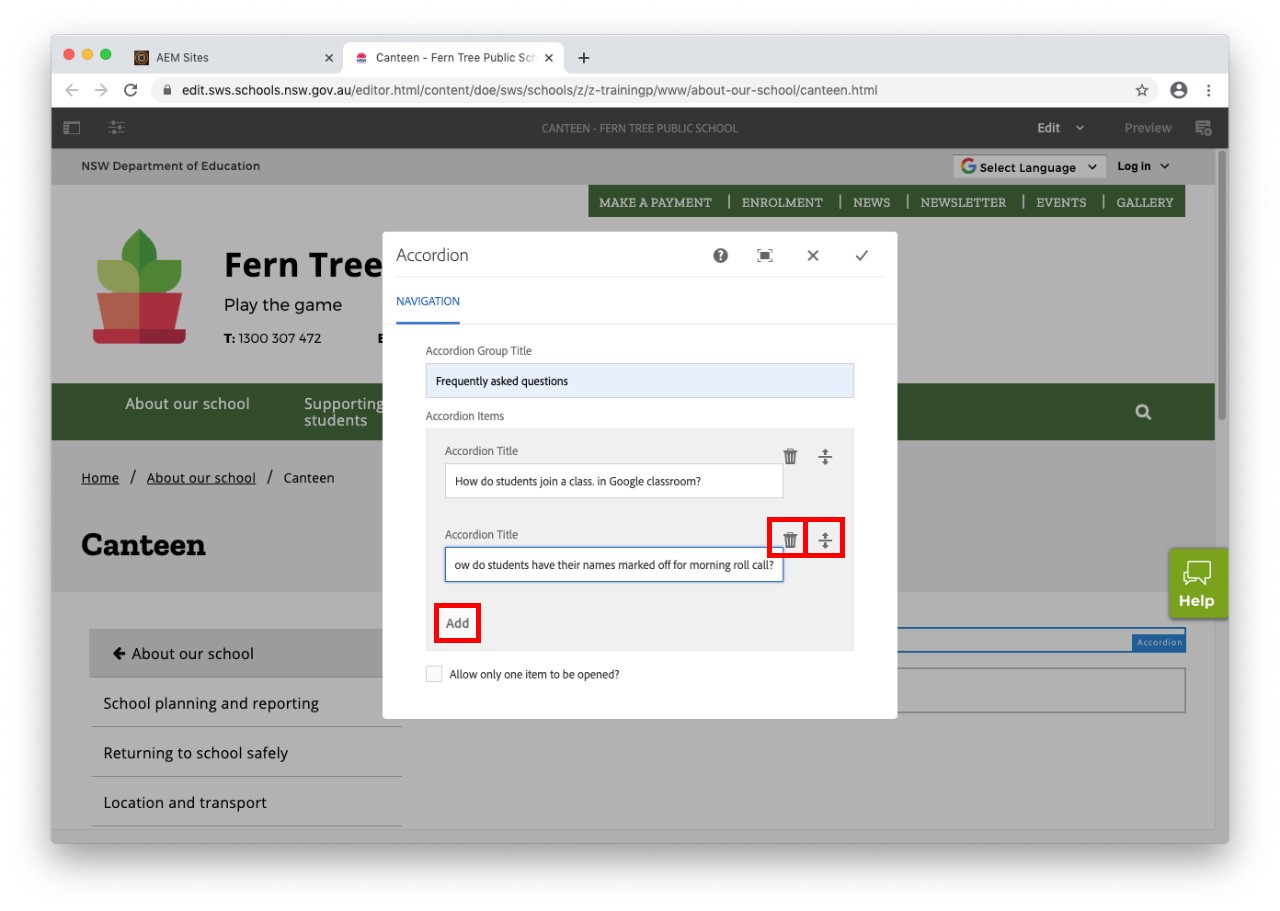
Copyright for this website is owned by the State of New South Wales through the Department of Education. For more information go to http://www.dec.nsw.gov.au/footer/copyright.