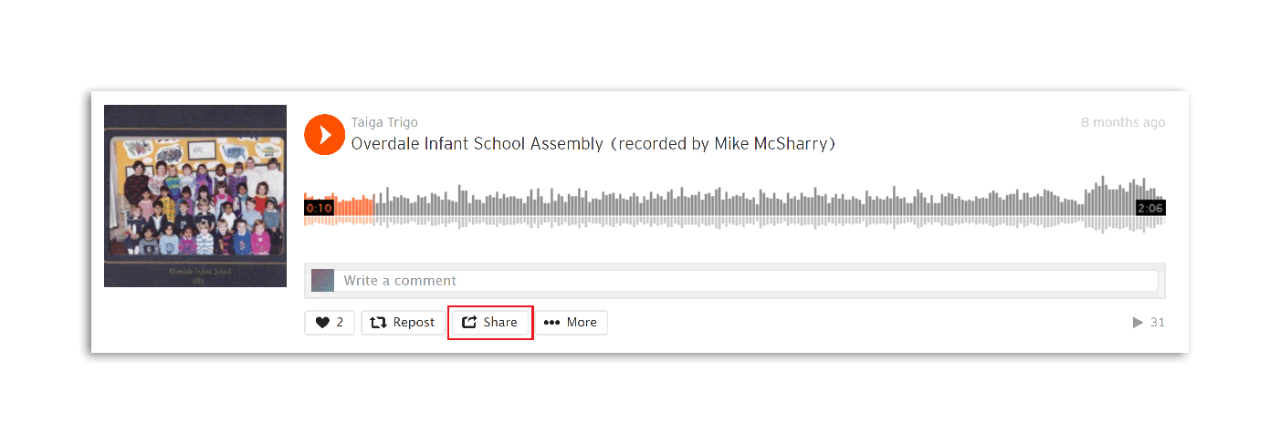
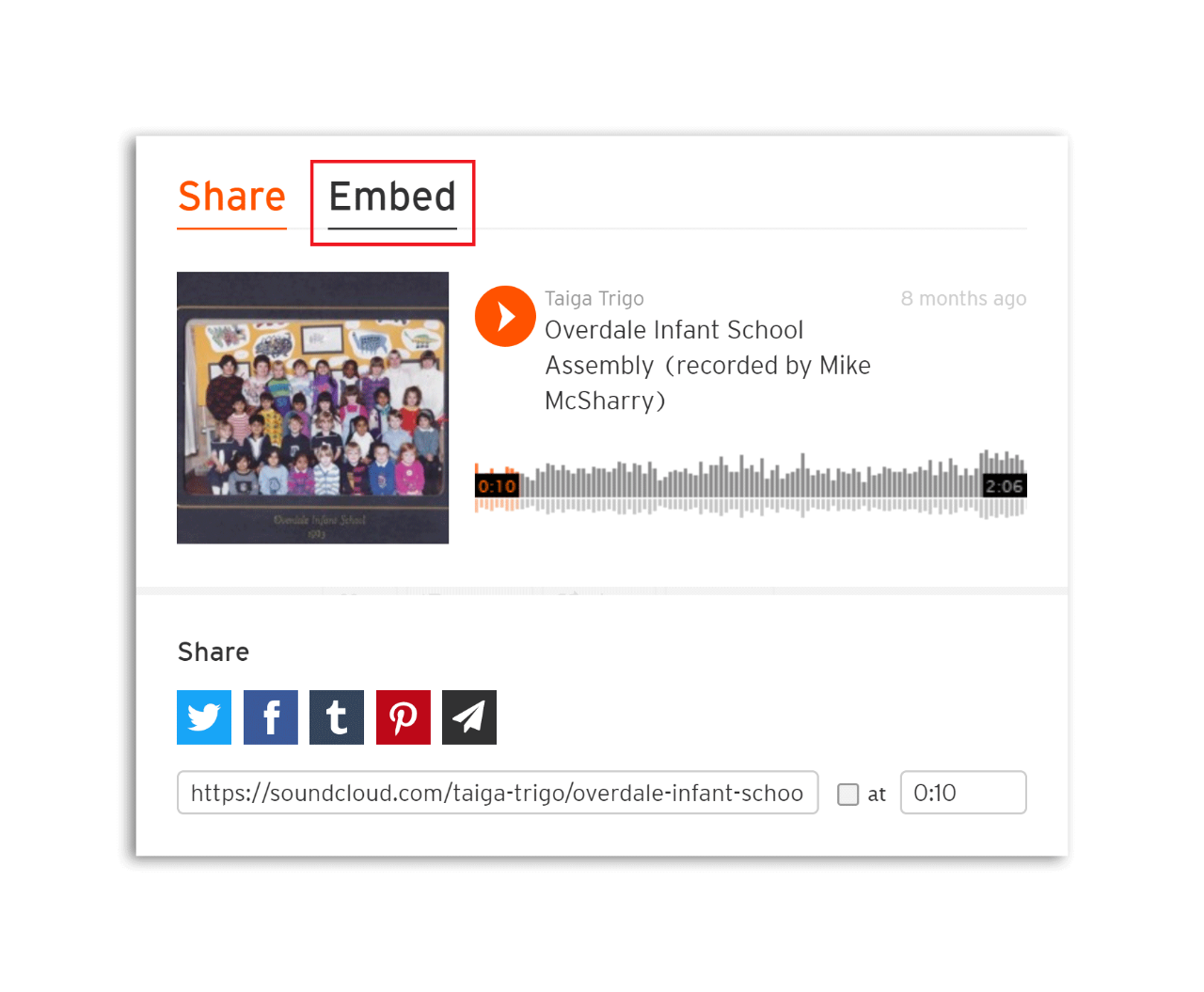
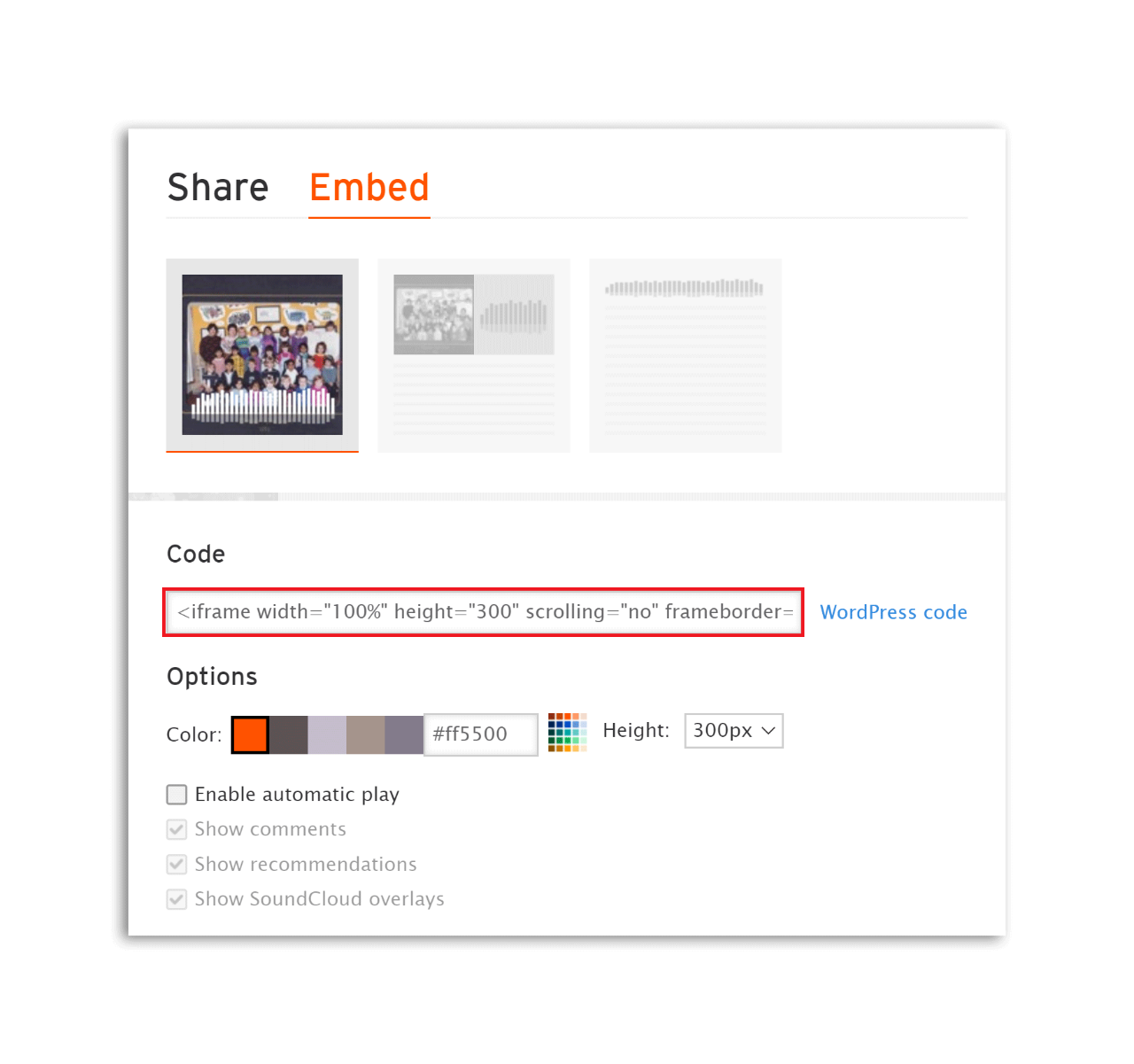
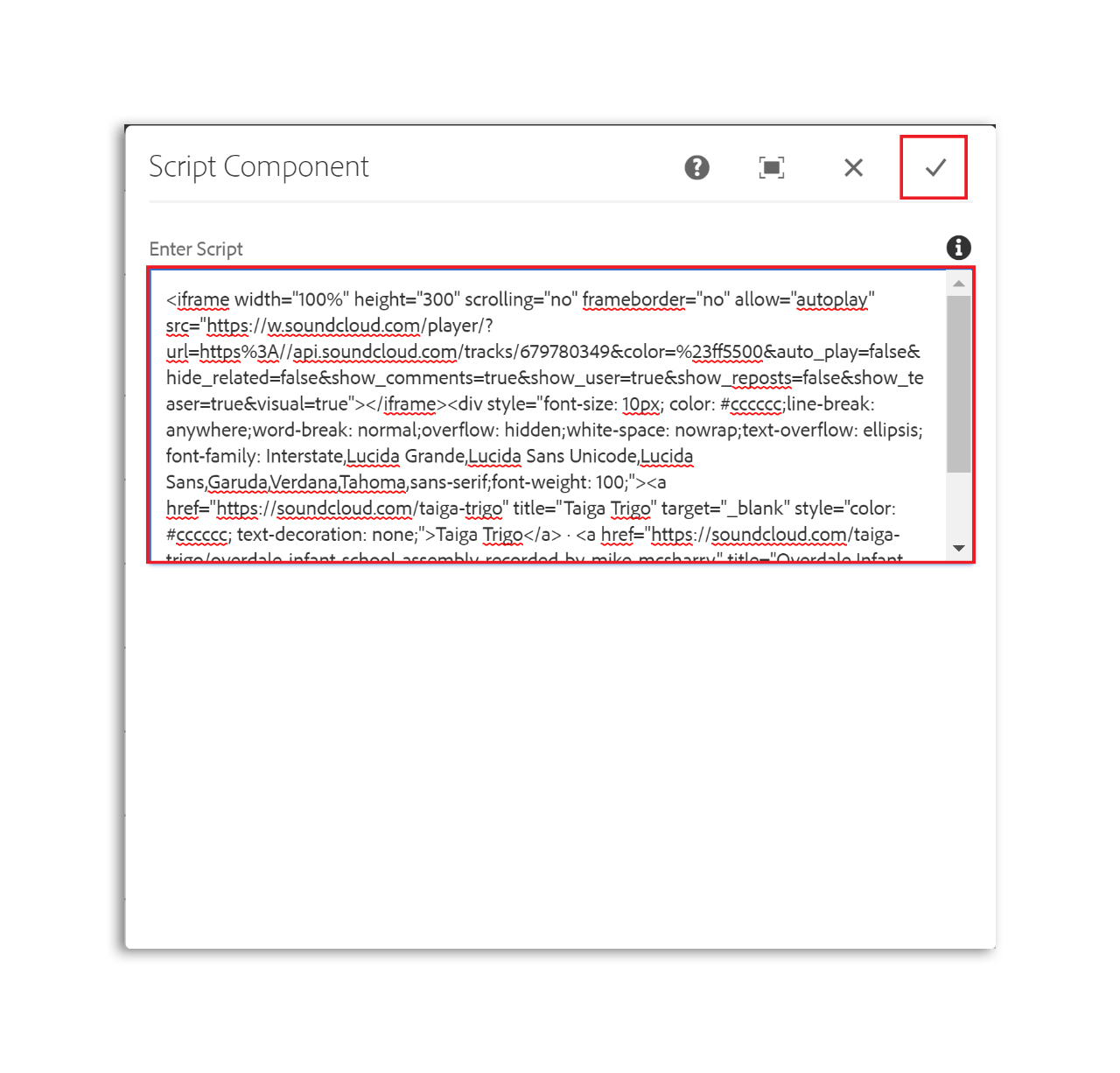
Use this guide to learn how to embed an audio file on your school website using SoundCloud.
To add an audio file to your webpage. you will first need to upload it to SoundCloud then use the script component to embed it on the page.
Audio file examples include original school music, school podcasts etc. Below is an example of a recorded school assembly.
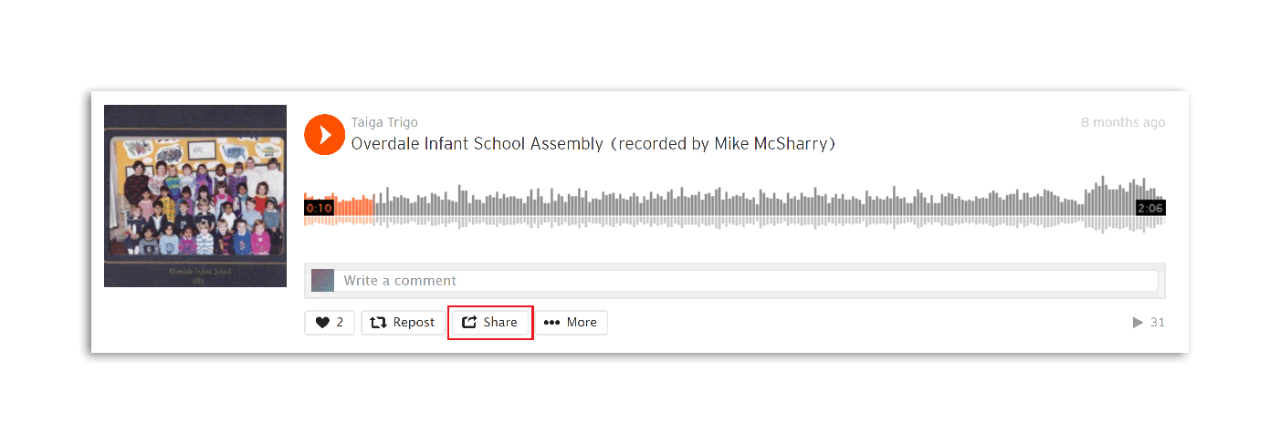
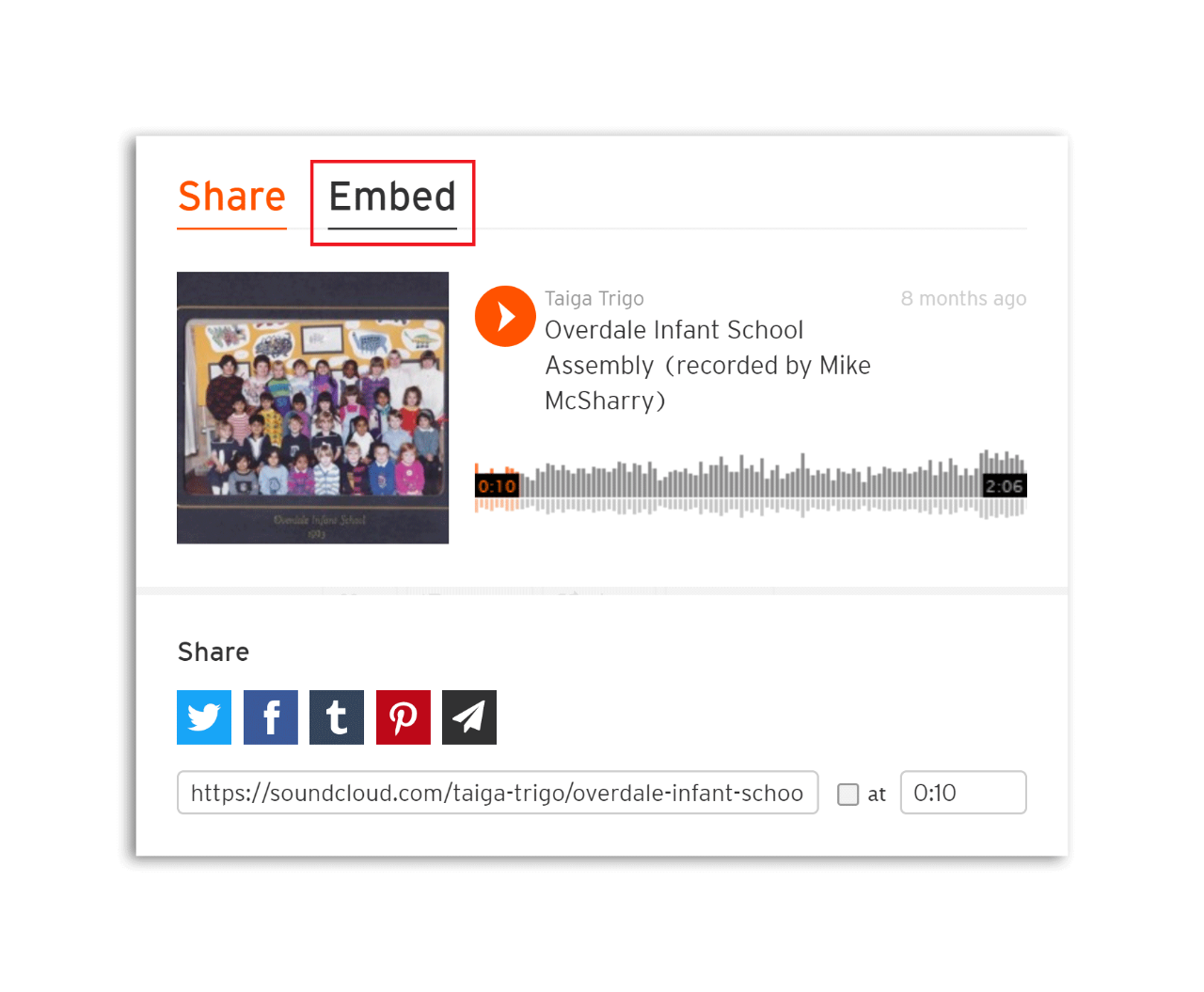
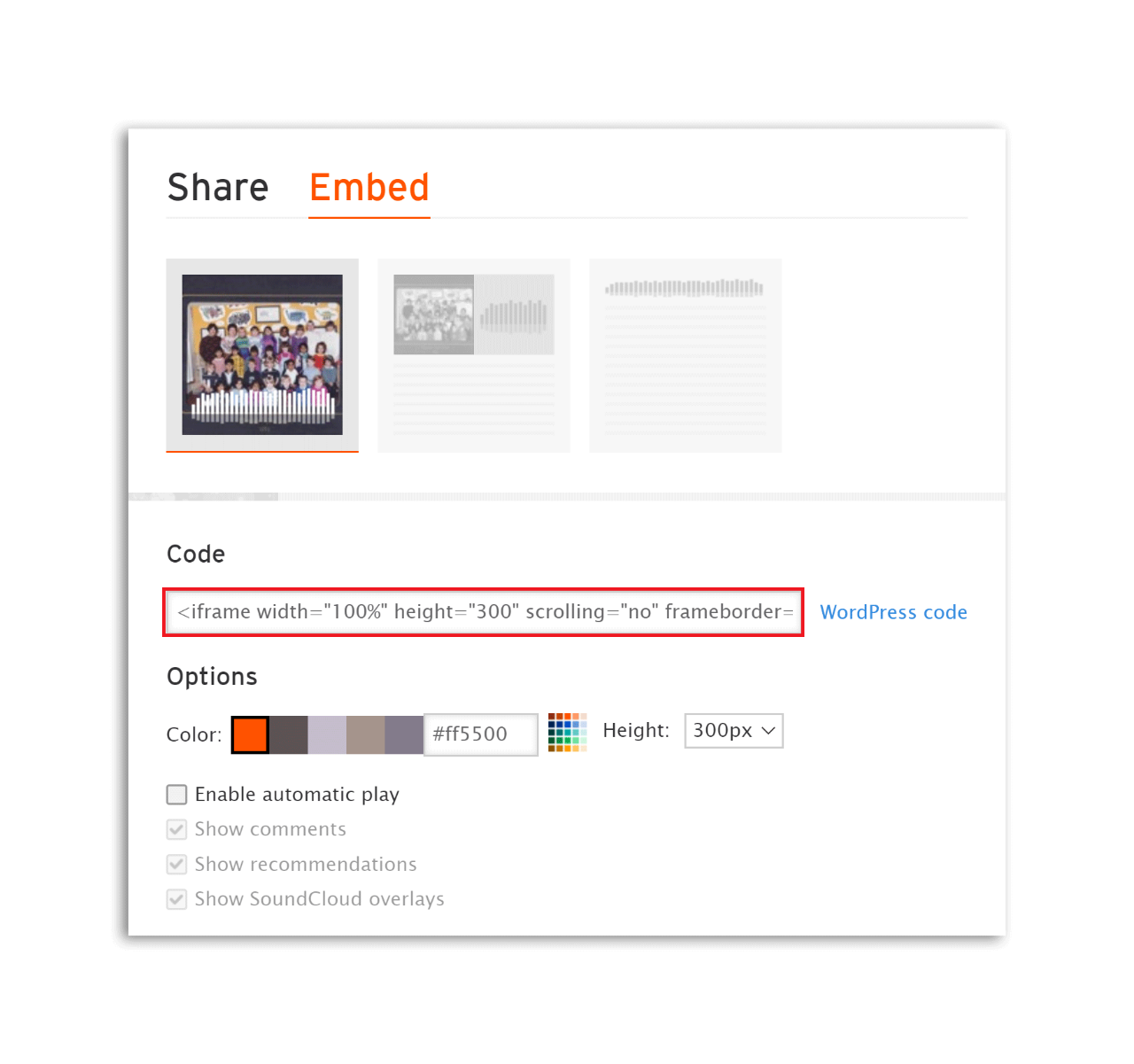
Note: To minimise the risk of breaking the homepage or other existing webpage, we recommend you first create a temporary page to test the code. If successful, you can then copy the script component to the actual page.
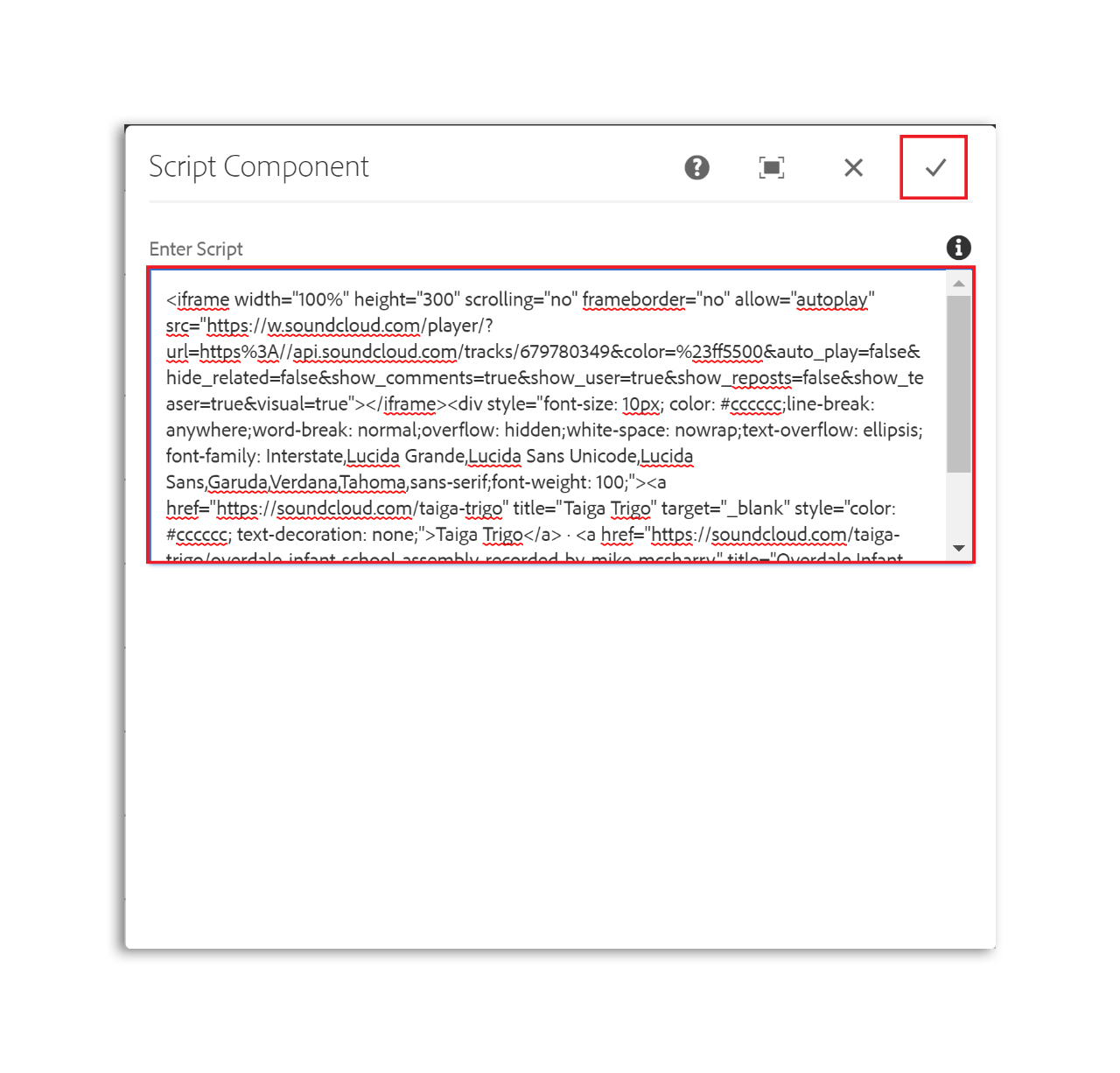
You may also find useful:
We would like to pay our respects and acknowledge the traditional custodians of the land and also pay respect to Elders both past and present.
Copyright for this website is owned by the State of New South Wales through the Department of Education. For more information go to http://www.dec.nsw.gov.au/footer/copyright.