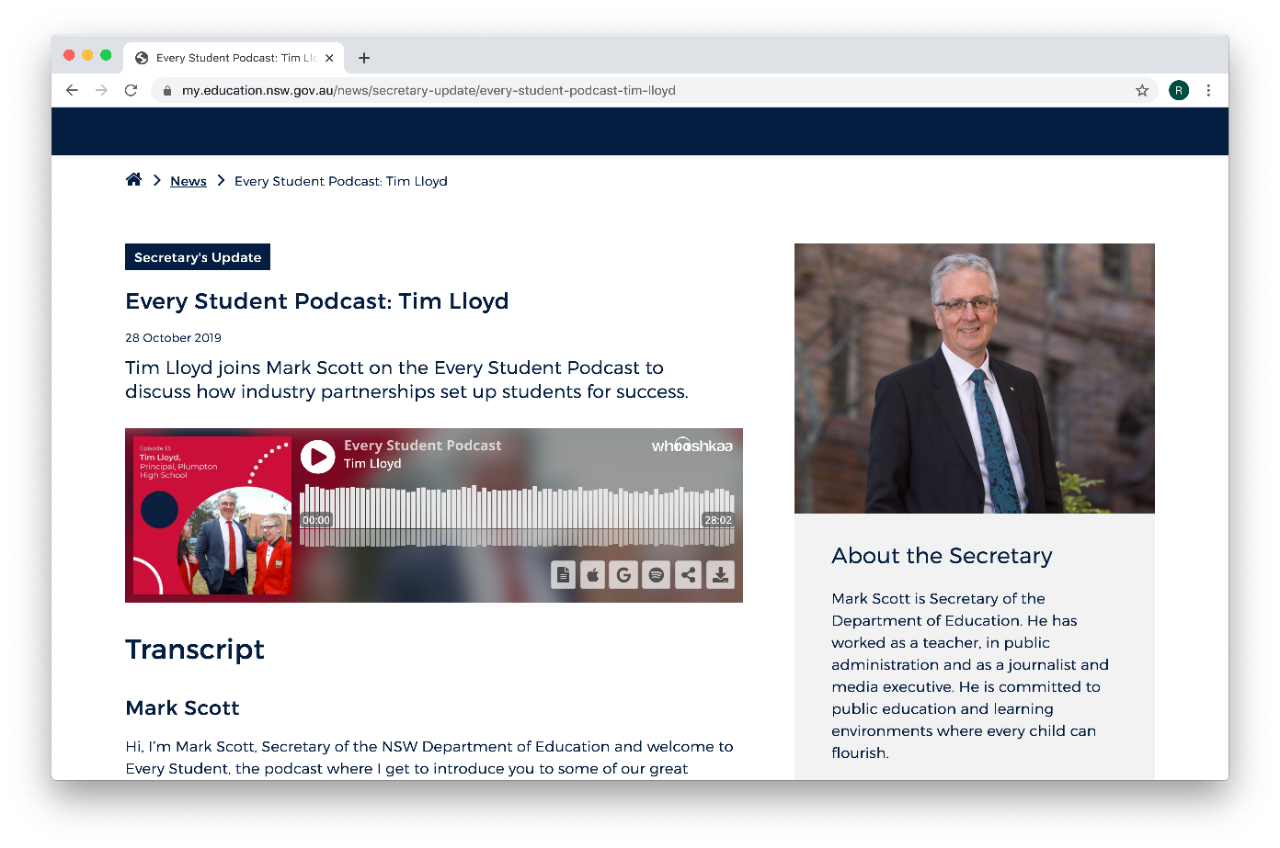
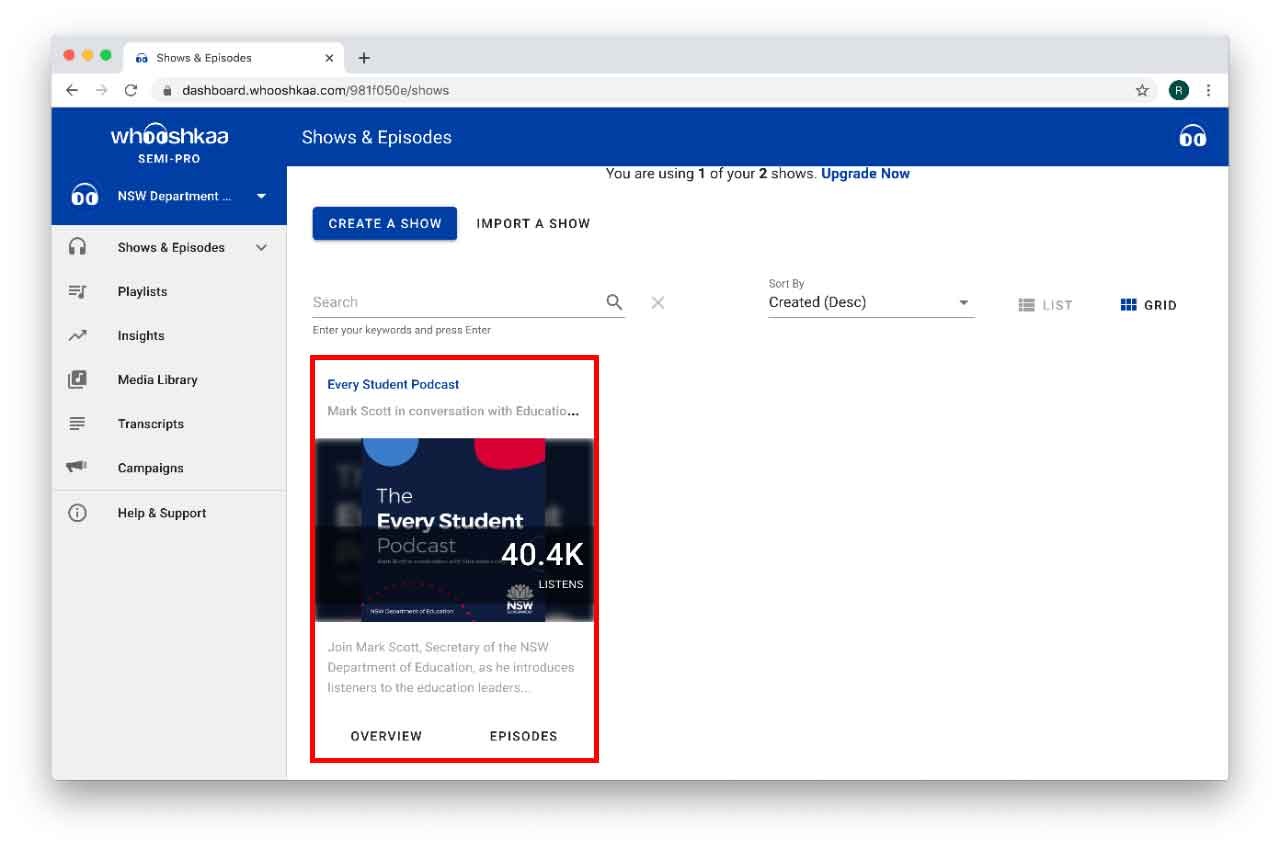
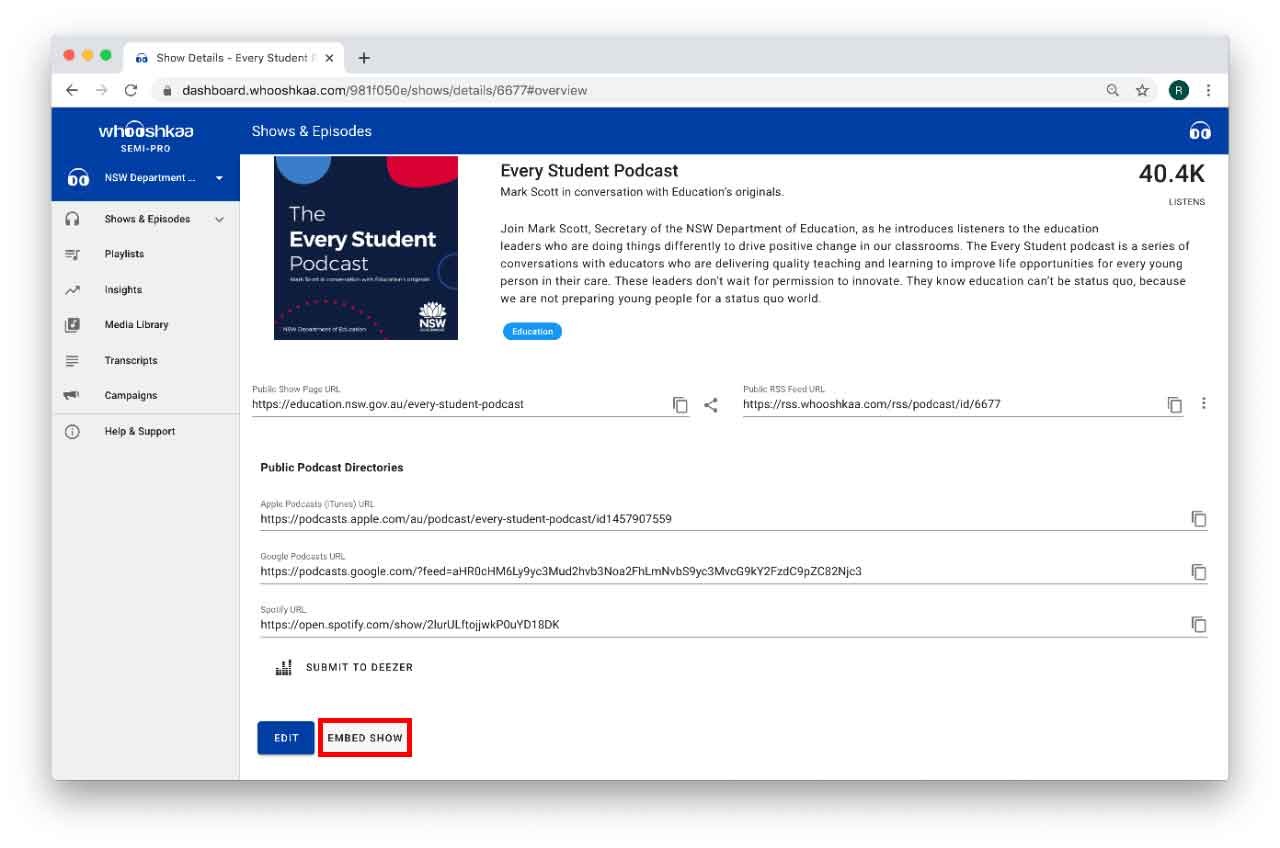
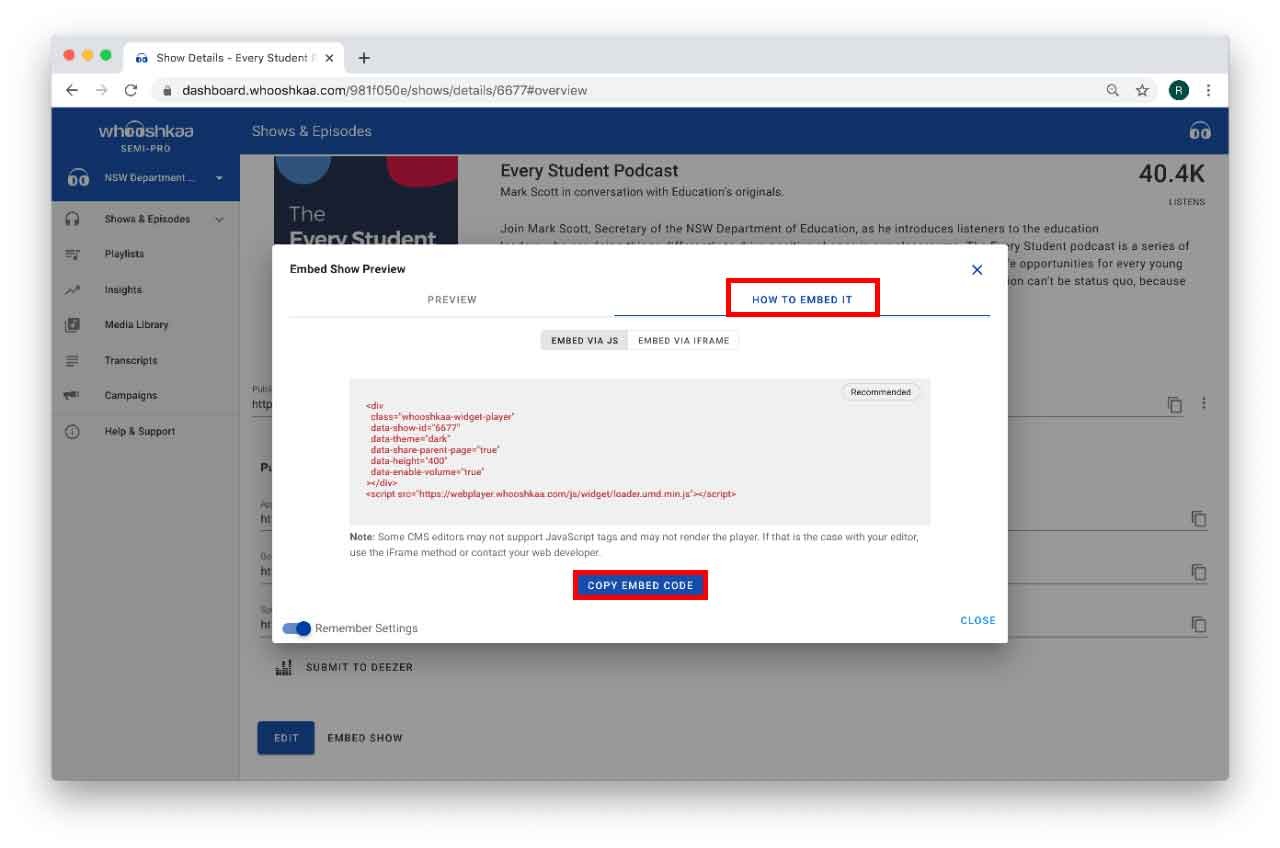
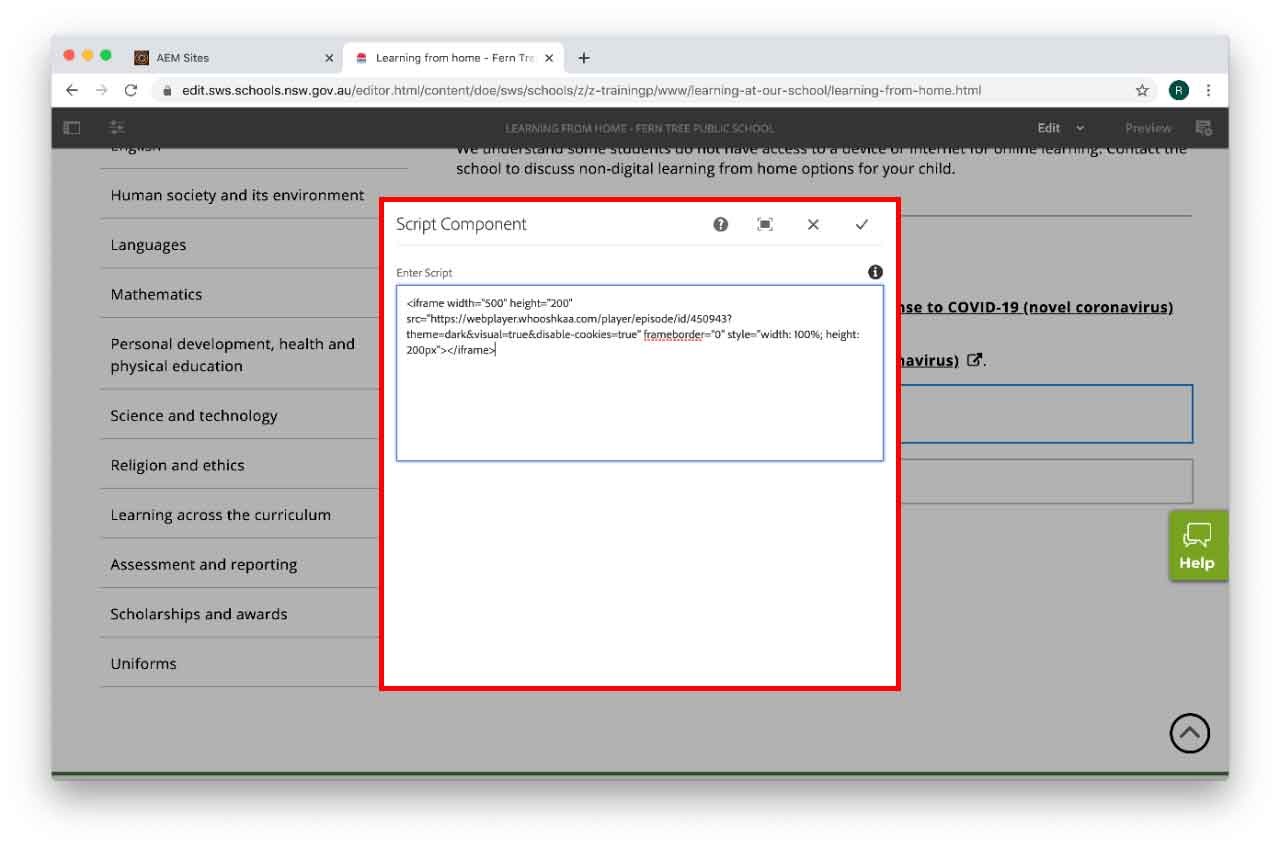
Use this guide to learn how to embed an audio file on your school website using Whooshkaa.
To add an audio file to your webpage, you will first need to upload it to Whooshkaa then use the script component to embed it on the page.
Audio file examples include original school music, school podcasts, and more.
Example of an audio file using Whooshkaa.
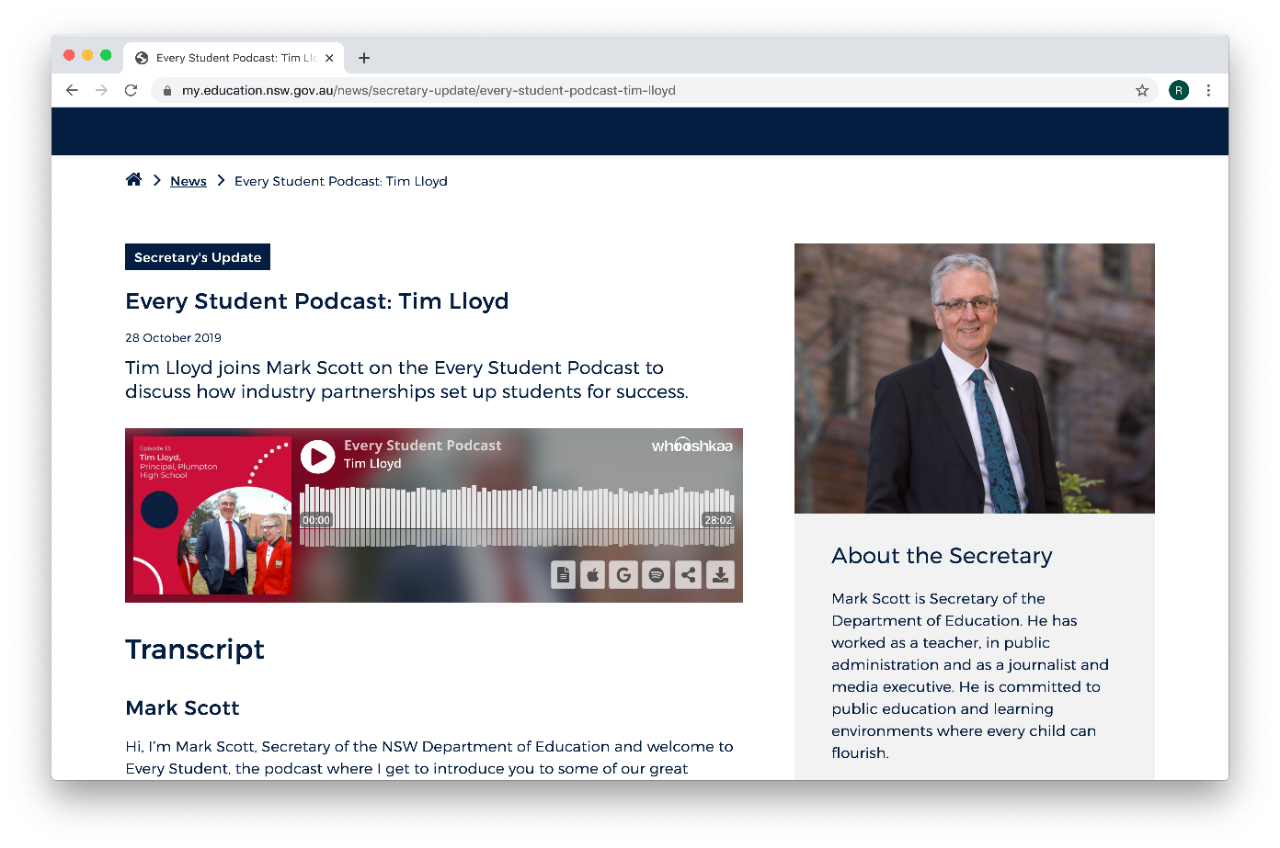
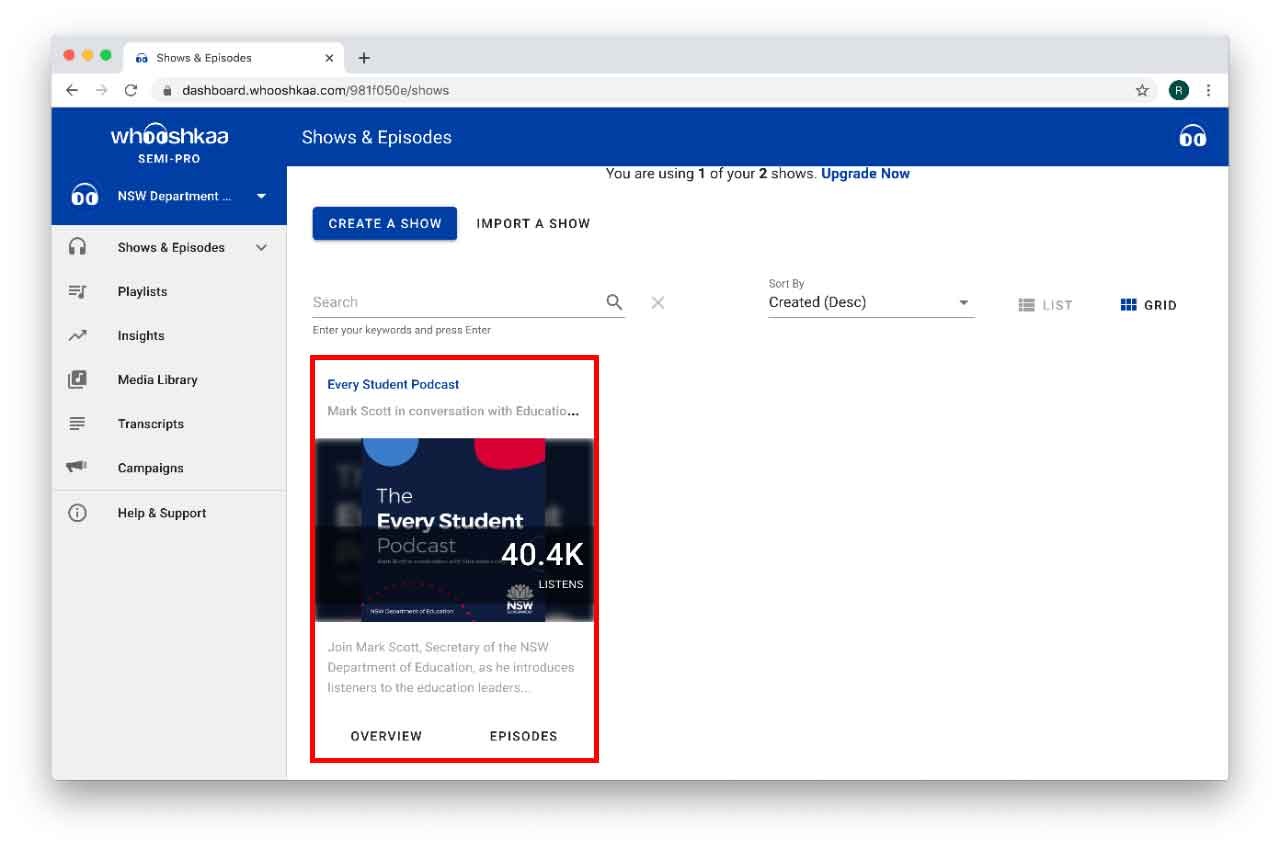
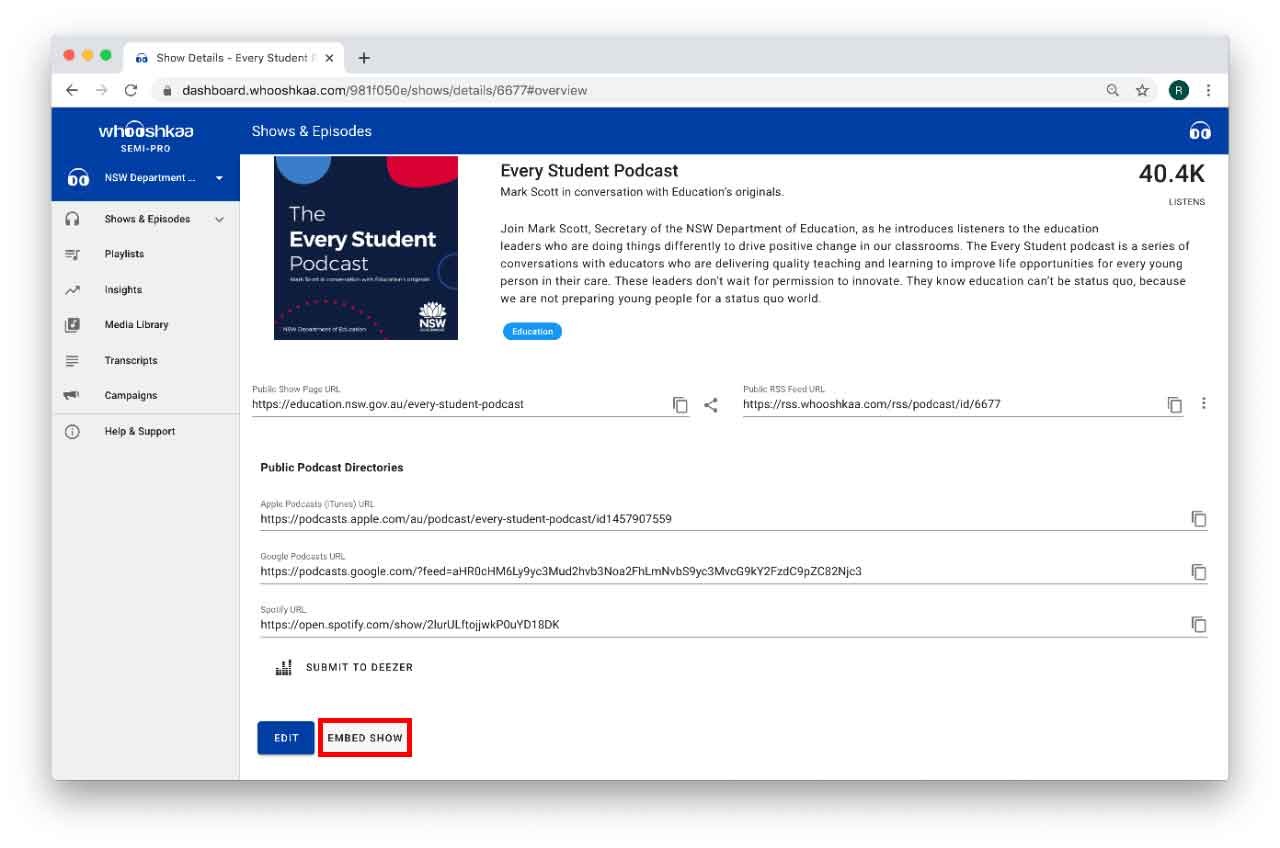
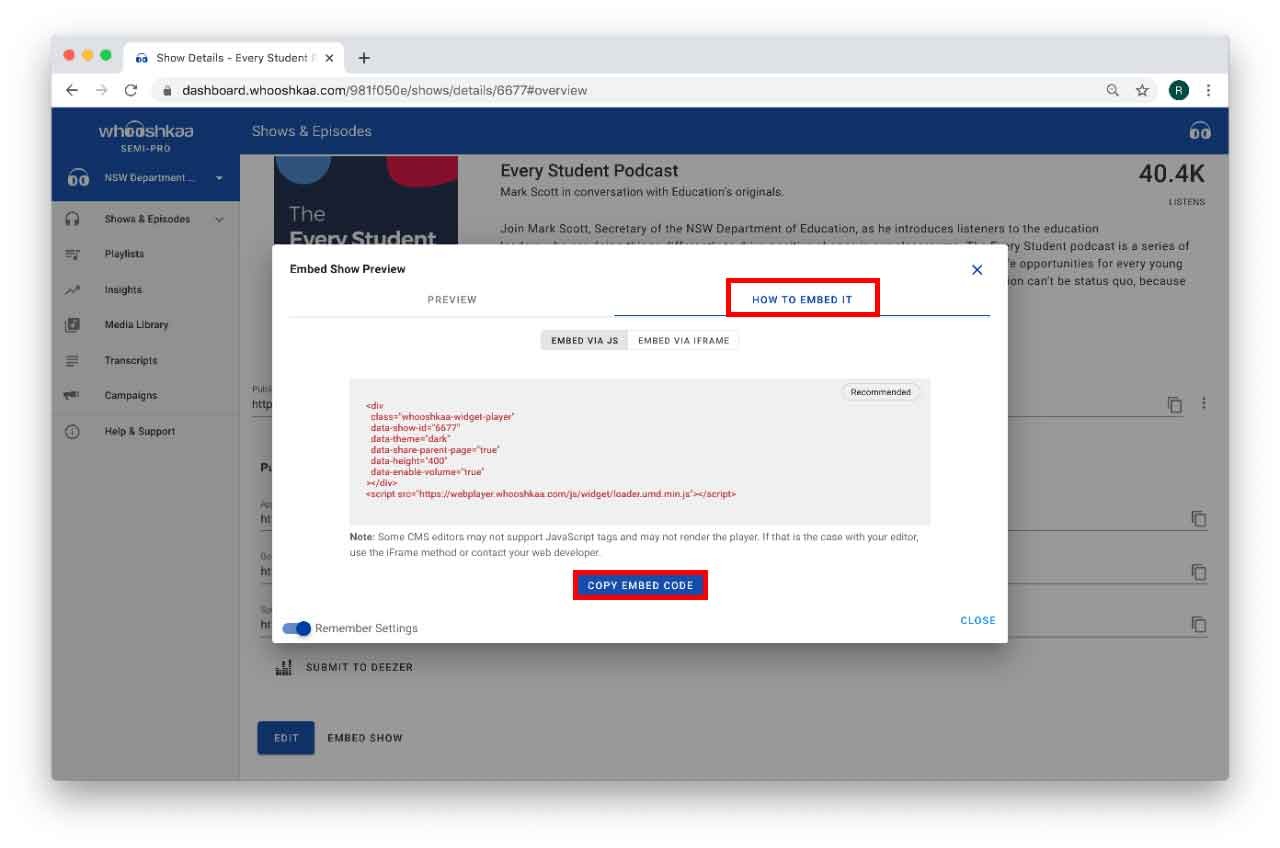
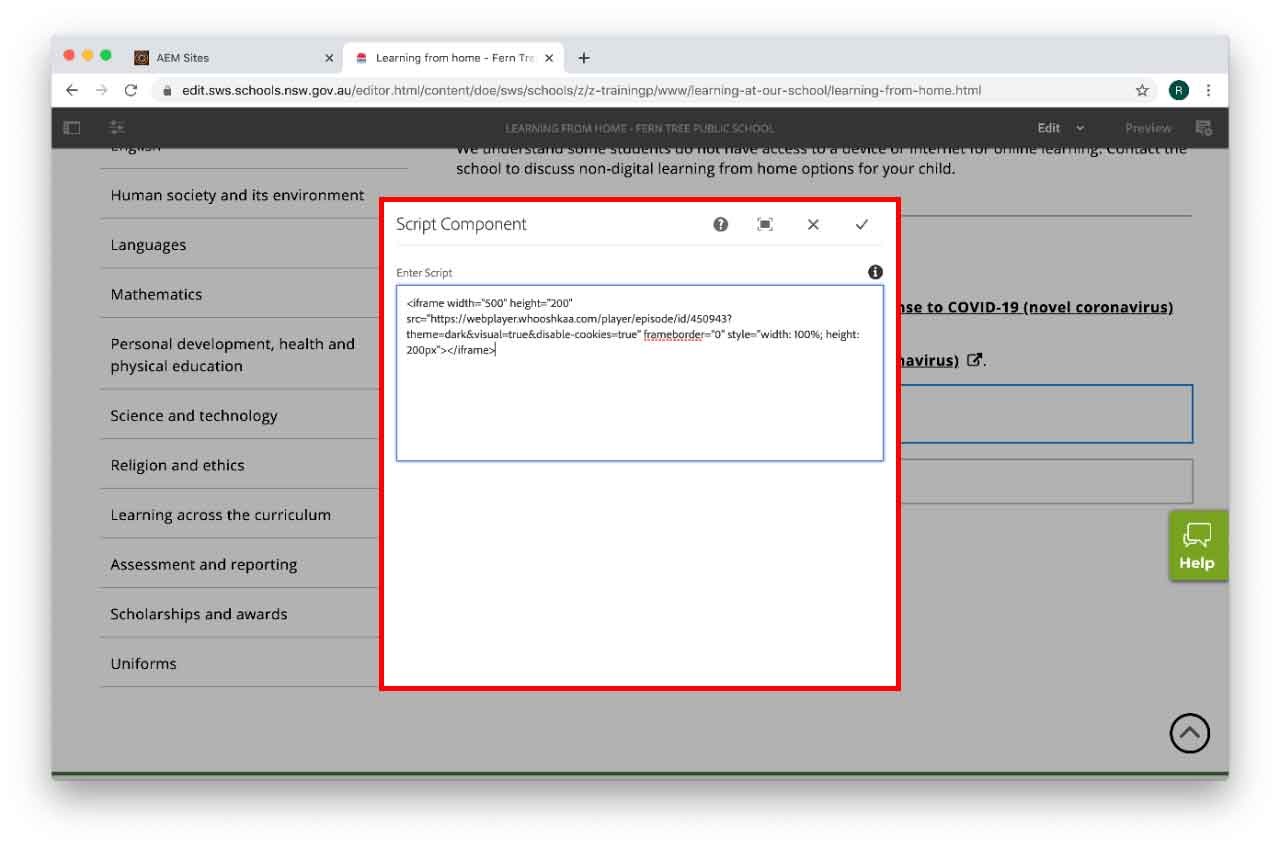
We would like to pay our respects and acknowledge the traditional custodians of the land and also pay respect to Elders both past and present.
Copyright for this website is owned by the State of New South Wales through the Department of Education. For more information go to http://www.dec.nsw.gov.au/footer/copyright.