Update: If you have used the download box to add your notes, just remove each download box in the normal way you'd remove a component to remove the notes from your page.
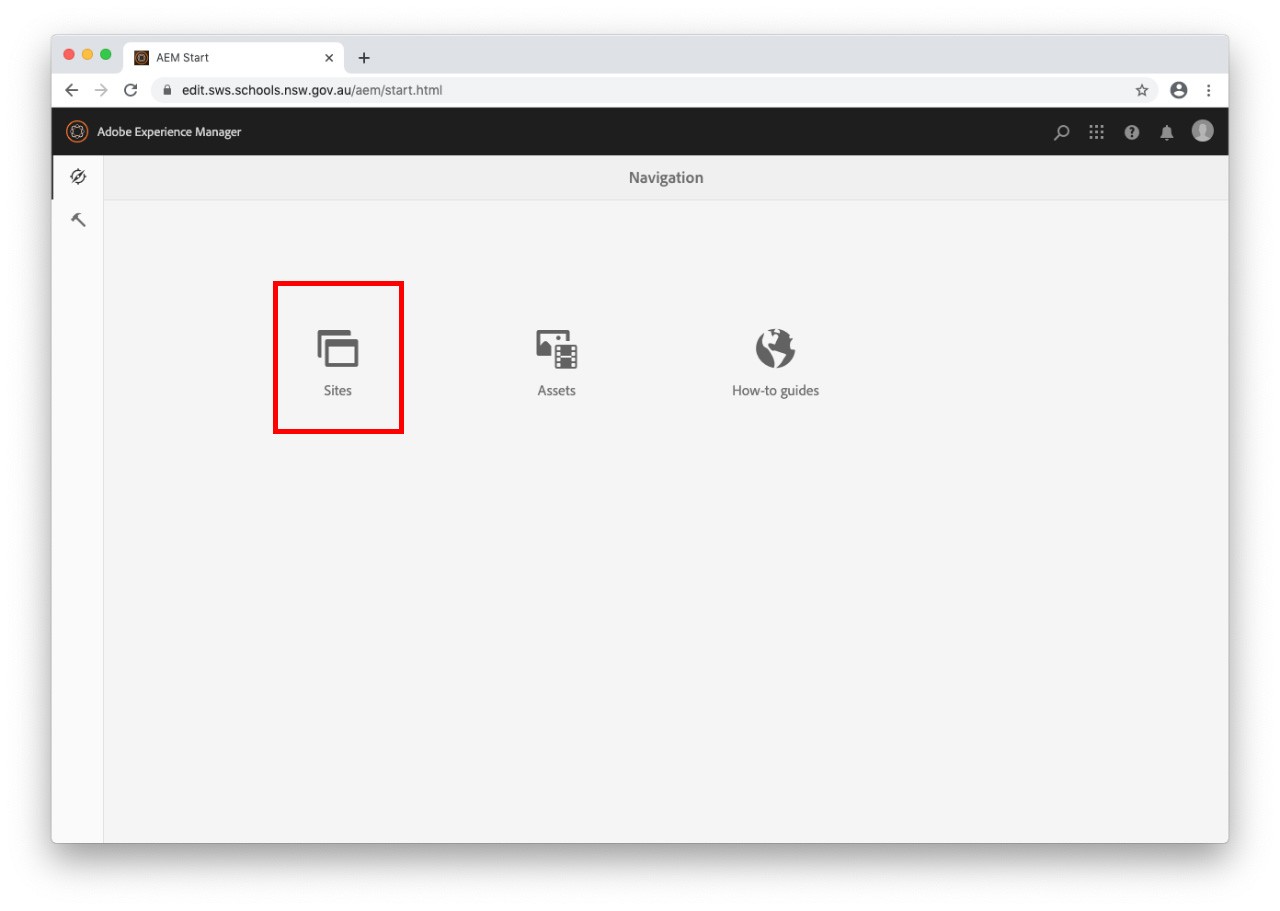
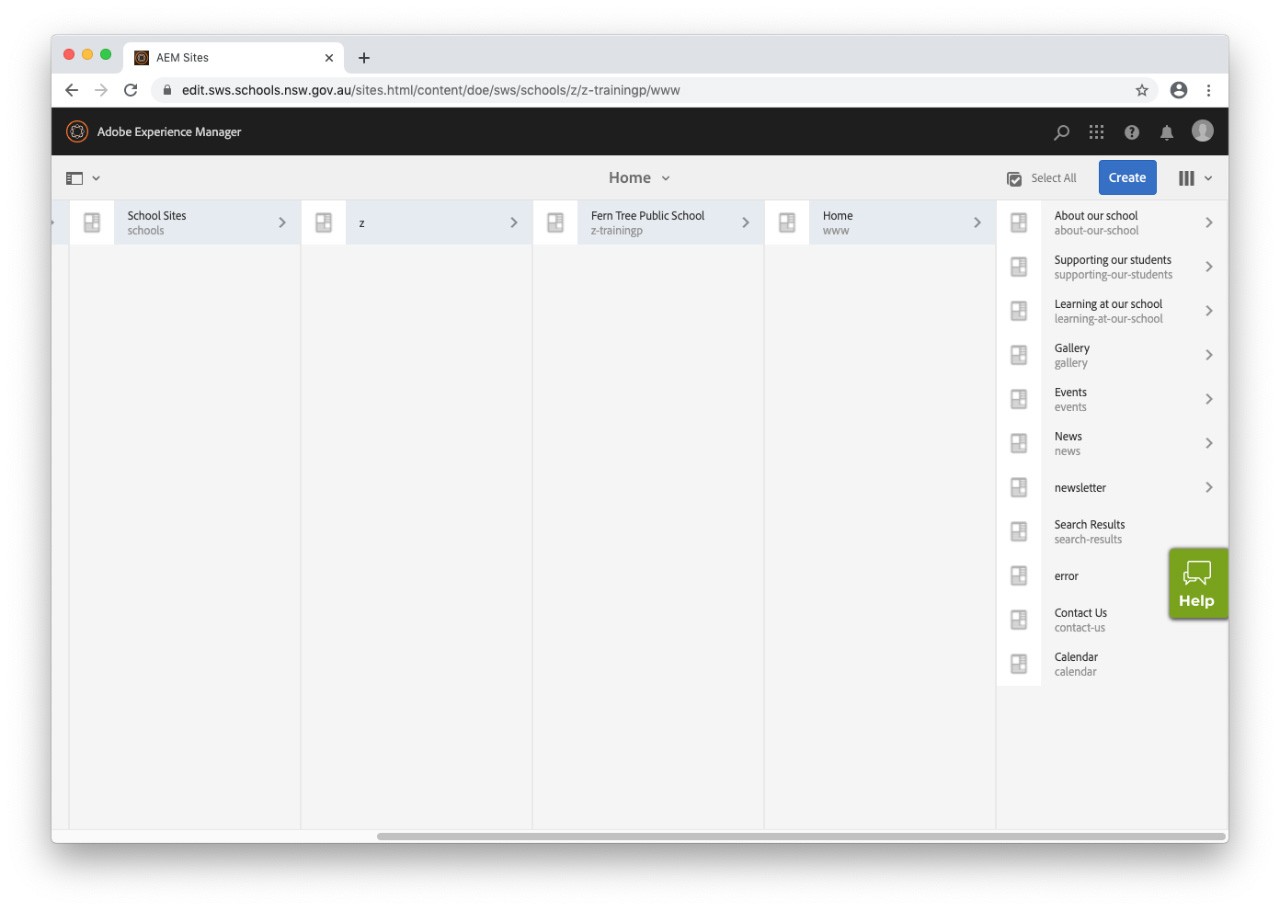
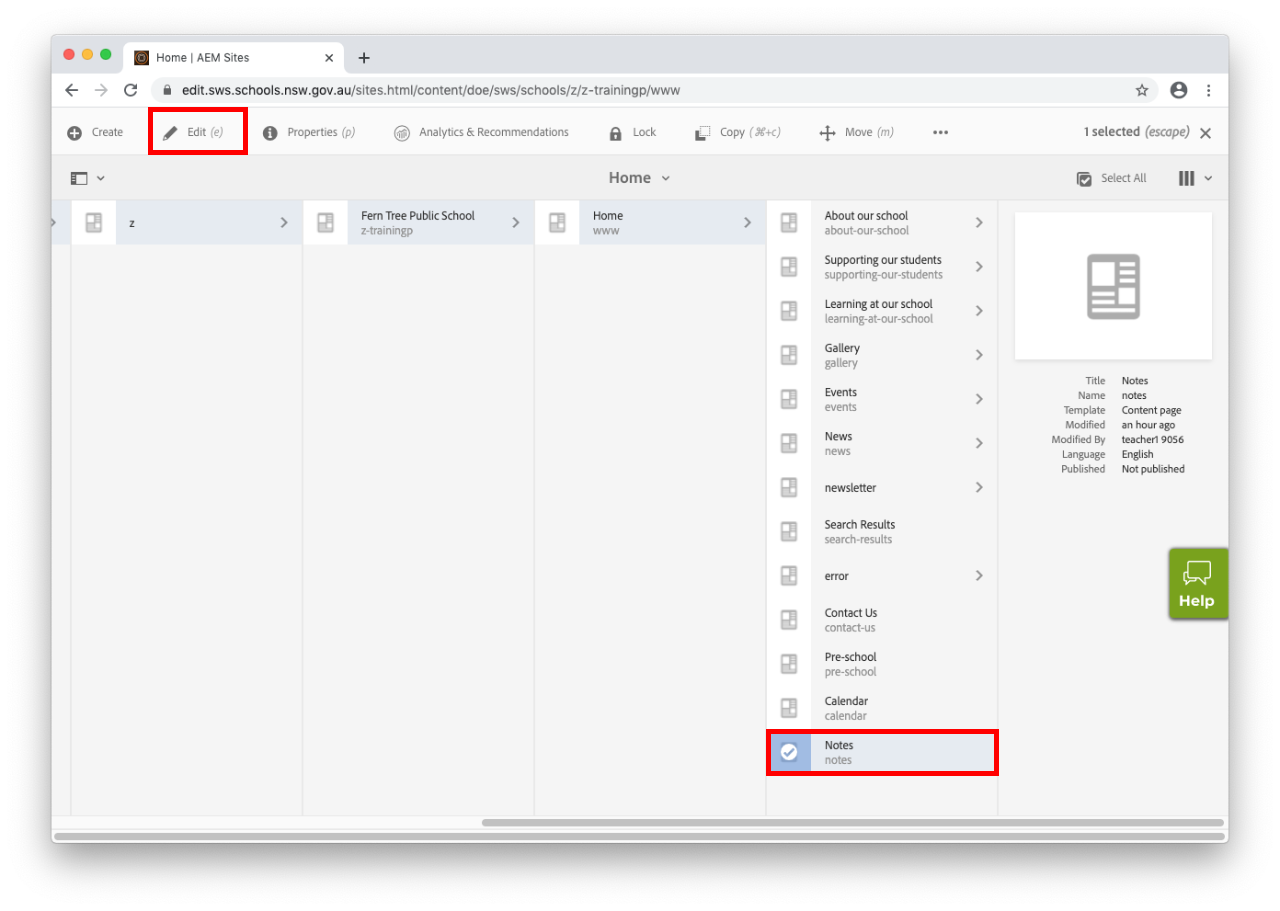
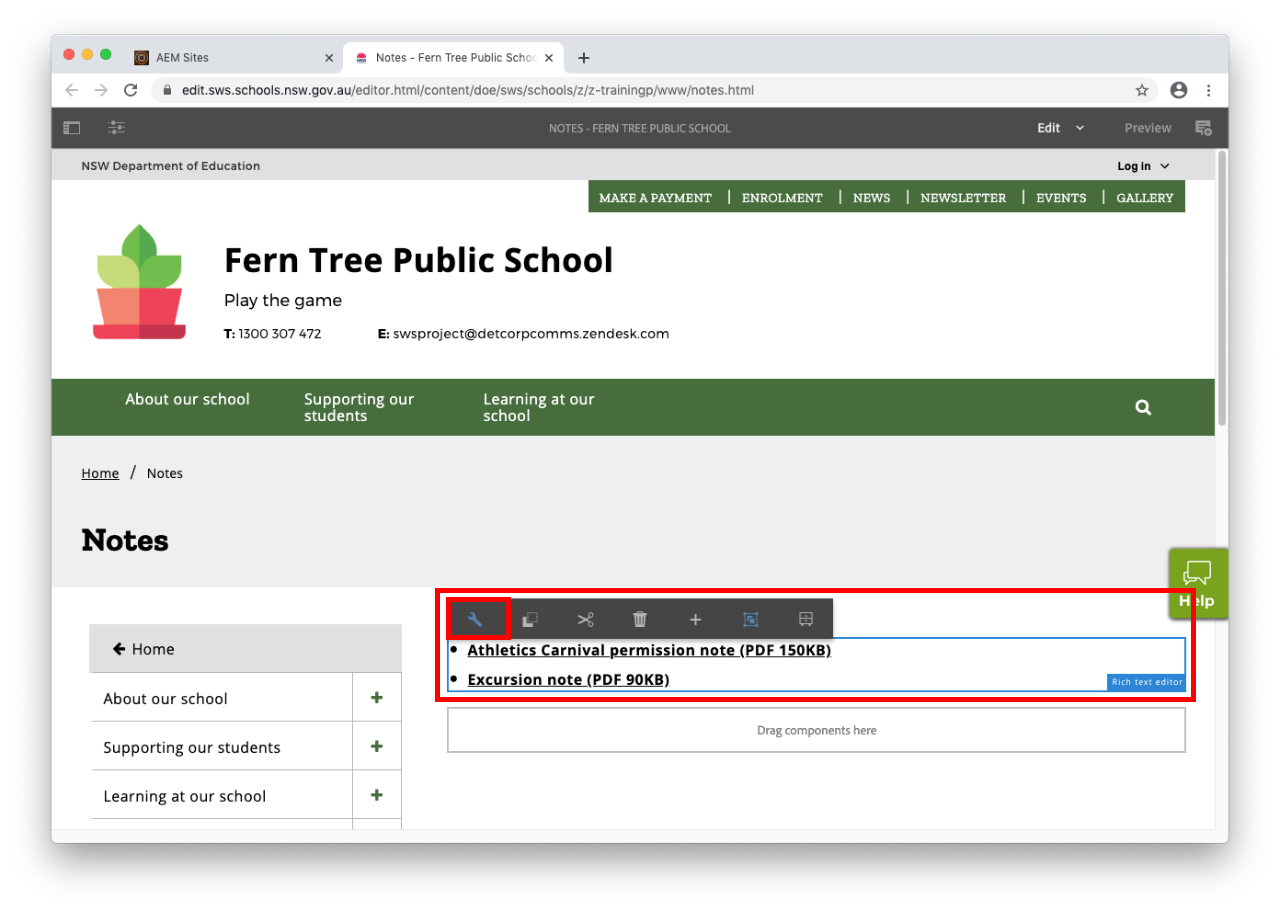
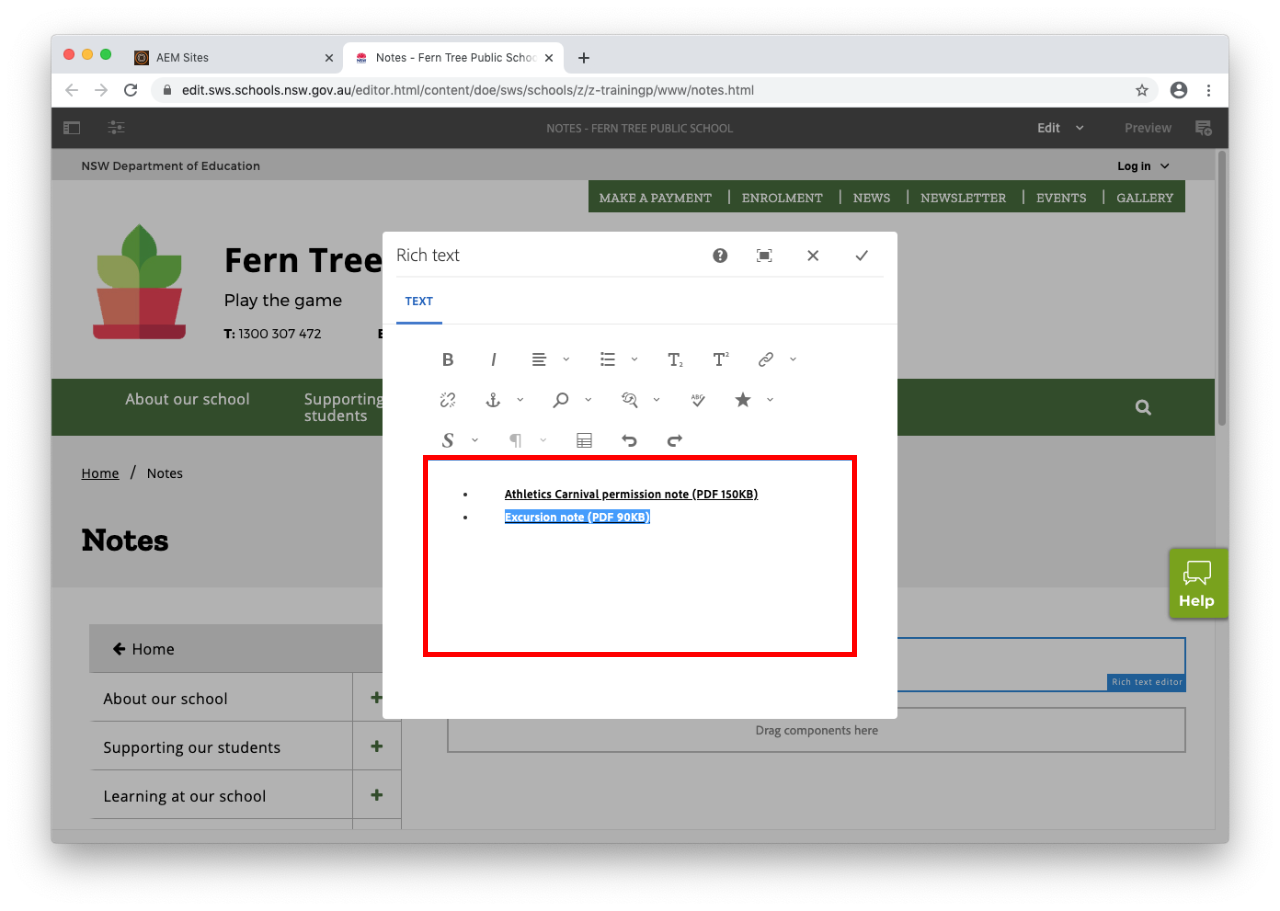
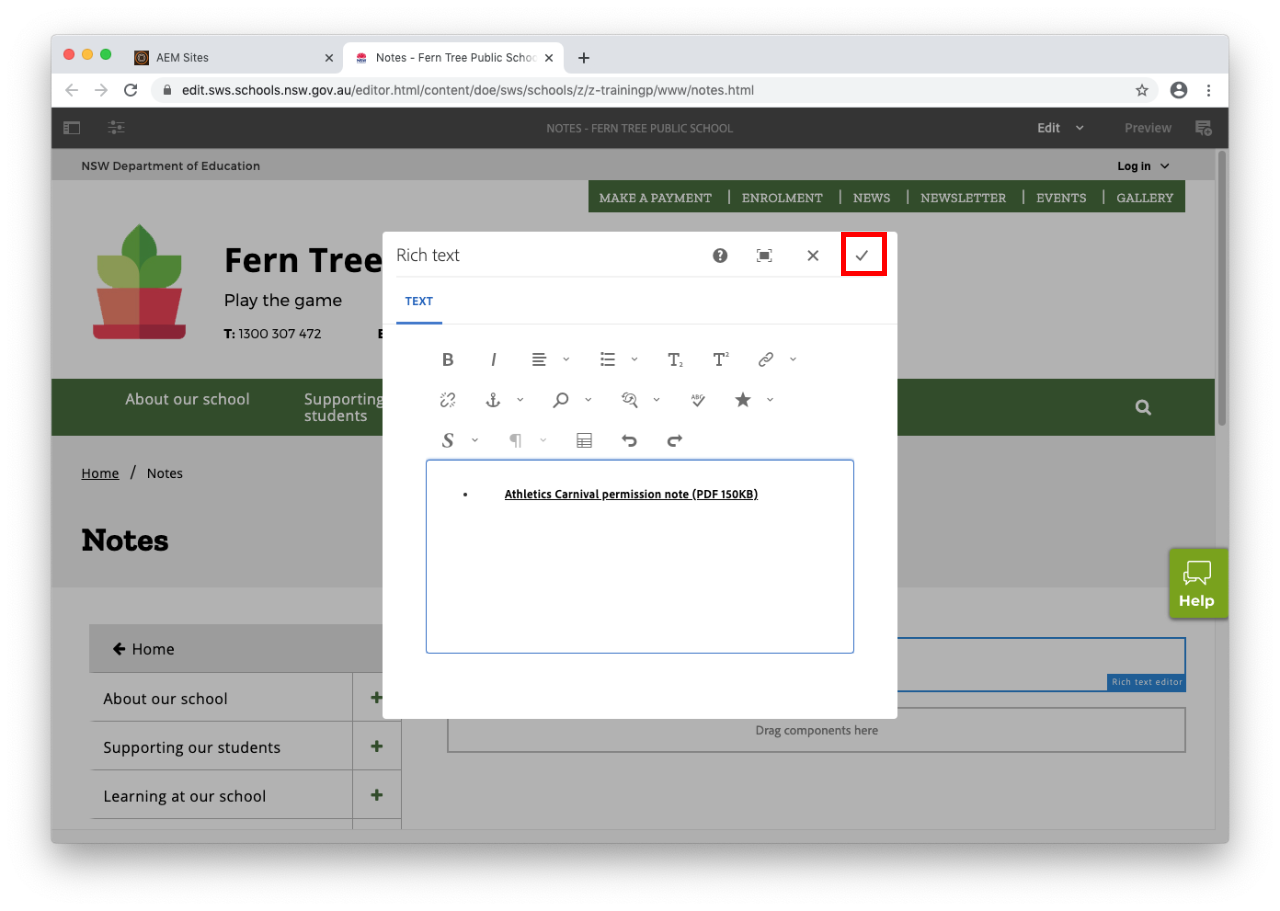
Use this guide to learn how to delete a note from your school website.
Update: If you have used the download box to add your notes, just remove each download box in the normal way you'd remove a component to remove the notes from your page.
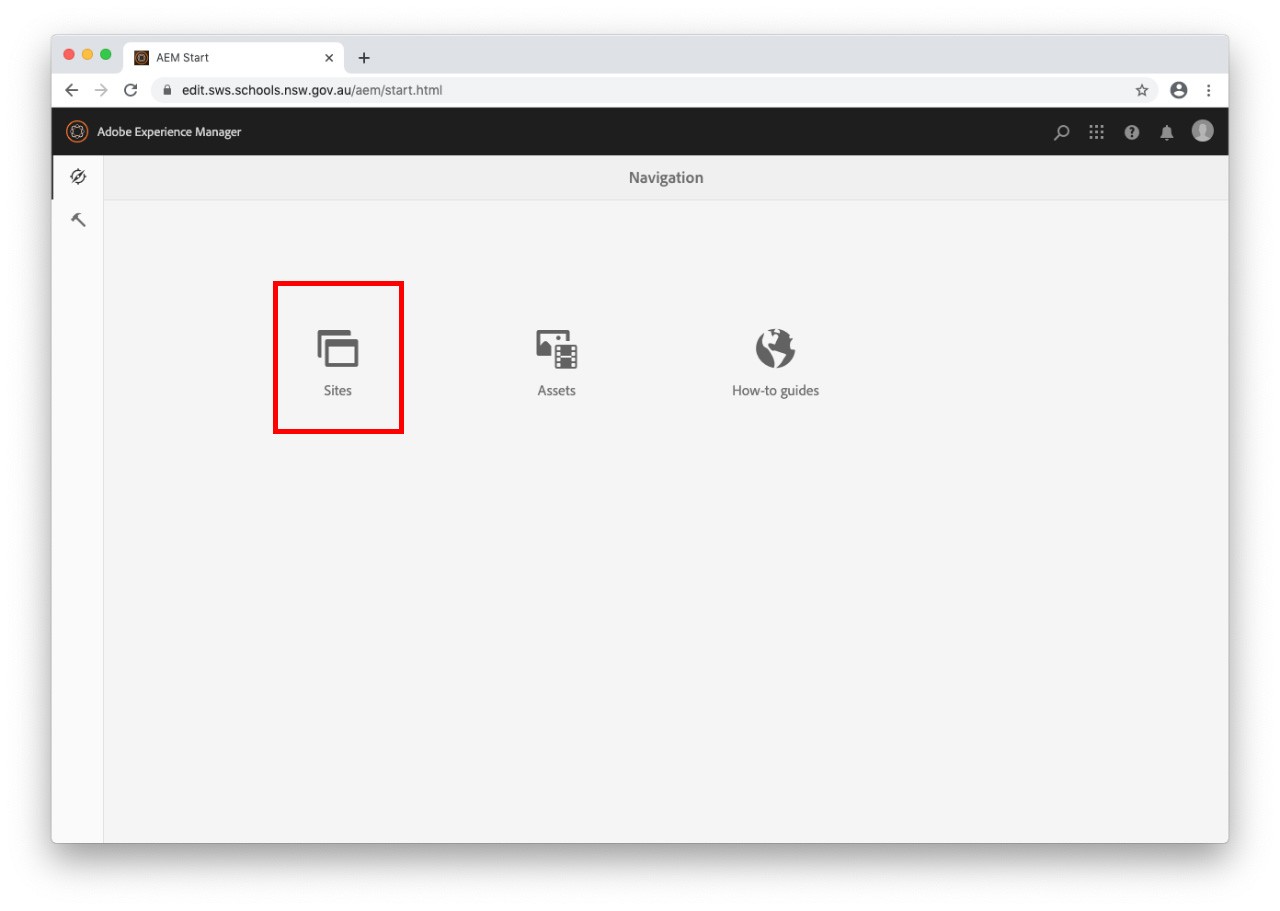
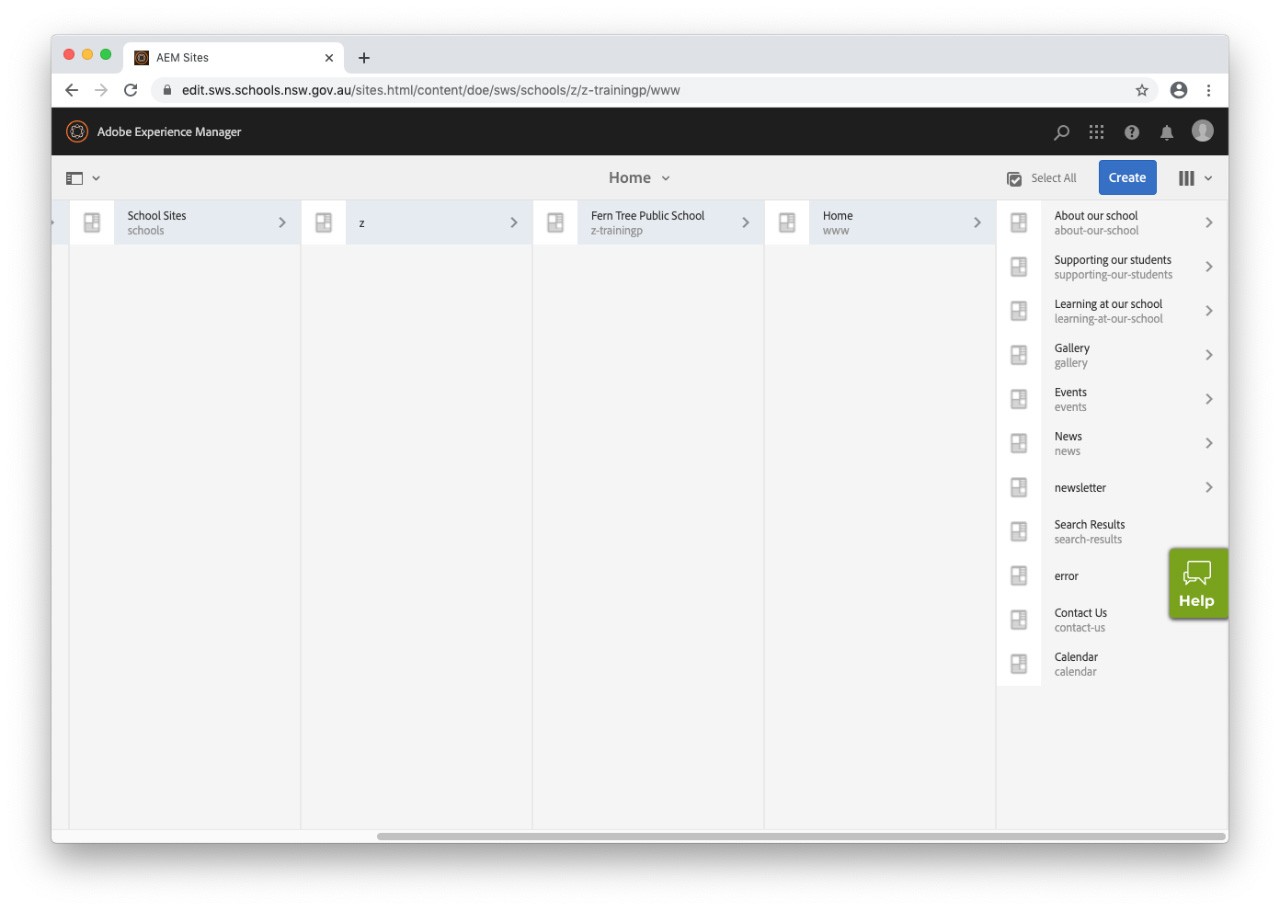
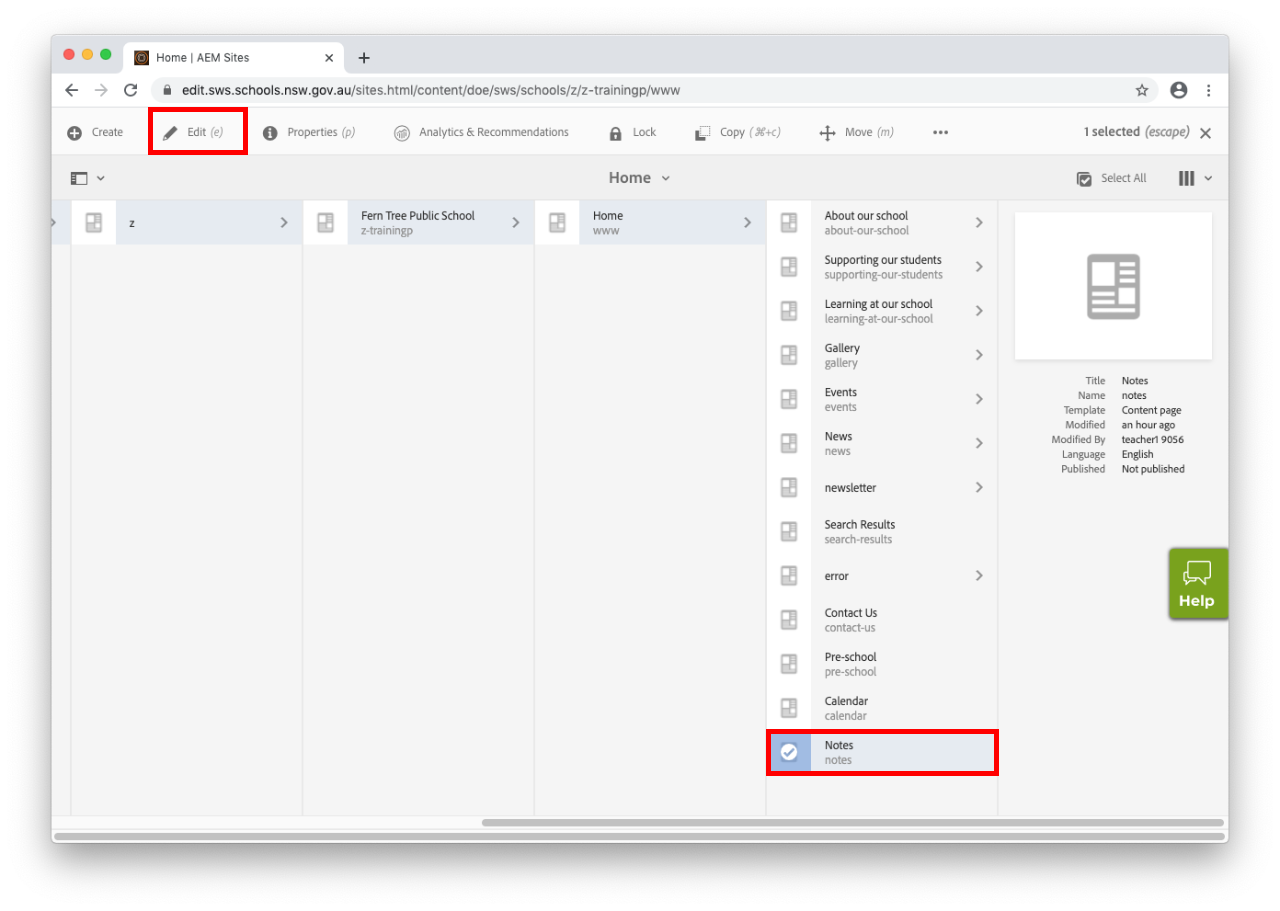
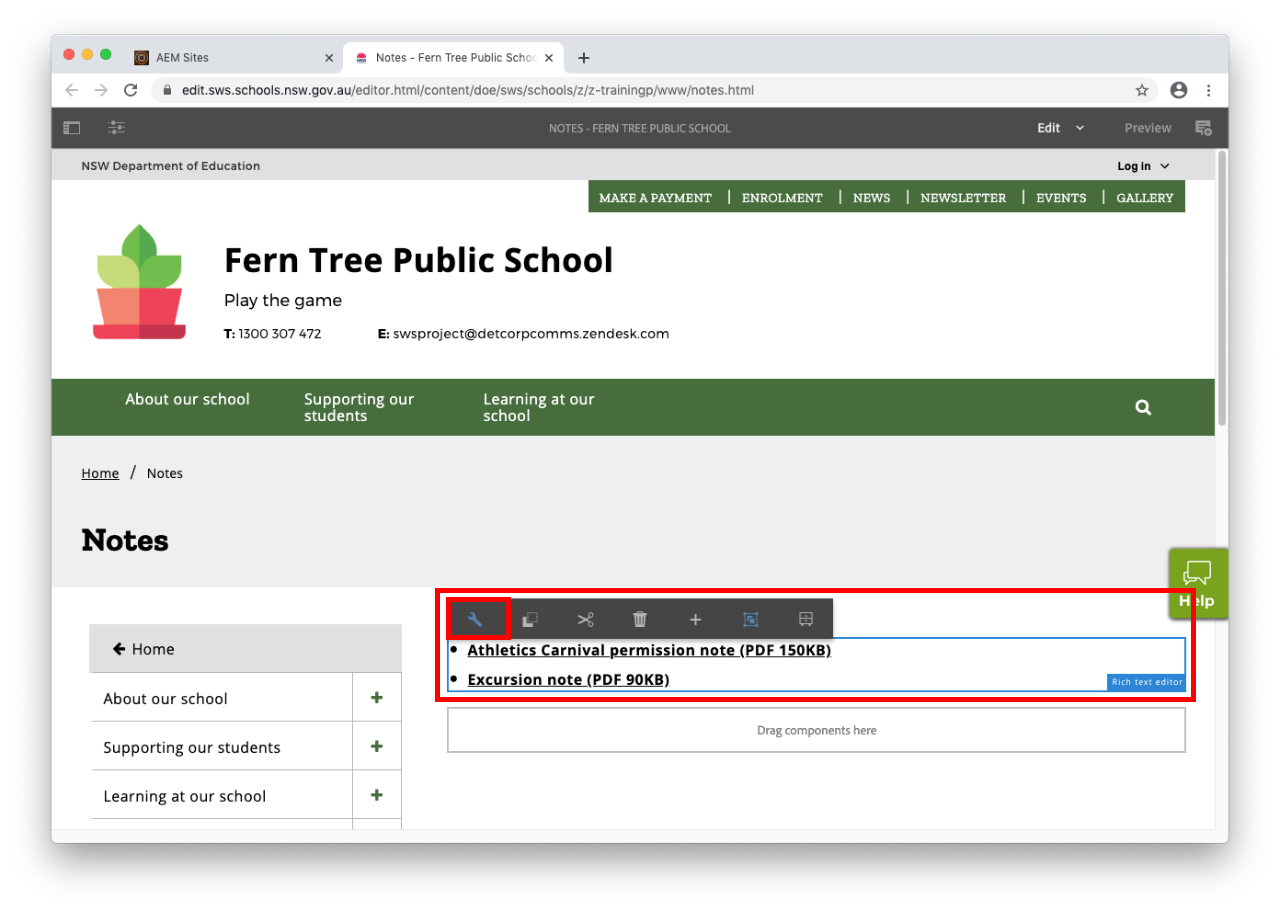
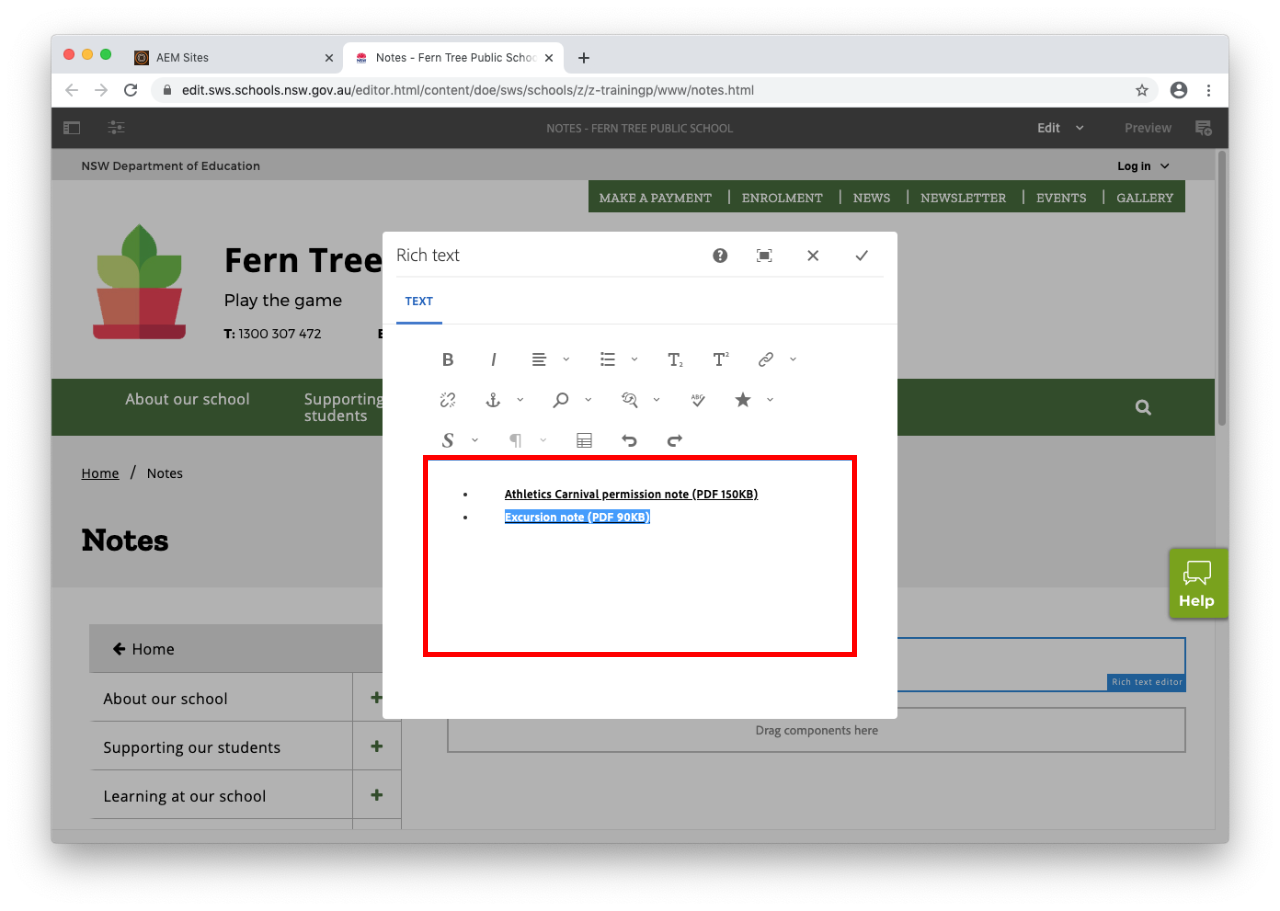
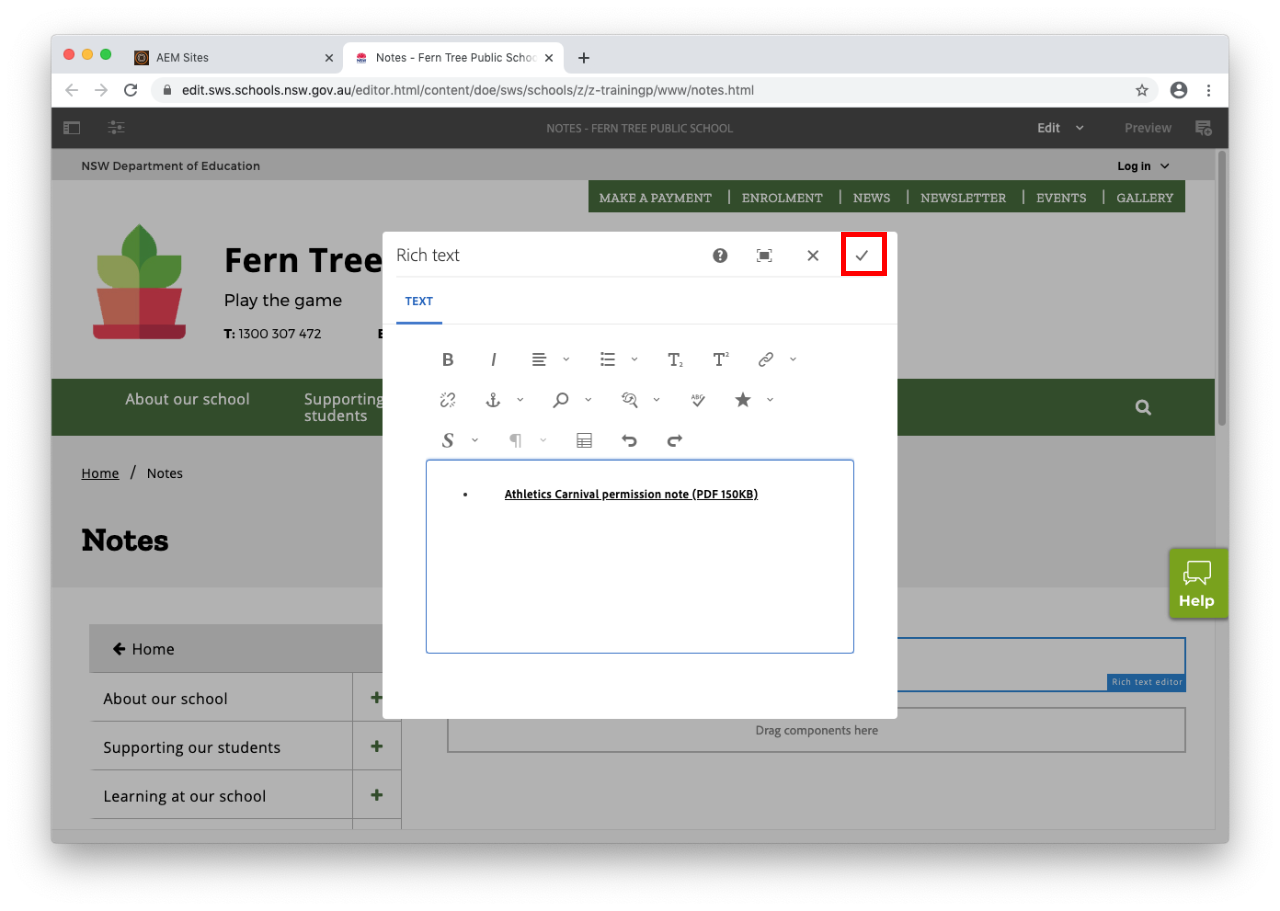
You may also find useful:
We would like to pay our respects and acknowledge the traditional custodians of the land and also pay respect to Elders both past and present.
Copyright for this website is owned by the State of New South Wales through the Department of Education. For more information go to http://www.dec.nsw.gov.au/footer/copyright.