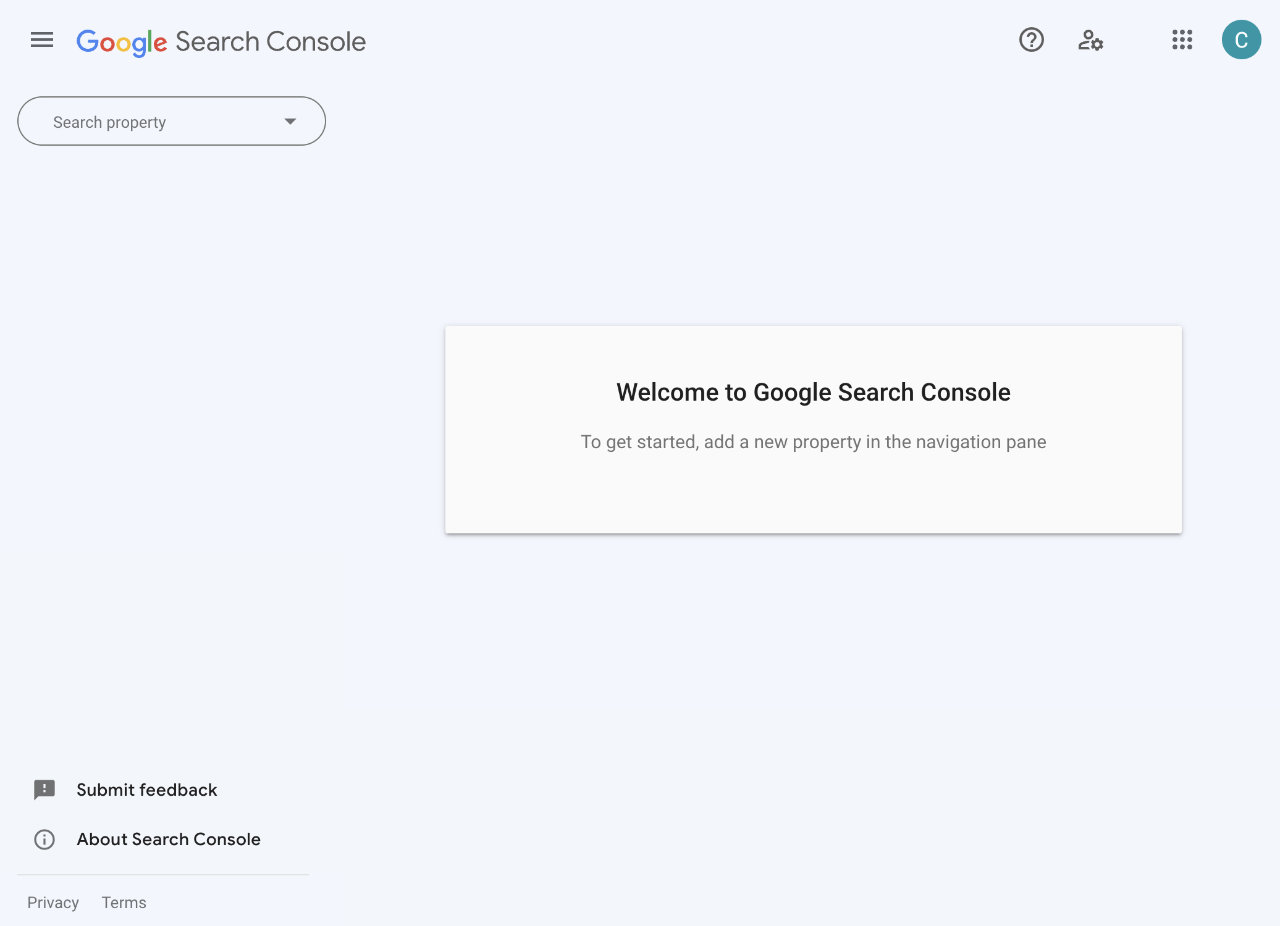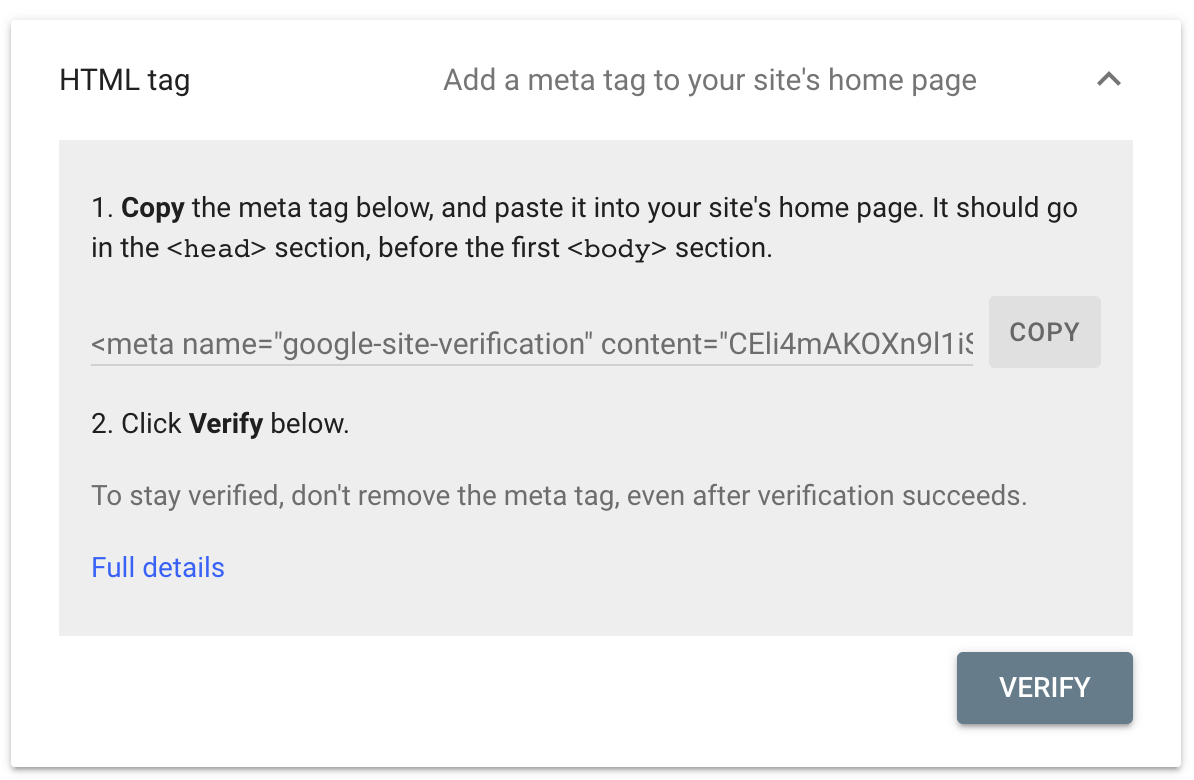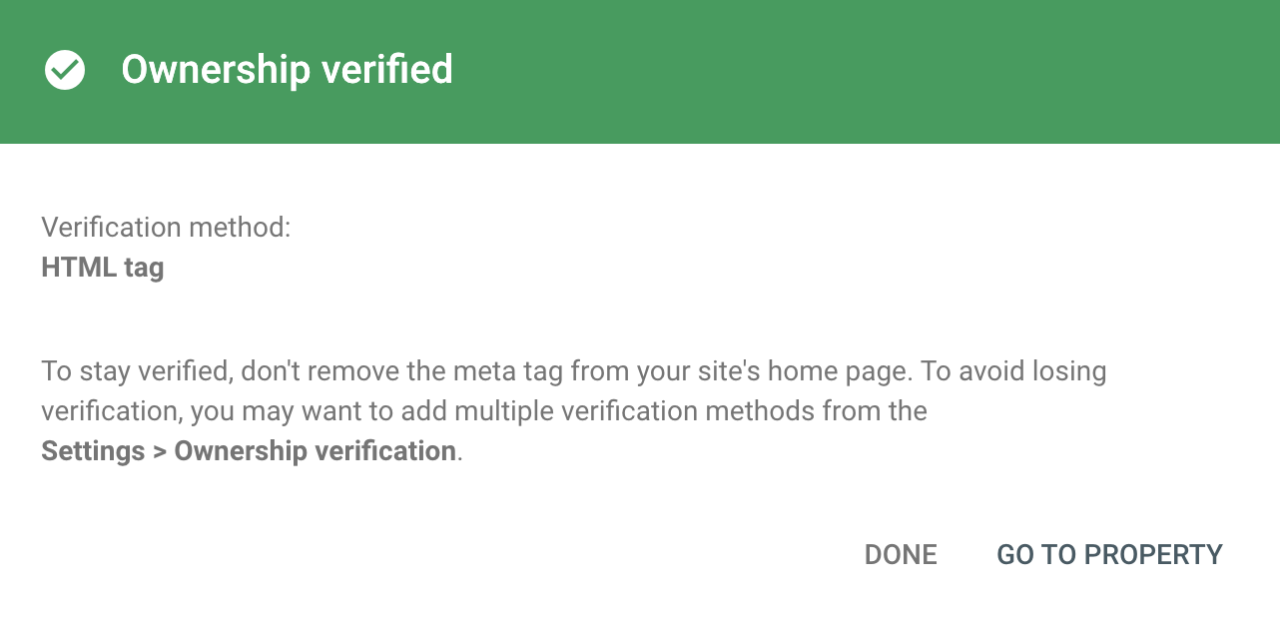The following information will help you to get your site on Google.
Determine if your site is on Google
Do a Google site: search for your site's home URL.
If you see results, you're in the index. For example, a search for site:education.nsw.gov.au returns these results.
If your site isn't appearing
Google is a fully automatic search engine that uses web crawlers to find sites to add to its index. Google crawls billions of websites automatically. If your site hasn't been found yet or was missed, consider these points:
- The site might not be well connected from other sites on the internet
- Your site is just launched and Google has not yet had time to find it
- Google received an error when it tried to crawl through your site
- In some cases, policies on a site might stop search engines from crawling the site. This is not the case with our sites.
Getting your site on Google
Because the Google search engine is automatic you normally don't need to do anything except posting your site on the web.
Google itself says that "the vast majority of sites listed in our results aren't manually submitted for inclusion, but found and added automatically when we crawl the web."
You can however use the Google Search Console which requires a Google account to use. This Google account will likely be one you need to create, rather than your corporate one. Be sure to follow relevent security guidelines for access to this account.
Google Search Console
Google Search Console gives you tools to help you submit your content to Google and monitor how your site is going in Google Search.
It can even give you alerts if Google encounters critical issues with your site. Sign up for the console with a Google account.
It's important that you sign up with an account that you or others who work on the website will always have access to, especially if someone were to leave your school.
For that reason, we cannot do this step for you - this relies on your own Google account.
Using the search console
Once you have logged in to the console, you will see the following:
(If you’re already logged into your Google account, you’ll skip this step.)
Google will attempt to verify the site which may take a few moments.
If it doesn't work right away you might need to wait a few for more minutes and try again. Once this is successful you'll see the following Ownership verified screen appear:
Now you can choose Go to Property and over time you can see details about how your site is going. This typically takes a day or two to populate with results.
If you return to the search console later, choose your website the Search property box then you will see this information.
Google Business profile
With the Google Business profile you can manage how your school appears on Google products such as Search and Maps.
See the following Google Business Profile help to learn how to get started:
The typical things you use the business profile for would be your school name, opening hours, website address, phone number and location. You can also include photos of your school.
See the T4L news archive section "Claim your school, Google Maps"
Related reading
Although we can't provide help with Google search, Google itself has detailed documents covering search and optimisation at the time of writing this document. We have included them: